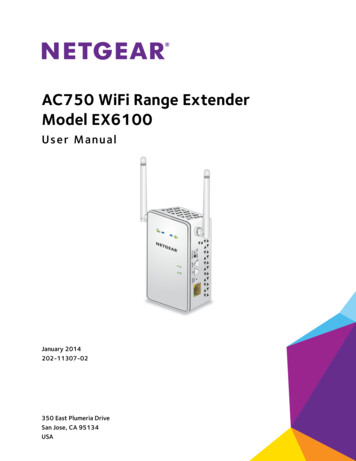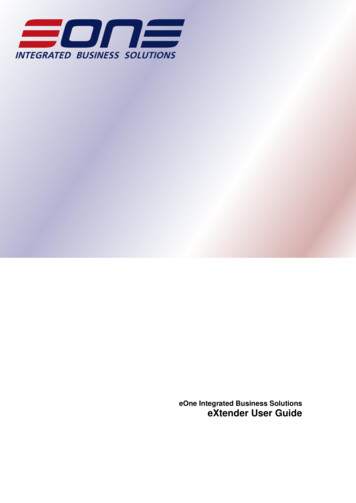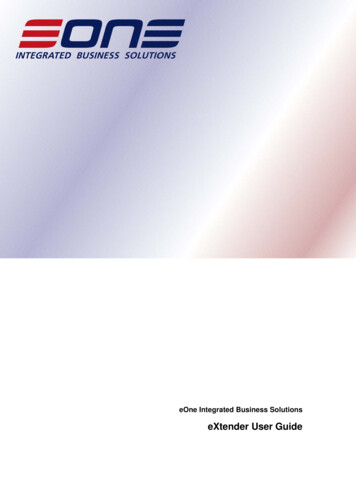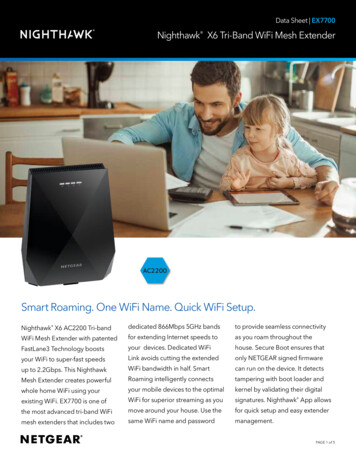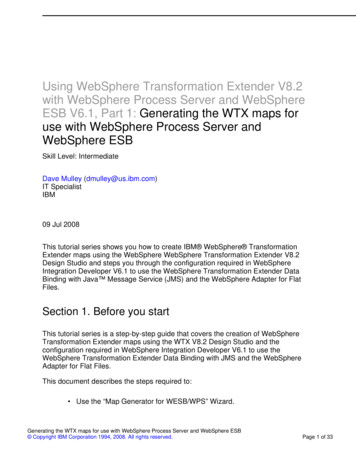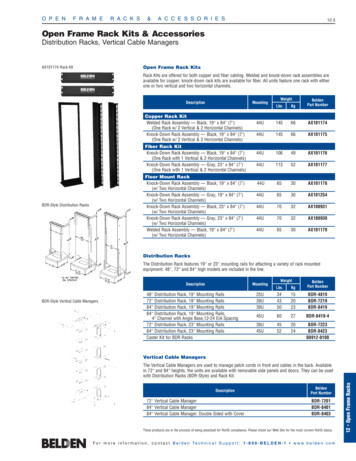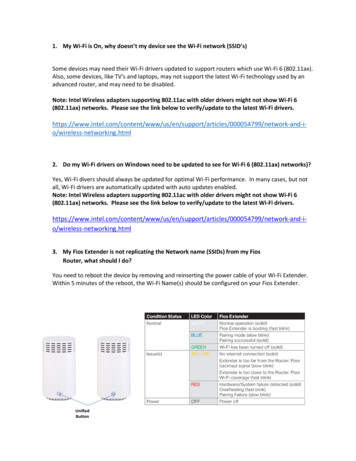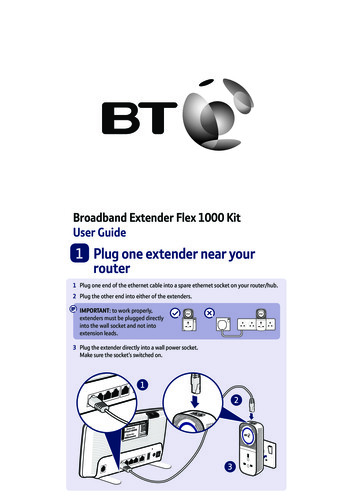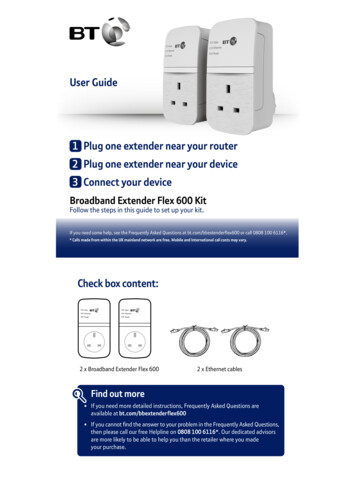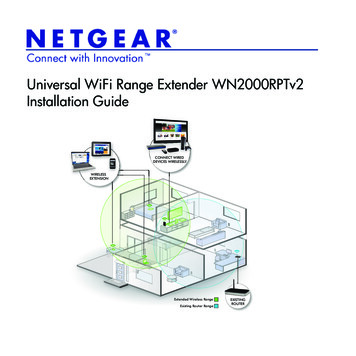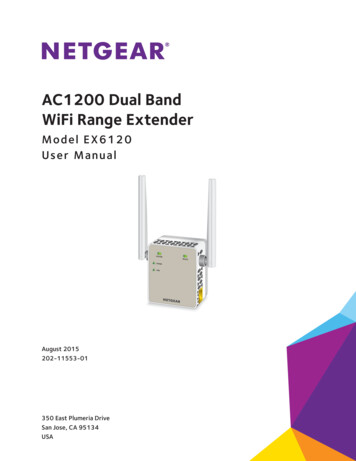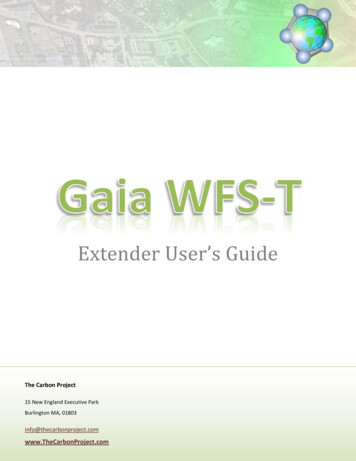
Transcription
Extender User’s GuideThe Carbon Project15 New England Executive ParkBurlington MA, .com
Gaia WFS-T ExtenderCopyright MessageInformation in this document, including URL and other Internet Web site references, is subject to change without notice. TheCarbon Project may have patents, patent applications, trademarks, copyrights, or other intellectual property rights coveringsubject matter in this document. Except as expressly provided in any written license agreement from The Carbon Project, thefurnishing of this document does not give you any license to these patents, trademarks, copyrights, or other intellectualproperty. 2009-2010 Carbon Project, Inc. All rights reserved.The names of actual companies and products mentioned herein may be the trademarks of their respective owners.The Carbon Project TrademarksThe Carbon Project , The Carbon Project logo, CarbonTools PRO, Gaia , Gaia Extenders ,Gaia WFS-T , CarbonArc , CarbonCloud , CarbonCloud Sync , Source-Handler-Data ,Geosocial Networking , and Echo myPlace are trademarks or registered trademarks in the United States, EuropeanCommunity, or certain other jurisdictions.Open Geospatial Consortium TrademarksOpenGIS, OGC and Open Geospatial Consortium are registered trademark of the Open Geospatial Consortium, Inc.ESRI Trademarks@esri.com, 3D Analyst, ACORN, ADF, AML, ArcAtlas, ArcCAD, ArcCatalog, ArcCOGO, ArcData, ArcDoc, ArcEdit, ArcEditor,ArcEurope, ArcExplorer, ArcExpress, ArcFM, ArcGIS, ArcGlobe, ArcGrid, ArcIMS, ARC/INFO, ArcInfo, ArcInfo Librarian, ArcInfo—Professional GIS, ArcInfo—The World's GIS, ArcLocation, ArcLogistics, ArcMap, ArcNetwork, ArcNews, ArcObjects, ArcOpen,ArcPad, ArcPlot, ArcPress, ArcQuest, ArcReader, ArcScan, ArcScene, ArcSchool, ArcSDE, ArcSdl, ArcStorm, ArcSurvey, ArcTIN,ArcToolbox, ArcTools, ArcUSA, ArcUser, ArcView, ArcVoyager, ArcWatch, ArcWeb, ArcWorld, ArcXML, Atlas GIS, AtlasWare,Avenue, Business Analyst Online, BusinessMAP, Community, CommunityInfo, Data Automation Kit, Database Integrator, DBI Kit,EDN, ESRI, ESRI—Team GIS, ESRI—The GIS Company, ESRI—The GIS People, FormEdit, Geographic Design System, ESRI BIS,Geography Matters, Geography Network, GIS by ESRI, GIS Day, GIS for Everyone, GISData Server, InsiteMAP, JTX, MapBeans,MapCafé, MapData, MapObjects, Maplex, ModelBuilder, MOLE, NetEngine, PC ARC/INFO, PC ARCPLOT, PC ARCSHELL, PC DATACONVERSION, PC STARTER KIT, PC TABLES, PC ARCEDIT, PC NETWORK, PC OVERLAY, PLTS, Rent-a-Tech, RouteMAP, SDE,Site Reporter, SML, Sourcebook America, Spatial Database Engine, StreetEditor, StreetMap, TABLES, Tapestry, the ARC/INFOlogo, the ArcAtlas logo, the ArcCAD logo, the ArcCAD WorkBench logo, the ArcCOGO logo, the ArcData logo, the ArcData Onlinelogo, the ArcEdit logo, the ArcEurope logo, the ArcExplorer logo, the ArcExpress logo, the ArcFM logo, the ArcFM Viewer logo,the ArcGIS logo, the ArcGrid logo, the ArcIMS logo, the ArcInfo logo, the ArcLogistics Route logo, the ArcNetwork logo, theArcPad logo, the ArcPlot logo, the ArcPress for ArcView logo, the ArcPress logo, the ArcScan logo, the ArcScene logo, the ArcSDECAD Client logo, the ArcSDE logo, the ArcStorm logo, the ArcTIN logo, the ArcTools logo, the ArcUSA logo, the ArcView 3DAnalyst logo, the ArcView Business Analyst logo, the ArcView Data Publisher logo, the ArcView GIS logo, the ArcView ImageAnalysis logo, the ArcView Internet Map Server logo, the ArcView logo, the ArcView Network Analyst logo, the ArcView SpatialAnalyst logo, the ArcView StreetMap 2000 logo, the ArcView StreetMap logo, the ArcView Tracking Analyst logo, the ArcWorldlogo, the Atlas GIS logo, the Avenue logo, the BusinessMAP logo, the Community logo, the Data Automation Kit logo, the DigitalChart of the World logo, the ESRI Data logo, the ESRI globe logo, the ESRI Press logo, the Geography Network logo, the MapCafélogo, the MapObjects Internet Map Server logo, the MapObjects logo, the MOLE logo, the NetEngine logo, the PC ARC/INFOlogo, the Production Line Tool Set logo, the RouteMAP IMS logo, the RouteMAP logo, the SDE logo, The World's LeadingDesktop GIS, Water Writes, www.esri.com, www.esribis.com, www.geographynetwork.com, www.gis.com, www.gisday.com,and Your Personal Geographic Information System are trademarks, registered trademarks, or service marks of ESRI in theUnited States, the European Community, or certain other jurisdictions.2
Gaia WFS-T ExtenderTable of Contents1.2.3.4.Introduction . 41.1.About The Carbon Project. 51.2.About CarbonTools PRO. 51.3.About Gaia . 6Installing the Extender . 72.1.System Requirements . 72.2.Gaia Extenders . 72.3.Installing or Upgrading the Extenders . 72.4.License. 9Tools Overview. 103.1.WFS-T Toolbar . 113.2.Geometry Editing Snap Tools . 12Using the WFS-T Extender . 134.1.5.6.Configuring a Transactional Feature Layer . 144.1.1.Setting Transaction Rules . 174.1.2.Configuring the Lock Operation . 204.1.3.Configuring Layers for CarbonCloud Sync Service . 214.2.Insert Feature . 224.3.Delete a Feature. 274.4.Update a Feature . 304.5.Commit Changes to the WFS-T . 34Geometry Editing . 395.1.Drawing and Editing a Geometry . 395.2.Using the Geometry Snapping Tools. 42Tutorial . 453
Gaia WFS-T Extender1. IntroductionThe Open Geospatial Consortium (OGC) Web Feature Service (WFS) standard provides an interfaceallowing requests for geographically referenced features across the web using open platformindependent calls. The geographic features contain descriptive information. In contrast Web MapServices (WMS) or popular tile-based map services provide raster imagery which cannot be directlyedited or spatially analyzed. The WFS usually uses the XML-derived Geography Markup Language (GML)standard to model the returned data.While the basic WFS implementation supports reading features from the service, the WFS may alsosupport the ability to perform client-driven data operations via a Transactions mechanism. The WebFeature Service Transactional (WFS-T) standard defines a set of operations that include insert, delete,and update of features. In most cases the changes will be published and be available to other end-usersof the service.Gaia1 is a platform designed for geospatial interoperability and Spatial Data Infrastructure (SDI) needs.Based on the CarbonTools PRO2 open-geospatial development toolkit, the application can access anarray of geospatial sources, GIS files, and includes support for a wide variety of OGC standards. Gaia canread and use geospatial content from different sources and overlay them into a single map view, witheach layer individually configured and styled. The Gaia multi-layer view allows seamless use of multiplelayers of different types. Panning, zooming and other mapping tools provide a fast and convenient toolfor browsing the map. Gaia also allows anyone to develop new capabilities via the Extenders API. Forexample, the Gaia WFS-T Extender adds the ability to edit geometries and features and performtransactions to any WFS-T, including ESRI ArcGIS Server, CubeWerx, Geoserver, Intergraph, ERDAS andothers. This Extender adds a suite of tools for adding, deleting and updating of features using a graphicalinterface.Other Gaia Extenders can also enhance Gaia WFS-T Extender operations. The Geometry Edit SnappingTool is an Extender that provides robust snapping capabilities when editing geometries on the map. TheCarbonCloud Sync Extenders enhance the WFS-T Extender with the ability to interact directly with TheCarbon Project’s geo-synchronization service – the CarbonCloud ync.php24
Gaia WFS-T Extender1.1.About The Carbon ProjectThe Carbon Project is an innovative, high-energy software and technology company, specializing inmapping, geospatial interoperability and geosocial solutions. Our company serves geospatialprofessionals, software developers, government agencies and businesses that develop mappingsolutions or use geospatial data from many sources.The Carbon Project develops mapping software solutions for government and commercial purposes. Ourcore clientele is in the Defense and Intelligence, Environmental and Infrastructure market sectors. Ourcustomers include the US Department of Defense (DoD), US Army Corps of Engineers, UK Ministry ofDefence (UK MOD), National Geospatial Intelligence Agency (NGA), Joint Forces Command, UnitedStates Geological Survey (USGS), British Geological Survey, Canada’s GeoConnections, systemintegrators including BAE Systems, SRA International, Northrop Grumman and more.Our core suite of products includes CarbonTools PRO, CarbonArc PRO, CarbonCloud Sync, Gaia and GaiaExtenders. These software products are provided ‘off-the-shelf’ to customers and users around theworld and are available on the GSA Schedule 70 and the GSA Geospatial SmartBUY BPA4.1.2.About CarbonTools PROCarbonTools PRO is an extension to the Microsoft .NET Framework that supportsadvanced location content handling and sharing and is the foundation for theGaia application.Based on the Source-Handler-Data technology, CarbonTools PRO provides aunified framework for geospatial interoperability with an array of locationcontent and services. This means Microsoft Bing Maps, Google Earth,OpenStreetMap, Yahoo! Maps, OGC WMS, WMTS, WFS, WCS, CS-W, GML,GMLsf, ESRI Shapefiles and more can be used in your open-geospatial .NETapplications.seamlessly!With CarbonTools PRO, .NET developers can extend existing geospatial systems, including but notlimited to Gaia, with new capabilities and content sources or build exciting new open-geospatial .NETapplications. Furthermore, the package contains numerous code samples and extensive documentation,including the complete project and source code of the basic Gaia platform.4http://www.onixgov.com/Carbon Project/index.htm5
Gaia WFS-T Extender1.3.About GaiaGaia is a platform designed for advanced geospatial needs. Based on the CarbonTools PRO opengeospatial development toolkit, this viewer can access an array of geospatial sources such as the OpenGeospatial Consortium (OGC) Web Mapping Service (WMS), Web Map Tile Service (WMTS), WebCoverage Service (WCS), and Web Feature Service (WFS), commercial services such as Microsoft BingMaps, and Yahoo! Maps, not-for-profit services from OpenStreetMap (OSM), as well as file formats suchas ESRI Shapefiles, KML/KMZ, DXF, MIF and the Geography Markup Language (GML).With Gaia you can use geospatial content from different sources and overlay them into a single mapview, with each layer individually configured and styled. The Gaia multi-layer view allows seamless useof multiple layers of different types. Panning, zooming and other mapping tools provide a fast andconvenient tool for browsing the map. Gaia uses dynamic caching of content to memory, providingenhanced mapping performance.Gaia offers the best available vendor and schema-neutral OGC compatibility and content support.Through the powerful Geography Markup Language (GML) parsing capabilities of CarbonTools PRO, Gaiaprovides true interoperable access to geospatial features. Gaia also supports schema validation of GMLfor deep and complex GML variations as well as ‘fast’ parsers optimized for the best performance whenusing common GML profiles. In addition, the sophisticated rendering and symbology engine allowsextensive styling of the GML layers for more meaningful and informative features presentation,comparable to the most advanced GIS.With Gaia you may save, import and load Geospatial Session Files (GSF) seamlessly. These files can beshared with most CarbonTools PRO-based applications. GSF stores the cached content, sourceinformation as well as the styling and layer configuration. With Gaia you can use the GSF even when nointernet connection is available; Gaia uses the loaded cached data offline and refreshes it when aconnection becomes available again.Gaia is also a highly extendable platform. Its open Extenders API offers developers a way to use .NET andCarbonTools PRO to enhance and transform Gaia with new operations and functionality. Extenders areeasy to develop and install and have limitless possibilities.6
Gaia WFS-T Extender2. Installing the Extender2.1.System Requirements.NET Version Windows 2000/2003/2008/XP/Vista/Windows 7 Gaia 3.4.1 (or latest available version) for Windows Microsoft .NET version 2 or laterMono Version Linux/Mac OS Mono 2.4 or later Gaia 3.4.1 (or latest available version) for Mono2.2.Gaia ExtendersThe Extenders mechanism allows Gaia to be enhanced and morphed to perform more advanced orcustomized functionality. Extenders can offer support to new geospatial services and formats, add newtools and panels to the user-interface, apply new security measures, perform data processing andmanipulation, extend Gaia with transactional and editing tools, and much more. There is no limitation towhat Extenders can do as these are independent assemblies which can be deployed as free or for-payproducts, open or close source. As long as the assembly follows a set of guidelines it will beimplemented by Gaia. There is no SDK involved other than CarbonTools PRO (for hooking into Gaia’smore advanced functionality and UI).2.3.Installing or Upgrading the ExtendersThe Gaia WFS-T Extender is in fact a collection of two .NET software libraries, called Assemblies (three ifusing the CarbonCloud Sync Extender). The main assembly GaiaExtender WFST.dll adds the userinterface and functionality needed for the transactional operations. The second assemblyGaiaExtender GeometryEdit SnapTools.dll is an Extender that adds geometry snapping tools when in7
Gaia WFS-T Extendergeometry edit mode. Starting with Gaia version 3.4.1 these assemblies are included with the basic Gaiaplatform along with an evaluation license that allows testing the functionality on a trial basis.The process of adding these Extenders is straight forward and technically unobtrusive, as there is nosystem registration or registry manipulation (see the Gaia User’s Guide and Gaia Extenders Developers’Guide for more information about Extenders). To manually add the Extenders, or upgrade to a newerversion, simply open the Extenders Manager dialog from the Gaia “Files” menu and click the “ImportExtender” button. A files browsing dialog will ask for the assembly file or files to add. You may select andadd both assembly files. Once the files are added they will be marked as “ new ” (or “ Upgrade ” ifupdating the Extenders) in the Description column and the “Restart Gaia” button will be enabled. Thenewly added Extenders functionality will now be available and in the next Gaia session. Pressing the“Restart Gaia” button will prompt you to save the session before restarting the application.Tip: Register to www.TheCarbonPortal.net for free to download numerousExtenders developed by The Carbon Project and other contributors.Figure 1: The WFS-T Extender and Geometry Edit Snapping Tools Extender as they appear in Gaia's Extender Manager.8
Gaia WFS-T Extender2.4.LicenseThe Gaia WFS-T Extender requires a valid license. The license is issued and provided by The CarbonProject in the form of an XML file. To install the license file open the Gaia “WFS-T” menu item in themain menu and select the “Product License” item (Figure 2). This will open a form allowing you toreview the currently active license (if any) and applicable expiration information (Figure 3).To install a new license file click the “Read License File” button and select the valid license. If successfulthe WFS-T functionality will become available as long as the license is active.Note: The Gaia WFS-T Extender trial license provides the complete and fullfunctionality of the product.Figure 2: Opening the Gaia WFS-T Extender license manager.Figure 3: Gaia WFS-T Extender license manager form.9
Gaia WFS-T Extender3. Tools OverviewThe Gaia WFS-T Extenders add toolbars and menu items to the Gaia user interface. The main WFS-Textender adds a suite of tools for configuring and performing the data operations and transacting withthe WFS. The geometry snapping tools Extender adds an additional toolbar with tools that set the snapfunctionality when editing or creating geometries on the map (for more about snapping tools see page42).Tip: Like other Gaia toolbars you can relocate the Extenders toolbars usingthe left grip region of the toolbar (notice the cursor will change when youmove the mouse above the grip area). Drag and drop the toolbar to anyregion around and the toolbar will be docked. You can organize multipletoolbars in a variety of ways, including a stacked formation. This layoutsetting will be preserved for future Gaia sessions after you close theapplication.When one of the operation tools (i.e. “Insert”, “Update”, “Delete”, or “Commit”) are activated using thetoolbar buttons the tool panel will open to the right of the map. Clicking once more on the toolbarbutton, or using the panels close button, will close the panel and Gaia will resume normal functionality.The tool panels can be resized using by gripping a splitter and dragging its location to change the widthof the tool. All tool panels however have a minimum width that cannot be surpassed.Note: Some tools have a table-editing capability (e.g. “Config”, “Insert” etc.). Tochange the value in an ‘editable’ table cell, simply click in the cell. This start a celledit mode and the value will not be set until the edit mode is finished. To exit thetable-cell edit-mode simply click outside the cell or use the keyboard’s ENTER, TAB,UP, or DOWN Arrow keys.10
Gaia WFS-T Extender3.1.WFS-T ToolbarThe “Insert” tool activates a panel where new feaures can be added to an applicable feature layer.The “Delete” tool activates a panel that enables the removing of features from an applicable layer.The “Update” tool activates a panel where existing features can be modified.The “Commit” tool activates the current transactions management and submition panel.The “Config” tool opens a dialog that manages WFS-T layers schema templates and features rules.These tools are also available via the Gaia main menu bar under the “WFS-T” menu item (Figure 4).Figure 4: The WFS-T menu item.11
Gaia WFS-T Extender3.2.Geometry Editing Snap ToolsSnap ModeThe snapping can be either set as “Current” or “To Any”. The Current mode applys to the currently usedfeature layer, as selected within the WFS-T operations panel.When “Current” setting is active the node will snap to geometry only in the currently used layer.When “To Any” setting is active the node will snap to any feature avaialble in the map session.Snap DistanceAllow snapping to far features.Allow snapping to features over a medium distance.Allow snapping only to very close features.Edge UsageWhen active allows snapping nodes to edges. When not active only node to node snapping is made.When active the system will try to create a fitting edge between a new node and the previous one.12
Gaia WFS-T Extender4. Using the WFS-T ExtenderThe Gaia WFS-T Extender offers the ability to add, delete, edit and commit features as part of the Gaiasession. This allows the full use of Gaia’s powerful interoperability and map viewing capabilities as anintegral part of features production. Natively supported sources such as imagery from a Web MapsService (WMS), Web Coverage Service (WCS) or tile based services (Bing Maps, Yahoo! Maps, WMTS, orOpenStreetMap) can be used as a reference base to the geographic edits.Figure 5 illustrates the creation of a new feature using the “Insert” tool with high resolution aerialimagery as a base reference.Figure 5: New feature with a polygonal geometry created on top of an aerial imagery source13
Gaia WFS-T Extender4.1.Configuring a Transactional Feature LayerBefore Gaia can make changes or additions to a feature layer the system must be acquainted with thedesired layer as a transactional one belonging to a Web Feature Service Transactional (WFS-T) source. Inaddition, a description of the layer properties and a set of rules need to be set. To satisfy theserequirements the layer’s Geography Markup Language (GML) schema must be read and processed. TheGaia WFS-T Extender makes this as easy as a single mouse click.To configure a transactional layer the desired layer must be available in Gaia’s session (to learn how toadd layers in Gaia see the Gaia User’s Guide available on The Carbon Project website). When the layer isavailable in the Gaia session select the “Config” tool () from the WFS-T toolbar to open theconfiguration form (Figure 6). The form will list all relevant feature layers in a pull-down list. Whenselecting a feature layer from the pull-down list the form will display information known about the layer,including the operations supported. This information is gathered from the layer’s parent servicepublished Capabilities (the service Capabilities are actually read when selecting the WFS from the “OGCServices” list in Gaia’s “Add Layer” form).If the selected layer supports transactional operations (indicated by the gray check-boxes) the “Refreshfrom Schema” button will be enabled. Clicking this button will start an automated process where thelayer’s GML schema is read from the service, analyzed, and converted to a local table along with datarules parsed from the schema.Tip: The “View XML” button provides a way to view the raw schema XML asread from the service. Note that this will only show the root schema fileand not any referenced files.Once the layer table is created it is managed as an internal template file, any change made to it isrecorded and preserved by the application. Therefore, the next time the “Config” tool is used and thelayer is selected the layer’s template and rules will be displayed by the form. Additional changes will berecorded automatically; there is no need for a specific save command to do so.14
Gaia WFS-T ExtenderDiving DeeperThe Gaia WFS-T Extender transaction profiles are found under the user’s roaming folder. Forexample in Window Vista and 7 the file location will most likely be (assuming ‘user name’ is thename of the Windows user account used):C:\Users\[user name]\AppData\Roaming\The Carbon Project\Gaia 3\Extenders\DataThe wfs transactions model.xml file is where the aggregated layers configuration information issaved. The following snippet illustrates the file format: Gaia WFST Transactions Model Layers Layer ns "http://www.service.com/wfs" lockFeatures "false" cloudSync "false" version "1.1.0"gml "GML3" insert "true" update "true" delete "true" lock "false" Url http://www.service.com/wfst /Url Name Points /Name CRS urn:ogc:def:crs:EPSG:6.9:4326 /CRS Fields Field allowed "false" name "OBJECTID" type "LONG" / Field allowed "true" name "GEOM" type "POINT" geomtype "PointPropertyType" / Field allowed "true" name "Title" type "TEXT" length "255" / Field allowed "true" name "Description" type "TEXT" length "4000" / /Fields /Layer Layer . /Layer /Layers /Gaia WFST Transactions Model Notice the attributes on the Layer tag represent the operations supported on the layer as well asthe transactional layer’s traits and behavior. The ‘lock’ attribute represents the locking capabilityas received from the service while the ‘lockFeatures’ represent the user setting whether thetransaction operation will attempt a GetFeaturesWithLock prior to the transaction itself.The Url tag is a link to the transaction address specified by the service Capabilities. The Name tag represents the layer name and the CRS tag indicates the relevant coordinate referencesystem. Note that the Gaia WFS-T layer configuration form offers a text-box allowing the overrideof the CRS manually. This is useful if the service fails to report the value in its Capabilities.The Fields tag includes information on properties and geometry, including any rules set for thedata. The geometry field references the original GML schema type name in the ‘geomtype’attribute.15
Gaia WFS-T ExtenderFigure 6: Configuring a transactional layer using the GML schemaDiving DeeperThe Open Geospatial Consortium (OGC) standards are sometimes a little confusing when trying todecide the order of lat-long coordinates. Gaia addresses the variations according to the followingCRS values (EPSG version in the ‘urn’ notation is disregarded):EPSG:4326Longitude, Latitudeurn:ogc:def:crs:EPSG::4326*Latitude, Longitudeurn:ogc:def:crs:OGC::CRS84Longitude, Latitude* Note that this order of coordinates is used for the following 'urn' codes 4326 (WGS84), 4122 (ATS 77), 4267(NAD 27), 4617 (NAD83), 4269 (NAD83), 4955 (NAD83 3D).Since Gaia is agnostic about coordinate projections the longitude is referenced as X value andlatitude is Y. Therefore when a latitude-longitude order is concluded Gaia reverses the reading andwriting order of coordinates to generate the X, Y order used throughout the system.16
Gaia WFS-T Extender4.1.1. Setting Transaction RulesThe following layer properties rules can be modified manually when applicable: Availability of the property. Using the check box control any property can be disregarded. Notethat at least a single geometry must be selected for the template to be valid. Only checkedproperties will appear in the operations user-interface and the generated service transactions. Property Type. Can be one of UNKNOWN, TEXT, FLOAT, DOUBLE, SHORT, LONG, POINT, LINE,POLYGON, MULTIPOINT, MULTILINE, MULTIPOLYGON, or GEOMETRY. This value is read-only ifthe system managed to obtain it from the schema. If no clear type was concluded from theschema you may manually adjust this value. Maximum allowed length of text. Parsed from the schema, this value applies only to TEXT typeproperties and can be set or overridden manually for properties of this type. Typing text valuefor the property with more characters than allowed by this rule when adding or updating afeature will pop an alert and the operation will not be allowed until the error is fixed. This cellcan be empty indicating that no limit will be enforced on the text’s length. Default property value when creating a new feature. This value is automatically populated forthe property when a new feature is being created in the “Insert New Feature” panel. If theschema describes enumeration values this field will appear as a pull-down list of all availablevalues (Figure 7). This cell can be empty for any non-enumeration based values. Value range of numerical fields. If set, the minimum or maximum value is enforced by the“Insert” or “Update” panels and the feature operation will not be allowed until a valid numericalvalue is assigned.These rules are enforced by the system when editing or creating a feature. If a rule is not met thefeature operation is considered not valid and completing the operation will not be allowed as long asthe invalid values are not corrected.Note: Some services, such as ESRI’s ArcGIS Server, may describe properties thatare internally considered read-only and may cause the transaction to fail. Theseproperties must be unchecked in the configuration in order for the transactions tosucceed. For example: OBJECTID and SHAPE.len in Figure
Gaia WFS-T Extender 6 1.3. About Gaia Gaia is a platform designed for advanced geospatial needs. Based on the CarbonTools PRO open-geospatial development toolkit, this viewer can access an array of geospatial sources such as the Open Geospatial Consortium (OGC) Web Mapping Service (WMS), Web Map Tile Service (WMTS), Web Coverage Service (WCS), and Web Feature Service (WFS), commercial services .