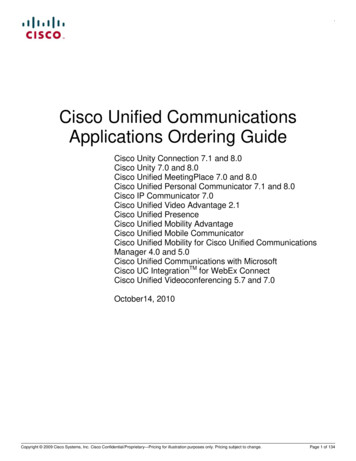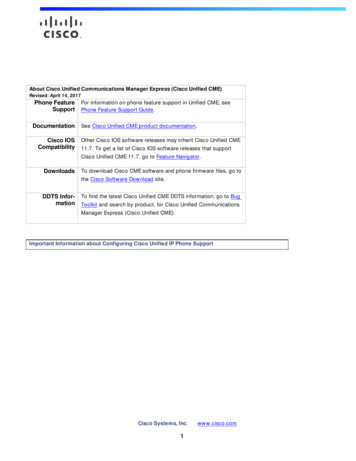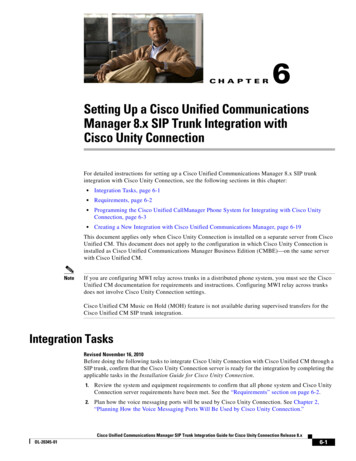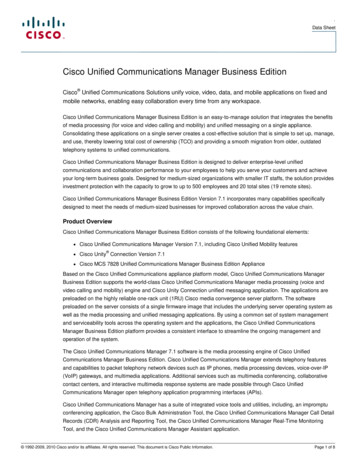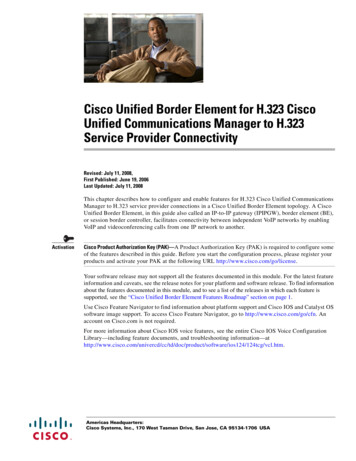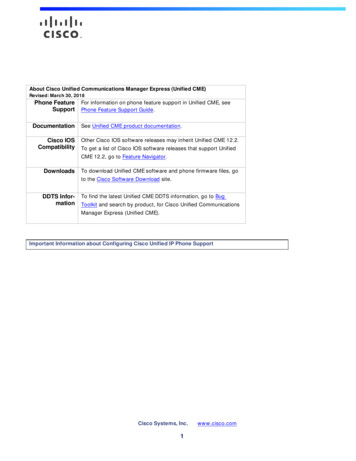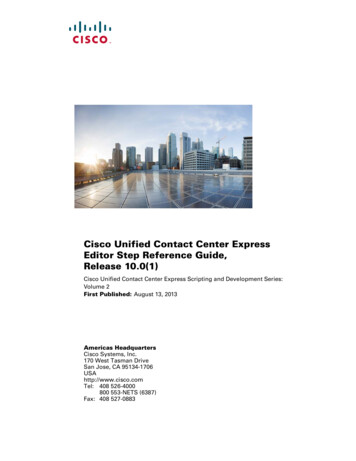
Transcription
Cisco Unified Contact Center ExpressEditor Step Reference Guide,Release 10.0(1)Cisco Unified Contact Center Express Scripting and Development Series:Volume 2First Published: August 13, 2013Americas HeadquartersCisco Systems, Inc.170 West Tasman DriveSan Jose, CA 95134-1706USAhttp://www.cisco.comTel: 408 526-4000800 553-NETS (6387)Fax: 408 527-0883
THE SPECIFICATIONS AND INFORMATION REGARDING THE PRODUCTS IN THIS MANUAL ARE SUBJECT TO CHANGE WITHOUT NOTICE. ALLSTATEMENTS, INFORMATION, AND RECOMMENDATIONS IN THIS MANUAL ARE BELIEVED TO BE ACCURATE BUT ARE PRESENTED WITHOUTWARRANTY OF ANY KIND, EXPRESS OR IMPLIED. USERS MUST TAKE FULL RESPONSIBILITY FOR THEIR APPLICATION OF ANY PRODUCTS.THE SOFTWARE LICENSE AND LIMITED WARRANTY FOR THE ACCOMPANYING PRODUCT ARE SET FORTH IN THE INFORMATION PACKET THATSHIPPED WITH THE PRODUCT AND ARE INCORPORATED HEREIN BY THIS REFERENCE. IF YOU ARE UNABLE TO LOCATE THE SOFTWARE LICENSEOR LIMITED WARRANTY, CONTACT YOUR CISCO REPRESENTATIVE FOR A COPY.The Cisco implementation of TCP header compression is an adaptation of a program developed by the University of California, Berkeley (UCB) as part of UCB’s publicdomain version of the UNIX operating system. All rights reserved. Copyright 1981, Regents of the University of California.NOTWITHSTANDING ANY OTHER WARRANTY HEREIN, ALL DOCUMENT FILES AND SOFTWARE OF THESE SUPPLIERS ARE PROVIDED “AS IS” WITHALL FAULTS. CISCO AND THE ABOVE-NAMED SUPPLIERS DISCLAIM ALL WARRANTIES, EXPRESSED OR IMPLIED, INCLUDING, WITHOUTLIMITATION, THOSE OF MERCHANTABILITY, FITNESS FOR A PARTICULAR PURPOSE AND NONINFRINGEMENT OR ARISING FROM A COURSE OFDEALING, USAGE, OR TRADE PRACTICE.IN NO EVENT SHALL CISCO OR ITS SUPPLIERS BE LIABLE FOR ANY INDIRECT, SPECIAL, CONSEQUENTIAL, OR INCIDENTAL DAMAGES, INCLUDING,WITHOUT LIMITATION, LOST PROFITS OR LOSS OR DAMAGE TO DATA ARISING OUT OF THE USE OR INABILITY TO USE THIS MANUAL, EVEN IF CISCOOR ITS SUPPLIERS HAVE BEEN ADVISED OF THE POSSIBILITY OF SUCH DAMAGES.Cisco and the Cisco logo are trademarks or registered trademarks of Cisco and/or its affiliates in the U.S. and other countries. To view a list of Cisco trademarks, go to thisURL: www.cisco.com/go/trademarks. Third-party trademarks mentioned are the property of their respective owners. The use of the word partner does not imply a partnershiprelationship between Cisco and any other company. (1110R)Cisco Unified Contact Center Express Scripting and Development Series Vol 2 - Editor Step Reference Guide Release 10.0(1)Copyright 2013 Cisco Systems, Inc. All rights reserved
C O N T E N T SPrefaceiCHAPTER1Cisco Unified CCX Editor Step AvailabilityCHAPTER2Cisco Unified CCX Editor Palette Step Descriptions1-12-1General Steps 2-1Start Step 2-3Annotate Step 2-3Call Subflow Step 2-4General tab (Call Subflow step) 2-5Input Mappings tab (Call Subflow step) 2-7Output Mappings tab (Call Subflow step) 2-8Day of Week Step 2-9Decrement Step 2-10Delay Step 2-10Do Step 2-11End Step 2-11Goto Step 2-12If Step 2-13Increment Step 2-13Label Step 2-14On Exception Clear Step 2-14On Exception Goto Step 2-15Parent Exceptions and corresponding Child ExceptionsSet Step 2-20Switch Step 2-21Time of Day Step 2-232-17Trigger Steps 2-24Get Trigger Info Step 2-24Trigger Application Step 2-26Session Steps 2-27Session Overview 2-28Get Session Step 2-29Get Session Info Step 2-29General tab (Get Session Info step)2-30Cisco Unified Contact Center Express Editor Step Reference Guide, Release 10.0(1)i
ContentsContext tab (Get Session Info step)Session Mapping Step 2-32Set Session Info Step 2-32General tab (Set Session Info step)Context tab (Set Session Info step)2-312-332-34Contact Steps 2-35Accept Step 2-35Get Contact Info Step 2-36Reject Step 2-37Set Contact Info Step 2-38Terminate Step 2-40Call Contact Steps 2-40Call Consult Transfer 2-41Call Hold Step 2-42Call Redirect Step 2-43Call Unhold Step 2-45Get Call Contact Info Step 2-46Get Enterprise Call Info Step 2-48General Tab (Get Enterprise Call Info Step) 2-49Expanded Call Variables Tab (Get Enterprise Call Info Step)Place Call Step 2-52Set Enterprise Call Info Step 2-53General Tab (Set Enterprise Call Info Step) 2-54Using Cisco Defined Call Variables 2-56Expanded Call Variables Tab (Set Enterprise Call Info Step)Defining Expanded Call Variables 2-58System Default Expanded Call Variables 2-60Using the Parameter Separator 2-60eMail Contact Steps 2-61Using the Step Editor to send eMail MessagesAttach To eMail step 2-62Create eMail Step 2-64Send eMail Step 2-652-61HTTP Contact Steps 2-66Get Http Contact Info Step 2-67General tab (Get Http Contact Info step) 2-68Headers tab (Get Http Contact Info step) 2-69Parameters tab (Get Http Contact Info step) 2-71Cookies tab (Get Http Contact Info step) 2-73Cisco Unified Contact Center Express Editor Step Reference Guide, Release 10.0(1)ii2-502-56
ContentsCGI Variables tab (Get Http Contact Info step)Http Forward Step 2-76Http Include Step 2-79Http Redirect Step 2-81Send Http Response Step 2-82Set Http Contact Info Step 2-83General tab (Set Http Contact step) 2-84Headers tab (Set Http Contact step) 2-85Cookies tab (Set Http Contact step) 2-862-74Media Steps 2-88If You Are Upgrading Scripts From a Previous Cisco Unified CCX ReleaseExplicit Confirmation Step 2-89General tab (Explicit Confirmation step) 2-90Prompts tab (Explicit Confirmation step) 2-90Input tab (Explicit Confirmation step) 2-91Filter tab (Explicit Confirmation step) 2-92Extended Get Digit String Step 2-93General tab (Extended Get Digit String step) 2-94Prompt tab (Extended Get Digit String step) 2-95Input tab (Extended Get Digit String step 2-96Filter tab (Extended Get Digit String step 2-98Extended Play Prompt Step 2-99General tab (Extended Play Prompt step) 2-99Prompt tab (Extended Play Prompt step) 2-100Input tab (Extended Play Prompt step) 2-101Get Digit String Step 2-101General tab (Get Digit String step) 2-102Prompt tab (Get Digit String) 2-103Input tab (Get Digit String) 2-104Filter tab (Get Digit String) 2-106Implicit Confirmation Step 2-106Menu Step 2-109General tab (Menu step) 2-109Prompt tab (Menu step) 2-110Input tab (Menu step) 2-112Filter tab (Menu step) 2-113Name To User Step 2-113General tab (Name to User step) 2-115Prompt tab (Name to User step) 2-116Input tab (Name to User step) 2-1172-89Cisco Unified Contact Center Express Editor Step Reference Guide, Release 10.0(1)iii
ContentsFilter tab (Name to User step) 2-118Play Prompt Step 2-119General tab (Play Prompt step) 2-119Prompt tab (Play Prompt step) 2-120Input tab (Play Prompt step) 2-122Recording Step 2-122General tab (Recording step) 2-123Prompts tab (Recording step) 2-123Input tab (Recording step) 2-125Filter tab (Recording step) 2-126Send Digit String Step 2-126Simple Recognition Step 2-127General tab (Simple Recognition step) 2-128Prompt tab (Simple Recognition step) 2-129Input tab (Simple Recognition step) 2-130Filter tab (Simple Recognition step) 2-131Voice Browser Step 2-132General tab (Voice Browser step) 2-133 exit Attributes tab (Voice Browser step) 2-134Prompt tab (Voice Browser step) 2-135Generic Recognition Step 2-136About the Generic Recogntion Steps 2-136How the Generic Recognition Set of Steps Work 2-136The Customizer Window of the Generic Recognition StepGeneral tab (Generic Recognition step) 2-138Prompt tab (Generic Recognition step) 2-139Input tab (Generic Recognition step) 2-140Filter tab (Generic Recognition step) 2-141Get Recognition Result Info Step 2-142Get Recognition Interpretation Step 2-143User Steps 2-145Authenticate User Step 2-145Get User Step 2-146Get User Info Step 2-147Set User Info Step 2-148Prompt Steps 2-149Create Conditional Prompt 2-150Create Container Prompt 2-151Create Generated Prompt 2-153Create Generated Prompt Step Generator TypesCisco Unified Contact Center Express Editor Step Reference Guide, Release 10.0(1)iv2-1542-138
ContentsNumber 2-155Character 2-155Spelling 2-155Date 2-156Time 2-156Ordinal 2-157Currency 2-157Country 2-158Language 2-158Telephone Number 2-158Credit Card Number 2-158Credit Card Expiration Date 2-159Create Language Prompt 2-159Create TTS Prompt 2-160Upload Prompt Step 2-161Grammar Steps 2-162Create Language Grammar Step 2-163Create Menu Grammar Step 2-164Upload Grammar Step 2-165Using Grammar Formats and Rules 2-166Using the SRGS Grammar Format 2-166Using GSL File Grammar Format (Deprecated)Using the Digit File Grammar Format 2-1692-168Document Steps 2-169Document Step Types 2-170Cache Document Step 2-171Create File Document Step 2-172Create URL Document Step 2-173Create XML Document Step 2-176Get XML Document Data Step 2-177Keyword Transform Document Step 2-179Upload Document Step 2-181Write Document Step 2-182XSL Transform Document Step 2-184Make REST Call 2-186Database Steps 2-188DB Get Step 2-188General (DB Get Step) 2-189Field Selection (DB Get Step) 2-190Cisco Unified Contact Center Express Editor Step Reference Guide, Release 10.0(1)v
ContentsDB Read Step 2-191General tab (DB Read step) 2-191Field Selection tab (DB Read step) 2-193DB Release Step 2-194DB Write Step 2-194General tab (DB Write step) 2-195SQL tab (DB Write step) 2-196Test tab (DB Write step) 2-196ACD Steps 2-197Connect Step 2-199Create CSQ Prompt Step 2-200Dequeue Step 2-200Get Reporting Statistic Step 2-201Request Route Step 2-210Select Resource Step 2-212Set Priority Step 2-213Start Monitor Step 2-214Stop Monitor Step 2-216ICM Step 2-216Set ICM Result Step2-217Java Steps 2-218Java Licensing 2-219Create Remote Java Object Step 2-219Deprecated Java Steps 2-220Create Java Object Step 2-220Class Assignment Tab (Create Java Object Step) 2-222Class Information Tab (Create Java Object Step) 2-222Execute Java Method Step 2-223Explore Tab (Execute Java Method Step) 2-224Explore Class Information Tab (Execute Java Method Step)Set/Get Java Property Step 2-226Source Tab (Set/Get Java Property Step) 2-227Destination Tab (Set/Get Java Property Step) 2-227INDEXCisco Unified Contact Center Express Editor Step Reference Guide, Release 10.0(1)vi2-225
PrefaceThis book is Volume 2 of the Cisco UnifiedContact Center Express (Cisco Unified CCX) Scripting andDevelopment Series. This series provides information about how to use the Cisco Unified Contact CenterExpress Editor to develop a wide variety of interactive scripts.The Cisco UnifiedContact Centere Express Scripting and Development Series contains three volumes:Note Volume 1, Getting Started with Scripts, provides an overview of the Cisco Unified CCX and theCisco Unified CCX Editor web interface. Volume 2, Editor Step Reference (this book), describes each individual step in the Cisco UnifiedCCX Editor palettes. Volume 3, Expression Language Reference, provides details on the working with the Cisco UnifiedCCX Expression Framework.Your Cisco Unified CCX product might not contain all the steps described in this guide. For adescription of the steps contained in individual Cisco Unified CCX products, see “RelatedDocumentation” section on page iii.AudienceCisco Unified Contact Center Express Editor Step Reference Guide, Release 10.0(1) is written forapplication script developers who use the Cisco Unified CCX Editor to create and modify scripts. Thisguide targets developers who have the IP telephony knowledge required to create application scripts andwho also have some background in programming or scripting. While experience with Java is notnecessary, it will help developers fully utilize the capabilities of the Cisco Unified CCX .NoteFor an overview of important Cisco Unified CCX Editor terms and concepts, including information onusing the Cisco Unified CCX Editor interface and samples of script applications, see the Cisco UnifiedCCX Scripting and Development Series: Volume 1, Getting Started with Scripts.Cisco Unified Contact Center Express Editor Step Reference Guide, Release 10.0(1)i
PrefaceOrganizationThis guide is organized by the palettes of the Cisco Unified CCX Editor, as shown in the following table.Table 1Chapter/SectionStep Descriptions for Each PaletteTitleDescriptionChapter 1 Cisco Unified CCXEditor StepAvailabilityLists the Cisco Unified CCX Editor steps available according toCisco Unified CCX license options.Chapter 2 Cisco Unified CCXEditor Palette StepDescriptionsDescribes the steps in each Step Palette according to the Paletteorganization.SectionsStep Reference Descriptions1General Steps, page 1 Describes the Cisco Unified CCX Editor General steps thatprovide basic programming functionality for scripts2Trigger Steps,page 24Describes the Cisco Unified CCX Editor steps that managetriggess3Session Steps,page 27Describes the Cisco Unified CCX Editor steps that managesessions4Contact Steps,page 35Describes the Cisco Unified CCX Editor steps that controlcontacts5Call Contact Steps,page 40Describes the Cisco Unified CCX Editor steps that control calls6eMail Contact Steps,page 61Describes the Cisco Unified CCX Editor steps used to sende-mails7HTTP Contact Steps,page 66Describes the Cisco Unified CCX Editor steps used to receiveHTTP requests and to send HTTP responses in web-enabled serverapplications8Media Steps, page 88 Describes the Cisco Unified CCX Editor steps used to processmedia interactions with users9User Steps, page 145Describes the Cisco Unified CCX Editor steps used toauthenticate, retrieve, and assign user attributes10Prompt Steps,page 150Describes the Cisco Unified CCX Editor steps used to createprompts11Grammar Steps,page 163Describes the Cisco Unified CCX Editor steps used to providegrammars to scriptsDocument Steps,page 170Describes the Cisco Unified CCX Editor steps used to handle adocument object, such as files stored in a database or on an HTTPserver12Cisco Unified Contact Center Express Editor Step Reference Guide, Release 10.0(1)ii
PrefaceTable 1Chapter/SectionStep Descriptions for Each Palette (continued)TitleDescription13Do not useDescribes the Cisco Unified CCX Editor steps used to read andhard-coded string for write data to database tablesthe output variables.For output variablessuch as Response,Status Code, andStatus Detail, declarethe variables first andthen associate thedeclared variables tothe output variables.,page 18814ACD Steps, page 198 Describes the Cisco Unified CCX Editor steps used to queue callsand connect calls to available resources1516ICM Step, page 217Describes the Cisco Unified CCX Editor steps used to providequeueingJava Steps, page 219Describes the Cisco Unified CCX Editor steps used to bridgescripts with existing Java objectsRelated DocumentationRefer to the following documents for further information about Cisco Unified CCX applications andproducts: Cisco Unified Contact Center Express Scripting and Development Series: Volume 3, ExpressionLanguage Reference Cisco Unified Contact Center Express Scripting and Development Series: Volume 1, Getting Startedwith Scripts Cisco Unified Contact Center Express Servicing and Troubleshooting Guide Cisco Unified Contact Center Express Administration Guide Cisco Unified Contact Center Express Installation Guide Cisco Unified Communications Manager Administration Guide Cisco Unified Communications Manager Extended Services Administrator Guide Cisco Unified Communications Manager System Guide Cisco Unified Communications Manager Enterprise Installation and Configuration Guide Cisco Unified Contact Center Express Gateway Deployment Guide Cisco Unified Contact Center Solution Reference Network Design (SRND) documentsGlossaryFor the complete list of terms used in Cisco Unified CCX and Cisco Unified IP IVR, seeCisco Unified Contact Center Express Editor Step Reference Guide, Release 10.0(1)iii
cosw/ps1846/prod technical reference list.htmlConventionsThis manual uses the following conventions.ConventionDescriptionboldface fontBoldface font is used to indicate commands, such as user entries, keys, buttons, andfolder and submenu names. For example:italic fontwindow font Choose Edit Find. Click Finish.Italic font is used to indicate the following: To introduce a new term. Example: A skill group is a collection of agents whoshare similar skills. For emphasis. Example:Do not use the numerical naming convention. An argument for which you must supply values. Example:IF (condition, true-value, false-value) A book title. Example:See the Cisco Unified Contact Center Express Installation Guide.Window font, such as Courier, is used for the following: Text as it appears in code or information that the system displays. Example: html title Cisco Systems,Inc. /title /html File names. Example: tserver.properties. Directory paths. Example:C:\Program Files\AdobestringNonquoted sets of characters (strings) appear in regular font. Do not use quotationmarks around a string or the string will include the quotation marks.[ ]Optional elements appear in square brackets.{x y z}Alternative keywords are grouped in braces and separated by vertical bars.[x y z]Optional alternative keywords are grouped in brackets and separated by vertical bars. Angle brackets are used to indicate the following: For arguments where the context does not allow italic, such as ASCII output. A character string that the user enters but that does not appear on the window suchas a password.The key labeled Control is represented in screen displays by the symbol . Forexample, the screen instruction to hold down the Control key while you press the Dkey appears as D.Cisco Unified Contact Center Express Editor Step Reference Guide, Release 10.0(1)iv
PrefaceObtaining Documentation, Obtaining Support, and SecurityGuidelinesFor information on obtaining documentation, obtaining support, security guidelines, and alsorecommended aliases and general Cisco documents, see the monthly What’s New in Cisco ProductDocumentation, which also lists all new and revised Cisco technical documentation, w/whatsnew.htmlDocumentation FeedbackYou can provide comments about this document by sending email to the following address:ccbu docfeedback@cisco.comWe appreciate your comments.Cisco Unified Contact Center Express Editor Step Reference Guide, Release 10.0(1)v
PrefaceCisco Unified Contact Center Express Editor Step Reference Guide, Release 10.0(1)vi
CH A P T E R1Cisco Unified CCX Editor Step AvailabilityTable 1-1 lists the Cisco Unified CCX Editor step palettes available for each Cisco Unified CCX licenseoption.NoteAll the palettes listed in the following table are displayed in the Cisco Unified CCX Editor by default.However, the Cisco Unified CCX Engine enforces licensing at run time; if a script uses a step for whichyour system is not licensed, the Cisco Unified CCX Engine prevents the script from being loaded.Table 1-1Step Palette Availability with Cisco Unified CCX License OptionsCisco Unified IPIVRCisco Unified CCXStandardCisco Unified CCXEnhancedCisco Unified CCXPremiumGeneral1XXXXSessionXXXXContactXXXXCall ContactXXXXEmail ContactXXHTTP XDBXUser3XX4ACDICMX5X6XXX7JavaX1. The ‘Get Reporting Statistic’ step is only available with the Cisco Unified CCX packages.2. The ‘Voice Browser’ step is only available with the Cisco UnifiedIP IVR or Cisco Unified CCX Premium packages.3. The ‘Create TTS Prompt’ step is only available with the Cisco UnifiedIP IVR or Cisco Unified CCX Premium packages.4. The ‘Set Priority,’ ‘Start Monitor,’ ‘Stop Monitor,’ and ‘CreateCSQSpokenNamePromptStep’ steps are not available withCisco Unified CCX StandardCisco Unified Contact Center Express Editor Step Reference Guide, Release 10.0(1)1-1
Chapter 1Cisco Unified CCX Editor Step Availability5. The ‘Set Priority,’ and ‘CreateCSQSpokenNamePromptStep’ steps are only available with Cisco Unified CCX Enhanced orCisco Unified CCX Premium.6. The ‘Start Monitor’ and ‘Stop Monitor’ steps are only available with Cisco Unified CCX Premium7. When the step in the Java palette is enabled, the Java functionality of the expression language is also enabled.Cisco Unified Contact Center Express Editor Step Reference Guide, Release 10.0(1)1-2
CH A P T E R2Cisco Unified CCX Editor Palette StepDescriptionsThis reference chaptersection describes the Cisco Unified CCX Editor steps according to the Editorpalette containing them: General Steps Trigger Steps Session Steps Contact Steps Call Contact Steps eMail Contact Steps HTTP Contact Steps Media Steps User Steps Prompt Steps Grammar Steps Document Steps Do not use hard-coded string for the output variables. For output variables such as Response, StatusCode, and Status Detail, declare the variables first and then associate the declared variables to theoutput variables. ACD Steps ICM Step Java StepsGeneral StepsThe steps in the General palette of the Cisco Unified CCX Editor provide basic programmingfunctionality for scripting.This section contains the following topics: Start Step Annotate StepCisco Unified Contact Center Express Editor Step Reference Guide, Release 10.0(1)2-1
Chapter 2Cisco Unified CCX Editor Palette Step DescriptionsGeneral Steps Call Subflow Step Day of Week Step Decrement Step Delay Step Do Step Session Steps If Step Increment Step Label Step On Exception Clear Step On Exception Goto Step Set Step Switch Step Time of Day StepThe figure that follows shows the steps in the General palette as they appear in the Palette pane of theCisco Unified CCX Editor.Figure 2-1General Palette StepsCisco Unified Contact Center Express Editor Step Reference Guide, Release 10.0(1)2-2
Chapter 2Cisco Unified CCX Editor Palette Step DescriptionsGeneral StepsStart StepThe Start step, while not be in the General Palette, it appears automatically in the Design pane of theCisco Unified CCX Editor window whenever you create a script. To create a script, from the Editor menubar, select File New.Figure 2-2Start Customizer WindowThe Start step is not shown in any palette and you do not need to define any properties for it. However,Start provides a customizer window so you can use the Label and Annotate tabs to add a label orcomment to the beginning of the script.Annotate StepUse the Annotate step to enter comments that explain the function of a script segment.NoteEffective with CRS 4.0(1), all CRS Editor customizer windows include a Comments tab you can use toadd step-specific notes.Figure 2-3Annotate Customizer WindowTo use the Annotate customizer window to annotate a script, enter your comments—inserting line breaksif the comments are lengthy—in the Enter Comments field, and then click OK.The Annotate customizer window closes, and the comments you entered appear next to the Annotate iconin the Design pane of the Cisco Unified CCX Editor.This step has no effect on script logic.Cisco Unified Contact Center Express Editor Step Reference Guide, Release 10.0(1)2-3
Chapter 2Cisco Unified CCX Editor Palette Step DescriptionsGeneral StepsCall Subflow StepUse the Call Subflow step to execute a subflow, which is analogous to a subroutine or module instructured programming.You create the subflow with the Cisco Unified CCX Editor as an independent script that you can reusein other scripts. You can also call subflows from within scripts that are themselves used as subflows.If the script was originally loaded from disk, the subflow script must reside in the same folder as thescript that calls it. If the script was loaded from the Repository, then the subflow must also reside in theRepository.NoteUse a subflow in a script (instead of a redirect) to transfer a call to another script.NoteWhen you debug a script that uses subflows, the Cisco Unified CCX Editor does not debug the subflows;it checks only the script you are debugging. If a subflow is invoked, it will be executed completely untilthe subflow returns back the control to the main flow being debugged. You must debug each subflowseparately. The debug validation process does not detect mapping of mismatched types, but such amapping causes a run-time exception when the script is loaded into the execution engine.During run time, if an exception occurs within a subflow, and you do not handle the exception within thesubflow, the exception is available to the parent script for processing. For more information aboutexceptions, see the “On Exception Goto Step” section on page 2-15.The Call Subflow customizer window contains three tabs: General tab (Call Subflow step) Input Mappings tab (Call Subflow step) Output Mappings tab (Call Subflow step)The following sections describe these tabs.Cisco Unified Contact Center Express Editor Step Reference Guide, Release 10.0(1)2-4
Chapter 2Cisco Unified CCX Editor Palette Step DescriptionsGeneral StepsGeneral tab (Call Subflow step)Use the General tab of the Call Subflow customizer window to specify the file name of the subflow youwant to call.Figure 2-4Call Subflow Customizer Window—General TabFigure 2-5Call Subflow Customizer Window—General TabCisco Unified Contact Center Express Editor Step Reference Guide, Release 10.0(1)2-5
Chapter 2Cisco Unified CCX Editor Palette Step DescriptionsGeneral StepsTable 2-1 describes the properties of the General tab of the Call Subflow customizer window:Table 2-1Call Subflow Properties—General TabPropertyDescriptionSubflow NameFile name of the script that contains the subflow you want to call. All userscript subflow names are displayed as SCRIPT[name] entries.For pt.aefNoteTo locate a subflow filename, open the Expression Editor byclicking. Then use the Script tab to browse.All relative subflow names are displayed as strings from the userrepository if the edited script is loaded from the repository.Disable Interruptions(radio buttons)If Yes is selected, execution of the step can not be interrupted by externalevents.Table 2-2 describes the properties of the General tab of the Call Subflow customizer window:Table 2-2Call Subflow Properties—General TabPropertyDescriptionSubflow NameFile name of the script that contains the subflow you want to call.To locate a subflow filename, open the Expression Editor by clicking. Then use the Script tab to browse.All relative subflow names are displayed as strings from the userrepository if the edited script is loaded from the repository.Disable Interruptions(radio buttons)If Yes is selected, execution of the step can not be interrupted by externalevents.Cisco Unified Contact Center Express Editor Step Reference Guide, Release 10.0(1)2-6
Chapter 2Cisco Unified CCX Editor Palette Step DescriptionsGeneral StepsInput Mappings tab (Call Subflow step)Use the Input Mappings tab of the Call Subflow customizer window to map variables or expressionsfrom the main script to variables in the subflow you specified in the General tab of the Call Subflowcustomizer window.Figure 2-6NoteCall Subflow Customizer Window—Input Mapping TabYou must define variables in the map script before you can map them.You can map variables only to variables of the same type. (For example, you can map a string variablein the main script only to a string variable in the subflow).You can pass in any valid expression; for example, “4” or an expression like “counter 3”.Cisco Unified CCX evaluates all expressions you specify before calling the subflow. Cisco Unified CCXthen stores the results of the expressions in the specified subflow variable names; these variables mustbe of the same type as the expression.NoteUse the Output Mappings tab to specify how to return values from the subflow to the main flow. Formore information, see the “Output Mappings tab (Call Subflow step)” section on page 2-8.Table 2-3 describes the properties of the Input Mapping tab of the Call Subflow customizer window.Table 2-3Call Subflow Properties—Input Mappings TabProperties / ButtonsDescriptionSourcesExpressions to be evaluated before invoking the subflow; the results arestored in the subflow variable specified in the “Destination” field.Subflow DestinationsNames of the subflow variables in which the result from the “Sources”field will be stored.Cisco Unified Contact Center Express Editor Step Reference Guide, Release 10.0(1)2-7
Chapter 2Cisco Unified CCX Editor Palette Step DescriptionsGeneral StepsTable 2-3Call Subflow Properties—Input Mappings TabProperties / ButtonsDescriptionAdd / Modify(buttons)Use these buttons to access the Add or Modify Input Variable dialog boxwhere you can add or modify subflows.NoteDelete(button)An entry can be directly edited in the table list by double clickingon it. To sort the entries, click on the column header.To remove parameter mapping information, highlight a value in the listand click Delete.Output Mappings tab (Call Subflow step)Use the Output Mappings tab of the Call Subflow customizer window to map variables or expressionsfrom the subflow you specified in the General tab of the Call Subflow customizer window to variablesin the current script.Figure 2-7NoteCall Subflow Customizer Window—Output Mappings TabYou must define variables in the map script before you can map them.Table 2-4Call Subflow Properties—Output Parameter Mapping TabProperties / ButtonsDescriptionSubflow SourcesNames of the variables in the subflow which value at the end of executingthe subfow must be returned to the main workflow variables specified inthe “Destinations” field.DestinationsNames of the variables in the main flow where the last value of thesubflow variables specified in the “Sources” field will be stored when thesubflow terminates executing. The “Destinations” subflow variable mustbe of the same type of the subflow variable specified in the “SubflowSources” field or a Java base class of it.Cisco Unified Contact Center Express Editor Step Reference Guide, Release 10.0(1)2-8
Chapter 2Cisco Unified CCX Editor Palette Step DescriptionsGeneral StepsTable 2-4Call Subflow Properties—Output Parameter Mapping Tab (continued)Properties / ButtonsDescriptionAdd / Modify(buttons)Use these buttons to access the
The Cisco UnifiedContact Centere Express Scripting and Development Series contains three volumes: Volume 1, Getting Started with Scripts , provides an overview of the Cisco Unified CCX and the Cisco Unified CCX Editor web interface. Volume 2, Editor Step Reference † (this book), describes each individual step in the Cisco Unified