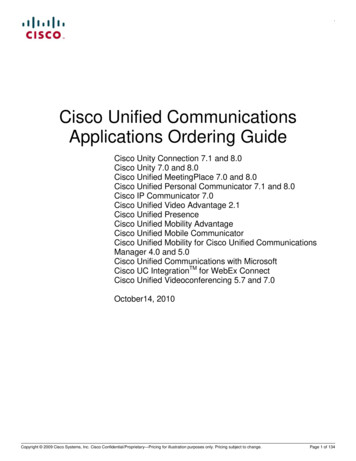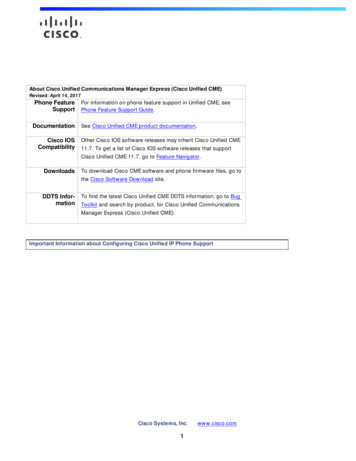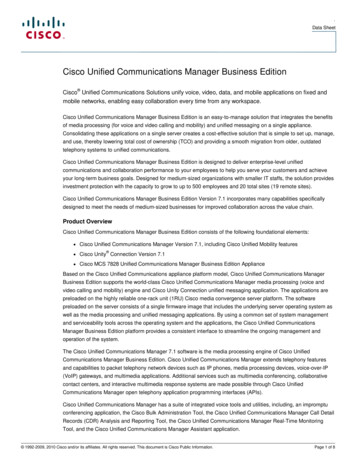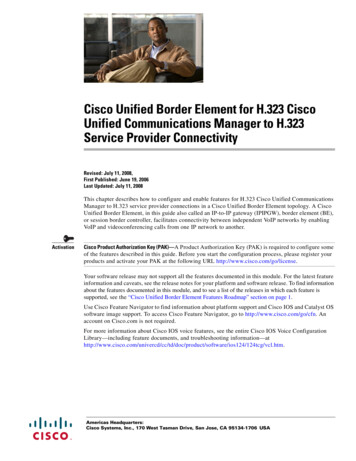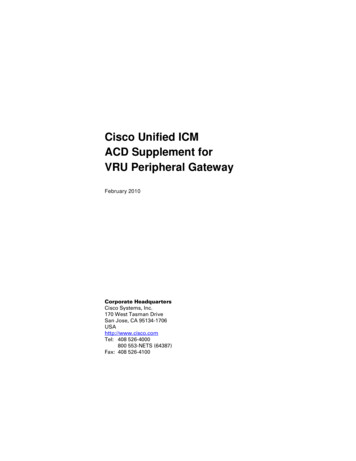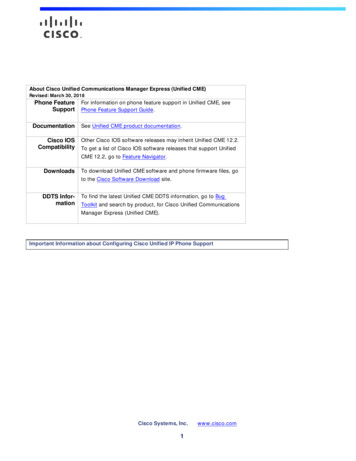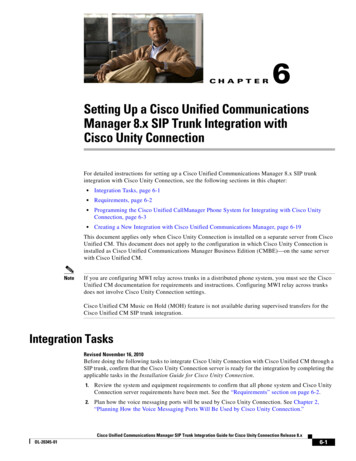
Transcription
CH A P T E R6Setting Up a Cisco Unified CommunicationsManager 8.x SIP Trunk Integration withCisco Unity ConnectionFor detailed instructions for setting up a Cisco Unified Communications Manager 8.x SIP trunkintegration with Cisco Unity Connection, see the following sections in this chapter: Integration Tasks, page 6-1 Requirements, page 6-2 Programming the Cisco Unified CallManager Phone System for Integrating with Cisco UnityConnection, page 6-3 Creating a New Integration with Cisco Unified Communications Manager, page 6-19This document applies only when Cisco Unity Connection is installed on a separate server from CiscoUnified CM. This document does not apply to the configuration in which Cisco Unity Connection isinstalled as Cisco Unified Communications Manager Business Edition (CMBE)—on the same serverwith Cisco Unified CM.NoteIf you are configuring MWI relay across trunks in a distributed phone system, you must see the CiscoUnified CM documentation for requirements and instructions. Configuring MWI relay across trunksdoes not involve Cisco Unity Connection settings.Cisco Unified CM Music on Hold (MOH) feature is not available during supervised transfers for theCisco Unified CM SIP trunk integration.Integration TasksRevised November 16, 2010Before doing the following tasks to integrate Cisco Unity Connection with Cisco Unified CM through aSIP trunk, confirm that the Cisco Unity Connection server is ready for the integration by completing theapplicable tasks in the Installation Guide for Cisco Unity Connection.1.Review the system and equipment requirements to confirm that all phone system and Cisco UnityConnection server requirements have been met. See the “Requirements” section on page 6-2.2.Plan how the voice messaging ports will be used by Cisco Unity Connection. See Chapter 2,“Planning How the Voice Messaging Ports Will Be Used by Cisco Unity Connection.”Cisco Unified Communications Manager SIP Trunk Integration Guide for Cisco Unity Connection Release 8.xOL-20345-016-1
Chapter 6Setting Up a Cisco Unified Communications Manager 8.x SIP Trunk Integration with Cisco UnityRequirements3.(Cisco Unity Connection 8.5 and later and Cisco Unified CM 8.5 and later) If Cisco UnityConnection will use IPv6 or dual-mode IPv4 and IPv6 to communicate with Cisco Unified CM, dothe following subtasks:a. Enable IPv6 on the Cisco Unity Connection server. See the “Ethernet IPv6 ConfigurationSettings” section in the “Settings” chapter of the Cisco Unified Communications OperatingSystem Administration Guide for Cisco Unity Connection Release 8.x athttp://www.cisco.com/en/US/products/ps6509/prod maintenance guides list.html.b. In Cisco Unity Connection Administration, on the System Settings General Configurationpage, select an option for IP Addressing Mode to control where Cisco Unity Connection listensfor incoming traffic. You can select IPv4, IPv6, or IPv4 and IPv6. The setting defaults to IPv4.4.Program Cisco Unified CM. See the “Programming the Cisco Unified CallManager Phone Systemfor Integrating with Cisco Unity Connection” section on page 6-3.5.Create the integration. See the “Creating a New Integration with Cisco Unified CommunicationsManager” section on page 6-19.NoteAn additional Cisco Unified CM cluster can be added by adding a new phone system, portgroup, and ports. Each Cisco Unified CM cluster is a separate phone system integration.6.Test the integration. See Chapter 7, “Testing the Integration.”7.If this integration is a second or subsequent integration, add the applicable new user templates forthe new phone system. See Chapter 8, “Adding New User Templates for Multiple Integrations.”RequirementsThe Cisco Unified CM SIP integration supports configurations of the following components:Phone System Cisco Unified CM 8.x.For details on compatible versions of Cisco Unified CM, see the SIP Trunk Compatibility Matrix:Cisco Unity Connection, Cisco Unified Communications Manager, and Cisco UnifiedCommunications Manager Express cts device support tables list.html. For the Cisco Unified CM extensions, one of the following configurations:– (Best practice) Only SIP phones that support DTMF relay as described in RFC-2833.– Both SCCP phones and SIP phones.Note that older SCCP phone models may require a Media Termination Point (MTP) to functioncorrectly. A LAN connection in each location where you will plug the applicable phone into the network. For multiple Cisco Unified CM clusters, the capability for users to dial an extension on anotherCisco Unified CM cluster without having to dial a trunk access code or prefix.Cisco Unified Communications Manager SIP Trunk Integration Guide for Cisco Unity Connection Release 8.x6-2OL-20345-01
Chapter 6Setting Up a Cisco Unified Communications Manager 8.x SIP Trunk Integration with Cisco Unity ConnectionProgramming the Cisco Unified CallManager Phone System for Integrating with Cisco Unity ConnectionCisco Unity Connection Server The applicable version of Cisco Unity Connection. For details on compatible versions ofCisco Unity Connection, see the SIP Trunk Compatibility Matrix: Cisco Unity Connection, CiscoUnified Communications Manager, and Cisco Unified Communications Manager Express cts device support tables list.html. Cisco Unity Connection installed and ready for the integration, as described in the InstallationGuide for Cisco Unity Connection athttp://www.cisco.com/en/US/products/ps6509/prod installation guides list.html. A license that enables the applicable number of voice messaging ports.Centralized Voice MessagingCisco Unity Connection supports centralized voice messaging through the phone system, which supportsvarious inter-phone system networking protocols including proprietary protocols such as Avaya DCS,Nortel MCDN, or Siemens CorNet, and standards-based protocols such as QSIG or DPNSS. Note thatcentralized voice messaging is a function of the phone system and its inter-phone system networking,not voicemail. Connection will support centralized voice messaging as long as the phone system and itsinter-phone system networking are properly configured. For details, see the “Centralized VoiceMessaging” section in the “Integrating Cisco Unity Connection with the Phone System” chapter of theDesign Guide for Cisco Unity Connection Release 8.x athttp://www.cisco.com/en/US/docs/voice ip ramming the Cisco Unified CallManager Phone System forIntegrating with Cisco Unity ConnectionRevised July 10, 2009After the Cisco Unified CM software is installed, do the procedures in the applicable section: Cisco Unity Connection without a Connection cluster—Do the procedures in the “ForCisco Unity Connection Without a Connection Cluster” section on page 6-3. Cisco Unity Connection with a Connection cluster configured—Do the procedures in the “ForCisco Unity Connection with a Connection Cluster Configured” section on page 6-10.For Cisco Unity Connection Without a Connection ClusterRevised April 21, 2011Do the following procedures in the order given.NoteThere must be a calling search space that is used by all user phones (directory numbers). Otherwise, theintegration will not function correctly. For instructions on setting up a calling search space and assigninguser phones to it, see the Cisco Unified CM Help.To Create the SIP Trunk Security ProfileStep 1In Cisco Unified CM Administration, on the System menu, select Security SIP Trunk SecurityProfile.Step 2On the Find and List SIP Trunk Security Profiles page, select Add New.Cisco Unified Communications Manager SIP Trunk Integration Guide for Cisco Unity Connection Release 8.xOL-20345-016-3
Chapter 6 Setting Up a Cisco Unified Communications Manager 8.x SIP Trunk Integration with Cisco UnityProgramming the Cisco Unified CallManager Phone System for Integrating with Cisco Unity ConnectionStep 3On the SIP Trunk Security Profile Configuration page, under SIP Trunk Security Profile Information,enter the following settings.Table 6-1Settings for the SIP Trunk Security Profile Configuration PageFieldSettingNameEnter Connection SIP Trunk Security Profile or another name.DescriptionEnter SIP trunk security profile for Cisco Unity Connection or anotherdescription.Device Security ModeIf you will not enable Cisco Unified CM authentication and encryption,accept the default of Non Secure.If you will enable Cisco Unified CM authentication or encryption, selectAuthenticated or Encrypted. Note the following requirements for theCisco Unified CM server:X.509 Subject Name A TFTP server must be configured. The Cisco Unified CM server must be configured for security by usingthe Cisco CTL client. For details, see the “Configuring the Cisco CTLClient” section of the “Configuring the Cisco CTL Client” chapter inthe Cisco Unified Communications Manager Security Guide athttp://www.cisco.com/en/US/docs/voice ip comm/cucm/security/85 1/secugd/secuauth.html. The Device Security Mode setting on the Cisco Unified CM servermust match the Security Mode setting on the Cisco Unity Connectionserver (Authenticated or Encrypted).If you will not enable Cisco Unified CM authentication and encryption,leave this field blank.If you will enable Cisco Unified CM authentication and encryption, enterConnection or another name. This name must match the Subject Namefield for the SIP certificate on the Cisco Unity Connection server.Step 4Accept Out-of-DialogREFERCheck this check box.Accept UnsolicitedNotificationCheck this check box.Accept Replaces HeaderCheck this check box.Select Save.To Create the SIP ProfileStep 1On the Device menu, select Device Settings SIP Profile.Step 2On the Find and List SIP Profiles page, select Find.Step 3To the right of the SIP profile that you want to copy, select Copy.Step 4On the SIP Profile Configuration page, under SIP Profile Information, enter the following settings.Cisco Unified Communications Manager SIP Trunk Integration Guide for Cisco Unity Connection Release 8.x6-4OL-20345-01
Chapter 6Setting Up a Cisco Unified Communications Manager 8.x SIP Trunk Integration with Cisco Unity ConnectionProgramming the Cisco Unified CallManager Phone System for Integrating with Cisco Unity ConnectionTable 6-2Settings for the SIP Profile Configuration PageFieldSettingNameEnter Connection SIP Profile or another name.DescriptionEnter SIP profile for Cisco Unity Connection or another description.Step 5If Cisco Unity Connection will use IPv6 or dual-stack IPv4 and IPv6 to communicate with CiscoUnified CM, check the Enable ANAT check box. This step is required to ensure proper handling ofcallers in an IPv6 or dual-stack environment.Step 6Select Save.To Create the SIP TrunkStep 1On the Device menu, select Trunk.Step 2On the Find and List Trunks page, select Add New.Step 3On the Trunk Configuration page, in the Trunk Type field, select SIP Trunk.Step 4In the Device Protocol field, select SIP and select Next.Step 5Under Device Information, enter the following settings.Table 6-3Step 6Settings for Device Information on the Trunk Configuration PageFieldSettingDevice NameEnter Connection SIP Trunk or another name.DescriptionEnter SIP trunk for Cisco Unity Connection or another description.SRTP AllowedIf you will enable Cisco Unified CM authentication and encryption, checkthis check box.If user phones are contained in a calling search space, under Inbound Calls, enter the following settings.Otherwise, continue to Step 7.Table 6-4Settings for Inbound Calls on the Trunk Configuration PageFieldSettingCalling Search SpaceSelect the name of the calling search space that contains the user phones.Redirecting DiversionHeader Delivery InboundCheck this check box.Step 7Under Outbound Calls, check the Redirecting Diversion Header Delivery - Outbound check box.Step 8Under SIP Information, enter the following settings.Cisco Unified Communications Manager SIP Trunk Integration Guide for Cisco Unity Connection Release 8.xOL-20345-016-5
Chapter 6 Setting Up a Cisco Unified Communications Manager 8.x SIP Trunk Integration with Cisco UnityProgramming the Cisco Unified CallManager Phone System for Integrating with Cisco Unity ConnectionTable 6-5Settings for SIP Information on the Trunk Configuration PageFieldSettingDestination AddressEnter the IP address of the Cisco Unity Connection SIP port to whichCisco Unified CM will connect.Destination Address IPv6 Enter the IPv6 address of the Cisco Unity Connection SIP port to whichCisco Unified CM will connect.NoteIPv6 is supported for SIP integrations between Connection 8.5 andlater and Cisco Unified CM 8.5 and later.Destination PortWe recommend that you accept the default of 5060.SIP Trunk SecurityProfileSelect the name of the SIP trunk security profile that you created in the “ToCreate the SIP Trunk Security Profile” procedure on page 6-3. Forexample, select “Cisco Unity Connection SIP Trunk Security Profile.”Rerouting Calling Search Select the name of the calling search space that is used by user phones.SpaceOut-of-Dialog ReferCalling Search SpaceSelect the name of the calling search space that is used by user phones.SIP ProfileSelect the name of the SIP profile that you created in the “To Create theSIP Profile” procedure on page 6-4. For example, select “Cisco UnityConnection SIP Profile.”Step 9Adjust any other settings that are needed for your site.Step 10Select Save.To Create a Route PatternStep 1On the Call Routing menu, select Route/Hunt Route Pattern.Step 2On the Find and List Route Patterns page, select Add New.Step 3On the Route Pattern Configuration page, enter the following settings.Table 6-6Step 4Settings for the Route Pattern Configuration PageFieldSettingRoute PatternEnter the voice mail pilot number for Cisco Unity Connection.Gateway/Route ListSelect the name of the SIP trunk that you created in the “To Create the SIPTrunk” procedure on page 6-5. For example, select“Connection SIP Trunk.”Select Save.Cisco Unified Communications Manager SIP Trunk Integration Guide for Cisco Unity Connection Release 8.x6-6OL-20345-01
Chapter 6Setting Up a Cisco Unified Communications Manager 8.x SIP Trunk Integration with Cisco Unity ConnectionProgramming the Cisco Unified CallManager Phone System for Integrating with Cisco Unity ConnectionTo Create the Voice Mail PilotStep 1On the Advanced Features menu, select Voice Mail Voice Mail Pilot.Step 2On the Find and List Voice Mail Pilots page, select Add New.Step 3On the Voice Mail Pilot Configuration page, enter the following voice mail pilot number settings.Table 6-7Step 4Settings for the Voice Mail Pilot Configuration PageFieldSettingVoice Mail Pilot NumberEnter the voice mail pilot number that users will dial to listen to their voicemessages. This number must match the route pattern that you entered in the“To Create a Route Pattern” procedure on page 6-6.Calling Search SpaceSelect the calling search space that includes partitions containing the userphones and the partition that you set up for the voice mail pilot number.DescriptionEnter Connection Pilot or another description.Make This the DefaultVoice Mail Pilot for theSystemCheck this check box. When this check box is checked, this voice mailpilot number replaces the current default pilot number.Select Save.To Set Up the Voice Mail ProfileStep 1On the Advanced Features menu, select Voice Mail Voice Mail Profile.Step 2On the Find and List Voice Mail Profiles page, select Add New.Step 3On the Voice Mail Profile Configuration page, enter the following voice mail profile settings.Table 6-8Settings for the Voice Mail Profile Configuration PageFieldSettingVoice Mail Profile NameEnter Connection Profile or another name to identify the voice mailprofile.DescriptionEnter Profile for Cisco Unity Connection or another description.Voice Mail PilotSelect the voice mail pilot that you defined in the “To Create the VoiceMail Pilot” procedure on page 6-7.Cisco Unified Communications Manager SIP Trunk Integration Guide for Cisco Unity Connection Release 8.xOL-20345-016-7
Chapter 6 Setting Up a Cisco Unified Communications Manager 8.x SIP Trunk Integration with Cisco UnityProgramming the Cisco Unified CallManager Phone System for Integrating with Cisco Unity ConnectionTable 6-8Settings for the Voice Mail Profile Configuration Page (continued)FieldSettingVoice Mail Box MaskWhen multitenant services are not enabled on Cisco Unified CM, leavethis field blank.When multitenant services are enabled, each tenant uses its own voice mailprofile and must create a mask to identify the extensions (directorynumbers) in each partition that is shared with other tenants. For example,one tenant can use a mask 972813XXXX, while another tenant can use themask 214333XXXX. Each tenant also uses its own translation patterns forMWIs.Make This the DefaultCheck this check box to make this voice mail profile the default.Voice Mail Profile for theWhen this check box is checked, this voice mail profile replaces the currentSystemdefault voice mail profile.Step 4Select Save.To Set Up the Voice Mail Server Service ParametersStep 1In Cisco Unified CM Administration, select System Service Parameters.Step 2On the Service Parameters Configuration page, in the Server field, select the name of the CiscoUnified CM server.Step 3In the Service list, select Cisco CallManager. The list of parameters appears.Step 4Under Clusterwide Parameters (Feature - General), locate the Multiple Tenant MWI Modes parameter.Step 5If you use multiple tenant MWI notification, select True.When this parameter is set to True, Cisco Unified CM uses any configured translation patterns to convertvoicemail extensions into directory numbers when turning on or off an MWI.Step 6If you changed any settings, select Save. Then shut down and restart the Cisco Unified CM server.Do the following two procedures only if you want to set up SIP Digest authentication.If you do not want to set up SIP digest authentication, continue to the “Creating a New Integration withCisco Unified Communications Manager” section on page 6-19.(Optional) To Set Up SIP Digest AuthenticationStep 1On the System menu, select Security SIP Trunk Security Profile.Step 2On the Find and List SIP Trunk Security Profiles page, select the SIP trunk security profile that youcreated in the “To Create the SIP Trunk Security Profile” procedure on page 6-3.Step 3On the SIP Trunk Security Profile Configuration page, check the Enable Digest Authentication checkbox.Step 4Select Save.Cisco Unified Communications Manager SIP Trunk Integration Guide for Cisco Unity Connection Release 8.x6-8OL-20345-01
Chapter 6Setting Up a Cisco Unified Communications Manager 8.x SIP Trunk Integration with Cisco Unity ConnectionProgramming the Cisco Unified CallManager Phone System for Integrating with Cisco Unity Connection(Optional) To Create the Application UserStep 1On the User Management menu, select Application User.Step 2On the Find and List Application Users page, select Add New.Step 3On the Application User Configuration page, enter the following settings.Table 6-9Settings for the Application User Configuration PageFieldSettingUser IDEnter the application user identification name. Cisco Unified CMdoes not permit modifying the user ID after it is created. You mayuse the following special characters: , , , , #, ;, \, , “”, andblank spaces.PasswordEnter the same password that you use for the digest credentials.Confirm PasswordEnter the password again.Digest CredentialsEnter the name of the digest credentials.Presence GroupUsed with the Presence feature, the application user (for example,IPMASysUser) serves as the watcher because it requests statusabout the presence entity.If you want the application user to receive the status of thepresence entity, make sure that the Application User Presencegroup is allowed to view the status of the Presence group that isapplied to the directory number, as indicated in the PresenceGroup Configuration window.Accept Presence SubscriptionLeave this check box unchecked.Accept Out-of-Dialog REFERCheck this check box.Accept Unsolicited NotificationCheck this check box.Accept Replaces HeaderLeave this check box unchecked.Available DevicesThis list box displays the devices that are available for associationwith this application user.To associate a device with this application user, select the deviceand select the Down arrow below this list box.If the device that you want to associate with this application userdoes not appear in this pane, select one of these buttons to searchfor other devices: Find More Phones—Select this button to find more phones toassociate with this application user. The Find and List Phoneswindow appears to enable a phone search. Find More Route Points—Select this button to find morephones to associate with this application user. The Find andList CTI Route Points window displays to enable a CTI routepoint search.Cisco Unified Communications Manager SIP Trunk Integration Guide for Cisco Unity Connection Release 8.xOL-20345-016-9
Chapter 6 Setting Up a Cisco Unified Communications Manager 8.x SIP Trunk Integration with Cisco UnityProgramming the Cisco Unified CallManager Phone System for Integrating with Cisco Unity ConnectionTable 6-9Step 4Settings for the Application User Configuration Page (continued)FieldSettingAssociated CAPF ProfilesIn the Associated CAPF Profile pane, the Instance ID for theApplication User CAPF Profile displays if you configured anApplication User CAPF Profile for the user. To edit the profile,select the Instance ID; then, select Edit Profile. The ApplicationUser CAPF Profile Configuration window appears.GroupsThe list box displays the groups to which the application userbelongs.RolesThe list box displays the roles that are assigned to the applicationuser.Select Save.For Cisco Unity Connection with a Connection Cluster ConfiguredRevised November 16, 2010Do the following procedures in the order given.NoteThere must be a calling search space that is used by all user phones (directory numbers). Otherwise, theintegration will not function correctly. For instructions on setting up a calling search space and assigninguser phones to it, see the Cisco Unified CM Help.To Create the SIP Trunk Security Profile (for a Cisco Unity Connection Cluster)Step 1In Cisco Unified CM Administration, on the System menu, select Security SIP Trunk SecurityProfile.Step 2On the Find and List SIP Trunk Security Profiles page, select Add New.Step 3On the SIP Trunk Security Profile Configuration page, under SIP Trunk Security Profile Information,enter the following settings.Table 6-10Settings for the SIP Trunk Security Profile Configuration PageFieldSettingNameEnter Connection SIP Trunk Security Profile or another name.DescriptionEnter SIP trunk security profile for Cisco Unity Connection or anotherdescription.Cisco Unified Communications Manager SIP Trunk Integration Guide for Cisco Unity Connection Release 8.x6-10OL-20345-01
Chapter 6Setting Up a Cisco Unified Communications Manager 8.x SIP Trunk Integration with Cisco Unity ConnectionProgramming the Cisco Unified CallManager Phone System for Integrating with Cisco Unity ConnectionTable 6-10Settings for the SIP Trunk Security Profile Configuration Page (continued)FieldSettingDevice Security ModeIf you will not enable Cisco Unified CM authentication and encryption,accept the default of Non Secure.If you will enable Cisco Unified CM authentication or encryption, selectAuthenticated or Encrypted. Note the following requirements for theCisco Unified CM server:X.509 Subject Name A TFTP server must be configured. The Cisco Unified CM server must be configured for security by usingthe Cisco CTL client. For details, see the “Configuring the Cisco CTLClient” section of the “Configuring the Cisco CTL Client” chapter inthe Cisco Unified Communications Manager Security Guide s556/prod maintenance guides list.html. The Device Security Mode setting on the Cisco Unified CM servermust match the Security Mode setting on the Cisco Unity Connectionserver (Authenticated or Encrypted).If you will not enable Cisco Unified CM authentication and encryption,leave this field blank.If you will enable Cisco Unified CM authentication and encryption, enterConnection or another name. This name must match the Subject Namefield for the SIP certificate on the Cisco Unity Connection server.Step 4Accept Out-of-DialogREFERCheck this check box.Accept UnsolicitedNotificationCheck this check box.Accept Replaces HeaderCheck this check box.Select Save.To Create the SIP Profile (for a Cisco Unity Connection Cluster)Step 1On the Device menu, select Device Settings SIP Profile.Step 2On the Find and List SIP Profiles page, select Find.Step 3To the right of the SIP profile that you want to copy, select Copy.Step 4On the SIP Profile Configuration page, under SIP Profile Information, enter the following settings.Table 6-11Settings for the SIP Profile Configuration PageFieldSettingNameEnter Connection SIP Profile or another name.DescriptionEnter SIP profile for Cisco Unity Connection or another description.Cisco Unified Communications Manager SIP Trunk Integration Guide for Cisco Unity Connection Release 8.xOL-20345-016-11
Chapter 6 Setting Up a Cisco Unified Communications Manager 8.x SIP Trunk Integration with Cisco UnityProgramming the Cisco Unified CallManager Phone System for Integrating with Cisco Unity ConnectionStep 5If Cisco Unity Connection will use IPv6 or dual-stack IPv4 and IPv6 to communicate with CiscoUnified CM, check the Enable ANAT check box. This step is required to ensure proper handling ofcallers in an IPv6 or dual-stack environment.Step 6Under Parameters Used in Phone, in the Retry INVITE field, enter a value that is 5 or less.Step 7Select Save.To Create the SIP Trunk (for a Cisco Unity Connection Cluster)Step 1On the Device menu, select Trunk.Step 2On the Find and List Trunks page, select Add New.Step 3On the Trunk Configuration page, in the Trunk Type field, select SIP Trunk.Step 4In the Device Protocol field, select SIP and select Next.Step 5Under Device Information, enter the following settings.Table 6-12Step 6Settings for Device Information on the Trunk Configuration PageFieldSettingDevice NameEnter Connection SIP Trunk 1 or another name.DescriptionEnter SIP trunk 1 for Cisco Unity Connection or another description.SRTP AllowedIf you will enable Cisco Unified CM authentication and encryption, checkthis check box.If user phones are contained in a calling search space, under Inbound Calls, enter the following settings.Otherwise, continue to Step 7.Table 6-13Settings for Inbound Calls on the Trunk Configuration PageFieldSettingCalling Search SpaceSelect the name of the calling search space that contains the user phones.Redirecting DiversionHeader Delivery InboundCheck this check box.Step 7Under Outbound Calls, check the Redirecting Diversion Header Delivery - Outbound check box.Step 8Under SIP Information, enter the following settings.Table 6-14Settings for SIP Information on the Trunk Configuration PageFieldSettingDestination AddressEnter the IP address of the publisher Cisco Unity Connection server.Destination Address IPv6 Enter the IPv6 address of the publisher Cisco Unity Connection server.NoteIPv6 is supported for SIP integrations between Connection 8.5 andlater and Cisco Unified CM 8.5 and later.Cisco Unified Communications Manager SIP Trunk Integration Guide for Cisco Unity Connection Release 8.x6-12OL-20345-01
Chapter 6Setting Up a Cisco Unified Communications Manager 8.x SIP Trunk Integration with Cisco Unity ConnectionProgramming the Cisco Unified CallManager Phone System for Integrating with Cisco Unity ConnectionTable 6-14Settings for SIP Information on the Trunk Configuration Page (continued)FieldSettingDestination PortWe recommend that you accept the default of 5060.SIP Trunk SecurityProfileSelect the name of the SIP trunk security profile that you created in the “ToCreate the SIP Trunk Security Profile (for a Cisco Unity ConnectionCluster)” procedure on page 6-10. For example, select “Cisco UnityConnection SIP Trunk Security Profile.”Rerouting Calling Search Select the name of the calling search space that is used by user phones.SpaceOut-of-Dialog ReferCalling Search SpaceSelect the name of the calling search space that is used by user phones.SIP ProfileSelect the name of the SIP profile that you created in the “To Create theSIP Profile (for a Cisco Unity Connection Cluster)” procedure onpage 6-11. For example, select “Cisco Unity Connection SIP Profile.”Step 9Adjust any other settings that are needed for your site.Step 10Select Save.Step 11Select Add New.Step 12On the Trunk Configuration page, in the Trunk Type field, select SIP Trunk.Step 13In the Device Protocol field, select SIP and select Next.Step 14Under Device Information, enter the following settings.Table 6-15Step 15Settings for Device Information on the Trunk Configuration PageFieldSettingDevice NameEnter Connection SIP Trunk 2 or another name.DescriptionEnter SIP trunk 2 for Cisco Unity Connection or another description.SRTP AllowedIf you will enable Cisco Unified CM authentication and encryption, checkthis check box.If user phones are contained in a calling search space, under Inbound Calls, enter the following settings.Otherwise, continue to Step 16.Table 6-16Settings for Inbound Calls on the Trunk Configuration PageFieldSettingCalling Search SpaceSelect the name of the calling search space that contains the user phones.Redirecting DiversionHeader Delivery InboundCheck this check box.Step 16Under Outbound Calls, check the Redirecting Diversion Header Delivery - Outbound check box.Step 17Under SIP Information, enter the following settings.Cisco Unified Communications Manager SIP Trunk Integration Guide for Cisco Unity Connection Release 8.xOL-20345-016-13
Chapter 6 Setting Up a Cisco Unified Comm
The Cisco Unified CM SIP integration supports configurations of the following components: Phone System † Cisco Unified CM 8.x. For details on compatible versions of Cisco Unified CM, see the SIP Trunk Compatibility Matrix: Cisco Unity Connection, Cisco Unified Communications Manager, and Cisco Unified Communications Manager Express at