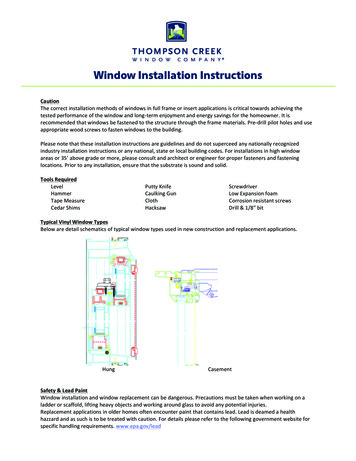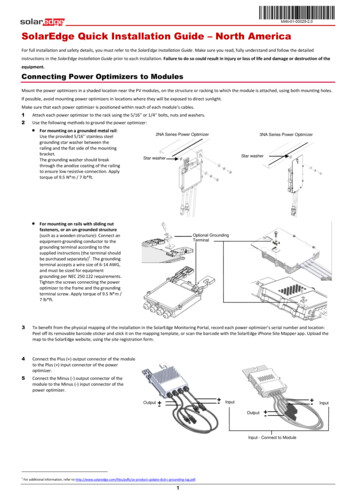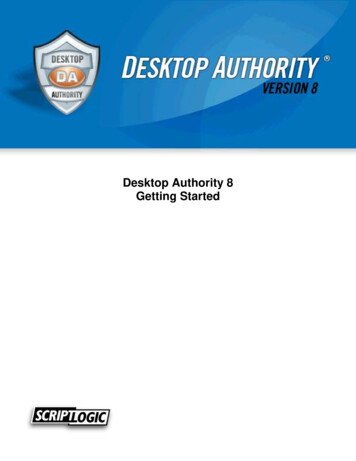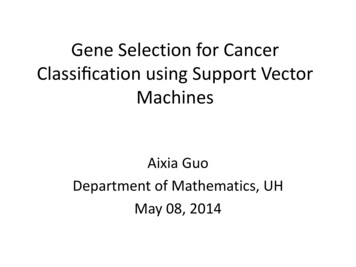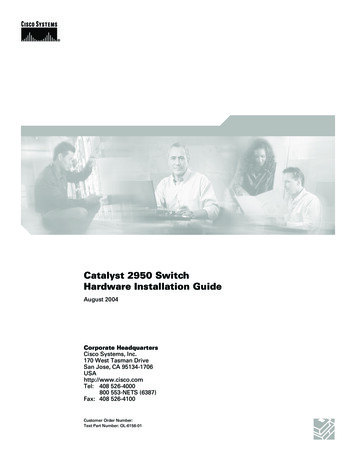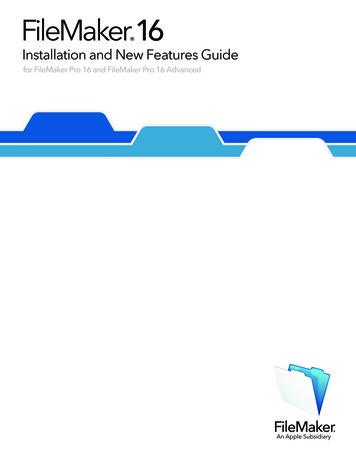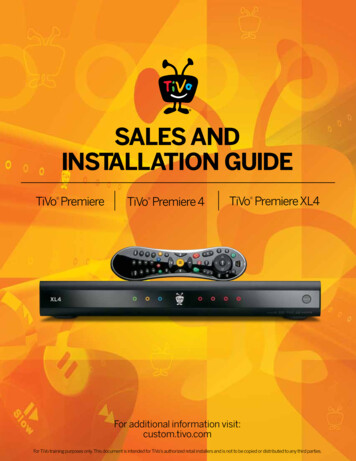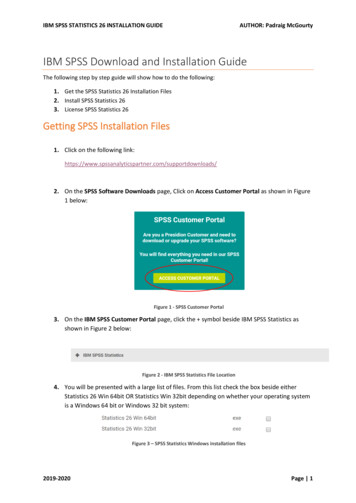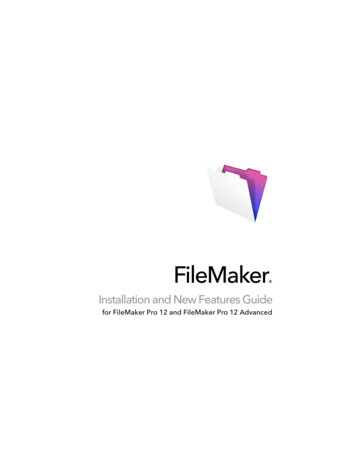
Transcription
FileMaker Installation and New Features Guidefor FileMaker Pro 12 and FileMaker Pro 12 Advanced
2007-2012 FileMaker, Inc. All rights reserved.FileMaker, Inc.5201 Patrick Henry DriveSanta Clara, California 95054FileMaker and Bento are trademarks of FileMaker, Inc. registered in the U.S. and other countries.The file folder logo and the Bento logo are trademarks of FileMaker, Inc. All other trademarks are theproperty of their respective owners.FileMaker documentation is copyrighted. You are not authorized to make additional copies ordistribute this documentation without written permission from FileMaker. You may use thisdocumentation solely with a valid licensed copy of FileMaker software.All persons, companies, email addresses, and URLs listed in the examples are purely fictitious andany resemblance to existing persons, companies, email addresses, or URLs is purely coincidental.Credits are listed in the Acknowledgements documents provided with this software. Mention of thirdparty products and URLs is for informational purposes only and constitutes neither an endorsementnor a recommendation. FileMaker, Inc. assumes no responsibility with regard to the performance ofthese products.For more information, visit our website at http://www.filemaker.com.Edition: 01
ContentsChapter 1Before you beginAbout FileMaker documentationCustomer support and Knowledge BaseContact SupportUpdate notificationNew version notificationAbout the license keyRequirements for features in WindowsRequirements for features in the Mac OSFeatures not supported in WindowsFeatures not supported in the Mac OSConverting the trial version to the full version of FileMaker ProUpgrading FileMaker Pro from a previous versionOpening files from previous versionsUpdating your User DictionaryInstalling under a volume licenseChapter 2Installing FileMaker Pro in WindowsInstallation notesInstalling FileMaker ProRegistering FileMaker ProInstalling FileMaker Pro from the command lineAbout installing BonjourWhere files are stored on your hard diskUninstalling, modifying, or repairing FileMaker ProChanging the FileMaker Pro cache sizeWhere to go from hereChapter 3Installing FileMaker Pro in the Mac OSInstallation notesInstalling FileMaker ProRegistering FileMaker ProViewing the installation log fileUninstalling FileMaker Pro 12Adjusting the FileMaker Pro cacheWhere to go from 02021212122
4Chapter 4New featuresNew layout design and controlsImproved performance and usabilityImproved reporting and analysisIntegration with other applications and data sourcesScript steps, script triggers, and functionsScript stepsScript triggersFunctionsChanged and removed featuresFeatures changed in FileMaker ProFeatures removed from FileMaker ProFileMaker Pro 12 Advanced23232425252525272728282929
Chapter 1Before you beginWelcome to your FileMaker software. FileMaker Pro is designed to helpyou manage information easily and effectively.About FileMaker documentationThis Installation and New Features Guide tells you how to installFileMaker Pro 12 or FileMaker Pro 12 Advanced on your Windows orMac computer and introduces new features in the software.Note This guide uses “FileMaker Pro” to refer to both FileMaker Proand FileMaker Pro Advanced, unless describing specific FileMaker ProAdvanced features.The FileMaker Pro User’s Guide provides essential information to get youworking productively right away. If you’ve never used FileMaker Pro, workthrough the FileMaker Pro Tutorial to try out the major features. For detailsand comprehensive, step-by-step procedures, see FileMaker Pro Help.The FileMaker Pro Advanced Development Guide describes additionalfeatures available in FileMaker Pro Advanced, including features such ascustomizing menus; copying and importing tables; Database DesignReports; and field, variable, and expression monitoring using the DataViewer.Note When a feature or procedure is specific to a particular platform,you see instructions and illustrations that are also specific to thatplatform. For features or procedures that are similar on both platforms,you may see illustrations for either Windows or the Mac OS.To view and download FileMaker documentation, visithttp://www.filemaker.com/documentation.To send your feedback on this guide, n feedback.html.
6 Before you beginCustomer support and Knowledge BaseChoose Help menu Resource Center to access:1 ready-made solutions1 instructional videos and tutorials1 customer stories1 forums and other support optionsTo access the FileMaker Knowledge Base, visit http://help.filemaker.com.To see system requirements, visit http://www.filemaker.com/products.Note Information in the FileMaker Knowledge Base and the FileMakerForum may not be available in all languages.Contact SupportFileMaker support representatives can help you with installation, launch,or reinstallation (not including data recovery) when your hardwareconfiguration meets the minimum system requirements for the software.Visit http://www.filemaker.com/cs.Update notificationFileMaker Pro 12 automatically checks for software updates every sevendays. If you have an internet connection, you can go to the update webpage and download the updater software. You can update later bychoosing Help menu Check for Updates.Note This feature does not install the software for you. You must havean internet connection to access and download the updater software.To turn off update notification, do one of the following:1 In the Update Notification dialog box, selectDo not automatically check for updates.1 In Windows, choose Edit menu Preferences. In the Mac OS,choose FileMaker Pro menu Preferences. In the General tab,deselect the Notify me when an update is available option. To turnon update notification again, select this preference.If you disable update notification, the Update Notification dialog box willnot display.
7New version notificationFileMaker Pro 12 automatically checks for new software versions every30 days and informs you if a new version is available for purchase.To turn off new version notification, do one of the following:1 In the New Version Notification dialog box, selectDon’t tell me about new versions again.1 In Windows, choose Edit menu Preferences. In the Mac OS,choose FileMaker Pro menu Preferences. In the General tab,deselect the Notify me when a new version is available option. Toturn on new version notification again, select this preference.If you disable new version notification, the New Version Notificationdialog box will not display.About the license keyFileMaker software comes with a unique, 35-digit alphanumeric licensekey. Do not lose this license key. We recommend that you keep the licensekey in a safe place in case the software ever needs to be reinstalled.You can find your license key(s) on the back of the DVD sleeve. If you areinstalling the software using an electronic download, follow theinstructions in your order confirmation email. You must enter a validlicense key to install the software.The license key ensures adherence to the FileMaker Pro orFileMaker Pro Advanced Software License, which allows for use of one(1) copy of the software on a single computer at a time along with asecond copy for use on a home or portable computer, subject to therestrictions in the Software License. For more information, refer to theFileMaker Pro or FileMaker Pro Advanced Software License located inthe application folder where you installed your software.If another copy of the application installed with the same license key isrunning on the network, the FileMaker Pro application displays this errormessage: “The maximum number of licensed users are currently usingthis copy of FileMaker Pro.”To install FileMaker Pro on multiple computers, you must have a uniquelicense key for each installation, or obtain a volume license for multiplecomputers. You must license one copy of FileMaker Pro for each computer.
8 Before you beginRequirements for features in WindowsSome of the features of FileMaker Pro for Windows requireadditional software.FeatureSoftware requirementSend Mail script step Microsoft Outlook Express, Windows Mail, WindowsLive Mail, or Office Mailusing an emailapplicationThis requirement does not apply to SMTP mail.Phone dialingPhone dialer or other Telephony API (TAPI)compliant softwareODBC and JDBCfeaturesFileMaker ODBC and JDBC drivers are available in thexDBC folder in the installation disk image, and in theFileMaker Knowledge Base:http://help.filemaker.com/.For more information about using ODBC and JDBCfeatures, see the FileMaker ODBC and JDBC Guideand FileMaker Pro Help.For more information about using third-party ODBCand JDBC drivers, .Insert QuickTimemovie and imagefilesQuickTime 7.5 software (available athttp://www.apple.com)
9Requirements for features in the Mac OSSome of the features of FileMaker Pro for the Mac OS requireadditional software.FeatureSoftware requirementSend Mail script step Apple Mail, Microsoft Entourage, or MicrosoftOutlook 2011using an emailapplicationThis requirement does not apply to SMTP mail.ODBC and JDBCfeaturesODBC Manager from Actual Technologies (availableat http://www.odbcmanager.net), which is a freewareproduct not supported by FileMaker.FileMaker ODBC and JDBC drivers are available inthe xDBC folder in the installation disk image, and inthe FileMaker Knowledge Base:http://help.filemaker.com/. For more informationabout using ODBC and JDBC features, see theFileMaker ODBC and JDBC Guide andFileMaker Pro Help.For more information about using third-party ODBCand JDBC drivers, .Import files fromBento Bento 2 or a later supported version (available athttp://www.filemaker.com)Features not supported in WindowsIn Windows, FileMaker Pro does not support the Perform AppleScript andSpeak script steps. It also does not support importing files from Bento.Features not supported in the Mac OSIn the Mac OS, FileMaker Pro does not support the Dial Phone and SendDDE Execute script steps.Excel export: Export to .xls requires Rosetta, which is not available onOS X Lion.
10 Before you beginConverting the trial version to the full versionof FileMaker ProIf you have installed the FileMaker Pro 12 trial version on your computer,you can convert to the full version of FileMaker Pro 12 withoutuninstalling the trial version first. You can also upgrade your retail copy ofFileMaker Pro version 9, 10, or 11 to the full version of FileMaker Pro 12by entering an upgrade license key during the trial conversion process.Upgrading FileMaker Pro from a previousversionIf you are upgrading FileMaker Pro from a previous version, FileMakerrecommends that you upgrade to the new version before uninstalling theprevious version.To upgrade FileMaker Pro from a previous version:1. Install the upgrade using the 35-character license key, which is on theback of the DVD sleeve or emailed to you with your download link.2. Move plug-ins, dictionary information, and your preferences to thenew version of FileMaker Pro. For information about moving yourpreferences, refer to the FileMaker Knowledge Base available athttp://help.filemaker.com.3. If you plan to use only the latest version, uninstall the previous version.If you choose to uninstall the previous version before upgrading to thelatest version, make sure you have the license key for the previousversion. When installing FileMaker Pro with an upgrade license key, theinstaller searches your hard drive for the previous version. If a previousversion is not located, you are asked to enter the license key for theprevious version of the product.Opening files from previous versionsFileMaker Pro 12 can open files created in FileMaker Pro versions 7.x,8.x, 9.x, 10.x, or 11.x. In order to use the files with FileMaker Pro,however, you’ll need to convert them to the FileMaker Pro 12 file format.For more information about converting files, see FileMaker Pro Help.
11Updating your User DictionaryIf you added words to a User Dictionary in a previous version ofFileMaker Pro, you can use it with FileMaker Pro 12. See FileMaker ProHelp for information about converting a User Dictionary.Installing under a volume licenseIf you’re installing multiple copies of FileMaker Pro under a volumelicense, or if you want to do a silent install, you can automate the process.Use the Assisted Install.txt file on the disk image to bypass the usualinstall dialog boxes. For more information, see FileMaker Pro NetworkInstall Setup Guide. For information on volume licensing, visithttp://www.filemaker.com.
12 Before you begin
Chapter 2Installing FileMaker Proin WindowsBefore you begin the installation process, exit other open programs andsave your work. For late-breaking information and release notes aboutFileMaker Pro, visit http://help.filemaker.com.Installation notesBefore you install FileMaker Pro, review the following notes:1 To install FileMaker Pro, you must have Administrator privileges anduse the Administrator user name and password.1 If your computer is running virus protection software, turn it off prior toinstalling FileMaker Pro, and then turn it back on afterwards.1 By default, FileMaker Pro will be installed in this folder:C:/Program Files/FileMaker/FileMaker Pro 12During installation, you can choose another drive or another folder.1By default, FileMaker Pro Advanced will be installed in this folder:C:/Program Files/FileMaker/FileMaker Pro 12 AdvancedDuring installation, you can choose another drive or another folder.111During installation, you can choose whether to install all programfeatures (Complete), or to install only selected portions of the program(Custom). For example, you may choose not to install certain featuresin order to save disk space.At the start of installation, you choose a language version for theFileMaker Pro installer. The default selection matches your operatingsystem language. A Complete install will install only the languageversion you choose. You can install additional language versions bychoosing Custom install, then selecting other language packs from thelist of supported languages.Prior to an upgrade installation or software update, FileMaker softwarescans all hard drives and volumes connected to your system, searchingfor previous versions. This scan may take several minutes if you havemultiple drives or volumes.
14 Installing FileMaker Pro in WindowsInstalling FileMaker ProYou must use the installation program to install FileMaker Pro—you can’tinstall FileMaker Pro by dragging files to your hard disk.If you want to create an install log file that lists the registry entries and pathof all installed files, you must install FileMaker Pro from the command line.See “Installing FileMaker Pro from the command line” on page 15.To install FileMaker Pro on your hard disk:1. Do one of the following:1If you received your software electronically, after downloading thefile, double-click the installation icon (.exe file).1If you are installing FileMaker Pro using a DVD, insert the DVDinto your DVD drive, open the FileMaker DVD window, and clickthe installation icon.Click to installtheapplicationClick to browsethe contents ofthe DVDClick to exit2. Install FileMaker Pro by following the onscreen instructions.For additional details about installation, see “Installation notes” onpage 13.3. When the installation is complete, click Finish.The Product Registration dialog box appears.
15Registering FileMaker ProPlease take a few moments to register your product. By registering yoursoftware, FileMaker will be able to assist you in recovering your licensekey if you ever lose it. You will also receive priority notification of softwareupdates, upgrades, and special offers. Follow the prompts to provideyour registration, product, and additional information.If you are using the FileMaker Pro trial version, you must register yoursoftware prior to use.You can also register by choosing Help menu RegisterFileMaker Pro.Installing FileMaker Pro from the commandlineTo install FileMaker Pro from the command line and create an installationlog file:1. Insert the DVD into your DVD drive.2. Open a command window.3. In the command window, type:E:\Files\setup.exe /v“/Lr C:\FMP12InstallLog.txt”where E: is the DVD drive. If your DVD drive uses a different driveletter, type that letter instead of E.4. Follow the onscreen instructions.The FMP12InstallLog.txt file will be located in the root directory ofyour hard disk. You can view it with WordPad or a word processingprogram.About installing BonjourThe Bonjour service enables automatic discovery of computers, devices,and services on IP networks. You need to have Bonjour installed on yoursystem for remote hosts to be discovered.If Bonjour is not installed or the service is not running, FileMaker Procan’t discover remote networks. For example, you won’t be able to viewhosted databases in the Open Remote File dialog box or display the listof remote files to use as your external data source.Without Bonjour, you have to manually enter the IP addresses for remotedatabases.
16 Installing FileMaker Pro in WindowsDuring the FileMaker Pro installation, the installer uses the followingprocess:1 If Bonjour isn’t detected, the installer alerts you and prompts you toinstall Bonjour.1 If Bonjour is detected but the installed version is not supported byFileMaker, the installer alerts you. It prompts you to manually uninstallthe older version of Bonjour and manually install the version supportedby FileMaker.1 If Bonjour is detected and the installed version is supported byFileMaker, the installer doesn’t alert you and doesn’t install Bonjour.To install Bonjour manually:1. Open the FileMaker Pro installation folder.2. Open the Bonjour folder.3. Open the 32-bit or 64-bit folder based on your version of Windows.4. Double-click the BonjourSetup icon.5. Follow the onscreen instructions to install Bonjour.Where files are stored on your hard diskThe FileMaker Pro installer copies files to several folders on your harddisk, depending on the installation options you choose and youroperating system. If you performed a command line installation andspecified an install log file, you can view the install log file, which lists thelocation of each installed file.Uninstalling, modifying, or repairingFileMaker ProYou can use the Windows XP Add or Remove Programs control panel, orthe Windows Vista or Windows 7 Programs and Features control panel, touninstall FileMaker Pro, replace missing or corrupt files, or to changewhich features are installed. For more information, refer to Windows Help.When you modify or repair FileMaker Pro, you may be prompted to enteryour license key.
17Changing the FileMaker Pro cache sizeFileMaker Pro maintains an internal cache of portions of your database.Depending on your computer’s memory configuration, you may want toadjust the cache size to improve performance.You may want to consider increasing the cache size if you plan to:1 work on a large database file1 work on several database files at once1 host database files1 insert a large graphic into a database fileConsider decreasing the cache size if you plan to run several applicationsat the same time and you have a limited amount of memory (RAM) installed.Note When you increase or decrease the FileMaker Pro cache size,you also increase or decrease the amount of memory needed to runFileMaker Pro.For more information on managing memory, see the documentation thatcame with your computer.To change the cache size that FileMaker Pro uses:1. In FileMaker Pro, choose Edit menu Preferences.The Preferences dialog box appears.2. Click the Memory tab.3. Type a number in the Attempt to set file cache to box, then click OK.The next time you start FileMaker Pro, the new cache size is used.
18 Installing FileMaker Pro in WindowsWhere to go from hereAfter you install FileMaker Pro, you can immediately begin working withthe application. Here are some suggestions on where to go in thedocumentation to get started:1 If you’re new to databases, read chapter 2, “Using databases” andchapter 3, “Creating databases” in the FileMaker Pro User’s Guide tolearn basic database concepts.1 If you’re new to FileMaker Pro, work through the lessons in theFileMaker Pro Tutorial. The PDF file and sample file for the tutorial arelocated in the Tutorial folder inside the English Extras folder.1 If you’ve used FileMaker Pro before, read chapter 4, “New features,” inthis guide for an overview of new features available in FileMaker Pro 12.1 If you’re a FileMaker Pro Advanced user, see the FileMaker ProAdvanced Development Guide and FileMaker Pro Help.
Chapter 3Installing FileMaker Proin the Mac OSBefore you begin the installation process, quit other open programs andsave your work. For late-breaking information and release notes aboutFileMaker Pro, visit http://help.filemaker.com.Installation notesBefore you install FileMaker Pro, review the following notes:1 To install FileMaker Pro, you must have Administrator privileges anduse the Administrator user name and password.1 If your computer is running virus protection software, turn it off prior toinstalling FileMaker Pro, and then turn it back on afterwards.1 During installation, you can choose whether to install all the programfiles (a Standard Install), or to install portions of the program (a CustomInstall). For example, you may choose not to install certain features inorder to save disk space.1 A Standard Install installs FileMaker Pro in the language matching youroperating system. You can install additional language versions bychoosing Custom Install, then selecting other language packs from thelist of supported languages.1 Prior to an upgrade installation or software update, FileMaker softwarescans all hard drives and volumes connected to your system searchingfor previous versions. This scan may take several minutes if you havemultiple drives or volumes.1 You can also install FileMaker Pro using the command line or remotelyusing Apple Remote Desktop. For more information, see theFileMaker Pro Network Install Setup Guide.
20 Installing FileMaker Pro in the Mac OSInstalling FileMaker ProYou must use the installation program to install FileMaker Pro—you can’tinstall FileMaker Pro by dragging files to your hard disk.To install FileMaker Pro on your hard disk:1. Do one of the following:1If you received your software electronically, after downloading thefile, double-click the disk image icon (.dmg file).1If you are installing FileMaker using a DVD, insert the DVD intoyour DVD drive, and open the FileMaker DVD window.2. Locate and double-click the FileMaker Pro installation icon.FileMaker Proinstallation icon3. Install FileMaker Pro by following the onscreen instructions.For additional details about installation, see “Installation notes” onpage 19.4. When the installation is complete, the Product Registration dialog boxappears.Registering FileMaker ProPlease take a few moments to register your product. By registering yoursoftware, FileMaker will be able to assist you in recovering your licensekey if you ever lose it. You will also receive priority notification of softwareupdates, upgrades, and special offers. Follow the prompts to provideyour registration, product, and additional information.If you are using the FileMaker Pro trial version, you must register yoursoftware prior to use.You can also register by choosing Help menu Register FileMaker Pro.
21Viewing the installation log fileTo view and save the installation log file, choose Window menu Installer Log in the installer window. You can display both errormessages and progress messages, only error messages, or all availableinstallation messages.Uninstalling FileMaker Pro 12To uninstall FileMaker Pro 12:1. Drag the FileMaker Pro 12 or FileMaker Pro 12 Advanced folder andall its contents from the Applications folder to the Trash.2. Drag the FileMaker Pro or FileMaker Pro Advanced preferences file tothe Trash.The pathname for the preferences file is:For FileMaker Pro: home tFor FileMaker Pro Advanced: home .plistAdjusting the FileMaker Pro cacheBecause the Mac OS dynamically allocates memory to applications asneeded, there is no way to set a specific amount of memory to allocateto the FileMaker Pro application. However, you can adjust theFileMaker Pro cache size.You may want to increase the cache size if you plan to do any of thefollowing:1 work on a large database file1 work on several database files at once1 host database files1 insert a large graphic into a database fileConsider decreasing the cache size if you plan to run severalapplications at the same time and you have a limited amount ofmemory (RAM) installed.To change the cache size that FileMaker Pro uses:1. In FileMaker Pro, choose FileMaker Pro menu Preferences andclick the Memory tab.
22 Installing FileMaker Pro in the Mac OS2. Type a number in the Attempt to set file cache size to box, then clickOK.The next time you start FileMaker Pro, the new cache size is used.Where to go from hereAfter you install FileMaker Pro, you can immediately begin working withthe application. Here are some suggestions on where to go in thedocumentation to get started:1 If you’re new to databases, read chapter 2, “Using databases” andchapter 3, “Creating databases” in the FileMaker Pro User’s Guide tolearn basic database concepts.1 If you’re new to FileMaker Pro, work through the lessons in theFileMaker Pro Tutorial. The tutorial PDF file and sample file are locatedin the Tutorial folder inside the English Extras folder.1 If you’ve used FileMaker Pro before, read chapter 4, “New features,” inthis guide for an overview of new features available in FileMaker Pro 12.1 If you’re a FileMaker Pro Advanced user, see the FileMaker ProAdvanced Development Guide and FileMaker Pro Help.
Chapter 4New featuresThis chapter provides you with an overview of the new features andimprovements in FileMaker Pro 12. Unless otherwise noted, please seeFileMaker Pro Help for more information on these features.New layout design and controls1111111FileMaker Pro themes – The FileMaker Pro architecture has beenredesigned to support rich, beautiful layout themes. You can easilychange the theme by choosing from the Layouts menu in Layout mode.Layout object formatting – FileMaker Pro provides greater control overobject formatting with features such as gradient fills, image fills(including scaling and slicing), transparency, object states, and roundedcorners. Rather than setting default object styles with no objectsselected, use themes to set object formatting. You can remove stylesfrom selected objects and control changing themes with multiple undo.New layout assistance tools – In Layout mode, dynamic alignmentguides, guidelines that drag out from rulers, and control over the gridgive you visual cues to help you design new layouts and modify existingones. Multiple undo and redo let you experiment and refine with ease.Screen stencils – In Layout mode, you can clickto display guidesthat help you design layouts optimally for iPad, iPhone, and commondesktop resolutions, or set custom dimensions.Improved accessibility – FileMaker Pro supports assistive technologyand the ability to access the FileMaker Pro document window andobjects on layouts using the keyboard and screen readers. With the newAccessibility inspector, you can add accessibility labels to layoutobjects, which are then interpreted (for example, read aloud) by users’software screen readers. Also, you can create accessible runtimesolutions (with FileMaker Pro Advanced).Updated Starter Solutions – FileMaker Pro Starter Solutions have beenupdated to a modern appearance with more options for customization.Some Starter Solutions contain layouts designed for FileMaker Go.New file format – The FileMaker Pro file format has been changed tosupport the new features.
24 New featuresImproved performance and usability111111111Enhanced container fields – You can now store container data outsideof the database file in managed storage. Storing container dataexternally facilitates sharing multi-user databases, improves backups,and maintains security through encryption of the external data.Enhancements also let you render images faster with thumbnails; dragand drop files; and work interactively with audio, video, and PDF files incontainer fields.Plug-in updating – Store plug-in files in solution files, then use scriptsand calculations to ensure users always have the correct version ofrequired plug-ins installed.Define window styles – Control user interaction with your solution byspecifying that layouts opened by a script or button display as standarddocument windows, floating document windows, or modal dialogwindows, and by choosing the controls that appear in the windows.Enhanced tab control – Modify tab behavior so that the active tab isretained when switching to Layout mode. You can set up conditionalformatting of individual tab panels and tab labels.Record sorting – You can control whether record sorting is persistent ortemporary. Records added or edited after being sorted are by defaultintegrated into the sort order. Deselect Keep records in sorted orderto change this behavior.New badges in Layout mode:1Abadge in the lower-right corner on a layout indicates thatscript triggers are associated with the layout.1Abadge on a layout indicates that the object on which thebadge appears is a button.Layout variable symbols – New layout variables display the status of afile, elements in the file, or an action being performed. Also, variablesymbols for date, time, user name, page number, and record numberhave changed.Working with shared files – You c
an internet connection to access and download the updater software. To turn off update notification, do one of the following: 1 In the Update Notification dialog box, select . FileMaker Pro 12 can open files created in FileMaker Pro versions 7.x, 8.x, 9.x, 10.x, or 11.x. In order to use the files with FileMaker Pro,