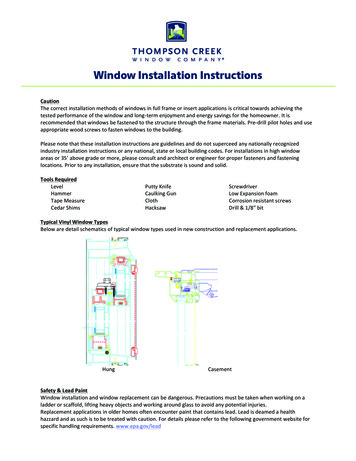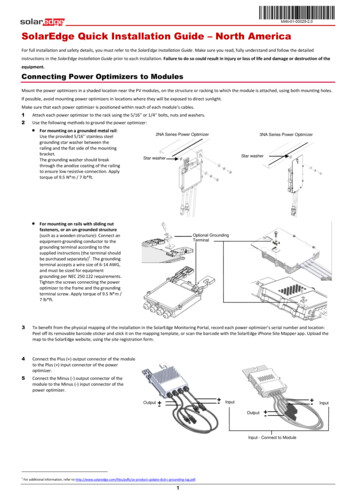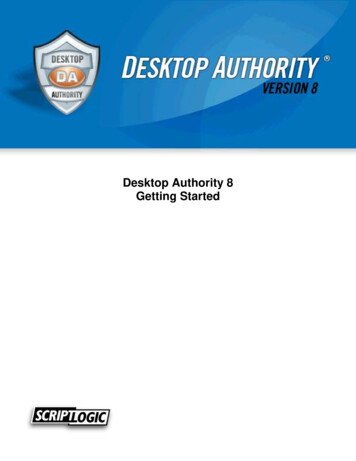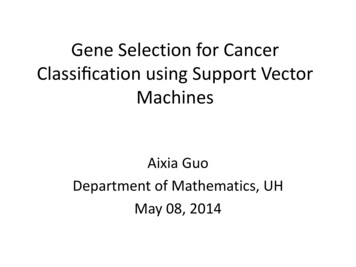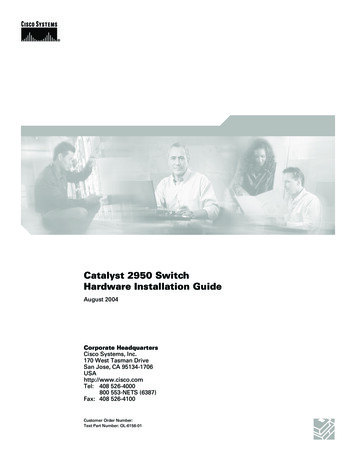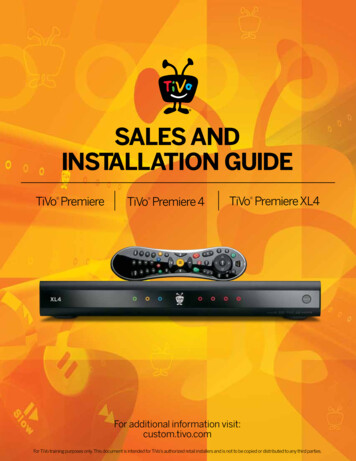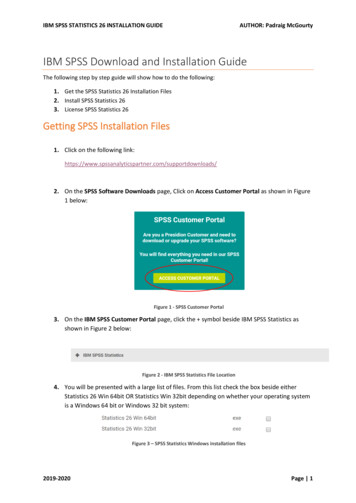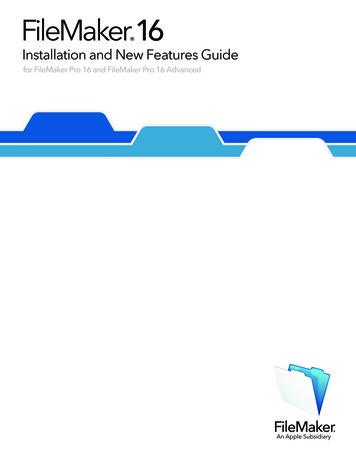
Transcription
FileMaker 16 Installation and New Features Guidefor FileMaker Pro 16 and FileMaker Pro 16 Advanced
2007–2017 FileMaker, Inc. All Rights Reserved.FileMaker, Inc.5201 Patrick Henry DriveSanta Clara, California 95054FileMaker, FileMaker Go, and the file folder logo are trademarks of FileMaker, Inc. registered in the U.S. and other countries.FileMaker WebDirect and FileMaker Cloud are trademarks of FileMaker, Inc. All other trademarks are the property of their respectiveowners.FileMaker documentation is copyrighted. You are not authorized to make additional copies or distribute this documentation without writtenpermission from FileMaker. You may use this documentation solely with a valid licensed copy of FileMaker software.All persons, companies, email addresses, and URLs listed in the examples are purely fictitious and any resemblance to existing persons,companies, email addresses, or URLs is purely coincidental. Credits are listed in the Acknowledgments documents provided with thissoftware. Mention of third-party products and URLs is for informational purposes only and constitutes neither an endorsement nor arecommendation. FileMaker, Inc. assumes no responsibility with regard to the performance of these products.For more information, visit our website at http://www.filemaker.com.Edition: 01
ContentsChapter 1Before you beginAbout this guideWhere to find FileMaker documentationCustomer support, Knowledge Base, and CommunityProduct notificationsAbout the license keyBacking up your FileMaker Pro downloadRequirements for featuresConverting the trial version to the full version of FileMaker ProUpgrading FileMaker Pro from a previous versionOpening files from previous versionsAutomating the installation processChapter 2Installing FileMaker Pro in WindowsInstallation notesChoosing to install 32- or 64-bit FileMaker ProDefault installation locationsInstalling FileMaker ProAbout installing BonjourUninstalling, modifying, or repairing FileMaker ProChapter 3Installing FileMaker Pro in macOSInstallation notesDefault installation locationsInstalling FileMaker ProUninstalling FileMaker ProChapter 4New featuresImproved layout object editingImproved usabilitySupport for JSON dataEnhanced securityScript stepsFunctionsChanged and removed featuresFileMaker Pro 16 AdvancedChapter 5Where to go from 516
Chapter 1Before you beginWelcome to your FileMaker software. FileMaker Pro helps you quickly create solutions that workseamlessly across iPad, iPhone, Windows, Mac, and the web.About this guideThis Installation and New Features Guide tells you how to install FileMaker Pro 16 orFileMaker Pro 16 Advanced on your Windows or Mac computer and introduces new features inthe software.Keep the following in mind:1 This guide uses “FileMaker Pro” to refer to both products, unless describing specificFileMaker Pro Advanced features.1 When a feature or procedure is specific to a particular platform, you see instructions andillustrations that are also specific to that platform. For features or procedures that are similar onboth platforms, you may see illustrations for either Windows or macOS.To send your feedback on this guide, visit the FileMaker website.Where to find FileMaker documentationFor the most up-to-date version of this guide and other FileMaker documentation, see the ProductDocumentation Center.For late-breaking information and release notes about FileMaker Pro, see the FileMakerKnowledge Base.Customer support, Knowledge Base, and CommunityFor help with installation, launch, or reinstallation (not including data recovery), choose Helpmenu Service and Support or visit Support.For tips, technical advice, and more information about FileMaker Pro, visit the FileMakerKnowledge Base.To ask questions and get advice from other users, choose Help menu FileMaker Communityor visit the FileMaker Community.Note Information in the FileMaker Knowledge Base and the FileMaker Community may not beavailable in all languages.
Chapter 1 Before you begin5Product notificationsFileMaker Pro automatically checks for software updates (which include minor software changes)and for new software versions (which include new and changed product features). You can updateyour software when you receive the update notification or by choosing Help menu Check forUpdates.You can turn off notifications at any time by choosing Edit menu Preferences (Windows) orFileMaker Pro menu Preferences (macOS).About the license keyFileMaker Pro software comes with a unique, 35-character license key. If you purchasedFileMaker Pro as a download from the FileMaker Store website, you received an email messagewith a link to your Electronic Software Download page. Your license key is on that page. If youpurchased a boxed version of FileMaker Pro, your license key is in the box.Do not lose your license key. You must have a valid license key to install the software. Keep thelicense key in a safe place in case the software ever needs to be reinstalled.For more information, refer to the FileMaker Pro or FileMaker Pro Advanced Software Licenselocated in the application folder where you installed your software.Backing up your FileMaker Pro downloadWe recommend that you make a backup copy of your FileMaker Pro software download in caseyou need to reinstall the software. See this article in the FileMaker Knowledge Base.Requirements for featuresSome features of FileMaker Pro require additional software.FeatureSoftware requirementSend Mail script step using anemail applicationA supported email application. See FileMaker Pro technical specifications.This requirement does not apply to SMTP mail.Phone dialing (Windows only)Phone dialer or other Telephony API (TAPI) compliant software.ODBC and JDBC featuresFileMaker ODBC and JDBC drivers, which are available in the xDBC folder in theinstallation disk image and at FileMaker Downloads and Resources.macOS: ODBC Manager, a freeware product from Actual Technologies.See FileMaker ODBC and JDBC Guide and Help.Converting the trial version to the full version of FileMaker ProIf you have installed the FileMaker Pro 16 trial version on your computer, you can convert to thefull version of FileMaker Pro 16 by entering your license key without uninstalling the trial versionfirst. You can also convert your trial copy by entering an upgrade license key and the license keyfrom an eligible earlier version. See Help.
Chapter 1 Before you begin6Upgrading FileMaker Pro from a previous versionIf you are upgrading FileMaker Pro from a previous version, we recommend that you upgrade tothe new version before uninstalling the previous version.1. Install the upgrade using your license key (see “About the license key” on page 5).2. Move plug-ins, dictionary information, and your preferences to the new version ofFileMaker Pro. For information about moving your preferences, see the FileMaker KnowledgeBase.3. If you plan to use only the latest version, uninstall the previous version.If you choose to uninstall the previous version before upgrading to the latest version, make sureyou have the license key for the previous version. When you install FileMaker Pro with an upgradelicense key, if a previous version isn’t installed, you are asked to enter the license key for theprevious version of the product.Opening files from previous versionsFiles created by the current FileMaker Pro version, and all versions since FileMaker Pro 12, arein the same file format and have the filename extension .fmp12. To use files created with versionsof FileMaker Pro earlier than version 12, you’ll need to convert them to the FileMaker Pro 12 fileformat. See Help.Automating the installation processIf you’re installing FileMaker Pro on multiple computers—for example, under a volume or sitelicense—or if you want to do a silent installation, you can automate the process. Use the file,Assisted Install.txt, with the installer to bypass the usual installation dialog boxes. SeeFileMaker Pro Network Install Setup Guide. For information on licensing, visit the FileMakerwebsite.
Chapter 2Installing FileMaker Pro in WindowsBefore you begin the installation process, exit other open programs and save your work. For latebreaking information and release notes about FileMaker Pro, see the FileMaker Knowledge Base.Installation notesBefore you install FileMaker Pro, review the following notes:1 Check that your computer meets the system requirements and has the required Windowsupdates installed. See FileMaker Pro technical specifications.1 FileMaker Pro installs required Microsoft software components if they’re not already installed.The Microsoft installers require Internet access to download the necessary files. Therefore, onsome computers, installing FileMaker Pro may require an Internet connection.1 To install FileMaker Pro, you must have Windows administrator privileges and use anadministrator account and password.1 If your computer is running virus protection software, turn it off prior to installing FileMaker Pro,and then turn it back on afterward.1 During installation, you can choose whether to install all program features (complete) orportions of the program (custom). For example, you may choose not to install certain featuresin order to save disk space.1 At the start of installation, you choose a language version for the FileMaker Pro installer. Thedefault selection matches your operating system language. A complete install will install onlythe language version you choose. You can install additional language versions by choosing acustom install, then selecting other language packs from the list of supported languages.1 You can also install FileMaker Pro by using the command line and remotely using a networkedvolume. See FileMaker Pro Network Install Setup Guide.Choosing to install 32- or 64-bit FileMaker ProIf you are using a supported 32-bit version of Windows, you can install only the 32-bit version ofFileMaker Pro.On supported 64-bit versions of Windows, you can install either the 32- or 64-bit version ofFileMaker Pro. You must install the 64-bit version of FileMaker Pro if you plan to use FileMaker Prowith a 64-bit version of any of the following software:1111an email application to send email from FileMaker ProFileMaker Pro plug-insODBC client drivers for external SQL sourcesaudio/video codecs to play content in interactive containersOtherwise, you can install the 32-bit version of FileMaker Pro.
Chapter 2 Installing FileMaker Pro in Windows8Default installation locationsBy default, FileMaker Pro and FileMaker Pro Advanced are installed in one of the followingfolders.1 On 32-bit Windows systems:C:\Program Files\FileMaker\ FileMaker product 1 On 64-bit Windows systems:1 32-bit FileMaker Pro is installed inC:\Program Files (x86)\FileMaker\ FileMaker product 1 64-bit FileMaker Pro is installed inC:\Program Files\FileMaker\ FileMaker product where FileMaker product is FileMaker Pro 16 or FileMaker Pro 16 Advanced. During theinstallation you can choose a different drive or folder.Installing FileMaker ProYou must use the installation program to install FileMaker Pro—you can’t install FileMaker Pro bydragging files to your hard disk.1. Do one of the following:1 If you received your software electronically, after downloading the file for the 32- or 64-bitversion of FileMaker Pro, double-click the installation icon (.exe file).1 If you are installing FileMaker Pro using a DVD, insert the DVD into your DVD drive, openthe DVD window, then click the installation icon to install the 32-bit version.Click to installthe 32-bitapplicationClick to browseand view thecontents of theDVDClick to exitTo install the 64-bit version, click the browse icon, open the 64-bit folder, then double-clickSetup.exe.2. Install FileMaker Pro by following the onscreen instructions.See “Installation notes” on page 7.3. When the installation is complete, the Product Registration dialog box appears.If you have problems installing or starting FileMaker Pro, visit Support.
Chapter 2 Installing FileMaker Pro in Windows9About installing BonjourThe Bonjour service enables automatic discovery of computers, devices, and services on IPnetworks. You need to have Bonjour installed on your system for remote hosts to be discovered.If Bonjour is not installed or the service is not running, FileMaker Pro can’t discover remote hosts.Without Bonjour, you must manually enter the host names or IP addresses for remote hosts.If the installer doesn’t detect a supported version of Bonjour, it prompts you to install Bonjour.If you need to install Bonjour manually:1. Open the FileMaker Pro installation folder.2. Open the Files folder, then open the Bonjour folder.3. Open the 32-bit or 64-bit folder, based on your version of Windows.4. Double-click the Bonjour (32-bit) or Bonjour64 (64-bit) icon.5. Follow the onscreen instructions to install Bonjour.Uninstalling, modifying, or repairing FileMaker ProYou can use Settings or Control Panel in Windows to uninstall FileMaker Pro, replace missing orcorrupt files, or change which features are installed. When you repair FileMaker Pro, you may beprompted to enter your license key.
Chapter 3Installing FileMaker Pro in macOSBefore you begin the installation process, quit other open programs and save your work. For latebreaking information and release notes about FileMaker Pro, visit see the FileMaker KnowledgeBase.Installation notesBefore you install FileMaker Pro, review the following notes:1 Check that your computer meets the system requirements. See FileMaker Pro technicalspecifications.1 To install FileMaker Pro, you must have macOS administrator privileges and use anadministrator account and password.1 If your computer is running virus protection software, turn it off prior to installing FileMaker Pro,and then turn it back on afterward.1 During installation, you can choose whether to install all the program files (standard install) orportions of the program (custom install). For example, you may choose not to install certainfeatures in order to save disk space.1 A standard install installs FileMaker Pro in the language matching your operating system. Youcan install additional language versions by choosing a custom install, then selecting otherlanguage packs from the list of supported languages.1 You can also install FileMaker Pro remotely using Apple Remote Desktop. See FileMaker ProNetwork Install Setup Guide.Default installation locationsBy default, FileMaker Pro and FileMaker Pro Advanced are installed in the following location:[drive]/Applications/ FileMaker product where FileMaker product is FileMaker Pro 16 or FileMaker Pro 16 Advanced. During theinstallation you can choose a different drive or folder.
Chapter 3 Installing FileMaker Pro in macOS11Installing FileMaker ProYou must use the installation program to install FileMaker Pro—you can’t install FileMaker Pro bydragging files to your hard disk.1. Do one of the following:1 If you received your software electronically, after downloading the file, double-click the diskimage icon (.dmg file).1 If you are installing FileMaker Pro using a DVD, insert the DVD into your DVD drive, thenopen the DVD window.2. Double-click the FileMaker Pro installation icon.FileMaker Proinstallation icon3. Install FileMaker Pro by following the onscreen instructions.See “Installation notes” on page 10.4. When the installation is complete, the Product Registration dialog box appears.Uninstalling FileMaker Pro1. Drag the FileMaker Pro 16 or FileMaker Pro 16 Advanced folder and all its contents from theApplications folder to the Trash.2. Drag the FileMaker Pro or FileMaker Pro Advanced preferences file to the Trash.For FileMaker Pro: home istFor FileMaker Pro Advanced: home 12.plist
Chapter 4New featuresSee Help for more information on the following features.Improved layout object editing1 Layout Objects window – Use the Layout Objects window to view and work with all the objectsthat are on the current layout. You can select, hide, and name objects, and change the stackingorder.Improved usability1 Windows: All document windows are now independent of one another, all can be positioned inany available monitor, and each window has its own menu bar.1 Enhanced Specify Calculation dialog box – For information about a function, click an item in thefunctions pane, then click.1 Accessing plug-in features – You can use external script steps provided by a plug-in to accessthe features of the plug-in.1 Copying and pasting value lists – You can now use standard keyboard shortcuts to copy a valuelist and paste it into another FileMaker Pro file.Support for JSON data1 JSON parsing, character encoding, and cryptographic functions – You can use these functionsto process and encrypt JSON data exchanged with other data sources, such as web servicesthat have REST APIs.Enhanced security1 OAuth identity provider accounts – You can authenticate user accounts via third-party OAuthidentity providers that have been specified in FileMaker Server.1 fmrest extended privilege – Allows access to a database file from a web service via theFileMaker Data API (FileMaker Server only).1 fmurlscript extended privilege – Allows users to run a script from a URL.1 fmextscriptaccess extended privilege – Allows users to access solutions with Apple events andActiveX.1 Interactive lock icons – When you open a shared file, click the lock icon to view encryptioninformation about your connection to the host.
Chapter 4 New features13Script stepsNew script steps:1 Configure Region Monitor Script – Configures a specified script to run when an iOS deviceenters or exits a specified region.1 Open Launch Center – Opens the Launch Center, where you open, create, and manageFileMaker solutions.Changed script steps:1 AVPlayer Set Options now allows you to change the zoom setting for the video and volumesettings for the audio. AVPlayer Play and AVPlayer Set Options now provide Embedded Onlyas an additional option for displaying the media.1 Go To Layout now allows you to specify the animation to use for switching to the new layout inFileMaker Go.1 Go To Related Record now allows you to specify the animation to use when displaying therelated record in FileMaker Go.1 Insert From Device now allows you to specify the presentation for displaying the signaturecapture screen.1111Insert From URL now allows you to specify many supported cURL options.New Window now allows you create a card, a window that is modal to its parent window.Print now allows you to create PDFs in web browsers with FileMaker WebDirect.Print Setup now allows you to specify PDF options for the Print script step and Save RecordsAs PDF script step on FileMaker Server and FileMaker WebDirect.1 Save Records as PDF now allows you to save PDFs with FileMaker Server andFileMaker WebDirect.1 Several Insert script steps now allow you to specify a variable as the target.Removed script steps:1 The Set Allowed Orientations script step has been removed.FunctionsNew functions:1 Base64EncodeRFC – Returns data as text in the specified Base64 format.1 CryptAuthCode – Returns a binary HMAC (keyed-hash message authentication code) usingthe specified cryptographic hash algorithm.1 CryptDigest – Returns a binary hash value generated by the specified cryptographic hashalgorithm.1 Get(AccountGroupName) – Returns the current account’s group name when the accountauthenticates via an external server or an OAuth identity provider.1 Get(RegionMonitorEvents) – Returns events that caused the script specified in the ConfigureRegion Monitor Script script step to run.1 HexDecode – Returns either container or text content from text encoded in hexadecimal format.
Chapter 4 New features141 HexEncode – Returns data as text in hexadecimal format.1 JSONDeleteElement – Deletes a JSON data element specified by an object name, an arrayindex, or a path.1 JSONFormatElements – Formats elements in JSON data to make them easier to read.1 JSONGetElement – Queries JSON data for an element specified by an object name, an arrayindex, or a path.1 JSONListKeys – Lists the object names (keys) or array indexes in JSON data for an elementspecified by an object name, an array index, or a path.1 JSONListValues – Lists the values in JSON data for an element specified by an object name,an array index, or a path.1 JSONSetElement – Adds or modifies an element in JSON data specified by an object name,an array index, or a path.1 SortValues – Sorts a list of values based on the specified data type and locale.1 TextDecode – Returns text decoded from container data using the specified characterencoding.1 TextEncode – Returns a text file as container data from text using the specified characterencoding and line endings.1 UniqueValues – Returns unique values that are in a list based on the specified data type andlocale.Changed functions:1 GetAVPlayerAttribute returns the following additional settings: zoom, pictureInPicture,volume, and externalPlayback.1 GetLayoutObjectAttribute – In Windows, the object coordinate measurement has changed. Inprevious versions of FileMaker Pro, the starting point was relative to the bottom-left corner ofthe FileMaker Pro menu bar (and toolbar, if present). It is now relative to the top-left corner ofthe primary display’s desktop area.Removed functions:1 The External( ) function has been removed.Note Plug-ins written for version 6.0 and earlier are no longer supported.Changed and removed features1 Variables are now supported in FileMaker data source references.1 The maximum cache size has been increased to 2048 MB.1 Windows: The Launch Center now displays a menu bar. When the last document window isclosed, FileMaker Pro quits unless the Launch Center or another window is open, or there is ahidden window.
Chapter 4 New features151 The zoom control area, which included the zoom controls, status toolbar control, and Modepop-up menu, has been removed from the bottom left of the document window.1 To zoom in or out, use the View menu, keyboard shortcuts, or the Set Zoom Level script step.1 To show or hide the status toolbar or switch modes, use the View menu, keyboard shortcuts,or a script step.1 The fmscriptdisabled extended privilege has been removed. To enable ActiveX Automation andApple events to access a solution, use the fmextscriptaccess extended privilege.1 The following layout themes have been removed from FileMaker Pro. Any layout created in aprevious version of FileMaker Pro that uses a removed theme will continue to use that themein FileMaker Pro 16 and will be displayed in the Change Theme dialog box.FamilyLayout themeCondensedDark, LightContrastBlack, Blue, Green, RedFileMaker MillenniumCool Brown, Cool Gray, Cool Gray Touch, Warm Blue, Warm Bronze, Warm GreenGlassOnyx, Onyx Touch, Purple, SilverRectangularBamboo, Ice, Pine, Shell, StoneRoundedCosmos, Desert, Forest, Ocean, Ocean Touch, SkySemi-RoundedBeach, Canyon, Meadow, Quarry, River, River TouchSpecialtyElectric, Retro, Wave, Wave TouchFileMaker Pro 16 Advanced1 Improved Edit Expression dialog box in the Data Viewer – Expressions can be evaluated as youtype. You can now resize the Result area.
Chapter 5Where to go from hereAfter you’ve installed FileMaker Pro, you can immediately begin working with the application. Hereare some suggestions on how to get started.1 To see how some FileMaker Pro features work, choose File menu Get Started, then choose:1 Learn More Tour FileMaker Pro to start the tour.1 Choose a Starter Solution and scroll to see professionally designed FileMaker Prosolutions customized for managing common business and personal tasks. To create a newfile on the desktop from a Starter Solution, choose Create from This Starter Solution.1 To display the Product Documentation Center for downloading other guides, choose Helpmenu Product Documentation.1 For comprehensive information and step-by-step procedures about using FileMaker Pro, chooseHelp menu FileMaker Pro Help.1 For additional training material, visit the FileMaker website.
Converting the trial version to the full version of FileMaker Pro 5 Upgrading FileMaker Pro from a previous version 6 Opening files from previous versions 6 Automating the installation process 6 Chapter 2 Installing FileMaker Pro in Windows 7 Installation notes 7 Choosing to install 32- or 64-bit FileMaker Pro 7 Default installation locations 8