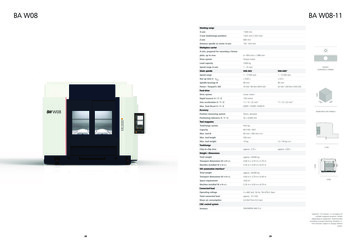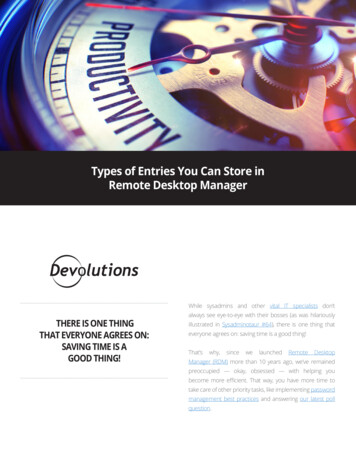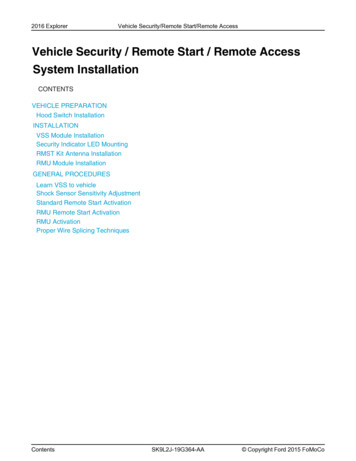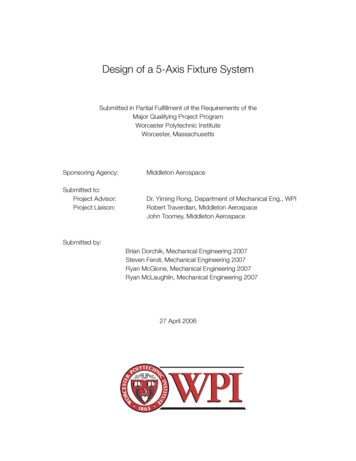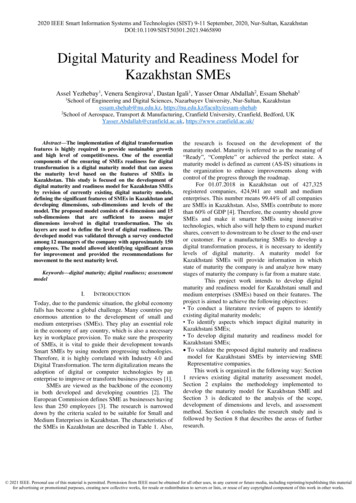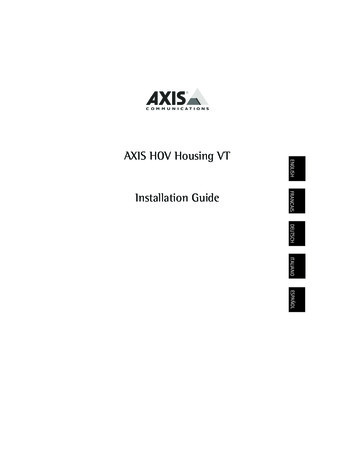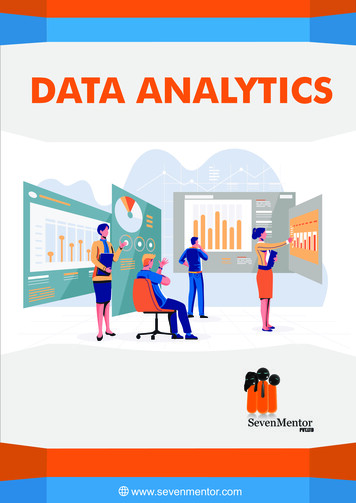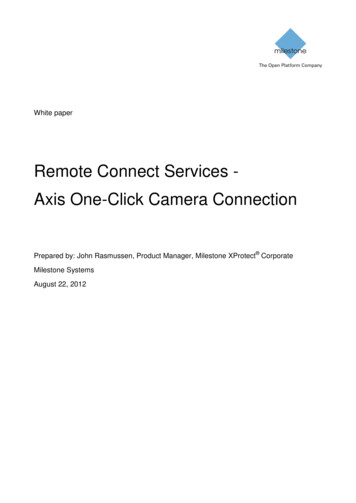
Transcription
White paperRemote Connect Services Axis One-Click Camera ConnectionPrepared by: John Rasmussen, Product Manager, Milestone XProtect CorporateMilestone SystemsAugust 22, 2012
Milestone SystemsRemote Connect Services - Axis One-Click Camera ConnectionTable of ContentsIntroduction . 3Target audience and white paper purpose. 3Technical overview . 3System components . 4Default Connection flow – using default user name/password: . 5Connection flow variations . 6Preparation for installing Axis One-Click Camera Connection . 7Installation of the Axis-OCCC . 7Network configuration examples . 8Add Axis-OCCC to XProtect Corporate . 9Axis One-Click Camera Connection Dispatcher account . 10Axis camera and video encoder support . 10Benefits of Axis One-Click Camera Connection . 10Use cases . 10Small company or shop installation . 10Construction company . 11Additional use cases. 11Bandwidth considerations . 12Administrator’s experience in Management Client . 13User’s experience in clients . 15Summary . 15Page 2 of 16
IntroductionMilestone Systems is the first open platform video management software (VMS) vendor inthe world to introduce support for Axis One-Click Camera Connection with the MilestoneXProtect Corporate 5 release.Axis One-Click Camera Connection is a technology that allows Axis cameras and videoencoders installed behind firewalls or Internet routers at customer premises to be easilyconnected to the central video surveillance system without having to configure portforwarding in the firewall or Internet router. This is essentially achieved by having the Axiscamera or video encoder “phone home” to the video surveillance system, creating asecure tunnel through the firewall or Internet router – much like a virtual private network(VPN) connection.This simplifies the installation greatly as the administrator or system integrator does notneed to hassle with configuring the firewall or Internet router or set up dynamic DomainName System (DNS) addresses to handle Internet connections with dynamic IPaddresses.Target audience and white paper purposeThe primary audience for this white paper is surveillance system architects/designers andsurveillance project consultants, as well as companies, organizations and governmentsworking on surveillance projects/installations with cameras at remote sites.The purpose of this white paper is to give a general overview of the Axis One-ClickCamera Connection implementation in XProtect Corporate, the technology behind it andthe benefits of using it. This white paper should enable the reader to understand thearchitecture and technology behind the implementation of Axis One-Click CameraConnection in XProtect Corporate, as well as how to design and implement a surveillancesystem using Axis One-Click Camera Connection.The white paper assumes the reader has a general understanding of Milestone XProtectCorporate and IP network management in general.Technical overviewAxis One-Click Camera Connection is the ability for Axis cameras and video encoders to“phone home” through firewalls and Internet routers. In this way, the cameras and videoencoders connect themselves to the central video surveillance system providing a securetunnel for general communication and audio/video streaming.Page 3 of 16
System componentsThe Axis One-Click Camera Connection solution includes several new components andextensions to both the Milestone XProtect Corporate software and the Axis camera orvideo encoder firmware. Milestone - Recording Server: The standard Milestone XProtect CorporateRecording Server has been extended with the capability to communicate with the“Axis – Secure Tunnel Server” and thus cameras using Axis One-Click CamerasAxis One-Click Connection Component1 (hereby referred to as Axis-OCCC):This is a new component in the XProtect Corporate system that the Axis One-ClickCameras connect to, in order to create a secure (VPN-like) connection to the videosurveillance system. It also provides the interface that the Recording Server usesfor communication and video/audio streaming from the Axis One-Click CamerasAxis One-Click Camera Connection Dispatcher: This is the service the cameraor video encoder initially “phones home” to, in order to get the address of the AxisOCCC in the surveillance systemFirewall or Internet router: This is the customer’s Internet access point for hisnetwork, and it typically protects the network with either network address translation(NAT) in the Internet router or a dedicated firewall on the networkAxis camera or video encoder: This is the actual camera or video encoderinstalled at the customer premises1In the XProtect Corporate Management Client, the Axis One-Click Connection Component is called “Axis –Secure Tunnel Server.” The reason for this is that Axis renamed the component just before the release ofXProtect Corporate 5. The name in the Management Client will be updated for the next release.Page 4 of 16
Default Connection flow – using default user name/password:The work and communication flow for connecting Axis cameras and video encoders viaAxis One-Click Camera Connection is as follows:1. Camera is registered to Axis-OCCC Using the XProtect Corporate Management Client, users can register a camera orvideo encoder to the Axis-OCCC. To register the camera or video encoder, the username and password for the camera or video encoder is needed as well as the serialnumber and Owner Authentication Key (OAK)2. Camera registration relayed to Axis One-Click Camera Connection Dispatcher As soon as the camera or video encoder is registered on the Axis-OCCC, theregistration is relayed to the Axis One-Click Dispatcher3. One-Click Camera Connection button pushed on the camera or video encoder At the customer premises, the camera or video encoder is installed and pluggedinto a network with Internet access Once connected, the One-Click Camera Connection button is pushed4. Camera or video encoder connects to Dispatcher Once the One-Click Camera Connection button has been pushed, the camera orvideo encoder “phones home” to the Axis One-Click Camera Connection Dispatcherby attempting to connect to one of the dispatchers in the camera’s or videoencoder’s internal list of dispatchers5. XProtect Corporate address is returned to camera or video encoder Once connected to the Axis One-Click Camera Connection Dispatcher thePage 5 of 16
dispatcher logs in to the camera or video encoder using the credentials used duringregistration of the camera or video encoder to the Axis-OCCC After successfully authenticating the camera or video encoder, the dispatcher givesthe camera or video encoder the address of the Axis-OCCC in the XProtectCorporate installation6. Camera or video encoder connects to XProtect Corporate Having received the address, the camera or video encoder disconnects from theAxis One-Click Camera Connection Dispatcher and then connects to the AxisOCCC in the XProtect Corporate system7. Secure Tunnel established Once connected and authenticated to the Axis-OCCC, the camera or video encoderestablishes a secure tunnel for general communication and audio/video streaming After successfully establishing the tunnel, the Axis-OCCC indicates that the cameraor video encoder is ready for use8. Camera or video encoder added to XProtect Corporate Recording Server The surveillance administrator uses the “Add Hardware” wizard in the ManagementClient to add cameras or video encoders to a Recording Server In the wizard the administrator chooses to import the camera or video encoder froman Axis-OCCC This will list all new cameras or video encoders that are registered and connected tothe Axis-OCCC Once the cameras or video encoders are added to a Recording Server they appearas any other standard camera or video encoder and can be managed normallyConnection flow variationsThe connection flow described above assumes that the camera is using the default username/password and is offline at the time it is registered, but there are actually a total offour possible camera registration scenarios: Camera not connected to the Axis Dispatcher at time of registration:A. Default user name/password (Default - Described above)B. Custom user name/password (Not supported) Camera connected to the Axis Dispatcher at time of registration:C. Default user name/passwordD. Custom user name/passwordNote: Scenario B is not supported because the Axis One-Click Dispatcher currently cannotstore the custom user name and password until the camera comes online.The connection flow for scenarios C and D is slightly different compared to the defaultconnection flow listed above because the camera’s Axis One-Click Connection button ispressed as the first step. In these scenarios, the connection flow listed above follows thisstep order: 3, 4, 1, 2, 5, 6, 7 and 8.Page 6 of 16
Preparation for installing Axis One-Click Camera ConnectionBefore Axis One-Click Camera Connection can be used on the surveillance system thereare a few things that need to be prepared in addition to installing a standard XProtectCorporate system.Installation of the Axis-OCCCThe Axis-OCCC must be installed on a server and placed on the network in a place thatcan be reached by both the XProtect Corporate Recording Server and the camerasconnecting in from the Internet. The Axis-OCCC is typically installed in a “DMZ,”, but if thisis not possible or desirable, the Axis-OCCC can be installed within the surveillancenetwork or even on the XProtect Corporate Recording Server itself.The installation steps of the Axis-OCCC installer are as follows:1. Server IP configuration “External address” is the IP/port that the Axis-OCCC should listen to for incomingcamera connections routed through the firewall or Internet router/gateway on theserver running the Axis-OCCC “Internal address” is the IP/port that the XProtect Corporate system shouldcommunicate with on the server running the Axis-OCCC when registering newcameras in the Axis Dispatcher and when retrieving audio/video streams from theremote cameras Note: If the Axis-OCCC is installed on a server where the same IP address shouldbe used for both incoming camera connections and for management from theXProtect Corporate system, both the internal and external address must be enteredas this address, but at different ports2. External network The “public IP address” should be set to the public address of the Internetrouter/gateway of the central XProtect Corporate surveillance installation site Note: The address must be an IP address, a DNS name cannot be used eventhough the text and example in the dialog says that3. DNS name Enter the name of the domain – If no domain is present leave this field empty4. Settings for authentication Select if the Axis-OCCC should require authentication when communicating with itfrom the XProtect Corporate systemNote: It is highly recommended to enable authentication to secure communicationwith the Axis-OCCC5. Specify username and password If authentication is enabled, the username and password must be enteredPage 7 of 16
The installer for the Axis-OCCC can be found on the standard admin download page onthe XProtect Corporate Management lation/admin/default-en-US.htm”If needed, it is possible to have more than one Axis-OCCC in the system. They just needto be installed on separate servers and configured individually.Network configuration examplesAxis-OCCC placed in a DMZ with two network adaptors:Remarks: Camera connection ports must be forwarded through router and Firewall 1 to theAxis-OCCC Axis-OCCC configuration and streaming ports must be forwarded thoughFirewall 2 to the Axis-OCCCPage 8 of 16
Axis-OCCC placed in a DMZ with one network adaptor:Remarks: Internal and external addresses of the Axis-OCCC are the same, but the portsmust be different Camera connection ports must be forwarded through a router and Firewall 1 tothe Axis-OCCC Axis-OCCC configuration and streaming ports must be forwarded thoughFirewall 2 to the Axis-OCCCAxis-OCCC placed on the same network as Recording Server:Remarks: Internal and external addresses on the Axis-OCCC are the same, but the portsmust be different. Camera connection ports must be forwarded through a router and firewall to theAxis-OCCCAdd Axis-OCCC to XProtect CorporateOnce the Axis-OCCC is installed and port forwarding for it has been configured, it must beadded to the XProtect Corporate system. This is done within the Management Client underthe “Remote Connect Services – Axis One-Click Camera Connection” node.If there is more than one Axis-OCCC in the installation each of them needs to beregistered individually.Page 9 of 16
Axis One-Click Camera Connection Dispatcher accountIn order to register cameras or video encoders to the Axis One-Click Camera ConnectionDispatcher via the Axis-OCCC, it is necessary to obtain an Axis One-Click CameraConnection account. The account can be obtained by contacting Milestone Inside Sales.Axis camera and video encoder supportAll Axis camera and video encoders with 4-digit model numbers are supported by AxisOne-Click Camera Connection – Currently Mxxxx, Pxxxx and Qxxxx models.In addition to the current models, all new Axis camera and video encoders released from2012 and forward will support Axis One-Click Camera Connection.Benefits of Axis One-Click Camera ConnectionThe main benefit of using Axis One-Click Camera Connection is that it is extremely easy toconnect and set up the camera or video encoder at the customer premises or site ofsurveillance without having to configure anything in the customer/site network or Internetrouter/gateway.The camera or video encoder simply needs an IP address on the network and access tothe Internet. Typically, any corporate or home network will work as they normally have adedicated Dynamic Host Configuration Protocol (DHCP) server or have DHCP enabled inthe Internet router/gateway providing the device with an IP address.Once the camera or video encoder is connected to the network and assigned an IPaddress, it will dial home to either (initially) the Axis Dispatcher or to the Axis-OCCC in theXProtect Corporate system.As it is the camera or video encoder that is connecting back to the surveillance systemfrom the customer premises or site, it is not necessary to configure or forward ports in thecustomer’s or site’s Internet router/gateway. This also means that it does not matter if thecamera, video encoder or the Internet router/gateway gets new local or public IPaddresses from time to time or if the camera or video encoder is moved altogether toanother location.This makes the solution extremely easy and flexible to use and it also makes it possible toinstall the camera or video encoder in locations where it is not possible to control theconfiguration of the Internet router/gateway.Use casesSmall company or shop installationA surveillance system integrator sells video surveillance systems to regional customers,and because the system integrator expects to sell video surveillance to many customerswith smaller installations, he decides to offer a centrally managed surveillance solution thatPage 10 of 16
does not require a dedicated on-site Recording Server. Because integrators can manageand record everything centrally, as well as run multiple customers on the same setup, theywill save costs on hardware and management of the system.A small company or shop in the region needs video surveillance with just a few camerasand asks the system integrator for a solution. Because the customer only has a fewcameras and no special needs, the system integrator decides to offer a central videomanagement and recording solution using Axis One-Click Camera Connection devices tothe customer.The customer already has an Internet connection, which allows the reseller or systemintegrator to simply ship the cameras to the customer with instructions on how to mountthe cameras, connect them to the network and push the Axis One-Click CameraConnection button on the camera. The rest can then be managed centrally by the reselleror system integrator.Construction companyA construction company has trouble with thefts of building material from their buildingsites. To do something about this, they decide to create a “mobile” surveillance installationthat can be moved from site to site depending on needs.To do this, they use Axis One-Click Camera Connection cameras and video encoderswhich they configure to connect to their central surveillance system. Once the camerasand video encoders have been signed on via Axis One-Click in their headquarters, theycan be freely deployed at the different building sites.On the building sites, they deploy a small network with a wireless access point andInternet access. The cameras and video encoders are then connected either via Ethernetcables or over the wireless network.Once construction is complete or the expensive materials/equipment have been used orremoved, the site’s network and cameras can be taken down and moved to a new buildingsite.Additional use casesThe use cases described above are examples of some typical installations that will benefitfrom using Axis One-Click Camera Connection, but use is not limited to these types oftraditional surveillance installations. The technology could be used in any place where avideo feed is needed and it is desirable that connection and configuration on the site is assimple and dynamic as possible.Axis One-Click Camera Connection can be beneficial for installations such as temporaryexhibitions; on ships for central monitoring while loading/unloading in harbor; in privatehomes temporarily monitoring sick or elderly people; or in vehicles with 3G/4G/LTEInternet connections.Page 11 of 16
Bandwidth considerationsCameras using Axis One-Click Camera Connection are typically installed in remotelocations and connected to the surveillance system over the Internet. This means thebandwidth of the Internet connection on both the remote site and central surveillanceinstallation sites must be considered.In the remote site the Internet connection must be fast enough to send the camerastream(s) to the central surveillance installation. Axis One-Click Camera Connection doesnot change how much bandwidth is used for a given stream, it just provides a means forgetting the camera connected to the video surveillance system. It must be carefullyconsidered how much bandwidth each stream may use, especially in cases where theInternet connection is based a technology that offers an asymmetrical bandwidth with lessbandwidth upstream than downstream, for example cable, ADSL, VDSL, 3G, 4G, LTE andWiMax.In the central surveillance installation the bandwidth must also be considered. In this casethe bandwidth is downstream data being sent from all the different remote sites withcameras or video encoders, so to calculate the bandwidth needs on the surveillance site,the upstream bandwidth from all remote sites must be added to get the total neededdownstream bandwidth on the central site.The example below shows a setup with 50 remote sites running four cameras each, allbeing recorded on a central surveillance system. Each camera is configured to streamvideo in H.264, 8 FPS at 500 Kbit/s.So each site needs at least 2 Mbit/s upstream and the central site needs at least 100Mbit/s downstream.Page 12 of 16
Administrator’s experience in Management ClientAxis One-Click Camera Connection is located under “Remote Connect Services” andoffers all the management interfaces needed for administrating the Axis Dispatcheraccount, Axis-OCCC (named Axis Secure Tunnel Server in the Management Client) andAxis One-Click cameras and video encoders.The screenshot below shows where the Axis Dispatcher account credentials must beentered.Once the credentials have been entered, the next step is to add at least one Axis SecureTunnel Server (Axis-OCCC). This is doneby right-clicking the “Axis Secure TunnelServer” node and entering the details for itin the opened dialog.Note: The “External address” is the publicInternet address and port on the Internetrouter/gateway that the Axis One-Clickcameras or video encoders shouldPage 13 of 16
connect to (not the external address/port of the Axis-OCCC).Before the cameras or video encoders can be added to the XProtect Corporate RecordingServers, they must be registered andsigned in to the Axis-OCCC.Registering the cameras or videoencoders on the Axis-OCCC is done byright-clicking the Axis Secure TunnelServer it should use and then enteringthe camera details including the MediaAccess Control (MAC) and OAKThe OAK is provided with the Axiscamera, or if has been lost can beretrieved from Axis or alternativelyMilestone Support.The Axis One-Click Camera status will be indicated for each of the registered cameras onthe Axis Secure Tunnel Server (Axis-OCCC).Red Registered on the Axis-OCCC but not connected toitYellow Connected to the Axis-OCCC but not added to aRecording ServerGreen Added to a Recording ServerNote: Once the camera is added to a Recording Server the camera indication under theAxis-OCCC will always be green, even if the camera is offline. Because of this, the actualstate of the camera must be monitored under the Recording Server like any standardcamera.Once the Axis One-Click device(s) have signed in to the Axis-OCCC they can be added toan XProtect Corporate Recording Server by using the standard “Add Hardware” wizardand selecting the “Remote connect hardware” option.Note: Axis One-Click Camera Connection devices do not support hardware events, suchas motion started/stopped, tampering or tripwire.Page 14 of 16
User’s experience in clientsOnce the cameras have been added to the XProtect Corporate system’s RecordingServers, they will appear in the clients like any other standard camera and the operatorcan use them like he would any other camera.SummaryTogether, Milestone XProtect Corporate and Axis One-Click Camera Connection providethe perfect solution for remote surveillance or monitoring of customer premises or remotesites.Once the XProtect Corporate system with Axis Secure Tunnel Server is installed andconfigured, it is very simple to deploy cameras at customer or remote sites. It is simply amatter of plugging the camera into a network with Internet access and pressing the “OneClick Camera Connection” button on the camera – it could not be simpler than that.Page 15 of 16
About Milestone SystemsFounded in 1998, Milestone Systems is the global industry leader in open platform IP video management software. TheXProtect platform delivers powerful surveillance that is easy to manage, reliable and proven in thousands of customerinstallations around the world. With support for the widest choice in network hardware and integration with other systems,XProtect provides best-in-class solutions to video enable organizations – managing risks, protecting people and assets,optimizing processes and reducing costs. Milestone software is sold through authorized and certified partners. For moreinformation, visit http://milestonesys.comMilestone Systems Headquarters, DKTel: 45 88 300 300Milestone Systems USTel: 1 503 350 1100Page 16 of 16
to be installed on separate servers and configured individually. Network configuration examples Axis-OCCC placed in a DMZ with two network adaptors: Remarks: Camera connection ports must be forwarded through router and Firewall 1 to the Axis-OCCC Axis-OCCC configuration and streaming ports must be forwarded though