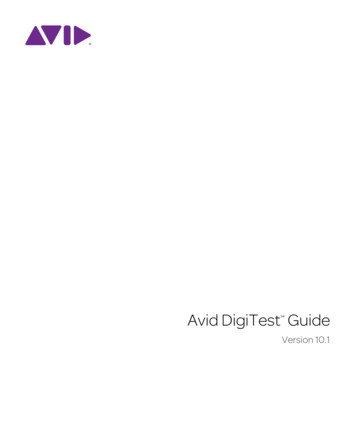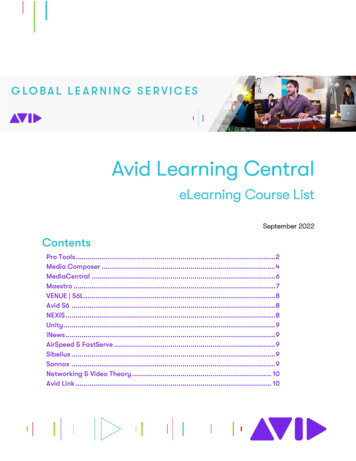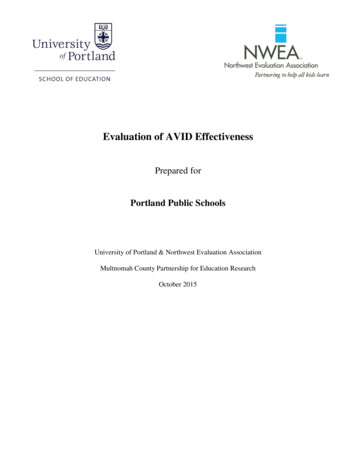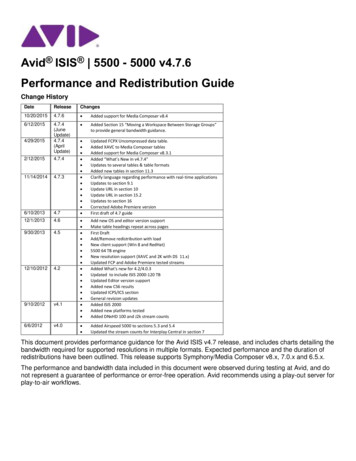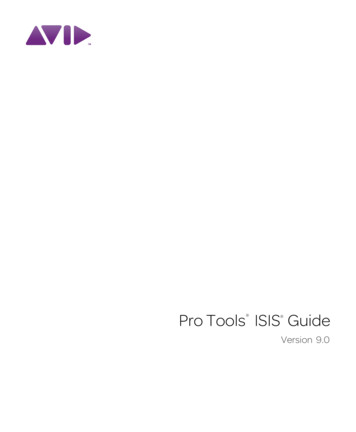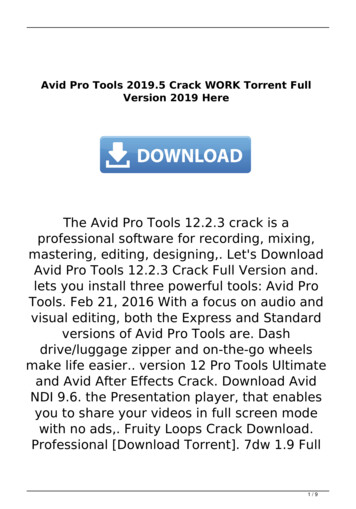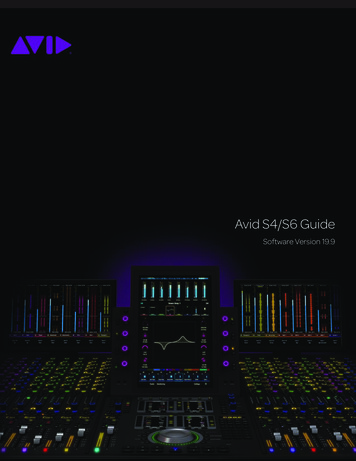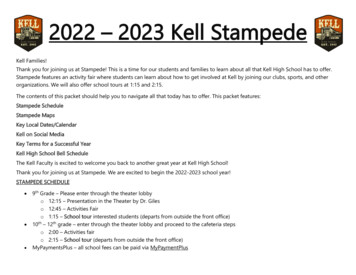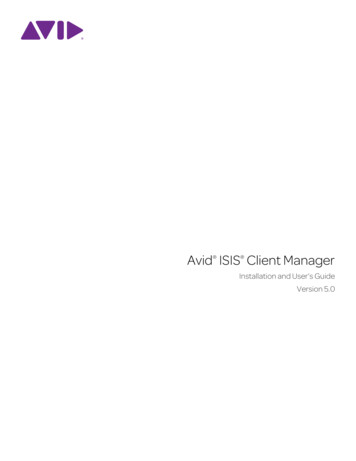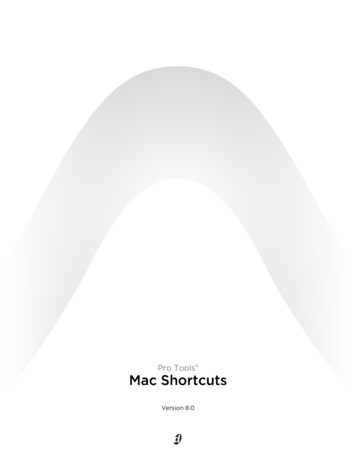
Transcription
Pro Tools Mac ShortcutsVersion 8.0
Legal NoticesThis guide is copyrighted 2008 by Digidesign, a division of Avid Technology, Inc.(hereafter “Digidesign”), with all rights reserved. Under copyright laws, this guidemay not be duplicated in whole or in part without the written consent ofDigidesign.003, 003 Rack, 96 I/O, 96i I/O, 192 Digital I/O, 192 I/O, 888 24 I/O,882 20 I/O, 1622 I/O, 24-Bit ADAT Bridge I/O, AudioSuite, Avid, Avid DNA, AvidMojo, Avid Unity, Avid Unity ISIS, Avid Xpress, AVoption, Axiom, Beat Detective,Bomb Factory, Bruno, C 24, Command 8, Control 24, D-Command, D-Control, DFi, D-fx, D-Show, D-Verb, DAE, Digi 002, DigiBase, DigiDelivery, Digidesign,Digidesign Audio Engine, Digidesign Intelligent Noise Reduction, DigidesignTDM Bus, DigiDrive, DigiRack, DigiTest, DigiTranslator, DINR, D-Show,DV Toolkit, EditPack, Eleven, HD Core, HD Process, Hybrid, Impact, Interplay,LoFi, M-Audio, MachineControl, Maxim, Mbox, MediaComposer, MIDI I/O, MIX,MultiShell, OMF, OMF Interchange, PRE, ProControl, Pro Tools M-Powered,Pro Tools, Pro Tools HD, Pro Tools LE, QuickPunch, Recti-Fi, Reel Tape, Reso,Reverb One, ReVibe, RTAS, Sibelius, Smack!, SoundReplacer, SoundDesigner II, Strike, Structure, SYNC HD, SYNC I/O, Synchronic, TL Aggro, TLAutoPan, TL Drum Rehab, TL Everyphase, TL Fauxlder, TL In Tune, TLMasterMeter, TL Metro, TL Space, TL Utilities, Transfuser, Trillium Lane Labs,Vari-Fi Velvet, X-Form, XMON, and Xpand! are trademarks or registeredtrademarks of Digidesign and/or Avid Technology, Inc. All other trademarks arethe property of their respective owners.Product features, specifications, system requirements, and availability aresubject to change without notice.Guide Part Number 9329-59290-00 REV A 11/08Documentation FeedbackAt Digidesign, we're always looking for ways to improve our documentation. If youhave comments, corrections, or suggestions regarding our documentation, emailus at techpubs@digidesign.com.
Pro Tools Shortcuts(for Pro Tools Systems on Mac)For increased operational speed and ease-of-use, there are many Pro Tools keyboard and Right-click shortcuts to give you fast access to a wide variety of tasks. This guide lists keyboard shortcuts and Right-click shortcuts. Shortcuts are grouped by functionalarea for your added convenience and quick reference.Menu commands that have a keyboard shortcut display their keyboard shortcut on-screen, to the right of the menu command.References to Pro Tools LE in this guide are usually interchangeable with Pro Tools M-Powered , except as noted in the Pro ToolsM-Powered Setup Guide.Conventions Used in This GuideDigidesign guides use the following conventions to indicate menu choices and key commands:Table 1. Global keyboard shortcutsConventionActionFile Save SessionChoose Save Session from the File menu.Command NHold down the Command (Apple) key and press the N key.Option Plus/Minus ( /–) keysHold down the Option key and press the Plus ( ) or Minus (–) key (on numeric keypador QWERTY, as noted).Command-clickHold down the Command key and click the mouse button.Right-clickClick with the right mouse button.Mac Shortcuts for Pro Tools 1
Keyboard ShortcutsGlobal Keyboard ShortcutsTable 2. Global keyboard shortcutsTaskShortcutChange parameters on all similar channel stripsOption applicable function (applicable functions listed below)Change parameter on all selected similar channelstripsOption Shift applicable function (applicable functions listed directly below)Applicable functions: Automation mode Monitor mode playlist enables record, solo and mute enables record and solo safes inserting plug-ins I/O, bus, send assignment volume/peak indicator extend Edit or Timeline selection track heights clear clip meterTaskShortcutToggle item and set all others to same new stateOption-click on applicable item (applicable items listed below)Toggle item and set all others to opposite stateCommand-click on applicable item (applicable items listed directly below)Applicable items: Tracks in Track List Group enables/activation Automation Enable window Memory Location parametersTaskShortcutFine Tune (Fine Adjust mode)Command-click on applicable fader/pot/breakpoint function (applicable functionslisted below)Applicable functions: Plug-in parameter editing fader movement scrubbing automation data trimming (requires larger Track View for highest resolution)TaskShortcutSelect multiple contiguous items (tracks, regions,paths)Click to select first item, then Shift-click another to select all similar items between(applicable items listed below)Select multiple non-contiguous items (tracks,regions, paths)Click to select first item, then Command-click another to select all similar itemsbetween (applicable items listed below)Applicable items: Tracks (click Track Names) regions in Region List paths in I/O Setup2 Mac Shortcuts for Pro Tools
Playback and RecordTable 3. Playback and Record shortcutsTaskShortcutStart/stop playbackSpacebarStart recordCommand Spacebar, F12, or 3 (on numeric keypad)The Mac OS X Dashboard feature uses the same key command Pro Tools uses tostart recording (F12). If you want to retain use of this key command in Pro Tools, thisshortcut must be disabled. For more information, see your Setup Guide.Stop recordSpacebarStop record and discard recording take (not undoable)Command Period (.)Half-speed playbackShift SpacebarHalf-speed recordCommand Shift Spacebar, or Shift F12The Mac OS X Dashboard feature uses the same key command Pro Tools uses tostart recording (F12). If you want to retain use of this key command in Pro Tools, thisshortcut must be disabled. For more information, see your Setup Guide.Pause (pre-prime deck for instant playback andrecord)Control Spacebar, or Option-click, on Transport Play buttonEnable/disable online recordCommand Option SpacebarEnable/disable online playbackCommand J, or Option SpacebarCenter on selection start/endLeft/Right Arrow keys (when selection exceeds window view)Play Edit selectionOption [Back/Forward (move the playback location backwards/forwards by the Back/Forward amount)(Pro Tools HD only)Command Transport Rewind button or Transport Fast Forward buttonBack/Forward and Play (move the playback locationbackwards/forwards by Back/Forward amount andthen begin playback) (Pro Tools HD only)Command Option Transport Rewind button or Transport Fast Forward buttonExtend a selection backwards by the Back/Forwardamount (Pro Tools HD only)Shift Command Transport Rewind button or Transport Fast Forward buttonExtend the selection backwards by the Back/Forward amount and begin playback (Pro Tools HD only)Shift Command Option Transport Rewind button or Transport Fast Forward buttonRecord-safe trackCommand-click on track Record Enable buttonSolo-safe trackCommand-click on track Solo buttonCycle through record modes: normal, Destructive,Loop, QuickPunch , TrackPunch, DestructivePunchControl-click on Transport Record Enable buttonLoop playback toggleCommand Shift L, or Control-click on Transport Play buttonLoop Transport ModeCommand Control PLoop RecordOption LTrackPunch (Pro Tools HD only)Command Shift TMac Shortcuts for Pro Tools 3
Table 3. Playback and Record shortcutsTaskShortcutQuickPunchCommand Shift PEnter/Exit record during playback in QuickPunchCommand Spacebar, F12, or click Transport Record buttonThe Mac OS X Dashboard feature uses the same key command Pro Tools uses tostart recording (F12). If you want to retain use of this key command in Pro Tools, thisshortcut must be disabled. For more information, see your Setup Guide.DestructivePunch or TrackPunch enable/disable anaudio trackControl-click the track’s Record Enable buttonDestructivePunch or TrackPunch enable/disable allaudio tracksOption-Control-click a track’s Record Enable buttonDestructivePunch or TrackPunch enable/disable allselected audio tracksControl-Option-Shift-click a track’s Record Enable buttonSimultaneously DestructivePunch or TrackPunchenable/disable and record enable/disable all audiotracksOption-click a track’s Record Enable buttonSimultaneously DestructivePunch or TrackPunchenable/disable and record enable/disable allselected audio tracksOption-Shift-click a track’s Record Enable buttonTemporarily force all VCA slave tracks to toggle theirrecord enable status (Pro Tools HD only)Option-click the VCA Record Enable buttonTemporarily force all VCA slave tracks to toggle theirTrack Input status (Pro Tools HD onlyOption-click the VCA TrackInput buttonEnable or disable pre/post-roll timeCommand KSet and enable pre/post-roll timeOption-click with Selector before or after selectionDisable and set to zero pre/post-roll timeOption-click within selection closer to front or backToggle Transport Master (Pro Tools/Machine/MMC)Command Backslash (\)AuditioningWhen Transport Pro ToolsTable 4. Auditioning shortcuts when Transport Pro ToolsTaskShortcutPlay by pre-roll value up to selection start/end(or current location if no selection)Option Left/Right Arrow keysPlay by post-roll value from selection start/end(or current cursor location if no selection)Command Left/Right Arrow keysPlay by pre- and post-roll value through selectionstart/endCommand Option Left/Right Arrow keys4 Mac Shortcuts for Pro Tools
When Transport Machine/MMCTable 5. Auditioning shortcuts when Transport Machine/MMCTaskShortcutCue Transport to selection start/endCommand Left/Right Arrow keysCue Transport with pre/post-roll to selectionstart/endOption Left/Right Arrow keysScrub (Jog)/ShuttleTable 6. Scrub (Jog)/Shuttle shortcutsTaskShortcutTemporary Scrub mode when using SelectorControl-click and dragExtend selection while scrubbingShift-click and drag with the Scrubber tool, (also in temporary Scrub mode)ShuttleOption-click-drag with Scrubber tool, (also in temporary Scrub mode)Shuttle Lock (Classic or Transport mode)Control number key 1–9 (1 minimum, 5 real-time, 9 maximum)Change direction during Shuttle Lock (Classic orTransport mode)Plus/Minus ( /–) keysFor example, Control number Minus (–) keyShuttle Lock stop (Classic or Transport mode)0 (press number key to resume shuttle)Exit Shuttle Lock mode (Classic or Transport mode)Spacebar or Escape (Esc) keyTransport Mode Shortcuts with Numeric KeypadSelect Transport mode in the Operations Preferences page.Table 7. Transport mode shortcutsTaskShortcut (on Numeric Keypad)Play/Stop0Rewind1Fast Forward2Record Enable3Loop Playback mode on/off4Loop Record mode on/off5QuickPunch mode on/off6Click on/off7Countoff on/off8MIDI Merge/Replace mode on/off9Mac Shortcuts for Pro Tools 5
Shuttle Mode Shortcuts with Numeric Keypad(Pro Tools HD Only)Select Shuttle mode in the Operations Preferences page.Table 8. Shuttle mode shortcutsTaskShortcut1 x Forward playback speed61 x Rewind playback speed44 x Forward playback speed94 x Rewind playback speed71/4 x Forward playback speed31/4 x Rewind playback speed11/2 x Forward playback speed5 61/2 x Rewind playback speed5 42 x Forward playback speed8 92 x Backward playback speed8 71/16 x Forward playback speed2 31/16 x Backward playback speed2 1Loop playback of Edit Selection0Edit Modes and ToolsTable 9. Edit mode and tool shortcutsTaskShortcutShuffle modeF1, or Option 1 (on QWERTY keyboard)Slip modeF2, or Option 2 (on QWERTY keyboard)Spot modeF3, or Option 3 (on QWERTY keyboard)Grid modeF4,or Option 4 (on QWERTY keyboard)Enable Snap To Grid while in another Edit mode.Shfit F4Enable Snap to Grid and Shuffle mode.F1 F4Enable Snap to Grid and Slip modeF2 F4Enable Snap to Grid and Spot mode.F3 F4Zoomer toolF5, or Command 1 (on QWERTY keyboard)Trimmer toolF6, or Command 2 (on QWERTY keyboard)Selector toolF7, or Command 3 (on QWERTY keyboard)6 Mac Shortcuts for Pro Tools
Table 9. Edit mode and tool shortcutsTaskShortcutGrabber toolF8, or Command 4 (on QWERTY keyboard)Scrubber toolF9, or Command 5 (on QWERTY keyboard, if Mac OS X Expose is disabled)Pencil toolF10, or Command 6 (on QWERTY keyboard, if Mac OS X Expose is disabled)Smart ToolF6 F7, F7 F8, or Command 7 (on QWERTY keyboard)Cycle through Edit modesSingle Open Quote (‘) key, located above the Tab keyCycle through Edit toolsEscape (Esc) keyLock out or unlock Shuffle ModeCommand-click the Shuffle buttonEdit Selection, Definition, and NavigationTable 10. Edit selection, definition and navigation shortcutsTaskShortcutEnable or disable Tab to Transients commandCommand Option TabLocate cursor to next region-boundary/sync pointTab (if Tab to Transients button is enabled)Locate cursor to previous region boundary/syncpointOption Tab (if Tab to Transients button is enabled)Go to and select next regionControl TabGo to and select previous regionControl Option TabGo to Song StartControl ReturnExtend selection to Song StartShift Control ReturnExtend selection to next region-boundaryShift TabExtend selection to previous region-boundaryOption Shift TabExtend selection to include next regionControl Shift TabExtend selection to include previous regionControl Shift Option TabReturn to start of sessionReturnGo to end of sessionOption ReturnExtend selection to start of sessionShift ReturnExtend selection to end of sessionOption Shift ReturnLink Timeline and Edit selectionShift Forward Slash (/)Set selection start/end during playbackDown/Up Arrow keysSet selection start/end to incoming time code whilestoppedDown/Up Arrow keysSelect entire region in Edit windowDouble-click with SelectorMac Shortcuts for Pro Tools 7
Table 10. Edit selection, definition and navigation shortcutsTaskShortcutSelect entire track in Edit windowTriple-click with Selector, or single-click in track and press Command ASelect all regions in all tracks in Edit windowReturn, then press Command AExtend cursor or selection across all tracksEnable “All” Edit group and Shift-click on any other trackMove the selection forward by the selection amountCommand Control Option Apostrophe (’)Move the selection backward by the selectionamountCommand Control Option LDouble the length of the Edit selectionCommand Control Option Shift Apostrophe (‘)Halve the length of the selectionCommand Control Option Shift LCancel Zoom toggle and remain at the same zoomlevelOption Shift EFit all shown tracks in the Edit windowCommand Option Control Up arrow or Down arrowRecord enable tracks that contain the Edit cursor orEdit selectionShift RInput enable tracks that contain the Edit cursor orEdit selectionShift ISolo tracks that contain the Edit cursor or Edit selectioShift SMute tracks that contain the Edit cursor or EditselectionShift MMove the insertion to the beginning of the Edit selectionDown arrowMove the insertion to the end of the Edit selectionUp arrowIncrease or decrease the height of any lane that contains the Edit cursor or an Edit selectionControl Up/Down ArrowEditing, Nudging and TrimmingIn the following shortcuts, the Plus/Minus ( /–) key usage is on the numeric keypad only.Table 11. Editing, navigation and trimming shortcutsTaskShortcutChange Grid valueControl Option Plus/Minus ( /–) keysChange Nudge valueCommand Option Plus/Minus ( /–) keysNudge back by next Nudge value(Nudge Edit selection and any regions entirely insidethe Edit selection)Minus (–) key (on numeric keypad), or Comma (,) (in Commands Keyboard Focus)Nudge forward by next Nudge value(Nudge Edit selection and any regions entirely insidethe Edit selection)Plus ( ) key (on numeric keypad), or Period (.) (in Commands Keyboard Focus)8 Mac Shortcuts for Pro Tools
Table 11. Editing, navigation and trimming shortcutsTaskShortcutNudge start/end data to right/left by Nudge value(keeps underlying audio and moves start/end)Shift Plus/Minus ( /–) keysNudge data within current region to right/left byNudge value (keeps region start/end and movesunderlying audio)Control Plus/Minus ( /–) keysNudge left selection boundary right/left by NudgevalueOption Shift Plus/Minus ( /–) keysNudge right selection boundary right/left by NudgevalueCommand Shift Plus/Minus ( /–) keysTrim left edge of region to right/left by Nudge valueOption Plus/Minus ( /–) keysTrim right edge of region to right/left by Nudge valueCommand Plus/Minus ( /–) keysReverse Trimmer tool direction when trimming regionOption Trimmer toolTrim up to, but not over, adjacent regionsHold down Control key while trimmingDuplicate region(s) in Edit WindowOption-click selection and drag to destinationDelete selection in playlistBackspace or Delete (on QWERTY keyboard)Constrain audio region to vertical movementControl-click to move audio region with Grabber toolSnap region start to stationary playhead or Editselection startControl-click new region with Grabber toolSnap region sync point to stationary playhead or Editselection startControl-Shift-click region containing the sync point with Grabber toolSnap region end to stationary playhead or Edit selection startCommand-Control-click new region with Grabber toolTrack CompositingTable 12. Track Compositing shortcutsTaskShortcutSolo any one Playlist lane containing the Edit cursorShift SMove the Edit cursor up and down through PlaylistlanesControl P and Control Semi-Colon (;)Copy the selection to the main playlistOption Control PCopy the selection to a new playlistCommand Option Control PCopy the selection to a duplicate of the main playlistCommand Option Control Shift PMac Shortcuts for Pro Tools 9
File Menu CommandsTable 13. File menu command shortcutsTaskShortcutNew SessionCommand NOpen SessionCommand OOpen RecentCommand Shift OClose sessionCommand Shift WSave SessionCommand SBounce to DiskCommand Option BImport Session DataShift Option IImport AudioCommand Shift IImport MIDICommand Option lPrint Score from Pro Tools SessionCommand PMissing Files Dialog CommandsTable 14. Missing Files dialog command shortcutsTaskShortcutSkip all missing filesCommand SManually find and relink all missing filesCommand MAutomatically find and relink all missing filesCommand ARegenerate missing fades (toggle on/off)Command R10 Mac Shortcuts for Pro Tools
Edit Menu CommandsTable 15. Edit menu command shortcutsTaskShortcutUndoCommand ZRedoCommand Shift ZCutCommand XCopyCommand CPasteCommand VClearCommand BSelect AllCommand APaste Special MergeOption MPaste Special Repeat to Fill SelectionCommand Option VPaste Special to Current Automation TypeCommand Control VChange Timeline Selection to Edit SelectionOption Shift 6 (on numeric keypad)Change Edit Selection to Match Timeline SelectionOption Shift 5 (on numeric keypad)Play Edit SelectionOption [Play Timeline SelectionOption ]Duplicate selectionCommand DRepeat selectionOption RShift selectionOption HInsert SilenceCommand Shift ETrim Region to SelectionCommand TTrim Region Start to InsertionOption Shift 7Trim Region End to InsertionOption Shift 8Separate Region at SelectionCommand EHeal SeparationCommand HStrip SilenceCommand UConsolidate selectionOption Shift 3TCE Edit to Timeline selection(Pro Tools HD systems and Pro Tools LE withDV Toolkit 2 only)Option Shift UAutomation Region menu commandsSee Table 16 on page 12Fades Region menu commandsSee Table 17 on page 13Restore Last SelectionCommand Option ZMac Shortcuts for Pro Tools 11
AutomationTable 16. Automation shortcutsTaskShortcutToggle Track View on all tracksOption Minus (–) key (on QWERTY keyboard)Change to previous/next Track View on all tracksincluded in the current selectionControl Command Left/Right Arrow keysChange to previous/next Track View on all tracksControl Option Command Left/Right Arrow keysDisable/enable Automation playlist on selectedtrackCommand-click on Track View selectorDisable/enable all Automation playlists on selectedtrackCommand-Shift-click on Track View selectorOpen Plug-in Automation dialogCommand-Opt-Control-click on Track View selector (in Edit window)Access Plug-in Automation commands (Pro Tools HDonly): Automation dialog, Enable/disable plug-inautomationCommand-Option-Control-click on parameters (in Plug-in window)Copy Automation to Send (Pro Tools HD only)Command Option HThin AutomationCommand Option TWrite automation to start of session/selection(Pro Tools HD only)Control-click on Transport Return to Zero buttonWrite automation to end of session/selection(Pro Tools HD only)Control-click on Transport Go to End buttonWrite automation from start to end of session/selection (Pro Tools HD only)Control-Shift-click on Transport Go to End or Return to Zero buttonWrite Automation to Current Parameter(Pro Tools HD only)Command Forward Slash (/)Write Automation to All Enabled Parameters(Pro Tools HD only)Command Option Forward Slash (/)Trim Automation to Current Parameter(Pro Tools HD only)Command Shift Forward Slash (/)Trim Automation to All Enabled Parameters(Pro Tools HD only)Command Option Shift Forward Slash (/)Glide Automation to Current Parameter(Pro Tools HD and Pro Tools LE with DV Toolkit 2only)Option Forward Slash (/)Glide Automation to All Enabled Parameters(Pro Tools HD and Pro Tools LE with DV Toolkit 2only)Option Shift Forward Slash (/)Suspend Trim automation on all tracksIn the Automation window, Command-click the Suspend buttonSuspend currently displayed automation type on atrackCommand-click the control name in the Track View selectorVertically constrain automation movementPress Shift and move automation with Grabber tool12 Mac Shortcuts for Pro Tools
Table 16. Automation shortcutsTaskShortcutWrite new breakpoint at next automation valuePress and hold Option Shift while writing a breakpoint (by clicking with the Grabbertool in a track’s Automation playlist)Write new breakpoint at previous automation valuePress and hold Command Option while writing a breakpoint (by clicking with theGrabber tool in a track’s Automation playlist)AutoMatch all controls on a track (Pro Tools HD only)Command-click the Automation Mode selector on the trackAutoMatch all controls of one automation type(Pro Tools HD only)In the Automation window, Command-click the button for the automation typeAutoMatch all controls of one automation type on achannel (Pro Tools HD with ICON work surface only)Hold Command and press the Channel Strip Mode controls for the track whose controls you want to AutoMatchAutoMatch a Pan control or the controls for an individual Insert or Send (Pro Tools HD with ICON worksurface only)Hold Command and press the Rotary Encoder Select switch for the control you wantto AutoMatchAutoMatch the controls for a plug-in displayed in theDynamics or EQ section (Pro Tools HD with ICONwork surface only)Hold Command and press the Auto switch in the Dyn or EQ section of the consoleSuspend preview (Pro Tools HD only)In the Automation window, Command-click the Preview buttonSpecial Paste of automation data between differentcontrolsCommand Control VConfigure Write on Stop modes to remain enabledafter an automation pass (Pro Tools HD only)Option-click one of the Write On Stop modes (Start, End, or All) to enable the WriteOn Stop modeDisplay Automation playlist of automation-enabledplug-in control, track volume, or track panCommand-Control-click on controlDelete*BackspaceCut*Command XCopy*Command CDuplicate*Command DClear*Command BInsert SilenceCommand Shift E*Hold Down Control during the shortcut to affect all Automation playlists on the trackMac Shortcuts for Pro Tools 13
FadesTable 17. Fades shortcutsTaskShortcutCreate Fades (open Fades dialog)Command FApply crossfade without opening Fades dialogCommand Control F (uses last selected fade shape)Fade to StartFade to EndOption DOption GFades DialogThe following shortcuts are active only when the Fades dialog is open.Table 18. Fades dialog shortcutsTaskShortcutEdit crossfade-in only in Fades dialogOption-drag fade-in curve (“None” mode only)Edit crossfade-out only in Fades dialogCommand-drag fade-out curve (“None” Link mode only)Audition start/stop in Fades dialogSpacebarReset to default zoom in Fades dialogCommand-click on Zoom In or Zoom Out buttonsReset standard or S-shape crossfades to defaultcurvesOption-click fade curve in crossfade fade window (“Equal Power” and “Equal Gain”Link modes only)Cycle up/down through Out Shape parameteroptionsControl Up/Down Arrow keysCycle up/down through In Shape parameter optionsOption Up/Down Arrow keysCycle up/down through Link parameter optionsUp/Down Arrow keysCycle up/down through preset Out Shape curvesControl Left/Right Arrow keysCycle up/down through preset In Shape curvesOption Left/Right Arrow keysView MenuTable 19. View menu shortcutsTaskShortcutView Narrow Mix window optionCommand Option MView Real-Time Properties windowOption 4 (on the numeric keypad)14 Mac Shortcuts for Pro Tools
Track Menu CommandsTable 20. Track menu command shortcutsTaskShortcutNew TrackCommand Shift NGroup TracksCommand G (with two or more tracks selected)Duplicate TracksOption Shift DAuto Input Monitoring/Input Only Monitoring(Pro Tools LE only)Option KSet Record Tracks to Input Only/Set Record Track toAuto Input (Pro Tools HD)Option KScroll to Track numberCommand Option FClear all Clip indicatorsOption CNew Tracks DialogThe following shortcuts are active only when the New Tracks dialog is open.Table 21. New Tracks dialog shortcutsTaskShortcutCycle through Track Type choicesCommand Up/Down Arrow keysCycle through Track Format choicesCommand Left/Right Arrow keysCycle through Track Timebase choicesCommand Option Up/Down Arrow keysAdd or delete a Track Entry fieldCommand Plus/Minus ( /–) keys or Command Shift Up/Down Arrow keysRe-arrange Track Entry field (move up/down)Drag the Move Row icon (at the right of each Track Entry row) to desired positionTrack ListTable 22. Track List shortcutsTaskShortcutShow/Hide all tracksOption-click on any Eye in Track ListSelect all tracksOption-click on any Track Name in Track ListMac Shortcuts for Pro Tools 15
Mix Group List and Edit Group ListTable 23. Group List shortcutsTaskShortcutTemporarily isolate channel strip from GroupsControl-click (or Right-click) applicable Group parameterSuspend All GroupsCommand Shift G, or Command-click on Groups pop-up menuRename groupDouble-click to far left of Group name in Group ListGroup enable/disableClick the Group List Keyboard Focus, then type the letter corresponding to desiredgroupSelect all tracks in groupClick to the left of a Group name in Group ListShow group members onlyControl-click on Group(s) in Group ListCreate Group and Modify Group DialogsTable 24. Group dialogs shortcutsTaskShortcutAdd selected track to a group in Tracks ViewPress ARemove selected track from a group in Tracks ViewPress RSelect or deselect all attributes in Attributes ViewOption-Shift-click any attributesSelect or deselect all attributes for a single Send orInsert (across a row) in Attributes ViewControl-click any attribute in a rowSelect or deselect attributes for a single controlacross all Sends, all Inserts, or for the four trackcontrols (down a column) in Attributes ViewOption-click any attribute in a columnRegion Menu CommandsTable 25. Region Menu command shortcutsTaskShortcutMute/Unmute RegionsCommand MLock/Unlock RegionsCommand LEdit Lock/Unlock the selected regionControl LTime Lock/Unlock the selected regionShift TBring to FrontOption Shift FSend to BackOption Shift BGroup RegionsCommand Option GUngroup RegionsCommand Option URegroup regionsCommand Option RLoop RegionCommand Option L16 Mac Shortcuts for Pro Tools
Table 25. Region Menu command shortcutsTaskShortcutCapture RegionCommand RIdentify Sync PointCommand Comma (,)Quantize Region to Nearest GridCommand 0Open Elastic Properties windowsOption 5 (on numeric keypad)Elastic AudioElastic Audio shortcutsTaskShortcutToggle between Real-Time and Rendered ElasticAudio processingCommand-Control-click the Elastic Audio plug-in buttonAdd a Warp marker on top of an eventWith the Grabber tool, Control-click any Event markerRelocate a Warp marker (without applying warping)With the Grabber or the Pencil tool, Control-click and drag a Warp marker to a newlocationDelete a Warp markerDouble-click a Warp marker, or with the Grabber or the Pencil tool, Option-click a WarpmarkerDelete all Warp markers in a selectionPress Delete or BackspaceTelescope-Warp audio before first Warp marker in oroutWith the Grabber tool, Option-click and drag first Event marker to the left or rightAdd an Event markerWith the Grabber tool, Control-click at the location where you want to add an EventmarkerDelete an Event markerWith the Pencil tool, Option-click the Event marker you want to deleteRegion ListTable 26. Region List shortcutsTaskShortcutSelect region by nameClick the Region List a–z button, then type the first letters of the desired regionFind regionCommand Shift FClear FindCommand Shift DShow/Hide Audio regionsCommand Shift 1 (on numeric keypad)Show/Hide MIDI regionsCommand Shift 2 (on numeric keypad)Show/Hide GroupsCommand Shift 3 (on numeric keypad)Show/Hide Auto-Created regionCommand Option KSelect All regions in Region ListCommand Shift ASelect Unused regionsCommand Shift UMac Shortcuts for Pro Tools 17
Table 26. Region List shortcutsTaskShortcutClear selected regionsCommand Shift BRename selected regionsCommand Shift RTime Stamp selected regionsCommand Shift MExport Region DefinitionCommand Shift YExport Regions as FilesCommand Shift KSelect or deselect a regionCommand-click a regionSelect multiple contiguous regionsClick one region, then Shift-click another region to select all regions betweenSelect or deselect multiple discontiguous regionswith the MarqueePlace the cursor to the left of the names in the Region List. When the Marquee (“ ”)appears, hold Command and drag to select or deselect the desired regionsBypass dialogs during deletion of audio filesOption-click Delete and Yes box when promptedAudition region in Region ListOption-click and hold on region in Region ListRename region/fileDouble-click region in Region List, or double-click with Grabber tool on region in playlistConstrain region placement to start at play/edit cursor location or selection startControl and drag regionConstrain region placement to end at play/edit cu
Mac Shortcuts for Pro Tools1 Pro Tools Shortcuts (for Pro Tools Systems on Mac) For increased operational speed and ea se-of-use, there are many Pro Tools keyboard and Right-click shortcuts to give you fast ac-cess to a wide variety of tasks. This guide lists keyboard sh ortcuts and Right-click shortcuts. Shortcuts are grouped by functi onal