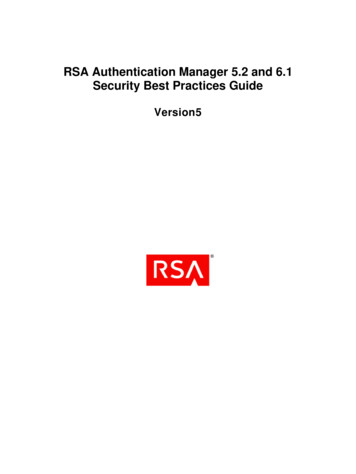
Transcription
RSA Authentication Manager 5.2 and 6.1Security Best Practices GuideVersion5
Contact InformationGo to the RSA corporate web site for regional Customer Support telephone and fax numbers: www.rsa.com.TrademarksRSA, the RSA Logo and EMC are either registered trademarks or trademarks of EMC Corporation (“EMC”) in the UnitedStates and/or other countries. All other trademarks used herein are the property of their respective owners. For a list of RSAtrademarks, go to www.rsa.com/legal/trademarks list.pdf.License AgreementThe guide and any part thereof is proprietary and confidential to EMC and is provided only for internal use by licensee.Licensee may make copies only in accordance with such use and with the inclusion of the copyright notice below. The guideand any copies thereof may not be provided or otherwise made available to any other person.No title to or ownership of the guide or any intellectual property rights thereto is hereby transferred. Any unauthorized use orreproduction of the guide may be subject to civil and/or criminal liability.The guide is subject to update without notice and should not be construed as a commitment by EMC.Note on Encryption TechnologiesThe referenced product may contain encryption technology. Many countries prohibit or restrict the use, import, or export ofencryption technologies, and current use, import, and export regulations should be followed when using, importing orexporting the referenced product.DistributionUse, copying, and distribution of any EMC software described in this publication requires an applicable software license.DisclaimerEMC does not make any commitment with respect to the software outside of the applicable license agreement.EMC believes the information in this publication is accurate as of its publication date. EMC disclaims any obligation toupdate after the date hereof. The information is subject to update without notice.THE INFORMATION IN THIS PUBLICATION IS PROVIDED TO SUGGEST BEST PRACTICES, IS PROVIDED “ASIS,” AND SHALL NOT BE CONSIDERED PRODUCT DOCUMENTATION OR SPECIFICATIONS UNDER THETERMS OF ANY LICENSE OR SIMILAR AGREEMENT. EMC CORPORATION MAKES NO REPRESENTATIONSOR WARRANTIES OF ANY KIND WITH RESPECT TO THE INFORMATION IN THIS PUBLICATION, ANDSPECIFICALLY DISCLAIMS IMPLIED WARRANTIES OF MERCHANTABILITY OR FITNESS FOR APARTICULAR PURPOSE.All references to “EMC” shall mean EMC and its direct and indirect wholly-owned subsidiaries, includingRSA Security LLC.Copyright 2011 EMC Corporation. All Rights Reserved.November 2011
RSA Authentication Manager 5.2 and 6.1 Security Best Practices GuideRevision HistoryRevisionNumberDate1March 17,2011March 21,20112SectionRevisionVersion 1Critical SectionsImmediately After SetupProtecting TokensSystem Hardening andDeploymentConsiderationsUsing a FirewallPreventing SocialEngineering AttacksPIN ManagementCustomer SupportInformationNew section with links to important areas of thedocument. New information on disabling local hostmode administration. New section for recommendations onpassword policies.Recommendations on PINless tokens.New recommendations on AuthenticationManager self-service policies and access.New recommendation on using software andhardware firewalls.New reminder that users should be familiarwith the Help Desk phone number. Revised recommendations for configuringPIN policies. Note on issue when changing short PINs to8-digit PINs and new PIN mode. New recommendation on using 4-characterPINs. New description of the potential impact ofchanging PIN policies. New recommendation on lockout policy. New recommendation on using systemgenerated PINs with RADIUS PAP.New list of Customer Support phone numbers.3
RSA Authentication Manager 5.2 and 6.1 Security Best Practices Guide3April 8,2011 Protecting Tokens MonitoringAuthenticationManager PIN Management Emergency Accessand Static PasswordsPINless TokensDistributing SoftwareTokensProtectingAuthentication ManagerEnvironmentPreventing SocialEngineering AttacksConfirming A User’sIdentityPIN Management4July 28,2011Masking Token SerialNumbers Displayed inLog messages5November2011Preventing SocialEngineering AttacksPIN Management4New links to Knowledgebase articles thatprovide procedures related to therecommendations.New section of recommendations for usingPINless tokens.Added information about using default settingswhen issuing software tokens.Added a note about securing test environments.New recommendations about Help Deskadministrators interacting with users.New section for Help Desk administratorsdescribing methods of confirming a user’sidentity. Reprioritized the list of recommendations. New recommendations about changing PINpolicy and the effect on Help Desk calls.New recommendation and description of thenew functionality that allows administrators torestrict the inclusion of token serial numbers inlogs.Additional information about resynchronizingtokens.New note to restart the server after makingchanges to PIN policies.
RSA Authentication Manager 5.2 and 6.1 Security Best Practices GuideCritical SectionsProtecting the Authentication Manager Environment: Page 10Protecting Sensitive Data: Page 14Preventing Social Engineering Attacks: Page 16PIN Management: Page 17IntroductionThis guide is intended to help identify configuration options and best practices designed to helpensure correct operation of RSA Authentication Manager 5.2 and 6.1, and offer maintenancerecommendations. However, it is up to you to ensure the products are properly monitored andmaintained when implemented on your network, and to develop appropriate corporate policiesregarding administrator access and auditing.RSA periodically assesses and improves all product documentation. Please check RSA SecurCare Online (SCOL) for the latest documentation. When deploying software tokens, use this guide inconjunction with your software token documentation and the RSA SecurID Software Token BestPractices Guide.In addition to the recommendations in this best practices document, RSA strongly recommends thatyou follow industry best practices for hardening the network infrastructure, such as keeping up withthe latest operating system patches, segmenting your network and monitoring your network forintrusions.Important: All references to Authentication Manager also apply to RSA SecurID Appliance 2.0.5
RSA Authentication Manager 5.2 and 6.1 Security Best Practices GuideImmediately After SetupLog on to Authentication Manager locally, set up an RSA SecurID-protected Administrator accountthat you can use to perform the rest of the initial setup using Authentication Manager in remote mode.After configuring the Authentication Manager for remote administration, disable local host mode onthe Authentication Manager system. Instead, manage the Authentication Manager from a machinerunning the Remote Administration application.To disable local host mode, add one or more administrators in addition to the administrator whoinstalled Authentication Manager and enable them for RSA SecurID tokens. Then delete the accountof the administrator who installed Authentication Manager.During installation, a single Authentication Manager administrator account is created. By default,RSA Authentication Manager is configured to allow remote administration.Immediately after accessing the Database Administration application for the first time, RSA stronglyrecommends that you do the following: Create a user record for yourself and assign administrator privileges and an RSA SecurID token toit. Verify that the System Parameters require RSA SecurID Cards and Fobs for authentication ofremote administrator accounts. Install the remote database administration software on a secure Windows-based machine.Protecting TokensImporting new tokens and distributing tokens to users are sensitive operations and if not doneproperly could expose an organization to security risks. Below is a list of recommendations designedto minimize risk during these sensitive operations.Important: RSA strongly recommends that you do not assign more than one token to a user as thismay reduce the likelihood that users will report a lost or stolen token.For information about determining which users have PINless tokens, see the Knowledgebase article:a54307 - Identify all Tokencode-Only (PINless) tokens.6
RSA Authentication Manager 5.2 and 6.1 Security Best Practices GuidePINless TokensIf you use PINless RSA SecurID tokens (also known as Tokencode Only), you should immediatelyensure that a second authentication factor, such as a Windows password, is required to authenticate toprotected systems.Important: If the system does not have a second factor and one cannot be implemented, RSA stronglyrecommends switching your RSA SecurID tokens to require a PIN immediately. If you cannot switchall tokens to require a PIN, RSA strongly recommends auditing agents on systems that do not requirea second authentication factor for PINless token users. Implement help desk procedures that ensure that administrators:oallow a user to authenticate with a PINless token only when the user requires access tosystems that enforce an additional authentication factor.oallow a user to authenticate with a PINless token only when there is a secondauthentication factor required on every system the user may access.oflag groups that contain users with PINless tokens to ensure that these groups are enabledonly on agents that protect systems that require a second authentication factor.oflag users of PINless tokens to ensure that these users are enabled only on agents thatprotect systems that require a second authentication factor.If you use PINless tokens, RSA strongly recommends that the audit trails of the followingadministrative activities be carefully monitored:oagent creationogroup creation and assignmentogroup membership changesotoken assignmentoPINless token enablement7
RSA Authentication Manager 5.2 and 6.1 Security Best Practices GuideProtecting Token FilesRSA Manufacturing or certified partners deliver token files for import into your systems. These filesenable the use of strong authentication, and they contain sensitive information about tokens. RSAstrongly recommends the following best practices: Limit access to these files to individuals responsible for the import of tokens into AuthenticationManager. Store backup copies of Token XML files in a secure location, preferably encrypted in a securelocation with no network connectivity. Files used for the import operation should be permanently deleted from the file system when theimport operation is complete. If you use multiple systems as temporary storage locations,immediately delete the token files from the temporary location as soon as you copy it. Secure any media used to deliver token information to you.Masking Token Serial Numbers Displayed in Log MessagesFor Authentication Manager 6.1 installations, RSA strongly recommends that you installRSA Authentication Manager 6.1.2 Hot Fix 239 to enhance protection of your token serial numbers.The hot fix is designed to allow you to mask part of the token serial number in log data that is sentover the network. This capability helps ensure that any log data sent in the clear over a non-securednetwork that has Windows Event Logging or Automated Log Maintenance configured follows RSAAuthentication Manager Best Practices. You can configure how many token serial number digits todisplay in the log message.Masked digits display as the 'x' character. The masked digits are always at the beginning of the serialnumber, while the exposed digits are always at the end. For example, if you configure token serialnumber masking to include 4 digits, the number displays as xxxxxxxx7056.For information about how to configure token serial number masking, see the RSA AuthenticationManager 6.1.2 Hot Fix 239 Readme.8
RSA Authentication Manager 5.2 and 6.1 Security Best Practices GuideDistributing Hardware TokensRSA strongly recommends that you take the following steps to protect your hardware tokens: Distribute Hardware Tokens in a disabled state. Before enabling a token, Help Deskadministrators should perform an action to confirm the user’s identity. For example, ask the userone or more questions to which only he or she knows the answer. Do not record the user’s serial number outside the Authentication Manager server.See “Preventing Social Engineering Attacks” on page 16.Distributing Software TokensRSA strongly recommends that you take the following steps to protect your software tokens: When generating the token files for distribution, protect the files with a password, which encryptsthe file. Use passwords that conform to industry best practices. Use the Authentication Manager Database Administration application to bind software tokens todevice IDs when issuing software tokens. This limits the installation of tokens to only thosemachines that match the binding information. See your Authentication Manager documentation. By default, the software token seed is securely randomized when the token is issued so that theprevious seed is no longer valid. To ensure the default setting is always used, make sure "RetainToken Info" is disabled before issuing a software token.Handling Lost TokensWhen a user reports a lost token, RSA strongly recommends that you take the following steps: Help Desk administrators should perform an action to confirm the user’s identity. For example,ask the user one or more questions to which only he or she knows the answer to verify theiridentity. Ask the user when they lost the token. Disable the token. Make note of the date and audit your logs for authentication attempts with the lost token until thetoken is recovered. Follow your organization’s security policy to address any suspiciousauthentication attempts.9
RSA Authentication Manager 5.2 and 6.1 Security Best Practices GuideProtecting the Authentication Manager EnvironmentIt is very important to protect all physical, local and remote access to the Authentication Managerenvironment, including the Authentication Manager server, the database server, and Agent hosts. It isalso very important to restrict all access methods to the bare minimum required to maintainAuthentication Manager.Note: RSA strongly recommends that your Authentication Manager test environments not be exactcopies of your full production environment. If they are, you should take the same precautions toprotect the test environment as you do your production environment.Physical Security ControlsPhysical security controls enable the added protection of resources against unauthorized physicalaccess and physical tampering. Authentication Manager is designed to be a critical infrastructurecomponent so it is very important that physical access be restricted to authorized personnel only.After installation, authorized users only need limited access to Authentication Manager and itsoperating system instance.While following your organization’s security policy, RSA strongly recommends the followingphysical security controls: Allow only authorized users to physically access Authentication Manager. After installation,authorized users only need limited access to Authentication Manager systems and components.–Access to systems hosting Authentication Manager or its components should be physicallysecured, for example, in cabinets with tamper-evident physical locks, audited on-site access.–Secure the server room such that it’s only accessible by authorized personnel and audit thataccess.–Use room locks that allow traceability and auditing.–Minimize the number of people who have physical access to devices hosting AuthenticationManager server, agents, and instances of the Administration Toolkit (ATK). Employ strong access control and intrusion detection mechanisms where the product cabling,switches, servers, and storage hardware reside. Place tamper evident stickers on each server chassis and other hardware.10
RSA Authentication Manager 5.2 and 6.1 Security Best Practices GuideRemote Access to Server Environments Remote access to server system components should be limited, at a minimum using the followingapproaches:–Disable remote access methods for the operating system, for example telnet or ftp, thatcommunicate over unsecured channels.–Disable any other remote access method for the operating system, for example SSH, unlessabsolutely required for maintenance. Disable immediately when maintenance is complete. Remote access to any host or system connected to or managed by Authentication Manager, forexample, hosts with Agents installed, should be limited as indicated above. Properly scope administrators to limit the sites and groups they can manage based on yourcorporate policies for their role and position. Minimize the use of realm administrators. Change the administrator authentication methods to require RSA SecurID Cards and Fobs forauthentication of remote administrator accounts.System Hardening and Deployment ConsiderationsTo help ensure the highest level of security and reduce the risk of intrusion or malicious system ordata access, RSA strongly recommends that you follow industry best practices for hardening thenetwork infrastructure, including without limitation: Run anti-virus and anti-malware tools with the most current definition files. Do not directly connect Authentication Manager servers to the Internet or place them in a DeMilitarized Zone (DMZ). Do not co-host Authentication Manager on the same operating system instance with othersoftware. Examine your self-service policies and consider hardening self-service access and functionality. –Limit access to Deployment Manager only to users inside your corporate network.–RSA strongly recommends that you do not allow users to clear their PIN with DeploymentManager. Users that must clear their PIN should contact the Help Desk.On UNIX systems, run Authentication Manager under its own service account and restrict accessto its files to that service account. This cannot be changed after installation.11
RSA Authentication Manager 5.2 and 6.1 Security Best Practices GuideUsing a FirewallIt is important to restrict network traffic between Authentication Manager services and externalsystems. RSA strongly recommends that customers utilize firewalls designed to remove unnecessarynetwork access to Authentication Manager, and follow network security best practices. For information about port usage, see the Authentication Manager Installation Guide, and onlyallow inbound and outbound traffic on the documented ports to reach Authentication Manager. RSA also recommends that customers use a software firewall on the Authentication Managerserver and segment Authentication Manager network with a hardware firewall.Ongoing Monitoring & AuditingAs with any critical infrastructure component, you should constantly monitor your system andperform periodic and random audits (configuration, permissions, and so on).Configuration Settings and RolesAt a minimum, you should review that the following settings match company policy and functionalneeds: Configuration Settings Administrators and their task lists and scope Agent Host enabled lists12
RSA Authentication Manager 5.2 and 6.1 Security Best Practices GuideMonitoring Authentication ManagerRSA strongly recommends the following: Run network intrusion detection systems and host intrusion detection systems in yourenvironment. Be sure to monitor which ports are open. For information about port usage, see the AuthenticationManager Installation Guide. Audit and analyze system and application logs periodically. You can use Security Information andEvent Management to help you with this task.For information about the SNMP Plug-in for RSA SecurID Appliance 2.0, see the followingKnowledgebase article: a54310 - How to obtain SecurID log messages from Appliance 2.0.For information about using RSA enVision for alerts, and for the collection and analysis of data,see the following Knowledgebase article:https://knowledge.rsasecurity.com/docs/rsa env/device config/RSAAuthManager.pdf. Retain log data in compliance with your security policies and local laws.For information about methods of monitoring the Authentication Manager, see the followingKnowledgebase articles: a54309 – How to send SecurID logs to syslog for monitoring a54300 - Use Custom Query to capture security-related audit log messagesSecure MaintenanceAlways apply the latest security patches for RSA Authentication Manager, which are available fromRSA on RSA SecureCare Online (SCOL).Security Patch ManagementAll security patches for RSA products originate at RSA and are available for download as an updateas long as you have a current maintenance agreement in place with RSA. Updates are available onRSA SecurCare Online at https://knowledge.rsasecurity.com. RSA strongly recommends that youimmediately register your product and sign up for RSA SecurCare Online Notes & SecurityAdvisories, which RSA distributes via e-mail to bring attention to important security information forthe affected RSA products. RSA strongly recommends that all customers determine the applicabilityof this information to their individual situations and take appropriate action.13
RSA Authentication Manager 5.2 and 6.1 Security Best Practices GuideIf you want to receive or change which RSA product family Notes & Security Advisories youcurrently receive, log on to RSA SecurCare Online ort.aspx.When you apply an update, first apply it on the primary system, and then apply it on the replicasystems.RSA strongly recommends that customers follow best practices for patch management and regularlyreview available patches for all software on systems hosting Authentication Manager, including antivirus and anti-malware software, and operating system software.Note: Apply patches to embedded third-party products only as part of RSA-delivered patches. Forexample, all patches to the embedded Progress database must come from RSA. Any required but notembedded third party components for software form factor should be patched according to the vendorspecific recommendations.For more information, see your RSA SecurID Appliance or Authentication Manager documentation.Protecting Sensitive DataSensitive FilesConsider keeping an encrypted copy of the following data offline in a secure physical location, suchas a locked safe, in accordance with your disaster recovery and business continuity policies: Authentication Manager license files (sdti.cer, server.cer, server.key, and license.rec) Backup data Authentication Manager passwords Archived log files and report dataTo help protect online data, such as current log files and configuration files, restrict access to the filesand configure file permissions so that only trusted administrators are allowed to access them.14
RSA Authentication Manager 5.2 and 6.1 Security Best Practices GuideBackupsMost sensitive data stored in a backup, such as user PINs, is encrypted. However, other sensitive datasuch as token serial number and token assignments are not. For this reason you must take thefollowing steps to protect your backup data: When creating Appliance backups, generate the backup to the local file system. When moving itto a remote system, use a secure tool to perform the data transfer. Encrypt your backups, especially when containing software tokens. Protect the encryption key ina secure location, such as a safe.LDAP SynchronizationLDAP systems hold sensitive data that Authentication Manager frequently accesses. Take thefollowing steps designed to increase the security of this flow of information: Use SSL to communicate with all directory servers. Regularly change the password for the accounts that connect to your LDAP. The password isspecified as the password for the Binding DN in your LDAP synchronization job.AgentsAgent hosts are often more exposed to external threats than Authentication Manager. RSA stronglyrecommends that you take the following steps to help protect your agent hosts. Update the operating system and hosted applications protected by agents with the latest securitypatches. Limit physical access to the devices that host agents. Limit remote access to privileged accounts on devices that host agents. Do not configure agents as open to all users. RSA strongly recommends restricting access toagents to specific users and groups. Ensure that the location where your agents are installed is protected by strong access control lists(ACL). Run anti-virus and anti-malware software. Run host-based intrusion detection systems.15
RSA Authentication Manager 5.2 and 6.1 Security Best Practices Guide If logging is enabled, write logs to a secure location. Do not modify any agent file permissions and ownerships. Do not allow unauthorized users toaccess agent files. When you integrate an agent into a custom application, make sure you follow industry standardbest practices to develop a secure custom application.Supporting Your UsersIt is important to have well defined policies around help desk procedures for your AuthenticationManager. Help Desk administrators must understand the importance of PIN strength and thesensitivity of data such as the user’s login name and token serial number. Creating an environmentwhere an end user is frequently asked for this kind of sensitive data increases the opportunity forsocial engineering attacks. Train end users to provide, and Help Desk administrators to request theleast amount of information needed in each situation.Preventing Social Engineering AttacksFraudsters frequently use social engineering attacks to trick unsuspecting employees or individualsinto divulging sensitive data that can be used to gain access to protected systems. Use the followingguidelines to reduce the likelihood of a successful social engineering attack: Help Desk administrators should only ask for a user’s User ID over the phone when they call thehelp desk. Help Desk administrators should never ask for token serial numbers, tokencodes, PINs,passwords, and so on.Note: When resynchronizing tokens, users should enter tokencodes in the administrative interfaceunder the supervision of the logged in administrator. If the user is unable to enter tokencodes inthis way, make sure that the user adheres to the other recommendations in this section and thatadministrators adhere to the recommendations in the following section “Confirming a User’sIdentity” when it is necessary to resynchronize a token. The Help Desk telephone number should be well-known to all users. Help Desk administrators should perform an action to authenticate the user’s identity beforeperforming any administrative action on a user’s token or PIN. For example, ask the user one ormore questions that only he or she knows the answer to verify their identity. For moreinformation, see Confirming a User’s Identity.16
RSA Authentication Manager 5.2 and 6.1 Security Best Practices Guide If Help Desk administrators need to initiate contact with a user, they should not request any userinformation. Instead, users should be instructed to call back the Help Desk at a well-known HelpDesk telephone number to ensure that the original request is legitimate. To confirm that all PIN changes are requested by authorized users, you should have a policy inplace to notify users when their PINs have been changed. For example, send an e-mailnotification to the user’s corporate e-mail address, or leave a voicemail message. Users thatsuspect a change was made by an unauthorized person should contact the Help Desk.Confirming a User’s IdentityIt is critical that your Help Desk Administrators verify the end user’s identity before performing anyHelp Desk operations on their behalf. Recommended actions include: Call the end user back on a phone owned by the organization and on a number that is alreadystored in the system.Important: Be wary of using mobile phones for identity confirmation, even if they are owned bythe company, as mobile phone numbers are often stored in locations that are vulnerable totampering or social engineering. Send the user an e-mail to a company email address. If possible, use encrypted e-mail. Work with the employee’s manager to verify the user’s identity. Verify the identity in person. Use multiple open-ended questions from employee records (ex. Name one person in your group;What is your badge number?). Avoid yes/no questions.PIN ManagementRSA strongly recommends the following to help protect RSA SecurID PINs: Configure Authentication Manager to lock out a user after three failed authentication attempts.Require manual intervention to unlock users who repeatedly fail authentication.For information about configuring the number of failed attempts, see the followingKnowledgebase article: a54318 – How to modify number of Incorrect Passcodes before nexttokencode mode or disabling token. Do not use 4-character numeric PINs. If you must use a short PIN (e.g. a 4-character PIN), requirealphanumeric characters (a-z, A-Z, 0-9) when the token type supports them.17
RSA Authentication Manager 5.2 and 6.1 Security Best Practices Guide Your corporate PIN policy should require the use of 6-character to 8-character PINs. RSArecommends that your PIN policy requires alphanumeric characters (a-z, A-Z, 0-9) when thetoken type supports them. You must configure Authentication Manager to allow these characters.If you modify your Authentication Manager PIN policy settings, all users who do not meet thenew policy settings will be set to New PIN mode. If you have changed your AuthenticationManager PIN policy settings and users are not being prompted for a new PIN, contact RSACustomer Support for information on how to force the new PIN mode.Note: It is important to strike the right balance between security best practices and userconvenience. If system-generated alpha numeric 8-digit PINs are too complex, find the strongestPIN policy that best suit
RSA Authentication Manager 5.2 and 6.1 Security Best Practices Guide Immediately After Setup Log on to Authentication Manager locally, set up an RSA SecurID-protected Administrator account that you can use to perform the rest of the initial
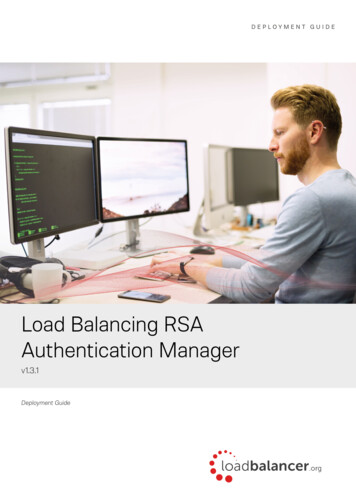
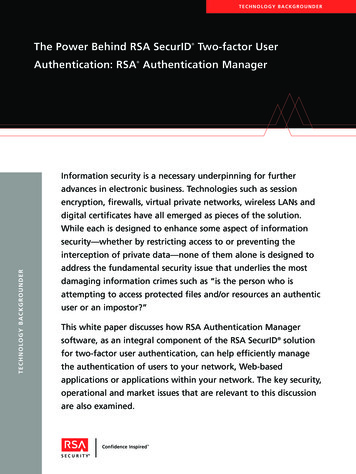
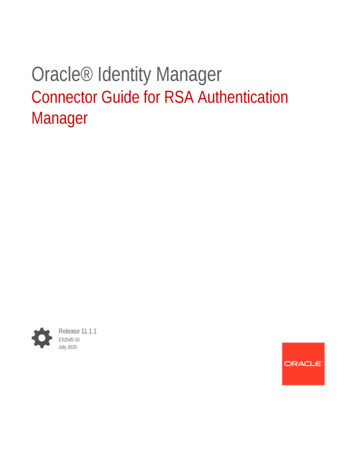
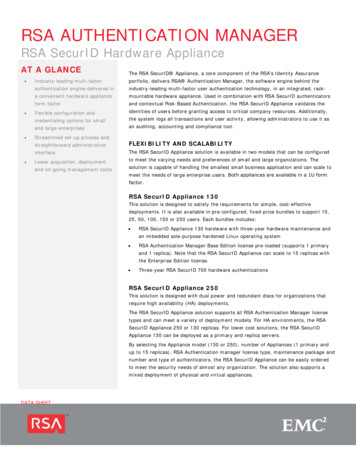
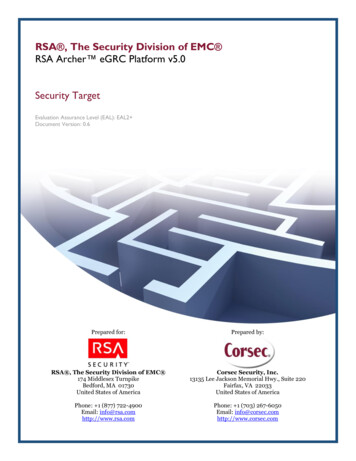
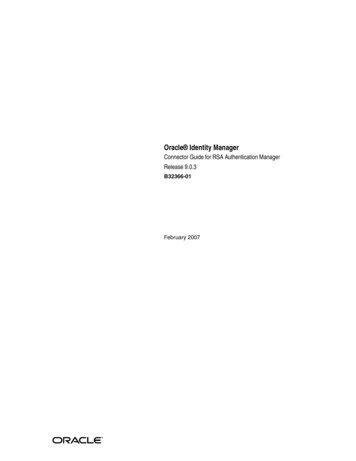
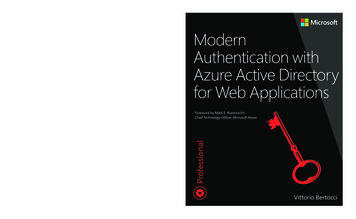
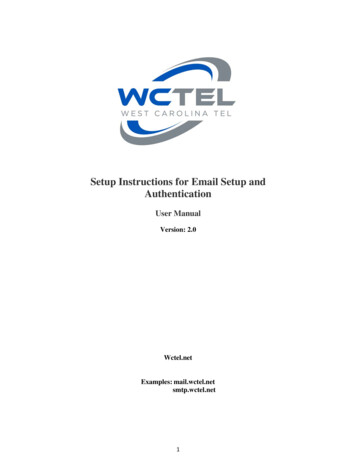
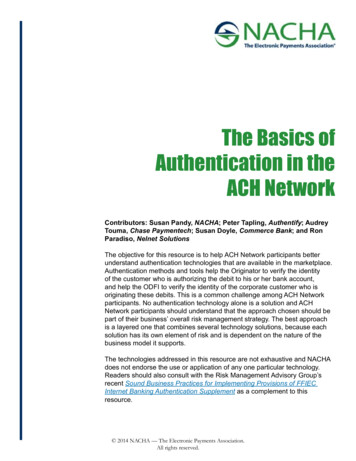
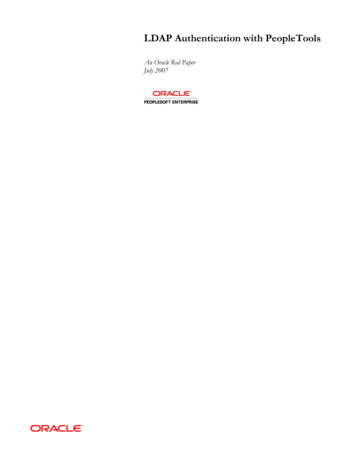

![[MS-OFBA]: Office Forms Based Authentication Protocol](/img/3/ms-ofba.jpg)