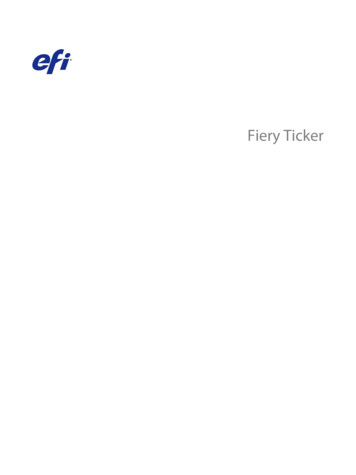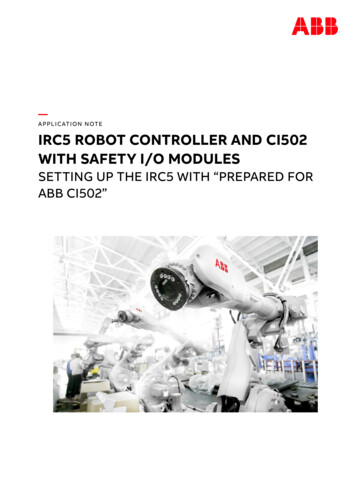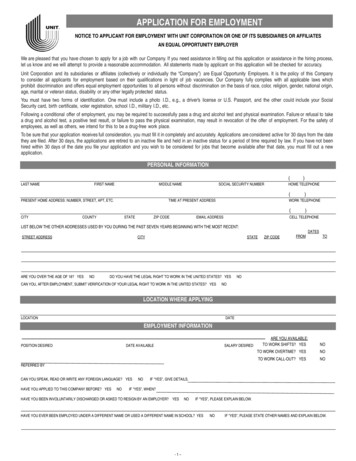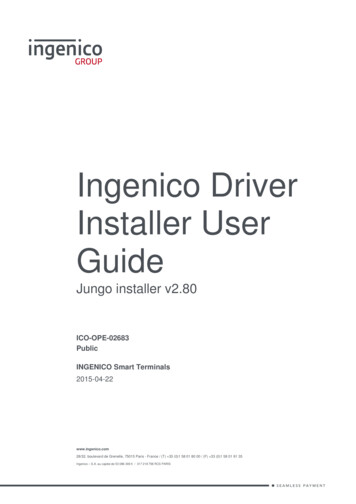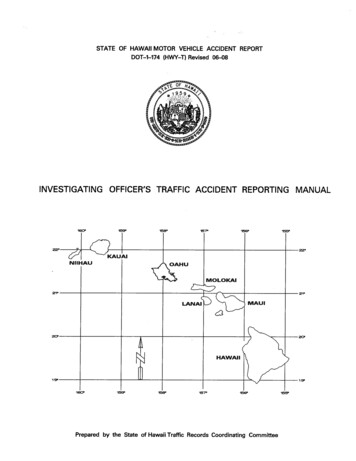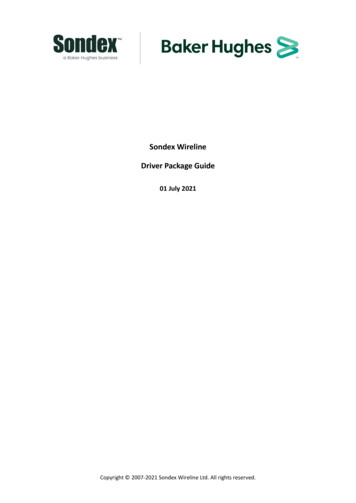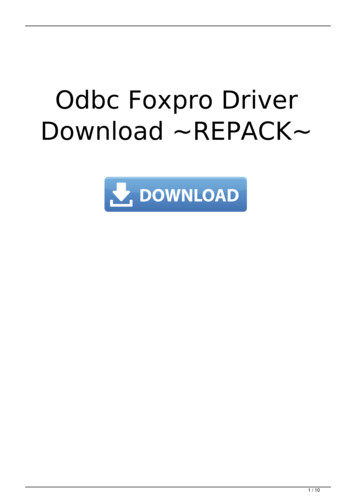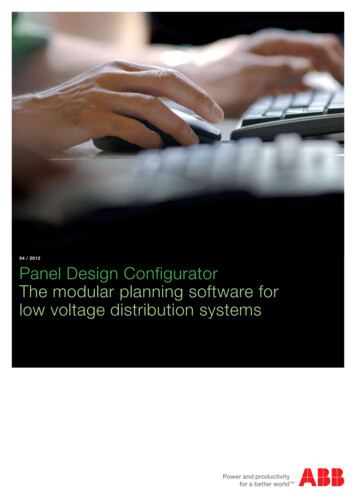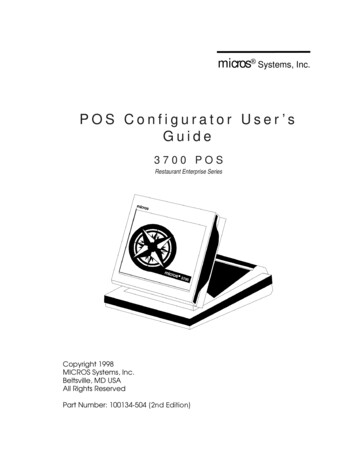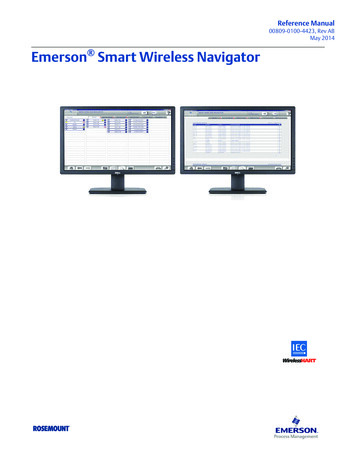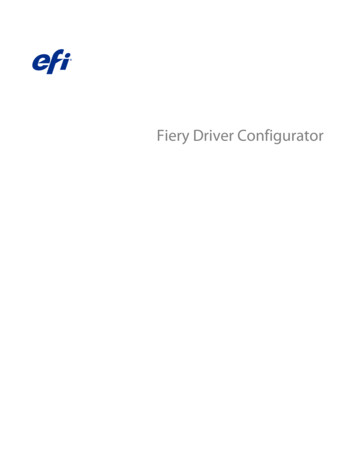
Transcription
Fiery Driver Configurator
2022 Electronics For Imaging, Inc. The information in this publication is covered under Legal Notices for thisproduct.8 July 2022
Fiery Driver ConfiguratorContents3ContentsFiery Driver Configurator.5System requirements . . . . . . . . . . . . . . . . . . . . . . . . . . . . . . . . . . . . . . . . . . . . . . . . . . . . . . . . . . . . . . . . . . . . . . . . . . . . . 5Fiery Driver Configurator application . . . . . . . . . . . . . . . . . . . . . . . . . . . . . . . . . . . . . . . . . . . . . . . . . . . . . . . . . . . . . . . . 5Install Fiery Driver Configurator . . . . . . . . . . . . . . . . . . . . . . . . . . . . . . . . . . . . . . . . . . . . . . . . . . . . . . . . . . . . . . . . . . 6Create custom Fiery Drivers for Windows and Mac client computers.7Create custom Fiery Drivers for Windows . . . . . . . . . . . . . . . . . . . . . . . . . . . . . . . . . . . . . . . . . . . . . . . . . . . . . . . . . . . . . 7Re-customize a custom printer driver . . . . . . . . . . . . . . . . . . . . . . . . . . . . . . . . . . . . . . . . . . . . . . . . . . . . . . . . . . . . . . 8Create custom Fiery Drivers for macOS . . . . . . . . . . . . . . . . . . . . . . . . . . . . . . . . . . . . . . . . . . . . . . . . . . . . . . . . . . . . . . . 9Install the custom printer driver. . . . . . . . . . . . . . . . . . . . . . . . . . . . . . . . . . . . . . . . . . . . . . . . . . . . . . . . . . . 10Local installation of the custom printer driver . . . . . . . . . . . . . . . . . . . . . . . . . . . . . . . . . . . . . . . . . . . . . . . . . . . . . . . . 10Point and Print installation of the custom printer driver . . . . . . . . . . . . . . . . . . . . . . . . . . . . . . . . . . . . . . . . . . . . . . . . 10Uninstall the Fiery Driver. . . . . . . . . . . . . . . . . . . . . . . . . . . . . . . . . . . . . . . . . . . . . . . . . . . . . . . . . . . . . . . . . . . 12Fiery Printer Delete Utility . . . . . . . . . . . . . . . . . . . . . . . . . . . . . . . . . . . . . . . . . . . . . . . . . . . . . . . . . . . . . . . . . . . . . . . . 12Uninstall a Windows Fiery Driver . . . . . . . . . . . . . . . . . . . . . . . . . . . . . . . . . . . . . . . . . . . . . . . . . . . . . . . . . . . . . . . . . . . 12Uninstall a macOS Fiery Driver . . . . . . . . . . . . . . . . . . . . . . . . . . . . . . . . . . . . . . . . . . . . . . . . . . . . . . . . . . . . . . . . . . . . 13Using command line instructions to delete printer drivers. . . . . . . . . . . . . . . . . . . . . . . . . . . . . . . . 14Uninstall Windows printer drivers . . . . . . . . . . . . . . . . . . . . . . . . . . . . . . . . . . . . . . . . . . . . . . . . . . . . . . . . . . . . . . . . . . 14Uninstall macOS printer drivers . . . . . . . . . . . . . . . . . . . . . . . . . . . . . . . . . . . . . . . . . . . . . . . . . . . . . . . . . . . . . . . . . . . . 14Limitations when creating a custom printer driver. . . . . . . . . . . . . . . . . . . . . . . . . . . . . . . . . . . . . . . . 17
Fiery Driver ConfiguratorContents4
Fiery Driver ConfiguratorFiery Driver ConfiguratorFiery Driver ConfiguratorThe Fiery Driver Configurator is a standalone Windows application that allows an administrator to create customFiery PS Drivers for Windows client computers.By saving the configuration file from the Windows Fiery Driver Configurator and then using the companion macOSFiery Driver Configurator, a macOS print driver package can be created.The Fiery Driver Configurator essentially creates a simplified printer driver, for example to meet the needs of aparticular group or business unit within a company.The administrator can show/hide and lock/unlock features and set default settings for the print options.When you are creating a customized Fiery Driver for Windows, you can also create the same customized FieryDriver for macOS.System requirementsThe Fiery Driver Configurator has minimum requirements for operating systems and Fiery Driver support.You can install the Fiery Driver Configurator on the following operating systems: Windows 11 Windows 10 Windows 8.1 Windows 8 Windows 7 Windows Server 2008 Windows Server 2012 Windows Server 2012 R2 Windows Server 2016 Windows Server 2019 Windows Server 2022 Mac OS X v10.7 and laterFiery Driver v4.8 and later is supported.For a list of supported Fiery Driver Configurator compatible Fiery PS Drivers, go to EFI Printer Drivers.5
Fiery Driver ConfiguratorFiery Driver ConfiguratorFiery Driver Configurator applicationThe Fiery Driver Configurator application can be installed on Windows and Mac client computers.Install Fiery Driver ConfiguratorYou can install the Fiery Driver Configurator locally to create custom Fiery Drivers on a Windows or Mac clientcomputer.The Fiery Driver Configurator can be downloaded from the EFI Support website.1 Go to Support & Downloads.2 In the Fiery Products section, click Fiery Drivers and Utilities.3 You must register before you can download the system software update and documentation. Click Submit tosubmit your registration information.4 Click the Application Software and Tools tab in the Download Center.5 Select Fiery Driver from the Select Software list, select Fiery Driver Configurator from the Select Version list, andclick Find.6 Click Download for your supported operating system (Windows or Mac).7 Click Accept to agree to the terms of the license agreement.8 Double-click the downloaded .exe (Windows) or .dmg (Mac) file and follow the on-screen instructions.6
Fiery Driver ConfiguratorCreate custom Fiery Drivers for Windows and Mac client computers7Create custom Fiery Drivers for Windows andMac client computersYou can create custom Fiery Drivers with the Fiery Driver Configurator for both Windows and Mac clientcomputers.Create custom Fiery Drivers for WindowsYou can create custom Fiery Drivers for Windows client computers.1 To open the application, go to Start All Programs Fiery Fiery Driver Configurator and click Fiery DriverConfigurator.2 Click Browse to browse to the location of the folder where the Fiery Driver installer is located. Select theoemsetup.inf file to continue.3 To connect to a Fiery server on the network, click the Connect to Fiery Server for better results check box, andthen click Connect to locate the Fiery server (if available).When you choose to connect to the Fiery server, the Fiery Driver Configurator shows the installed options on theprinter (such as finishers and option packages) that can be customized, and also features that rely on two-waycommunication. If a Fiery server is not connected, then the items cannot be customized.4 Click Edit to customize the printer driver.The Job Properties window appears. The available printer driver options are shown with added icons that allowyou to lock or unlock, or show or hide items and tabs.Note: It is recommended to hide any options not being used to simplify the custom printer driver.5 Do the following to customize the tabs, print options, and set the default settings. Select a tab and click Lock Tab or Hide Tab. When a tab is locked, it is visible in the printer driver but the user cannot change it. When a tab is hidden, it is not shown in the printer driver.
Fiery Driver ConfiguratorCreate custom Fiery Drivers for Windows and Mac client computers8 For each print option or print option category on a tab, you can Lock/Unlock and Hide/Unhide by clicking theappropriate icon next to the print option, as well as selecting the default setting. When a print option is locked, the user cannot change it in the printer driver. When a print option ishidden, it is not shown in the printer driver. If you specify a default setting, you can lock it so that it is always turned on and cannot be changed by theuser. After you make your selections, click OK.Click Reset to return to the factory default driver tabs, print options, and settings.Note: The Quick Access tab cannot be customized and does not have the Lock Tab or Hide Tab buttons.6 Browse to a location to save the Fiery Driver package.7 Select the Save customization file for Mac driver check box to create the .xml file to customize the Fiery Driver forMac client computers.8 Click Save to save and export the custom Fiery Driver for Windows.The custom Windows printer driver can be installed with setup.exe. It can also be configured as a shared printerdriver from a Windows server. The client computer can connect to the Windows-based server by using Point andPrint.Re-customize a custom printer driverThe Fiery Driver Configurator allows customization of a previously customized printer driver.Note: You can only customize a previously customized Windows printer driver.1 To open the application, go to Start All Programs Fiery Fiery Driver Configurator and click Fiery DriverConfigurator.2 Click Browse to browse to the location of the folder where the Fiery Driver that was previously customized usingthe Fiery Driver Configurator is located. Select the oemsetup.inf file to continue.3 To connect to a Fiery server on the network, click the Connect to Fiery Server for better results check box, andthen click Connect to locate the Fiery server (if available).When you choose to connect to the Fiery server, the Fiery Driver Configurator shows the installed options on theprinter (such as finishers and option packages) that can be customized, and also features that rely on two-waycommunication. If a Fiery server is not connected, then the items cannot be customized.4 Click Edit to customize the previously customized printer driver.The Job Properties dialog box appears. All the previously customized settings can be viewed and changed per thenew customization requirement. The available printer driver options are shown with added icons that allow youto lock or unlock, or show or hide items and tabs.5 Do the following to customize the tabs, print options, and set the default settings: Select a tab and click Lock Tab or Hide Tab. When a tab is locked, it is visible in the printer driver but the user cannot change it. When a tab is hidden, it is not shown in the printer driver.
Fiery Driver ConfiguratorCreate custom Fiery Drivers for Windows and Mac client computers9 For each print option or print option category on a tab, you have the ability to Lock/Unlock and Hide/Unhideby clicking the appropriate icon next to the print option, as well as selecting the default setting. When a print option is locked, the user cannot change it in the printer driver. When a print option ishidden, it is not shown in the printer driver. If you specify a default setting, you can lock it so that it is always turned on and cannot be changed by theuser. After you make your selections, click OK.Click Reset to return to the factory default driver tabs, print options, and settings.6 Browse to a location to save the Fiery Driver package.7 Select the Save customization file for Mac driver check box to create the .xml file to customize the Fiery Driver forMac client computers.8 Specify a new location to save the re-customized printer driver.By specifying a new location, you maintain the original customized printer driver and the newly customizedprinter driver as unique instances.9 Click Save to save and export the custom Fiery Driver for Windows.The custom printer driver can be installed with setup.exe. It can also be configured as a shared printer driverfrom a Windows server. The client computer can connect to the Windows-based server by using Point and Print.Create custom Fiery Drivers for macOSYou can create custom Fiery Drivers for Mac client computers.1 Open the Applications Fiery Fiery Driver Configurator folder, and double-click the Fiery Driver Configuratoricon.2 Click Browse to browse to the location of the configuration .xml file that was created from the Fiery DriverConfigurator on Windows for Mac client computers.3 Browse to the location for the Fiery Printer Driver.pkg to customize for the macOS printer driver.The default location for the Fiery Printer Driver.pkg is the location for the .xml file in step 2 on page 9. If the FieryPrinter Driver.pkg is not in that folder then you must browse to the folder.The Desktop is the default location for the Fiery Printer Driver.pkg.4 Browse to a location to save the new customized printer driver.The Desktop is the default location but you can select another folder.5 Click Configure to save and export the custom macOS Fiery Driver.The Fiery Printer Driver N.pkg will be saved to the selected folder, where 'N' is a number should there be multipleFiery Printer Driver packages available on the computer.The custom printer driver can be installed just like any other Fiery Driver for macOS.
Fiery Driver ConfiguratorInstall the custom printer driver10Install the custom printer driverAfter the custom printer driver is created, you can install it on the client computer locally or with SMB printing.Local installation of the custom printer driverAfter the custom printer driver is created, you can install it on the client computer locally.Windows Fiery Drivers: Locate the Print Drivers N, where N is a number should there be multiple Fiery Driverinstallers available on the computer. To install custom Fiery Drivers, double-click setup.exe in the Product name \Print Drivers\Ps drvr folder, where 'Product name' is the Fiery server.Note: Do not use the Windows Add Printer Wizard available from Control Panel Devices and Printers.Mac OS Fiery Drivers: Locate the Fiery Printer Driver N.pkg, where N is a number should there be multiple FieryDriver packages available on the computer. Double-click it and follow the on-screen instructions to install theprinter driver.Point and Print installation of the custom printer driverSMB printing (also known as Windows or WINS printing) allows you to install custom PostScript printer drivers onyour Windows client computer with Point and Print.When you install a custom printer driver using Point and Print and it is shared across 32 and 64-bit platforms, youneed to install the non operating system/platform specific, also referred to as "non-native", driver first, and then theoperating system/platform specific, also referred to as "native", driver on the Fiery server or system from where thePrint queue is shared.For example, when you are setting up a 64-bit Fiery server for Print queue sharing, the administrator must install the32-bit (non-native) driver first, and then the 64-bit (native) driver.Keep in mind the following when installing the custom printer driver on a Windows 64-bit computer: If you want to setup sharing on a Windows Server 2012 R2 64-bit computer or on a Windows 8.1 64-bitcomputer, install the 32-bit driver on the Windows computer from Print Server properties, and then install the64-bit driver through setup.exe of the customized driver package. If you want to setup sharing on Windows 8.1 32-bit computer, install the 64-bit driver on it from Print Serverproperties, and then install the 32-bit driver through setup.exe of the customized driver package.
Fiery Driver ConfiguratorInstall the custom printer driver If you want to setup sharing on a Windows 7 64 bit computer, install the 32-bit driver by accessing its PrintServer properties from a Windows XP 32-bit computer, and then install the 64-bit driver through setup.exedirectly on the Windows 7 64-bit computer. If you want to setup sharing on a Windows 7 32-bit computer, install the 64-bit driver by accessing its PrintServer properties from a Windows XP 64-bit computer, and then install the 32-bit driver through setup.exedirectly on the Windows 7 32-bit computer.11
Fiery Driver ConfiguratorUninstall the Fiery Driver12Uninstall the Fiery DriverYou can uninstall the Fiery Driver from a client computer.The uninstall utilities can be installed and used locally from a client computer. You do not need to connect to theFiery Driver before you use the software.You can uninstall the Fiery Driver using the following methods depending on the operating system: The Fiery Printer Delete Utility from a Windows client computer. The Fiery Software Uninstaller utility from a Mac client computer.Fiery Printer Delete UtilityThe Fiery Printer Delete Utility can be installed and used locally to uninstall Fiery Drivers from a Windows clientcomputer. You do not need to connect to the Fiery server before you use the software.The Printer Delete Utility must be installed on the Windows client computer to remove printer drivers.The Fiery Printer Delete Utility can be downloaded from the EFI Support website.1 Go to Support & Downloads.2 In the Fiery Products section, click Fiery Drivers and Utilities.3 You must register before you can download the system software update and documentation. Click Submit tosubmit your registration information.4 Click the Application Software and Tools tab in the Download Center.5 Select Fiery Driver from the Select Software list, choose Fiery Printer Delete Utility from the Select Version list, andclick Find.6 Locate FieryPrinterDeleteUtility.zip in the list of results and click Download.7 Click Accept to agree to the terms of the license agreement.8 Double-click the FieryPrinterDeleteUtility.exe and follow the on-screen instructions.
Fiery Driver ConfiguratorUninstall the Fiery Driver13Uninstall a Windows Fiery DriverThe Windows Fiery Driver can be uninstalled with the Fiery Printer Delete Utility.1 Click Start All Programs Fiery Printer Delete Utility.The Printer Delete Utility window opens and shows all Fiery Drivers found on the computer are listed.2 Do one of the following: To delete a printer, select the check box next to the printer name and click Delete the Selected Printers. To delete all of the installed printer drivers, select the Delete All Printer Drivers check box, and click OK.3 When you finish deleting printer drivers, click Exit.Uninstall a macOS Fiery DriverThe macOS Fiery Driver can be uninstalled with the Fiery Software Uninstaller utility.The Fiery Software Uninstaller utility must be installed on the Mac client computer.1 Open the Applications folder and double-click the Fiery Software Uninstaller icon.2 Click the Printers tab if it is not already selected.3 Select a printer from the Installed Printers list.4 Do one of the following: Click Remove Printer and Driver to remove the printer along with its printer driver files.If you want to remove the printer and the associated printer driver files, you can select only one printer at atime. Click Remove Printer to remove the printer from the Installed Printers list only, but leave the printer driver filesinstalled.The utility can remove only printers that are not currently in use or open on the Dock.Note: If more than one printer uses the same printer driver file, removing the printer driver file also removesall printers using that printer driver.5 To confirm that you want to delete the printer, type the password for your Mac computer in the dialog box andclick OK.6 Click the Drivers tab to view the installed printer drivers.7 Close the Fiery Software Uninstaller dialog box.
Fiery Driver ConfiguratorUsing command line instructions to delete printer drivers14Using command line instructions to deleteprinter driversYou can use command-line functions for removal of the printer and corresponding printer driver on Windows andmacOS.Uninstall Windows printer driversYou can use the Fiery Printer Delete Utility from the Command Prompt to remove a printer and correspondingprinter driver with command-line functions on a Windows operating system.The latest version of the Visual C Redistributable package must be installed on the computer where the FieryPrinter Delete Utility is running.1 Install the Fiery Printer Delete Utility using WebTools.a) Start your Internet or intranet browser and type the DNS name or IP address of the Fiery server.b) Expand Software Downloads.c) Click the Printer Drivers link under the Windows tab and follow the on-screen instructions to install.d) Navigate to the local folder where the printer driver files were downloaded and double-click the Fiery PrinterDelete Utility folder.e) Double-click setup.exe and follow the on-screen instructions to install the utility.2 Start Command Prompt as an administrator on your Windows system and navigate to the path where the FieryPrinter Delete Utility is installed.It is installed in the \Program Files\Fiery\Applications3\PrinterDeleteUtility folder.3 Type the following command: Start /wait Printer Delete Utility.exe [options]The [options] can be any of the following:-rmPrintsRemoves all the printers-p \"\Printer1, Printer2\"\Removes specified printers. Printer names must be separated by a comma and the complete listshould be enclosed within \"\ \"\.-getInstalledPrintersGets a list of all printers using Fiery Drivers.
Fiery Driver ConfiguratorUsing command line instructions to delete printer drivers15Uninstall macOS printer driversYou can use the Fiery Software Uninstaller from the Terminal application to remove a printer and correspondingprinter driver with command-line functions on macOS.During the uninstall process, the Fiery Software Uninstaller will not ask for any confirmation from the user, such asto close running applications or ask to retain preferences.If an application is running, it will be closed and the uninstall will proceed without any confirmation from the user.1 Open the Terminal application.2 Type sudo FSU -s CurrentUserName FlagWhere CurrentUserName can be provided as \” USER\” or whoami . It is used to get the location of the userspecific Library/Preferences folder.Where FSU is /Fiery Software Uninstaller.app/Contents/MacOS/Fiery Software Uninstaller.The [flags] can be any of the following:- rmAllRemoves all Fiery applications, printers and drivers.- rmAppsRemoves all Fiery applications.-rmPrintsRemoves all printers.-rmDrivsRemoves all Fiery Drivers.-a “App1, App2”Removes specified applications. Application names must be separated by comma and thecomplete list should be enclosed within parentheses, “ “.-arp "App1, App2"Remove specified applications but retain their preference files. For example, for "FieryCommand WorkStation".-p “Printer1, Printer2”Remove specified printers. Printer names must be separated by comma and complete listshould be enclosed within parentheses, “ “.-d “Driver1, Driver2”Removes specified drivers. Driver names must be separated by comma and complete list shouldbe enclosed within parentheses, “ “.-getAllInstalledProductsGets a list of all installed products.-getInstalledDriversGets a list of all installed Fiery Drivers.-getInstalledPrintersGets a list of all installed printers.
Fiery Driver ConfiguratorUsing command line instructions to delete printer driversThe following are examples of removing a printer driver with the FierySoftware Uninstaller command-line functions.sudo FSU -s “ USER” - rmAllsudo FSU -s “ USER” -rmAppssudo FSU -s “ USER” -rmPrintssudo FSU -s “ USER” -rmDrivssudo FSU -s “ USER” -getAllInstalledProductssudo FSU -s “ USER” -getInstalledDriverssudo FSU -s “ USER” -getInstalledPrinterssudo FSU -s “ USER” -a “Command WorkStation 5, HotFolders”sudo FSU -s “ USER” -p “10.210.12.24 , 10.210.34.45”sudo FSU -s “ USER” -d “Driver1, Driver2”16
Fiery Driver ConfiguratorLimitations when creating a custom printer driver17Limitations when creating a custom printerdriverThere are limitations for custom printer drivers.Advanced workflows, such as the following, cannot be customized: Booklet Maker Gangup layout Advanced color settings Specialty Color User Authentication UI control will be disabled and have only the lock or hide functionalityThe following are additional limitations for customized printer drivers : If the Mixed media, Output paper size or Paper Catalog print options are hidden, it will result in a limitedworkflow from the customized printer driver for the Booklet Maker or Gangup layout workflow. Booklet Makerand Gangup cannot be edited. Booklet and Gangup settings will show the respective settings as locked to user in customized printer driveralong with Mixed Media, Paper Catalog and Output Paper size fields being displayed as locked. The Document size print option is read-only and does not have lock or hide functionality The Watermark print option will be disabled and have only the Lock Tab or Hide Tab functionality. On a Fiery server with Fiery system software FS200/200 Pro and earlier, Basic Settings and Expert Settings in theColor tab will be unavailable or grayed out. However, the Color tab can be locked or hidden using the Lock Tab orHide Tab for Color mode. If the Watermark print option is the only UI control in the Stamping tab, then the entire tab must be locked orhidden to customize watermarks.Limitations of creating a custom printer driver for a Mac client computerThe following controls cannot be customized for the macOS printer driver: Document size Orientation Copies
Fiery Driver ConfiguratorLimitations when creating a custom printer driverLimitations of the newly created custom printer driver Customized printer driver on a Mac computer will not have the Customize button in Quick Access. If a Windows or macOS customized printer driver has the Copies print option set to a predefined value (forexample 5), then the value of Copies may not be updated in the Print dialog box of the application.18
The Fiery Driver Configurator is a standalone Windows application that allows an administrator to create custom Fiery PS Drivers for Windows client computers. By saving the configuration file from the Windows Fiery Driver Configurator and then using the companion macOS Fiery Driver Configurator, a macOS print driver package can be created.