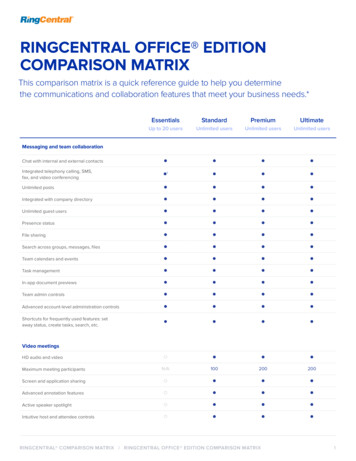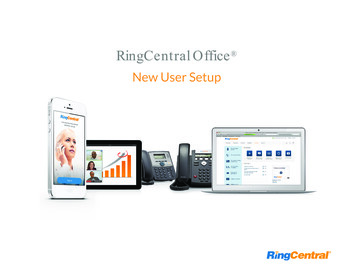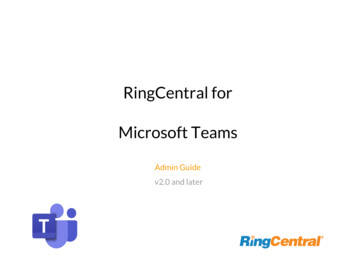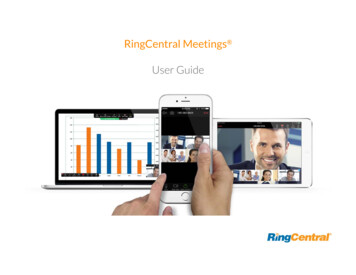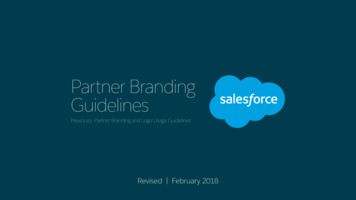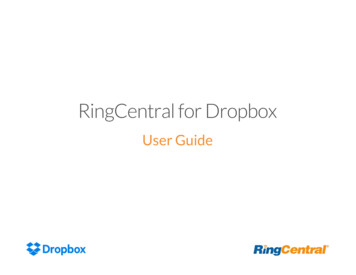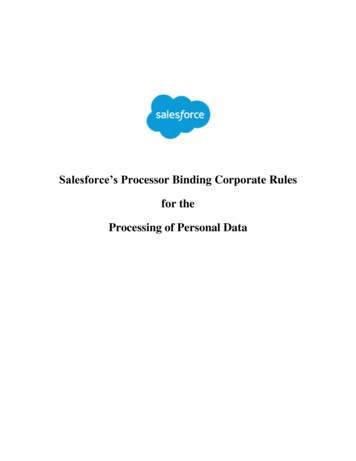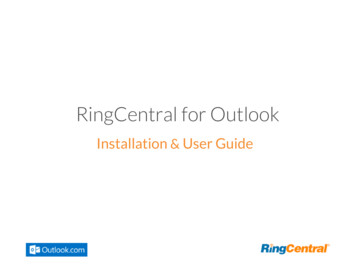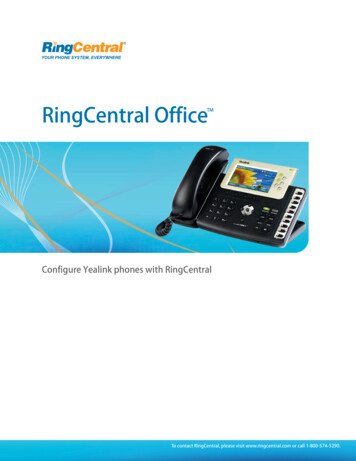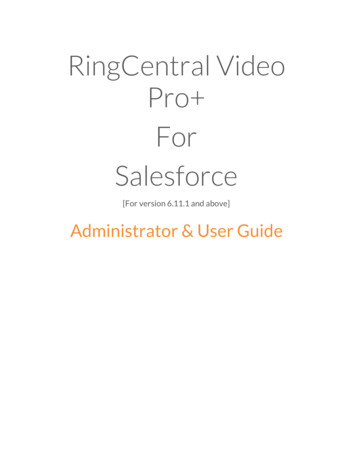
Transcription
RingCentral VideoPro ForSalesforce[For version 6.11.1 and above]Administrator & User Guide
Introduction 3About RingCentral for Salesforce 3Requirements 3About this Guide 3Key Features 3Scheduling a RingCentral Video Meeting 4Schedule meetings from RingCentral Adapter in Salesforce 4Schedule meetings from Salesforce Global Actions 5Starting an instant RingCentral Video Meeting 6
IntroductionAbout RingCentral for SalesforceRingCentral for Salesforce provides seamless integration between Salesforce.com and yourRingCentral services to enable improved customer retention, greater agent productivity, and advancedbusiness processes.RequirementsSalesforce Edition: Professional, Enterprise, UnlimitedOther System Requirements: RingCentral Video Pro Windows XP , Vista, Windows 7 and 8 - 32bit/64bit MAC OS X 10.8 Mountain Lion IE11 / IE Edge 38 / Firefox 52 / Chrome 56 / Safari 6.0.5 (Classic only) .Net Framework 3.5About this GuideThis Guide provides details of the features available for Video Pro users withinSalesforce.For Administrators, follow the details in the Lightning or Classic admin guide for stepby-step instructions for installing and configuring the RingCentral for SalesforceApplicationImportant Note for Salesforce Administrators: If you wish to only enable managingmeeting using Salesforce Global actions, ensure the steps listed under the section“Enabling RingCentral Video Meetings through Global Action” in the admin guide iscompleted.If you do not wish to use a CTI adapter for managing meetings enabling SalesforceGlobal actions is sufficient. You DO NOT need to assign the CTI applications to allusers.Key FeaturesRingCentral Video Pro Salesforce App enables empowers users to effectively manage theirmeetings within Salesforce. Users can Schedule a meeting from the RingCentral Application in SalesforceSchedule meeting from Salesforce Global Actions
Start Instant Meeting from Salesforce Global ActionsAccess the Meetings details logged as Salesforce EventScheduling a RingCentral Video MeetingRingCentral Video meetings can be scheduled in 2 convenient ways based on the preference ofthe usersSchedule meetings from RingCentral Adapter in SalesforceUsers can schedule meeting from the RingCentral App in Salesforce from the Meetings menu.Enter the details of the meeting including the title, date, duration and other meeting settings fromright within Salesforce.On clicking the “Schedule video meeting” button an Event in Salesforce will be created with thedetails of the meeting including the meeting link.User can also copy the meeting details into clipboard to send out an email invite from variousemail applications.
Schedule meetings from Salesforce Global ActionsMeetings can be scheduled from Salesforce Global actions by clicking on the schedule meetingicon from the Salesforce Global actions.
Starting an instant RingCentral Video MeetingUsers can start an instant RingCentral Video meeting from Salesforce Global actions.From the global actions menu in Salesforce click on “Start RingCentral Video meeting”.This will enable users to start an RingCentral video meeting instantly from Salesforce.Clicking on the “Start meeting” button will open up a new tab and let the user manage themeeting either through the RingCentral desktop App or through browser.
From the global actions menu in Salesforce click on "Start RingCentral Video meeting". This will enable users to start an RingCentral video meeting instantly from Salesforce. Clicking on the "Start meeting" button will open up a new tab and let the user manage the meeting either through the RingCentral desktop App or through browser.