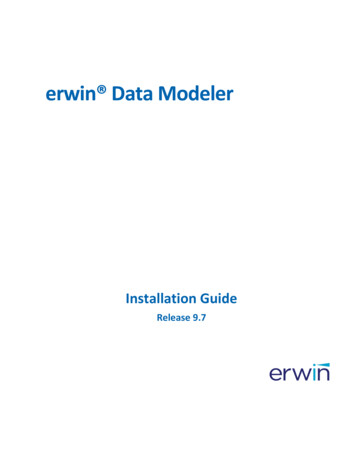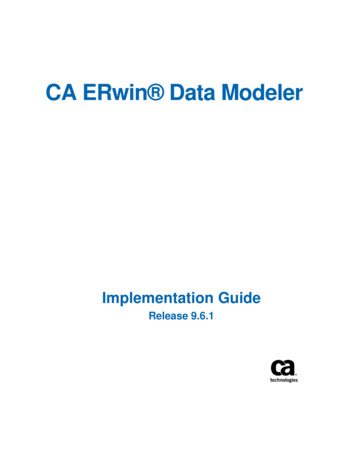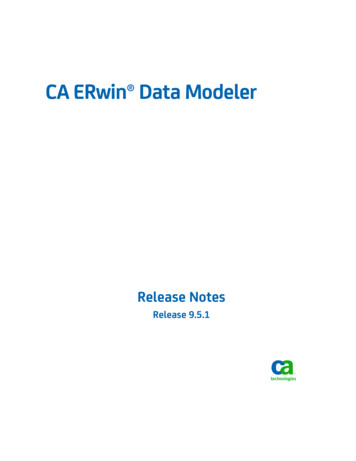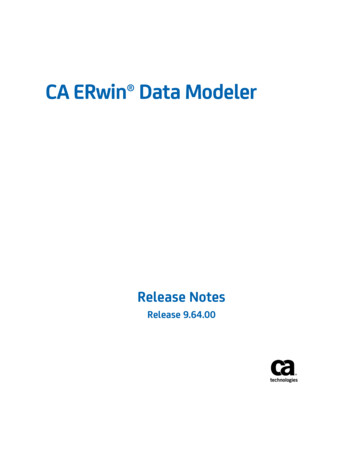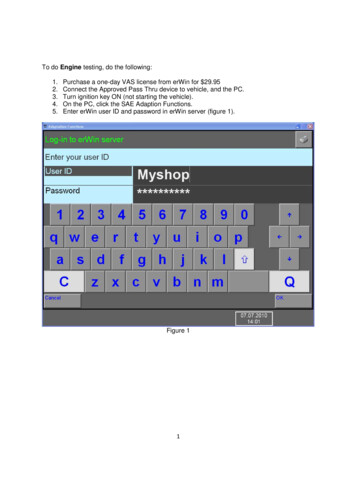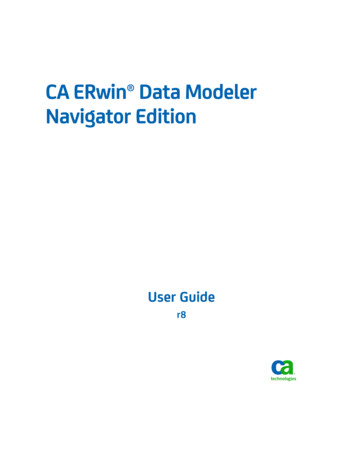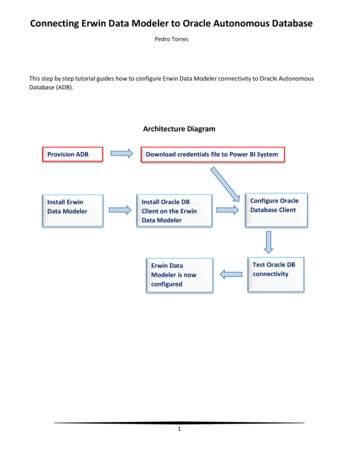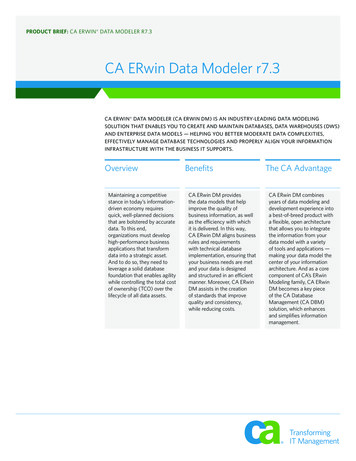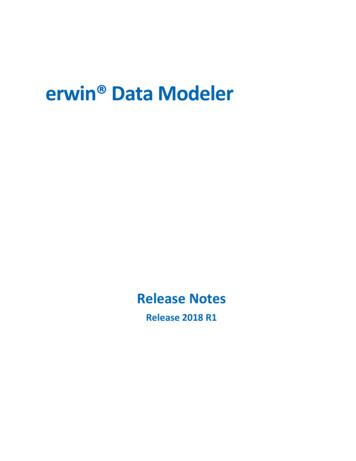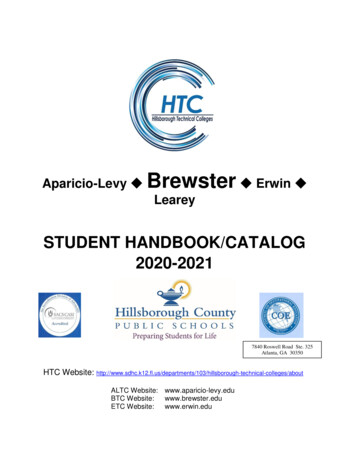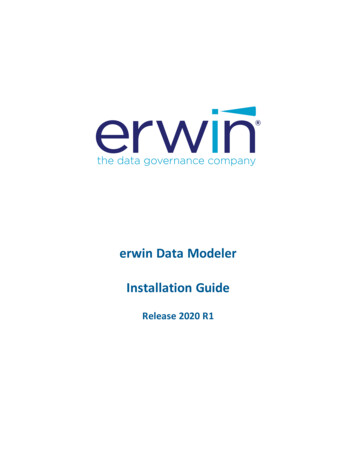
Transcription
erwin Data ModelerInstallation GuideRelease 2020 R1
Legal NoticesThis Documentation, which includes embedded help systems and electronically distributedmaterials (hereinafter referred to as the “Documentation”), is for your informational purposes only and is subject to change or withdrawal by erwin Inc. at any time. This Documentation is proprietary information of erwin Inc. and may not be copied, transferred,reproduced, disclosed, modified or duplicated, in whole or in part, without the prior writtenconsent of erwin Inc.If you are a licensed user of the software product(s) addressed in the Documentation, youmay print or otherwise make available a reasonable number of copies of the Documentation for internal use by you and your employees in connection with that software,provided that all erwin Inc. copyright notices and legends are affixed to each reproducedcopy.The right to print or otherwise make available copies of the Documentation is limited to theperiod during which the applicable license for such software remains in full force and effect.Should the license terminate for any reason, it is your responsibility to certify in writing toerwin Inc. that all copies and partial copies of the Documentation have been returned toerwin Inc. or destroyed.TO THE EXTENT PERMITTED BY APPLICABLE LAW, ERWIN INC. PROVIDES THISDOCUMENTATION “AS IS” WITHOUT WARRANTY OF ANY KIND, INCLUDING WITHOUTLIMITATION, ANY IMPLIED WARRANTIES OF MERCHANTABILITY, FITNESS FOR APARTICULAR PURPOSE, OR NONINFRINGEMENT. IN NO EVENT WILL ERWIN INC. BE LIABLETO YOU OR ANY THIRD PARTY FOR ANY LOSS OR DAMAGE, DIRECT OR INDIRECT, FROMTHE USE OF THIS DOCUMENTATION, INCLUDING WITHOUT LIMITATION, LOST PROFITS,LOST INVESTMENT, BUSINESS INTERRUPTION, GOODWILL, OR LOST DATA, EVEN IF ERWININC. IS EXPRESSLY ADVISED IN ADVANCE OF THE POSSIBILITY OF SUCH LOSS OR DAMAGE.The use of any software product referenced in the Documentation is governed by the applicable license agreement and such license agreement is not modified in any way by the termsof this notice.The manufacturer of this Documentation is erwin Inc.Provided with “Restricted Rights.” Use, duplication or disclosure by the United States Government is subject to the restrictions set forth in FAR Sections 12.212, 52.227-14, and 52.227-19(c)(1) - (2) and DFARS Section 252.227-7014(b)(3), as applicable, or their successors.Copyright 2020 erwin Inc. All rights reserved. All trademarks, trade names, servicemarks, and logos referenced herein belong to their respective companies.
Contact erwinUnderstanding your SupportReview support maintenance programs and offerings.Registering for SupportAccess the erwin support site and click Sign in to register for product support.Accessing Technical SupportFor your convenience, erwin provides easy access to "One Stop" support for all editions oferwin Data Modeler, and includes the following:Online and telephone contact information for technical assistance and customer servicesInformation about user communities and forumsProduct and documentation downloadserwin Support policies and guidelinesOther helpful resources appropriate for your productFor information about other erwin products, visit http://erwin.com/products.Provide FeedbackIf you have comments or questions, or feedback about erwin product documentation, youcan send a message to techpubs@erwin.com.erwin Data Modeler News and EventsVisit www.erwin.com to get up-to-date news, announcements, and events. View videodemos and read up on customer success stories and articles by industry experts.
erwin Product ReferencesThis document references the following erwin Inc. products:erwin Data Modeler Standard Editionerwin Data Modeler Workgroup Editionerwin Data Modeler Navigator Edition4
ContentsLegal Notices2Contents5Install and Upgrade Considerations for erwin Data Modeler7Install Considerations7Upgrade Considerations8Installing erwin Data Modeler10Licensing11Understand Licensing12Obtain a License14Installation15Review the System Requirements16Install erwin Data Modeler17Silent Installation17Installation using the Executable File18Activate License205
erwin Product ReferencesThis document references the following erwin Inc. products:erwin Data Modeler Standard Editionerwin Data Modeler Workgroup Editionerwin Data Modeler Navigator Edition6
Install and Upgrade Considerations for erwin Data ModelerConsider the following factors before you install erwin Data Modeler 2020 R1 or upgradefrom an earlier version.Install ConsiderationsBefore you install erwin Data Modeler 2020 R1 on your computer, consider the followingfactors:Enable .NET FrameworkThe Microsoft .NET Framework 3.5 is a prerequisite for erwin Data Modeler, Mart Server,and Navigator editions. For Windows 8.1, 10, and Windows Server 2012 operating system.NET Framework is installed by default but sometimes may not enabled. You must manuallyenable the .NET Framework before you install erwin Data Modeler for the following operating systems.Windows 8.1 and 10Windows Server 2012, 2016, and 2019Note: You cannot install erwin Data Modeler when .NET Framework is disabled.Follow these steps:1. Click Windows Start icon.2. Do one of the following:For Windows 8.1 and 10:Type optionalfeatures.exe in the Search bar and press Enter.For Windows Server 2012, 2016, and 2019:Click Control Panel, Programs and Features, and Turn Windows features on oroff.The Windows Features window appears.7
3. Select Microsoft .NET Framework 3.5 and click OK.The Microsoft .NET Framework is enabled.4. Restart the computer to configure the changes take effect.You can now install erwin edition of your choice.Navigator and Data Modeler CompatibilityIf you want to install Navigator and Data Modeler editions on a computer, we recommendyou to select the Navigator edition features from the features selection list of Data Modelerinstaller.Installation PathWhen you uninstall r9.8 version of erwin products manually, sometimes the installationfolders are not removed from the installation directory. You must manually remove thefolders from the installation directory.Upgrade ConsiderationsYou can upgrade to erwin Data Modeler 2020 R1 32-bit or 64-bit edition from an earlier version. During the upgrade process for a 64-bit version, you may encounter the following situations:Note: If you want to upgrade erwin Data Modeler from an earlier 9.x version to 2020 R1(64-bit), we recommend you to first uninstall the earlier version of erwin Data Modelermanually and then install the latest version.erwin Model IconsWhen you install or upgrade to erwin Data Modeler 2020 R1 64-bit version, sometimes theerwin Model icons may appear differently. After you open a model for the first time, all theModel icon file associations are restored and the Model icons appear normally.Start Menu CleanupWhen you upgrade to erwin Data Modeler 2020 R1 from any earlier release of r9 series,erwin-related shortcuts and folders may remain in the Start menu. You may manually deletethe folders and shortcuts of the delete versions from the Start Menu.8
9
Installing erwin Data ModelerOnce you have ensured that all the installation or upgrade considerations are in place, youcan go ahead with the installation. You will need the erwin Data Modeler (DM) installer andits corresponding license. The following figure illustrates the process that you need to followto install and start using the DM.This section contains the following topicsLicensingInstallation10
Licensingerwin uses a concurrent-based software licensing service to cater to licenses for all theerwin Data Modeler (DM) editions. Multiple mechanisms and types of licenses are available, from which you can chose the one that suits your needs.To understand the types of licenses and available mechanisms, and obtaining a suitable one,refer to the following topics:1. Understand Licensing2. Obtain and Activate a License11
Understand Licensingerwin offers the following license types based on the erwin Data Modeler (DM) ion (15 days)Academic (365 days)Industry Reviewer (60 days, full-featured)Partner (365 days, full-featured)Further, each edition-based license can belong to either of the following licensing models:ConcurrentThis licensing model is based on a pool of licenses shared between several users. Simultaneous access to the DM is available to as many users as the number of allowedusers on a concurrent license. For example, if you have a ten-user concurrent license,ten users can access the DM at a time using the license. Therefore, if an 11th usertries to use the DM, access is denied.Node-lockedThis licensing mechanism uses your device ID to let you use the license and grantaccess to the DM. Such licenses cannot be shared between users on different devicesunless a user returns the license. However, there is a restriction on the number oftimes you can return a node-locked license. If you are unable to return your license,submit a request to erwin Support.Next, both the above licensing models let you activate licenses using either of the followingmechanisms:12
OnlineThis method connects to the licensing service over the Internet. The licensing servicethen validates and activates the license code that you entered.OfflineThis method uses a multi-step activation process as follows:1. User generates an activation certificate and sends it to the license administrator.2. License administrator generates a license certificate and sends it to the user.3. User imports the license certificate to activate the license code.Each license comes with a maintenance period. Along with product, a year of support isincluded. Any product updates that are released during the registered maintenance/supportperiod are allowed. Once the maintenance/support period is over, you need to renew themaintenance plan to be able to receive updates and support. To keep a track of the maintenance period, erwin DM lets you set a maintenance expiration reminder.Note: Your license administrator needs to ensure that the Maintenance End Date is set.Else, your license will fail.Usage restriction based on network domain name or subnet IP can be implemented for eachtype of licenses.13
Obtain a LicenseTo obtain a license contact erwin Customer Care by telephone or the web licensing form, orcontact your license administrator. Provide the required information to submit a licenserequest. Once the request is verified, you will receive a license code. Ensure that you keep anote of the license code. To use erwin Data Modeler (DM) using this license code, you firstneed to install the DM and activate the license code.Note: Ensure that Microsoft Visual C 2017 Redistributable is installed on your system. Ifyou are unable to install Microsoft Visual C 2017 Redistributable on your operating system, upgrade the operating system.To understand how to install the DM and activate the license code, refer to the Installationtopic.14
InstallationTo start using erwin Data Modeler (DM), you need to perform a three-step process as follows:1. Review the system requirements2. Install erwin DM3. Activate the license15
Review the System RequirementsReview the system requirements for the computer on which you want to install erwin DM.Verify that you have installed one of the following operating systems:Microsoft Windows 7 SP1Microsoft Windows 8.1Microsoft Windows 10Microsoft Windows Server 2008 R2 SP1Microsoft Windows Server 2012, R2Microsoft Windows Server 2016Microsoft Windows Server 2019Note: Running the erwin API in a 64-bit environment requires some changes to the workstation registry. For more information about changing the registry, see the erwin DataModeler WE Implementation and Administration Guide.The following requirements must be met or exceeded for erwin Data Modeler to install andrun correctly:Microsoft-based workstation, Intel Dual Core processor or equivalent5 GB available hard drive space4 GB RAM minimum; more is recommended for larger modelsNote: The minimum screen resolution supported is 1024 x 768. If your screen resolution isless than the minimum supported, some portions of the screen will not be visible.Back to Top16
Install erwin Data ModelerYou many choose to install erwin Data Modeler (DM) in one of the following ways:Silent installationInstallation using the executable fileFor the Workgroup Edition, install erwin DM on each computer that accesses Mart.Silent InstallationTo install erwin DM using a silent installation, run the following command:" erwinDM .exe location \ executable-name .exe" /s /v"REBOOT ReallySuppressLICENSECODE code /norestart /qn /L erwinDM .exe location \ log-file-name .log"This command takes the location of the executable file and the license code as parameters.It installs erwin DM without restarting your system and creates a log file at the specified location.Note: Silent Installation does not work for upgrading erwin DM. To upgrade to a newer version of erwin DM, first uninstall the existing version and then use the steps for Silent Installation to install the newer version.For example, assume the following:1. erwin DM executable is named EDM2020r1-b8020-64bit.exe.2. erwin DM executable is present at C:\Build\. This location may differ on your computer.3. License code is 123456789012345678.4. Log file is named install.log.Based on the above assumptions, the command is as follows:"C:\Build\EDM2020r1-b8020-64bit.exe" /s /v"REBOOT ReallySuppress LICENSECODEE 123456789012345678 /norestart /qn /L C:\Build\install.log"Following are the scenarios and the respective commands that you can follow:With restart: Set "REBOOT Force" and remove "/norestart". For example,"C:\Build\EDM2020r1-b8020-64bit.exe" /s /v"REBOOT Force17
LICENSECODE 123456789012345678 /qn /L C:\Build\install.log"Without restart: Set "REBOOT Really Suppress" and add "/norestart" after thelicense code. For example,"C:\Build\EDM2020r1-b8020-64bit.exe" /s /v"REBOOT ReallySuppress LICENSECODEE 123456789012345678 /norestart /qn /L C:\Build\install.log"With log: Add "/L location and name of the log file " to the command. For example,"C:\Build\EDM2020r1-b8020-64bit.exe" /s /v"REBOOT ReallySuppress LICENSECODEE 123456789012345678 /norestart /qn /L C:\Build\install.log"Without log: Exclude "/L location and name of the log file " in the command. Forexample,"C:\Build\EDM2020r1-b8020-64bit.exe" /s /v"REBOOT ReallySuppress LICENSECODEE 123456789012345678 /norestart /qn"Installation using the Executable FileUse the same executable file for Standard and Workgroup Editions.To install erwin DM using the executable file:1. Log in to the computer where you want to install the product as an Administratoruser.If you run an install without Administrative privileges, all files may not be installed orupgraded, and users can encounter problems when running the software.2. Download the erwin.exe file from the online erwin product page and run it.The Installation Wizard opens.3. Follow the instructions on the wizard pages.(Optional) Enter the License Code if available.18
The program files are copied and erwin DM is installed.Note: You can install erwin DM Navigator using the erwin.exe file or a separate Navigator.exe file.Back to Top19
Activate LicenseAfter you have installed erwin Data Modeler (DM), you need to activate the license codethat you received from erwin Support or your license administrator.When you first open erwin Data Modeler, the erwin Data Modeler Licensing dialog boxappears.20
On the erwin Data Modeler Licensing dialog box, do the following:21
1. Under Licensing,a. In the License Code box, enter the license code that you received from erwinSupport or your license administrator. If you entered the license code on theinstaller dialog box already, the License Code field is auto-populated andmasked.b. In the Edition drop down list, select your erwin DM edition.c. Select whether you want to do a Long-Term Check-Out for your license. If yes,set the Expiry Date.2. Under Customer Information, enter your email address and other information.3. Activate the license. You can activate the license in two ways:OnlineThis method is the default and connects to the licensing service over the Internet. The licensing service then validates the license code that you entered. Toactivate a license online, perform steps 1 and 2 mentioned above and click OK.You can also connect to the licensing service using a proxy server. To do so, dothe following:a. Under Network, on the Proxy tab, set your proxy server's parameters (server IPaddress/server web address and port number, and the credentials).b. On the General tab, select the Use Proxy check box.c. Click OK.OfflineThis method requires you to perform multiple steps before you can start usingthe product.To activate a license offline:a. On the erwin Data Modeler Licensing dialog box, select the Offline Activationcheck box and click OK. The Offline Activation dialog box appears.22
b. Under Activation Certificate, click Generate. An activation certificate is generated and displayed.23
c. Click Copy to Clipboard and save the contents to a text file. Send this activationcertificate file to your license administrator. Based on this file, the licenseadministrator will send you the License Certificate.d. Under License Certificate, copy and paste the license certificate that youreceive from the license administrator.e. Click Import.Note: Once the offline license code is generated, it must be imported to a serverwithin 14 days.You can stop the erwin Data Modeler Licensing dialog from showing every time you starterwin DM. On the erwin Data Modeler Licensing dialog, select Do not show this dialogagain. This sets the dialog to be suppressed.To change this setting:1. In erwin DM, from the menu bar, click Help Licensing.The Licensing dialog box appears.2. Clear the Suppress the Licensing Dialog check box.24
Note: If you want to upgrade erwin Data Modeler from an earlier 9.x version to 2020 R1 (64-bit), we recommend you to first uninstall the earlier version of erwin Data Modeler manually and then install the latest version. erwin Model Icons When you install or upgrade to erwin Data Modeler 2020 R1 64-bit version, sometimes the