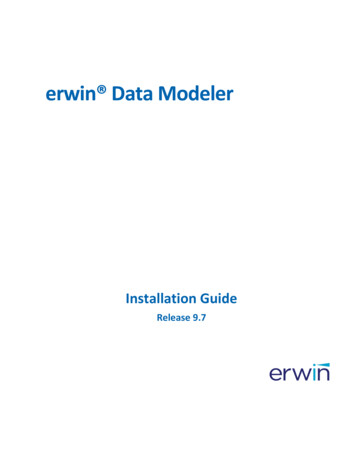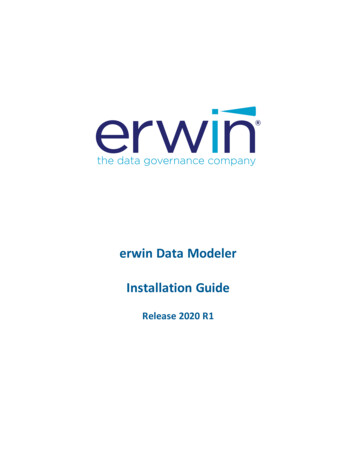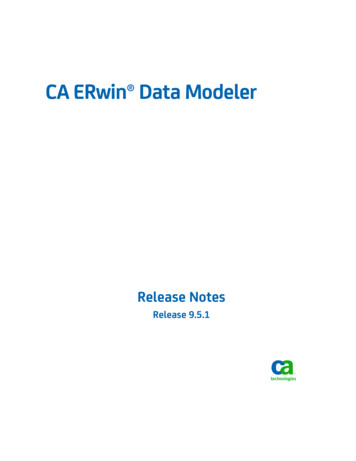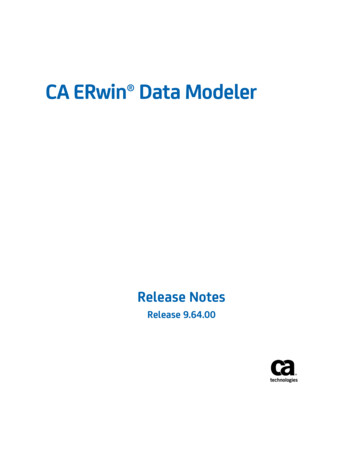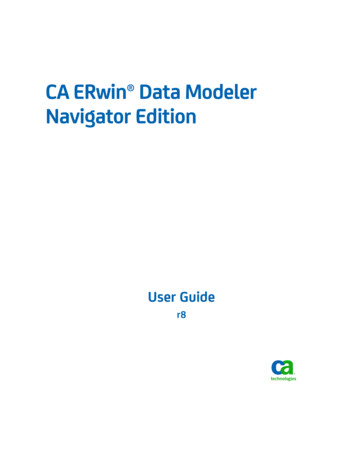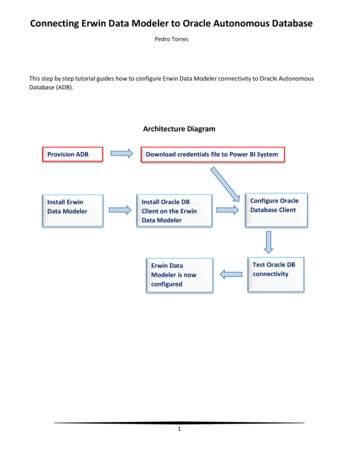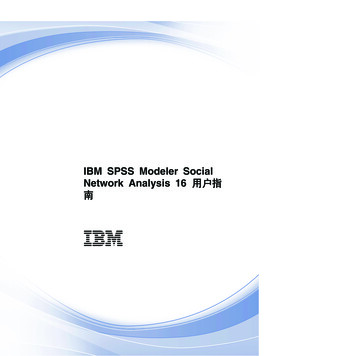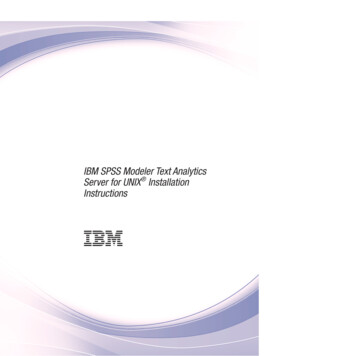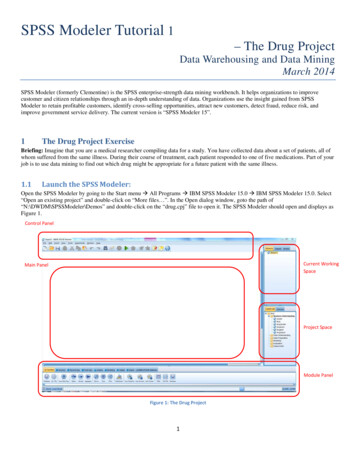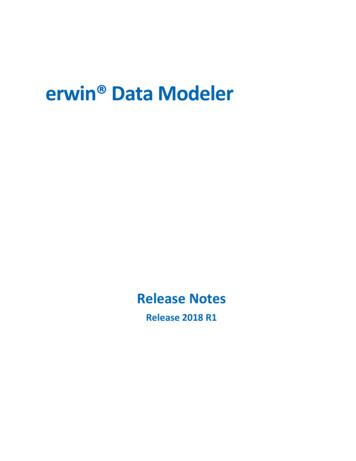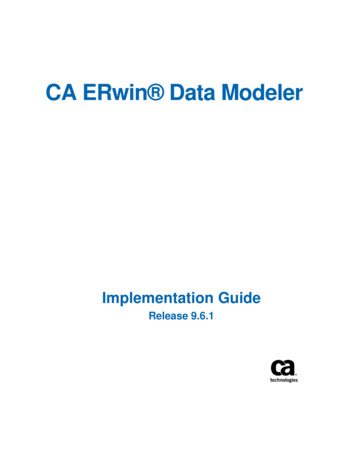
Transcription
CA ERwin Data ModelerImplementation GuideRelease 9.6.1
This Documentation, which includes embedded help systems and electronically distributed materials (hereinafter referred to asthe “Documentation”), is for your informational purposes only and is subject to change or withdrawal by CA at any time. ThisDocumentation is proprietary information of CA and may not be copied, transferred, reproduced, disclosed, modified orduplicated, in whole or in part, without the prior written consent of CA.If you are a licensed user of the software product(s) addressed in the Documentation, you may print or otherwise makeavailable a reasonable number of copies of the Documentation for internal use by you and your employees in connection withthat software, provided that all CA copyright notices and legends are affixed to each reproduced copy.The right to print or otherwise make available copies of the Documentation is limited to the period during which the applicablelicense for such software remains in full force and effect. Should the license terminate for any reason, it is your responsibility tocertify in writing to CA that all copies and partial copies of the Documentation have been returned to CA or destroyed.TO THE EXTENT PERMITTED BY APPLICABLE LAW, CA PROVIDES THIS DOCUMENTATION “AS IS” WITHOUT WARRANTY OF ANYKIND, INCLUDING WITHOUT LIMITATION, ANY IMPLIED WARRANTIES OF MERCHANTABILITY, FITNESS FOR A PARTICULARPURPOSE, OR NONINFRINGEMENT. IN NO EVENT WILL CA BE LIABLE TO YOU OR ANY THIRD PARTY FOR ANY LOSS OR DAMAGE,DIRECT OR INDIRECT, FROM THE USE OF THIS DOCUMENTATION, INCLUDING WITHOUT LIMITATION, LOST PROFITS, LOSTINVESTMENT, BUSINESS INTERRUPTION, GOODWILL, OR LOST DATA, EVEN IF CA IS EXPRESSLY ADVISED IN ADVANCE OF THEPOSSIBILITY OF SUCH LOSS OR DAMAGE.The use of any software product referenced in the Documentation is governed by the applicable license agreement and suchlicense agreement is not modified in any way by the terms of this notice.The manufacturer of this Documentation is CA.Provided with “Restricted Rights.” Use, duplication or disclosure by the United States Government is subject to the restrictionsset forth in FAR Sections 12.212, 52.227-14, and 52.227-19(c)(1) - (2) and DFARS Section 252.227-7014(b)(3), as applicable, ortheir successors.Copyright 2015 CA. All rights reserved. All trademarks, trade names, service marks, and logos referenced herein belong totheir respective companies.
CA Technologies Product ReferencesThis document references the following CA Technologies products: CA ERwin Data Modeler Standard Edition CA ERwin Data Modeler Workgroup Edition CA ERwin Data Modeler Navigator Edition
Contact CA TechnologiesUnderstanding your SupportReview support maintenance programs and offerings.Registering for SupportAccess the CA Support online registration site to register for product support.Accessing Technical SupportFor your convenience, CA Technologies provides easy access to "One Stop" support forall editions of CA ERwin Data Modeler, and includes the following: Online and telephone contact information for technical assistance and customerservices Information about user communities and forums Product and documentation downloads CA Support policies and guidelines Other helpful resources appropriate for your productFor information about other Home Office, Small Business, and Enterprise CATechnologies products, visit http://ca.com/support.Provide FeedbackIf you have comments or questions about CA Technologies product documentation, youcan send a message to techpubs@ca.com.If you would like to provide feedback about CA Technologies product documentation,complete our short customer survey, which is also available on the CA Support website,found at http://ca.com/docs.CA ERwin Data Modeler News and EventsVisit www.erwin.com to get up-to-date news, announcements, and events. View videodemos and read up on customer success stories and articles by industry experts.
Documentation ChangesThe following documentation updates have been made since the last release (r9.0) ofthis documentation: Table of Supported Bridges (see page 75)—Updated with the list of bridgessupported for this release. Applying Naming Standards (see page 52)—Updated the topic to clarify the functionwhen naming standards are imported from a previous release.The following documentation updates have been made since the last release (r9.0) ofthis documentation: Table of Supported Bridges—Updated with the list of bridges supported for thisrelease.The following documentation updates have been made since the last release (r8.2) ofthis documentation: Create a Model—Updated this topic per the new design changes in the New Modeldialog. It explains different procedures that are available in CA ERwin Data ModelerVersion 9 to create a model. Apply Naming Standards (see page 52)—Updated this topic per the design changesand application of Naming Standards. Apply Data Type Standards (see page 67)—Updated this topic per the designchanges and application of Data Type Standards. Table of Supported Bridges—Removed MIR XMI format export and import bridges.
ContentsChapter 1: Overview9Database Design Overview. 9About CA ERwin Data Modeler . 9The Application Development Cycle . 10Chapter 2: Customizing the User Interface11Customize Toolbars . 11Customize Display Levels. 12Chapter 3: Setting Model-Level Default Values13Set Default Null Options, Data Types, Styles, and Object Owners . 14Set Default Referential Integrity Rules . 16Specify History Options for Model Objects and Events. 18Assign Model UDP Values . 19Chapter 4: Using the Model Explorer21Overview of Model Explorer . 21Model View . 22Subject Area View . 23Create a Subject Area . 25Rename Objects . 26Select Unique Name Rules . 26The Go to Diagram Option . 26Add a Domain in the Model Explorer . 27Add a Model Source in the Model Explorer . 27Chapter 5: The Theme Editor27Do you want to use an existing theme . 30Create and Apply a Theme . 30Create a Theme . 31Set Display Preferences for Entities and Tables . 32Set Display Preferences for Owned Attributes or Columns and Foreign Keys . 34Set Display Preferences for Keys . 35Set Display Preferences for Views and Materialized Views . 36Contents 7
Set Display Preferences for Subtype Symbol . 38Set Display Preferences for Annotations and Shapes . 40Apply a Theme to a Model . 41Apply a Theme by Binding a Model Template . 42Bind a Model Template . 43Chapter 6: Creating and Using Domains45Overview of Domains . 45Domain Editor . 46Drag a Domain from the Model Explorer to Your Model . 47Creating Domains . 47Add a Domain in the Logical Edit Mode . 47Add a Domain in the Physical Edit Mode . 48Assign a Data Type to a Domain . 49Assign or Change a Domain Icon . 50Chapter 7: Applying Naming and Datatype Standards51Applying Naming Standards . 52Decide the Method . 53Create and Apply Naming Standards . 53Import Naming Standards from a Previous Version . 58Apply Naming Standards by Binding a Model Template . 58Verify Naming Standards Compliance . 60Apply Naming Standards to a Model . 61Example . 62Name Hardening Wizard . 65Override Name Inheritance . 66Unharden Object Names . 67Applying Data Type Standards . 67Decide a Method to Apply Standards . 69Create and Apply Data Type Standards. 70Import Data Type Standards from a Previous Version . 71Apply Data Type Standards by Binding a Model Template . 72Appendix A: Supported Metadata Integration Bridges75Table of Supported Bridges . 75Index8 Implementation Guide81
Chapter 1: OverviewThis section contains the following topics:Database Design Overview (see page 9)About CA ERwin Data Modeler (see page 9)The Application Development Cycle (see page 10)Database Design OverviewCA ERwin Data Modeler (CA ERwin DM) provides the tools to design and implementdatabases for transactional business, E-commerce, and data warehousing applications.You can create and maintain graphical models that represent databases, datawarehouses, and enterprise data models. You can also define, manage, and implementcorporate data requirements on several databases.CA ERwin DM includes a Windows-based graphical user interface, entity-relationship(ER) diagramming tools, custom editors, and a Model Explorer. The tools and editorshelp you define physical database objects and the Model Explorer provides a text-basedview of model objects.You can also use CA ERwin DM to streamline the application development process. DataArchitects, Business Analysts, Data Modelers, and so on, can work independently ondifferent parts of a model or different model types. The groups can collaborate andsynchronize their work as well.About CA ERwin Data ModelerCA ERwin DM lets you create and maintain your relational database and the logical andphysical models that describe it. CA ERwin DM works by providing a design solution thathelps you create a visual blueprint (a data model) for your organization.CA ERwin DM helps you design a logical data model to capture business rules andrequirements. The application also supports designing or deriving a correspondingphysical data model for your target server. You can then forward engineer the physicaldata model and automatically generate the physical database structures to your systemcatalog.CA ERwin DM supports reverse engineering of existing databases and provides both aphysical and a logical/physical data model. The forwarding engineering and reverseengineering options help you maintain an existing database, or migrate from yourcurrent database to a different one.Chapter 1: Overview 9
The Application Development CycleThe Complete Compare feature automates the model and database synchronization byletting you compare the model with the database, displaying, and analyzing thedifferences. The comparison result enables you to move selected differences into themodel or generate them into the database.The Application Development CycleTo create a data model, first the business rules are gathered and the logical constructsare created. Next, the physical design is created, and then a database is implemented.CA ERwin DM supports this iterative process by supporting multiple platforms, reuse ofobjects, and synchronization of changes between data models.10 Implementation Guide
Chapter 2: Customizing the UserInterfaceThis section contains the following topics:Customize Toolbars (see page 11)Customize Display Levels (see page 12)Customize ToolbarsConfigure your work environment to display or hide a toolbar or display or hide theoptions on a toolbar. You can create a toolbar and can add only the options that you usefrequently. You can also modify an existing toolbar to display or hide a subset of icons.For example, if you rarely use the underline and strikeout text formatting options on theFormatting Toolbar, you can hide those options.Similarly, you can dock a toolbar in a specific position or keep it floating and move it asyou want.Follow these steps:1.To modify an existing toolbar, follow these steps:a.Click the arrow-down icon on the icon toolbar that you want to customize.b.Select Add or Remove Buttons, icon toolbar name to display the currentlyselected icons.Your changes are reflected immediately in the CA ERwin Data ModelerWorkspace.2.To create a toolbar, follow these steps:a.Click Tools, Customize.The Customize dialog opens.b.Go to the Toolbars tab and click New.c.Enter the name for your new toolbar.This text displays in the title bar for the new toolbar, when you select toundock it.d.Click OK.Your new toolbar name appears in the list of toolbars in the Customize dialog.Chapter 2: Customizing the User Interface 11
Customize Display Levelse.Select the toolbar name, then click the Commands tab.f.Select a category, and drag the command icon out of the dialog to your newtoolbar.Your new toolbar is populated with the commands that you choose.Customize Display LevelsThe Display Toolbar includes the options to change the display levels in your model. Thefollowing display levels are available: Entity or table Primary key Keys Attribute or column CommentsDisplay level is changed to suit the type of model being created or the audience forwhom the model is being presented.You can change the display level in two ways: Select an object or a group of objects, then click the desired icon to apply thedisplay setting to those objects. Do not select any objects, then click the icon to apply the display setting to theentire diagram. If you have already set display options for individual objects, youcan override those settings for the entire diagram with this option.12 Implementation Guide
Chapter 3: Setting Model-LevelDefault ValuesThis section contains the following topics:Set Default Null Options, Data Types, Styles, and Object Owners (see page 14)Set Default Referential Integrity Rules (see page 16)Specify History Options for Model Objects and Events (see page 18)Assign Model UDP Values (see page 19)Chapter 3: Setting Model-Level Default Values 13
Set Default Null Options, Data Types, Styles, and Object OwnersSet Default Null Options, Data Types, Styles, andObject OwnersUse the Defaults tab in the Model Editor dialog to choose default values for null options,data types, themes, and object ownership.Follow these steps:1.Click Model, Model Properties.The Model Editor opens.2.Click the Defaults tab and work with the following options:Non-Key Null OptionSpecifies whether you can have null as a value for a non-key attribute orcolumn.Non-Identifying RelationshipSpecifies whether you can have null as a value for an attribute or a column thathas a non-identifying relationship.Logical DatatypeSpecifies the data type that is used as the default for all attributes. You canchange the data type for a specific attribute in the Attributes Editor dialog. Youcan also select whether the data type is inherited ( ) or overridden ( ).Note: When you choose to inherit a data type, the value is inherited from thedefault settings. When you choose to override, the default value can beoverridden and a different value can be added.Physical DatatypeSpecifies the default data type for all columns. You can change the data typefor a specific column in the Columns Editor. You can also select whether thedata type is inherent or overridden.Default ThemeSpecifies the default theme for the model. Your theme includes all the font,color, and formatting options for model objects. You use the Theme Editor towork with the formatting options.Use Data Type in UnificationSpecifies whether you want to use the data type when you unify three or moreentities.Set Default OwnersOpens the Set Default Owner dialog where you can set a global default for allobjects, or for individual objects. You enter an owner name, and can optionallyreset the ownership for all objects when you click Set Owner For All Objects.14 Implementation Guide
Set Default Null Options, Data Types, Styles, and Object OwnersImportant! Although you can quickly reset the ownership for all objects usingthis feature, you cannot undo this operation.3.Click Close.The default selections are set for the model and the Model Editor closes.Chapter 3: Setting Model-Level Default Values 15
Set Default Referential Integrity RulesSet Default Referential Integrity RulesUse the grid in the RI Defaults tab of the Model Editor to specify default referentialintegrity rules for relationships in your model.Follow these steps:1.Click Model, Model Properties.The Model Editor opens.2.Click the RI Defaults tab and work with the following options:Rebind referential integrity settings on all relationshipsApplies the new default settings to any existing relationship in the model. If youchange the default settings in an existing model, use this button to implementthe new settings in the model for all existing relationships. If the new settingsare saved, but not rebound, the defaults affect the new relationships only.Reset all Referential Integrity default settings to their original valuesClears your settings and returns to the system defaults.Automatically Create RI TriggersSpecifies whether you want to create triggers for the referential integritydefaults automatically.ActionLists a SQL action in each of its rows. For each SQL action, select the default RIaction for each of the following relationship type columns:16 Implementation Guide
Set Default Referential Integrity RulesIdentifyingLets you specify the RI setting for each of the SQL actions in the Action column.This setting applies to all identifying relationships in the model.Non-identifying, Nulls AllowedLets you specify the RI setting for each of the SQL actions in the Action column.This setting applies to all non-identifying relationships in the model for whichnulls are allowed.Non-identifying, No NullsLets you specify the RI setting for each SQL action in the Action column. Thesetting applies to all non-identifying relationships in the model for which nullsare not allowed.SubtypeLets you specify the RI setting for each of the SQL actions in the Action column.This setting applies to all subtype relationships in the model.Note: Some target databases, such as Oracle, use a different terminology for RItrigger actions. Use the RI setting appropriate for your target database. For NONEand NO ACTION, use of NONE means no restrictions (no RI trigger is created). NOACTION is identical to RESTRICT. In other words, the actions are allowed only if theconditions are met.3.Click Close.Default referential integrity rules are set and the Model Editor closes.Chapter 3: Setting Model-Level Default Values 17
Specify History Options for Model Objects and EventsSpecify History Options for Model Objects and EventsUse the History Options tab in the Model Editor to specify history preferences forcommon model objects and events. Maintaining history information is helpful if youwant to review the history of actions that occur in your model.Follow these steps:1.Click Model, Model Properties.The Model Editor opens.2.Click the History Options tab and work with the following options:History ObjectsDisplays a list of the common model objects. Select the check box for eachobject for which you want to save history.History EventsDisplays a list of the model events. Select the check box for each event forwhich you want to save history.3.Click Close.The history options are specified for the model and the Model Editor closes.18 Implementation Guide
Assign Model UDP ValuesAssign Model UDP ValuesAfter you create user-defined properties (UDPs) for a model, you can specify them inthe UDP tab of the Model Editor.Follow these steps:1.Click Model, Model Properties.The Model Editor opens.2.Click the UDP tab and work with the following options:Opens the User Defined Properties Editor so you can add a UDP or can edit anexisting one.Resets the selected property to restore the inheritance.Note: This option is available only for property names that are inherited. Inaddition, this option becomes available only when you change the propertyvalue.PropertyDisplays the name of the user-defined property. When you hover over aproperty name with your cursor, the UDP description displays as a tooltip.ValueSpecifies the current value that is assigned to the UDP. You can perform any ofthe following actions to change the value:3. Enter the property value in the cell for Integer, Real Number, and Text datatypes. Enter a date value for a Date data type. Select a value from the Value list for the List data type. For example, youcan add a UDP for a table to select a backup frequency such as daily fromthe Value list. Enter a system command or click to browse for a file or executableprogram for the Command data type. For example, you can enterC:\Myfile.doc or can select it to launch the Microsoft Word documentMyfile.doc.Click Close.Model UDP values are assigned and the Model Editor closes.Chapter 3: Setting Model-Level Default Values 19
Chapter 4: Using the Model ExplorerThis section contains the following topics:Overview of Model Explorer (see page 21)Model View (see page 22)Subject Area View (see page 23)Rename Objects (see page 26)The Go to Diagram Option (see page 26)Add a Domain in the Model Explorer (see page 27)Add a Model Source in the Model Explorer (see page 27)Overview of Model ExplorerThe Model Explorer provides an organized, hierarchical, text-based view of your datamodel and its contents. It provides an easy method for creating objects. The ModelExplorer lets you create, display, navigate, and modify your model.The Model Explorer has two panes, Model and Subject Area, as shown in the followingillustration:Chapter 4: Using the Model Explorer 21
Model ViewAll the objects in your model are listed in the Model Explorer, but display differentlybased on the active pane. The Model pane includes every object in your model including subject areas anddomains. The Model pane is the default view. The Subject Areas pane displays model objects that are sorted by subject area.When you change an object in the Model Explorer, the graphical view of the model isimmediately updated with the same change. For example, if you rename a table in theModel Explorer, the new table name appears in the Diagram Window and the relevanteditors. Similarly, if you change an object the diagram or in an editor, you immediatelysee the change in the Model Explorer.Just as you can create an entity, a table, or a relationship using the Toolbox, you cancreate an object in the Model Explorer. To create an object, right-click on any object andclick New. You can drag some objects from the Model Explorer onto the DiagramWindow to create an object. For example, you can drag a domain onto an attribute or acolumn.Using the Model Explorer, you can open the property editor for an object in two ways: Right-click the object and click Properties. Select the object and click the Property Editor icon in the Model Explorer toolbar.Note: For bulk editing of object properties, you can use the Bulk Editor.The Model Explorer and the data model are always in sync, regardless of the methodyou choose to add or edit an object.You can also move, copy, and delete most objects in the Model Explorer, same as youdo in a Diagram window.After you move, copy, or delete an object, all the instances in the model that referencethe object are automatically updated.Model ViewThe primary purpose of the Model view is model exploration and to function as analternative launching point for object and property editors. The Model view lists all theobject types that appear in the current data model. The object types that are displayedhere are based on the model type and the target server.For example, if the model type is Logical, the Model Explorer does not include physicalobjects such as a view. Similarly, if the model type is Physical, the Model Explorer doesnot include logical objects. If the target server is Oracle, then objects specific to Oraclesuch as Clusters are displayed.22 Implementation Guide
Subject Area ViewThe following types of objects are not displayed in the Model Explorer: Minor objects that are included in the parent object editor. For example, a ValidValue object is created, deleted, and edited by the Validation Rule Editor. An object that represents configuration information, created for an internalprocess, and is not actual model data.
About CA ERwin Data Modeler CA ERwin DM lets you create and maintain your relational database and the logical and physical models that describe it. CA ERwin DM works by providing a design solution that helps you create a visual blueprint (a data model) for your organization. CA ERwin DM helps you design a logical data model to capture business .