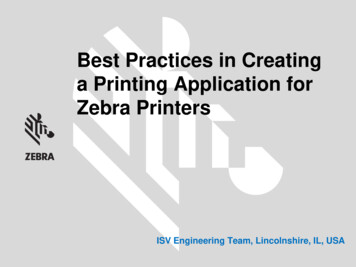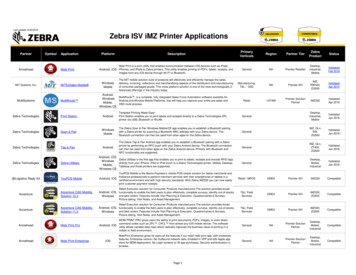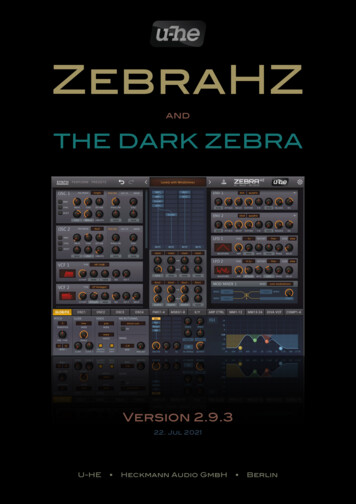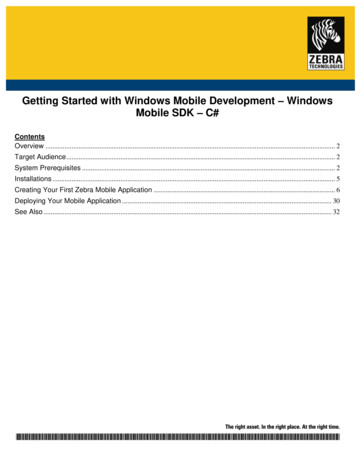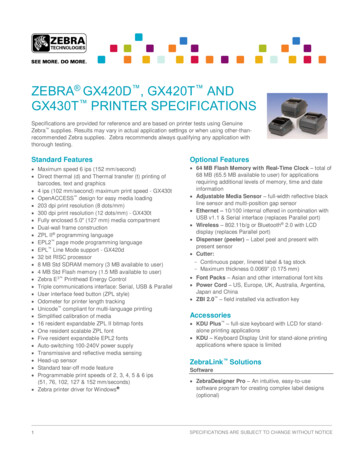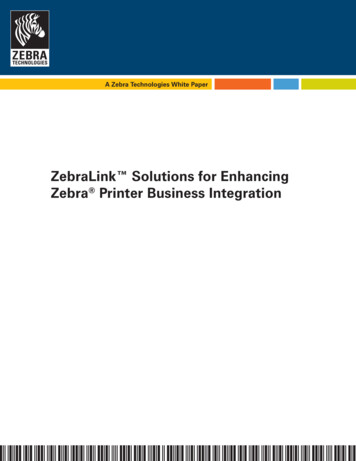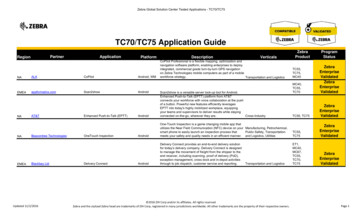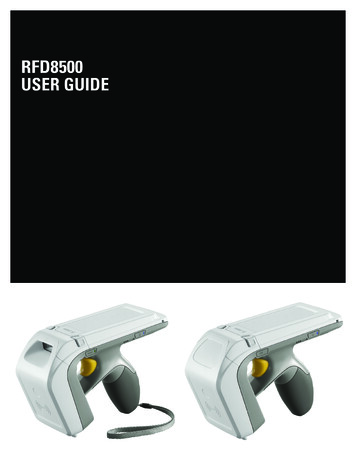Transcription
Zebra GX420t / GX430t Desktop Thermal PrinterUser Guide
ii980612-001 Rev. CGX420t / GX430t User Guide8/4/10
iii 2010 ZIH Corp. G-Series,GX420t, GX430t, ZBI, ZBI 2.0, ZBI-Developer,ZebraDesigner, Uni-Ribbon, ZebraNet, EPL, EPL2, ZPL, ZPL II, OpenACCESS and allproduct names and numbers are Zebra trademarks, and Zebra, the Zebra head graphic, andZebraNet are registered trademarks of ZIH Corp. All rights reserved. All other trademarksare the property of their respective owners.This product may contain ZPL , ZPL II , and ZebraLink programs; Element EnergyEqualizer Circuit; E3 ; and Monotype Imaging fonts. Software ZIH corp. All rightsreserved worldwide.ZebraLink and all product names and numbers are trademarks, and Zebra, the Zebra logo,ZPL, ZPL II, Element Energy Equalizer circuit, and E3 Circuit are registered trademarksof ZIH Corp. All rights reserved worldwide.Monotype , Intellifont and UFST aretrademarks of Monotype Imaging, Inc. registered in the United States Patent andTrademark Office and may be registered in certain jurisdictions.CG Triumvirate is a trademark of Monotype Imaging, Inc. and may be registered in somejurisdictions.TrueType is a trademark of Apple Computer, Inc. registered in the United States Patentand Trademark Office and may be registered in certancertain jurisdictions.Proprietary StatementThis manual contains proprietary information of Zebra Technologies Corporation and itssubsidiaries (“Zebra Technologies”). It is intended solely for the information and use ofparties operating and maintaining the equipment described herein. Such proprietaryinformation may not be used, reproduced, or disclosed to any other parties for any otherpurpose without the express written permission of Zebra Technologies.Product ImprovementsContinuous improvement of products is a policy of Zebra Technologies. All specificationsand designs are subject to change without notice.Liability DisclaimerZebra Technologies takes steps to ensure that its published Engineering specifications andmanuals are correct; however, errors do occur. Zebra Technologies reserves the right tocorrect any such errors and disclaims liability resulting therefrom.Limitation of LiabilityIn no event shall Zebra Technologies or anyone else involved in the creation, production,or delivery of the accompanying product (including hardware and software) be liable forany damages whatsoever (including, without limitation, consequential damages includingloss of business profits, business interruption, or loss of business information) arising outof the use of, the results of use of, or inability to use such product, even if ZebraTechnologies has been advised of the possibility of such damages. Some jurisdictions donot allow the exclusion or limitation of incidental or consequential damages, so the abovelimitation or exclusion may not apply to you.Canadian DOC Compliance StatementThis Class B digital apparatus complies with Canadian ICES-003.Cet appareil numérique de la classe B est conforme à la norme NMB-003 du Canada.8/4/10GX420t / GX430t User Guide980612-001 Rev. C
ivFCC Compliance StatementThis device complies with Part 15 rules. Operation is subject to the following two conditions:1. This device may not cause harmful interference, and2. This device must accept any interference received, including interference that may causeundesired operation.This equipment has been tested and found to comply with the limits for Class B DigitalDevices, pursuant to Part 15 of the FCC Rules. These limits are designed to provide reasonableprotection against harmful interference when the equipment is operated in a residentialenvironment. This equipment generates, uses, and can radiate radio frequency energy and, ifnot installed and used in accordance with the product manuals, may cause harmful interferenceto radio communications. However, there is no guarantee that interference will not occur in aparticular installation. If this equipment does cause harmful interference to radio or televisionreception, the user is encouraged to do one or more of the following measures: Reorient or relocate the receiving antenna. Increase the separation between the equipment and receiver. Connect the equipment into an outlet on a circuit different from that to which the receiveris connected. Consult the dealer or an experienced RF service technician for help.The user is cautioned that any changes or modifications not expressly approved by ZebraTechnologies could void the user’s authority to operate the equipment. To ensure compliance,this printer must be used with fully shielded communication cables.Caution The optional RTC assembly has a three volt lithium battery. Battery replacementmust be performed by a qualified service technician. Only use a Zebra approved replacementbattery.Important Recycle batteries according to local your guidelines and regulations. Wrap thebattery when disposing (or storing) to avoid a short circuit.DO NOT short circuit the battery. Short circuiting the battery may result in heatgeneration, fire or bursting.DO NOT heat, disassemble or dispose of battery in fire.Environmental ManagementDo not dispose of this product in unsorted municipal waste. This product is recyclable, andshould be recycled according to your local standards.For more information, please see our website at:Web address: www.zebra.com/environment980612-001 Rev. CGX420t / GX430t User Guide8/4/10
About This DocumentThis section provides you with contact information, document structure and organization, andadditional reference documents.ContentsWho Should Use This Document . . . . . . . . . . . . . . . . . . . . . . . . . . . . . . . . . . . . . . . . . . . . viHow This Document Is Organized . . . . . . . . . . . . . . . . . . . . . . . . . . . . . . . . . . . . . . . . . . . viDocument Conventions . . . . . . . . . . . . . . . . . . . . . . . . . . . . . . . . . . . . . . . . . . . . . . . . . . viii8/4/10GX420t / GX430t User Guide980612-001 Rev. C
viAbout This DocumentWho Should Use This DocumentWho Should Use This DocumentThis User Guide is intended for use by any person who needs to operate or to troubleshootproblems with the printer.How This Document Is OrganizedThe User Guide is set up as follows:980612-001 Rev. CSectionDescriptionIntroduction on page 1This section describes what you get in yourshipping box and provides an overview of printerfeatures. This section also has procedures thatdescribe how to open and close the printer andreport any problems.Getting Started on page 13This section describes how to set up your printerfor the first time and use the most commonoperating procedures for loading media.Print Operations on page 35This section provides media and print handling,font and language support, and the set up of lesscommon printer configurations.Printer Options on page 51This section covers the common printer optionsand accessories with brief descriptions and how toget you started using or configuring your printeroption or accessory.Control Panel Operation on page 75This section describes the operation, navigationand parameters displayed by printers equippedwith the LCD control panel option.Maintenance on page 81This section provides routine cleaning andmaintenance procedures.Troubleshooting on page 95This section provides information about printererror reporting that you might need for printertroubleshooting. Assorted diagnostic tests areincluded.Appendix: Interface Wiringon page 109This section provides additional interfaceinformation and wiring diagrams to assist withprinter to host system integration (typically a PC).Appendix: Dimensions on page 115This section provides external printer dimensionsfor the standard printer and printer with options.Appendix: ZPL Configurationon page 119This section briefly covers printer configurationand includes a cross-reference to ZPL printerconfiguration commands.GX420t / GX430t User Guide8/4/10
About This DocumentContactsContactsTechnical Support via the Internet is available 24 hours per day, 365 days per year.Web Site:www.zebra.comE-mail Back Technical Library:emb@zebra.comEmaillistSelf Service Knowledge Base: www.zebra.com/knowledgebaseOnline Case Registration: www.zebra.com/techrequest E-mail address:Subject line:Which DepartmentDo You Need?Regional HeadquartersThe AmericasZebra Technologies International, LLC333 Corporate Woods ParkwayVernon Hills, IL 60061-3109U.S.A.T: 1 847 793 2600Toll-free 1 800 423 0422F: 1 847 913 8766Technical SupportFor questions on theoperation of Zebraequipment and software,please call your distributor.For additional assistance,contact us.Europe, Africa,Middle East, IndiaZebra Technologies Europe LimitedDukes MeadowMillboard RoadBourne EndBuckinghamshire, SL8 5XFUnited KingdomT: 44 (0) 1628 556000F: 44 (0) 1628 556001Asia PacificZebra Technologies AsiaPacific Pte. Ltd.120 Robinson Road#06-01 Parakou BuildingSingapore 068913T: 65 6858 0722F: 65 6885 0838T: 1 877 ASK ZEBRA (275 9327)F: 1 847 913 2578T: 44 (0) 1628 556039F: 44 (0) 1628 556003T: 65 6858 0722F: 65 6885 0838Hardware: ts1@zebra.comSoftware: ts3@zebra.comE: Tseurope@zebra.comE: China: tschina@zebra.comAll other areas:tsasiapacific@zebra.comT: 1 877 ASK ZEBRA (275 9327)F: 1 847 821 1797T: 44 (0) 1772 693069F: 44 (0) 1772 693046T: 65 6858 0722F: 65 6885 0838E: repair@zebra.comNew requests: ukrma@zebra.comStatus updates:repairupdate@zebra.comE: China: tschina@zebra.comAll other areas:tsasiapacific@zebra.comT: 44 (0) 1628 556000F: 44 (0) 1628 556001T: 65 6858 0722F: 65 6885 0838E: Eurtraining@zebra.comE: China: tschina@zebra.comAll other areas:tsasiapacific@zebra.comT: 44 (0) 1628 556037F: 44 (0) 1628 556005E: mseurope@zebra.comE: China: GCmarketing@zebra.comAll other areas:APACChannelmarketing@zebra.comT: 44 (0) 1628 556032F: 44 (0) 1628 556001T: 65 6858 0722F: 65 6885 0836E: cseurope@zebra.comE: China: order-csr@zebra.comAll other areas:csasiapacific@zebra.comPlease have your model andserial numbers available.Repair ServiceDepartmentFor back-to-base service andrepair.To request a repair in the U.S.,go to www.zebra.com/repair.Technical TrainingDepartmentFor Zebra product trainingcourses.T: 1 847 793 6868T: 1 847 793 6864F: 1 847 913 2578Inquiry DepartmentFor product literature anddistributor and dealerinformation.T: 1 877 ASK ZEBRA (275 9327)Customer ServiceDepartment (US)Internal SalesDepartment (UK)For printers, parts, media,and ribbon, please call yourdistributor or contact us.T: 1 877 ASK ZEBRA (275 9327)Key:8/4/10E: ttamerica@zebra.comE: inquiry4@zebra.comE: clientcare@zebra.comT: TelephoneF: FacsimileE: E-mailGX420t / GX430t User Guide980612-001 Rev. Cvii
viiiAbout This DocumentDocument ConventionsDocument ConventionsThe following conventions are used throughout this document to convey certain information.Alternate Color (online only) Cross-references contain hot links to other sections in thisguide. If you are viewing this guide online in .pdf format, you can click the cross-reference(blue text) to jump directly to its location.Command Line Examples Command line examples appear in Courier New font. Forexample, type ZTools to get to the Post-Install scripts in the bin directory.Files and Directories File names and directories appear in Courier New font. Forexample, the Zebra version number .tar file and the /root directory.Icons UsedCaution Warns you of the potential for electrostatic discharge.Caution Warns you of a potential electric shock situation.Caution Warns you of a situation where excessive heat could cause a burn.Caution Advises you that failure to take or avoid a specific action could result in physicalharm to you.Caution (No icon) Advises you that failure to take or avoid a specific action could result inphysical harm to the hardware.Important Advises you of information that is essential to complete a task.Note Indicates neutral or positive information that emphasizes or supplements importantpoints of the main text.Example Provides an example, often a scenario, to better clarify a section of text.980612-001 Rev. CGX420t / GX430t User Guide8/4/10
ContentsAbout This Document . . . . . . . . . . . . . . . . . . . . . . . . . . . . . . . . . . . . . . . . . . . . . . . vWho Should Use This Document . . . . . . . . . . . . . . . . . . . . . . . . . . . . . . . . . . . . . . . . . . . . viHow This Document Is Organized . . . . . . . . . . . . . . . . . . . . . . . . . . . . . . . . . . . . . . . . . . . viContacts . . . . . . . . . . . . . . . . . . . . . . . . . . . . . . . . . . . . . . . . . . . . . . . . . . . . . . . . . . . . . . . viiDocument Conventions. . . . . . . . . . . . . . . . . . . . . . . . . . . . . . . . . . . . . . . . . . . . . . . . . . . viii1 Introduction . . . . . . . . . . . . . . . . . . . . . . . . . . . . . . . . . . . . . . . . . . . . . . . . . . . . 1GXGK Series Thermal Printers. . . . . . . . . . . . . . . . . . . . . . . . . . . . . . . . . . . . . . . . . . . . . .What’s in the Box? . . . . . . . . . . . . . . . . . . . . . . . . . . . . . . . . . . . . . . . . . . . . . . . . . . . . . . .Unpack and Inspect the Printer . . . . . . . . . . . . . . . . . . . . . . . . . . . . . . . . . . . . . . . . . .Your Printer . . . . . . . . . . . . . . . . . . . . . . . . . . . . . . . . . . . . . . . . . . . . . . . . . . . . . . . . . .Printer Features . . . . . . . . . . . . . . . . . . . . . . . . . . . . . . . . . . . . . . . . . . . . . . . . . . . . . .Operator Controls . . . . . . . . . . . . . . . . . . . . . . . . . . . . . . . . . . . . . . . . . . . . . . . . . . . . .2445692 Getting Started . . . . . . . . . . . . . . . . . . . . . . . . . . . . . . . . . . . . . . . . . . . . . . . . . 13Attaching Power . . . . . . . . . . . . . . . . . . . . . . . . . . . . . . . . . . . . . . . . . . . . . . . . . . . . . . . .Loading Roll Media . . . . . . . . . . . . . . . . . . . . . . . . . . . . . . . . . . . . . . . . . . . . . . . . . . . . . .Preparing Media . . . . . . . . . . . . . . . . . . . . . . . . . . . . . . . . . . . . . . . . . . . . . . . . . . . . .Placing the Roll in the Media Compartment . . . . . . . . . . . . . . . . . . . . . . . . . . . . . . . .Loading Transfer Ribbon. . . . . . . . . . . . . . . . . . . . . . . . . . . . . . . . . . . . . . . . . . . . . . . . . .Printing a Test (Printer Configuration) Label . . . . . . . . . . . . . . . . . . . . . . . . . . . . . . . . . . .Pre-install Windows Printer Drivers . . . . . . . . . . . . . . . . . . . . . . . . . . . . . . . . . . . . . . . .Connecting your Printer to a Computer . . . . . . . . . . . . . . . . . . . . . . . . . . . . . . . . . . . . . .Interface Cable Requirements . . . . . . . . . . . . . . . . . . . . . . . . . . . . . . . . . . . . . . . . . .After Your Printer is Connected. . . . . . . . . . . . . . . . . . . . . . . . . . . . . . . . . . . . . . . . . . . . .8/4/10GX420t / GX430t User Guide14151516192324262632980612-001 Rev. C
x3 Print Operations . . . . . . . . . . . . . . . . . . . . . . . . . . . . . . . . . . . . . . . . . . . . . . . 35Determining Printer Configuration. . . . . . . . . . . . . . . . . . . . . . . . . . . . . . . . . . . . . . . . . . .Localizing the Printer Status Configuration Label . . . . . . . . . . . . . . . . . . . . . . . . . . . .Long Term Printer In-activity or Storage . . . . . . . . . . . . . . . . . . . . . . . . . . . . . . . . . . . . . .Thermal Printing . . . . . . . . . . . . . . . . . . . . . . . . . . . . . . . . . . . . . . . . . . . . . . . . . . . . . . . .Modes of Printing . . . . . . . . . . . . . . . . . . . . . . . . . . . . . . . . . . . . . . . . . . . . . . . . . . . . . . .Print Media Types . . . . . . . . . . . . . . . . . . . . . . . . . . . . . . . . . . . . . . . . . . . . . . . . . . . . . . .Determining Thermal Media Types. . . . . . . . . . . . . . . . . . . . . . . . . . . . . . . . . . . . . . .Replacing Supplies . . . . . . . . . . . . . . . . . . . . . . . . . . . . . . . . . . . . . . . . . . . . . . . . . . . . . .Adding a New Transfer Ribbon. . . . . . . . . . . . . . . . . . . . . . . . . . . . . . . . . . . . . . . . . .Replacing a Partially Used Transfer Ribbon . . . . . . . . . . . . . . . . . . . . . . . . . . . . . . . .Adjusting the Print Width. . . . . . . . . . . . . . . . . . . . . . . . . . . . . . . . . . . . . . . . . . . . . . . . . .Adjusting the Print Quality. . . . . . . . . . . . . . . . . . . . . . . . . . . . . . . . . . . . . . . . . . . . . . . . .Media Sensing . . . . . . . . . . . . . . . . . . . . . . . . . . . . . . . . . . . . . . . . . . . . . . . . . . . . . . . . .Ribbon Overview. . . . . . . . . . . . . . . . . . . . . . . . . . . . . . . . . . . . . . . . . . . . . . . . . . . . . . . .When to Use Ribbon. . . . . . . . . . . . . . . . . . . . . . . . . . . . . . . . . . . . . . . . . . . . . . . . . .Coated Side of Ribbon . . . . . . . . . . . . . . . . . . . . . . . . . . . . . . . . . . . . . . . . . . . . . . . .Printing on Fan-Fold Media. . . . . . . . . . . . . . . . . . . . . . . . . . . . . . . . . . . . . . . . . . . . . . . .Printing with Externally Mounted Roll Media. . . . . . . . . . . . . . . . . . . . . . . . . . . . . . . . . . .Fonts and Your Printer . . . . . . . . . . . . . . . . . . . . . . . . . . . . . . . . . . . . . . . . . . . . . . . . . . .Identifying Fonts in Your Printer . . . . . . . . . . . . . . . . . . . . . . . . . . . . . . . . . . . . . . . . .Localizing the Printer with Code Pages . . . . . . . . . . . . . . . . . . . . . . . . . . . . . . . . . . .Asian fonts and Other Large Font Sets. . . . . . . . . . . . . . . . . . . . . . . . . . . . . . . . . . . .Getting Asian Fonts . . . . . . . . . . . . . . . . . . . . . . . . . . . . . . . . . . . . . . . . . . . . . . . . . .Stand Alone Printing . . . . . . . . . . . . . . . . . . . . . . . . . . . . . . . . . . . . . . . . . . . . . . . . . . . . .Sending Files to the Printer. . . . . . . . . . . . . . . . . . . . . . . . . . . . . . . . . . . . . . . . . . . . . . . .Print Meter . . . . . . . . . . . . . . . . . . . . . . . . . . . . . . . . . . . . . . . . . . . . . . . . . . . . . . . . . . . 0504 Printer Options . . . . . . . . . . . . . . . . . . . . . . . . . . . . . . . . . . . . . . . . . . . . . . . . 51Label Dispenser Option . . . . . . . . . . . . . . . . . . . . . . . . . . . . . . . . . . . . . . . . . . . . . . . . . .Moveable Blackline Sensor Option . . . . . . . . . . . . . . . . . . . . . . . . . . . . . . . . . . . . . . . . . .Adjusting the Moveable Sensor for Black Marks or Notches . . . . . . . . . . . . . . . . . . .Adjusting the Moveable Sensor for Web (Gap) Sensing . . . . . . . . . . . . . . . . . . . . . .Cutter Option. . . . . . . . . . . . . . . . . . . . . . . . . . . . . . . . . . . . . . . . . . . . . . . . . . . . . . . . . . .Loading Media with the Cutter Option . . . . . . . . . . . . . . . . . . . . . . . . . . . . . . . . . . . .ZebraNet 10/100 Internal (Wired) Print Server Option . . . . . . . . . . . . . . . . . . . . . . . . . .Printer Network Configuration Status Label . . . . . . . . . . . . . . . . . . . . . . . . . . . . . . . .ZebraNet Internal Wireless Print Server Option . . . . . . . . . . . . . . . . . . . . . . . . . . . . . . .Printer Network Configuration Status Label . . . . . . . . . . . . . . . . . . . . . . . . . . . . . . . .Bluetooth Option . . . . . . . . . . . . . . . . . . . . . . . . . . . . . . . . . . . . . . . . . . . . . . . . . . . . . . . .Printer Network Configuration Status Label . . . . . . . . . . . . . . . . . . . . . . . . . . . . . . . .RTC and Full Flash Memory Option . . . . . . . . . . . . . . . . . . . . . . . . . . . . . . . . . . . . . . . . .980612-001 Rev. CGX420t / GX430t User Guide525556585960636465666767708/4/10
xiAsian Fonts - Printer Accessory . . . . . . . . . . . . . . . . . . . . . . . . . . . . . . . . . . . . . . . . . . . .Zebra KDU — Printer Accessory . . . . . . . . . . . . . . . . . . . . . . . . . . . . . . . . . . . . . . . . . .KDU Plus — Printer Accessory . . . . . . . . . . . . . . . . . . . . . . . . . . . . . . . . . . . . . . . . . . .ZBI 2.0 — Zebra Basic Interpreter . . . . . . . . . . . . . . . . . . . . . . . . . . . . . . . . . . . . . . . .717273745 Control Panel Operation . . . . . . . . . . . . . . . . . . . . . . . . . . . . . . . . . . . . . . . . . 75LCD Display Overview . . . . . . . . . . . . . . . . . . . . . . . . . . . . . . . . . . . . . . . . . . . . . . . . . . .Menu Customization and WML. . . . . . . . . . . . . . . . . . . . . . . . . . . . . . . . . . . . . . . . . .Normal Operation Display. . . . . . . . . . . . . . . . . . . . . . . . . . . . . . . . . . . . . . . . . . . . . . . . .Display Settings . . . . . . . . . . . . . . . . . . . . . . . . . . . . . . . . . . . . . . . . . . . . . . . . . . . . . . . .Printer Settings . . . . . . . . . . . . . . . . . . . . . . . . . . . . . . . . . . . . . . . . . . . . . . . . . . . . . . . . .802.11 WLAN Settings . . . . . . . . . . . . . . . . . . . . . . . . . . . . . . . . . . . . . . . . . . . . . . . . . . .Bluetooth Settings. . . . . . . . . . . . . . . . . . . . . . . . . . . . . . . . . . . . . . . . . . . . . . . . . . . . . . .767677777879796 Maintenance . . . . . . . . . . . . . . . . . . . . . . . . . . . . . . . . . . . . . . . . . . . . . . . . . . . 81Cleaning . . . . . . . . . . . . . . . . . . . . . . . . . . . . . . . . . . . . . . . . . . . . . . . . . . . . . . . . . . . . . .Cleaning the Printhead . . . . . . . . . . . . . . . . . . . . . . . . . . . . . . . . . . . . . . . . . . . . . . . .Media Path Considerations. . . . . . . . . . . . . . . . . . . . . . . . . . . . . . . . . . . . . . . . . . . . .Platen Cleaning and Replacement . . . . . . . . . . . . . . . . . . . . . . . . . . . . . . . . . . . . . . .Other Printer Maintenance . . . . . . . . . . . . . . . . . . . . . . . . . . . . . . . . . . . . . . . . . . . . .Replacing the Printhead . . . . . . . . . . . . . . . . . . . . . . . . . . . . . . . . . . . . . . . . . . . . . . . . . .8283848688897 Troubleshooting . . . . . . . . . . . . . . . . . . . . . . . . . . . . . . . . . . . . . . . . . . . . . . . 95Status Light Descriptions . . . . . . . . . . . . . . . . . . . . . . . . . . . . . . . . . . . . . . . . . . . . . . . . . 96Status Light Error Resolutions . . . . . . . . . . . . . . . . . . . . . . . . . . . . . . . . . . . . . . . . . . . . . 97Print Quality Problems . . . . . . . . . . . . . . . . . . . . . . . . . . . . . . . . . . . . . . . . . . . . . . . . . . . 99Manual Calibration . . . . . . . . . . . . . . . . . . . . . . . . . . . . . . . . . . . . . . . . . . . . . . . . . . . . . 102Troubleshooting Tests . . . . . . . . . . . . . . . . . . . . . . . . . . . . . . . . . . . . . . . . . . . . . . . . . . . 103Printing a Configuration Label . . . . . . . . . . . . . . . . . . . . . . . . . . . . . . . . . . . . . . . . . 103Recalibration. . . . . . . . . . . . . . . . . . . . . . . . . . . . . . . . . . . . . . . . . . . . . . . . . . . . . . . 103Resetting the Factory Default Values . . . . . . . . . . . . . . . . . . . . . . . . . . . . . . . . . . . . . . . 104Communications Diagnostics . . . . . . . . . . . . . . . . . . . . . . . . . . . . . . . . . . . . . . . . . . . . . 104Feed Button Modes. . . . . . . . . . . . . . . . . . . . . . . . . . . . . . . . . . . . . . . . . . . . . . . . . . . . . 106A Appendix: Interface Wiring . . . . . . . . . . . . . . . . . . . . . . . . . . . . . . . . . . . . . 109Universal Serial Bus (USB) Interface . . . . . . . . . . . . . . . . . . . . . . . . . . . . . . . . . . . . . . . .110Parallel Interface . . . . . . . . . . . . . . . . . . . . . . . . . . . . . . . . . . . . . . . . . . . . . . . . . . . . . . . . 111Ethernet Interface . . . . . . . . . . . . . . . . . . . . . . . . . . . . . . . . . . . . . . . . . . . . . . . . . . . . . . .112Serial Port Interface . . . . . . . . . . . . . . . . . . . . . . . . . . . . . . . . . . . . . . . . . . . . . . . . . . . . .113B Appendix: Dimensions . . . . . . . . . . . . . . . . . . . . . . . . . . . . . . . . . . . . . . . . . 115External GX Printer Dimensions . . . . . . . . . . . . . . . . . . . . . . . . . . . . . . . . . . . . . . . . . . . .1168/4/10GX420t / GX430t User Guide980612-001 Rev. C
xiiC Appendix: ZPL Configuration . . . . . . . . . . . . . . . . . . . . . . . . . . . . . . . . . . . 119Managing the ZPL Printer Configuration. . . . . . . . . . . . . . . . . . . . . . . . . . . . . . . . . . . . .ZPL Configuration Status to Command Cross-reference . . . . . . . . . . . . . . . . . . . . . . . .Printer Memory Management and Related Status Reports . . . . . . . . . . . . . . . . . . . . . .ZPL Programming for Memory Management . . . . . . . . . . . . . . . . . . . . . . . . . . . . . .980612-001 Rev. CGX420t / GX430t User Guide1201211241248/4/10
1IntroductionThis section describes what you get in your shipping box and provides an overview of printerfeatures. This includes procedures that describe how to open and close the printer and reportany problems.ContentsGXGK Series Thermal Printers . . . . . . . . . . . . . . . . . . . . . . . . . . . . . . . . . . . . . . . . . . . . .What’s in the Box? . . . . . . . . . . . . . . . . . . . . . . . . . . . . . . . . . . . . . . . . . . . . . . . . . . . . . . .Unpack and Inspect the Printer . . . . . . . . . . . . . . . . . . . . . . . . . . . . . . . . . . . . . . . . . . . . .Your Printer . . . . . . . . . . . . . . . . . . . . . . . . . . . . . . . . . . . . . . . . . . . . . . . . . . . . . . . . . . . .Printer Features . . . . . . . . . . . . . . . . . . . . . . . . . . . . . . . . . . . . . . . . . . . . . . . . . . . . . . . . .Operator Controls. . . . . . . . . . . . . . . . . . . . . . . . . . . . . . . . . . . . . . . . . . . . . . . . . . . . . . . .8/4/10GX420t / GX430t User Guide244569980612-001 Rev. C
2IntroductionGXGK Series Thermal PrintersGXGK Series Thermal PrintersThe Zebra GX models are the Best in Class desktop thermal printers with the widest rangeof features. The GX420t printer provides thermal transfer and direct thermal printing atspeeds up to 6 ips (inches per second) at a 203 dpi (dots per inch) print density. The GX430t printers provide thermal transfer and direct thermal printing at speeds up to 4 ips at a 300 dpiprint density. Both the GX420t and GX430t support both ZPL and EPL Zebra printerprogramming languages and a wide variety of interface and feature options.The G-Series printer features: Automatic printer language detection and switching between ZPL and EPL programmingand label formats. OpenAccess design for simplified media loading. The industry’s easiest ribbon loading design. Color-coded operator controls and media guides. Zebra Global Printing Solution – supports Microsoft Windows keyboard encoding (andANSI), Unicode UTF-8 and UTF 16 (Unicode Transformation Formats), XML, ASCII (7and 8 bit used by legacy programs and systems), basic single and double byte fontencoding, JIS and Shift-JIS (Japanese International Standards), Hexadecimal encoding,and custom character mapping (DAT table creation, font linking, and characterremapping). On–The –Fly OpenType and TrueType font scaling and import, Unicode, preloaded Swiss721 Latin 1 font, one resident scalable font, and a selection of resident bitmap fonts. Improved printer performance: faster print speeds and a 32-bit processor. Adaptive auto serial port cable sensing and configuration for plug-and-play integration. A complete suite of free software applications and drivers to configure printer settings,design and print labels and receipts, get printer status, import graphics and fonts, sendprogramming commands, update firmware, and download files. Clone printer settings andsend graphics, files, fonts, and firmware (updates) to one or more Zebra Ethernet andlocally connected printers with ZebraNet Bridge. Printhead test and maintenance reporting enabled and customizable by the user.The GX printers offer a wide range of printer options: Label Dispense (Peel-Off). Internal 10/100 Print Server and Ethernet Interface. Wi-Fi (802.11b/g) with user display. Bluetooth with user display. Moveable Blackline Sensor: A full width moveable black mark sensor and multi positiontransmissive (label gap) sensor.” General purpose media cutter. On-board RTC (Real Time Clock) and 68MB Full Flash memory(12MB Full Flash Memory prior to July 24, 2009). Asian Language support with printer configuration options for the large Simplified andTraditional Chinese, Japanese, or Korean character sets.980612-001 Rev. CGX420t / GX430t User Guide8/4/10
IntroductionGXGK Series Thermal Printers Zebra ZBI 2.0 (Zebra BASIC Interpreter) programming language. ZBI allows you tocreate custom printer operations that can automate processes, use peripherals (i.e.scanners, scales, keyboards, Zebra KDU or KDU Plus , etc.) all without being attachedto a PC or network.This users guide provides all the information you need to operate your printer on a daily basis.To create label formats, refer to your programming guides or label design applications such asZebraDesigner .Your printer, when connected to a host computer, functions as a complete system for printinglabels and tags.Note Many printer settings may also be controlled by your printer’s driver or label designsoftware. Refer to the driver or software documentation for more information.8/4/10GX420t / GX430t User Guide980612-001 Rev. C3
4IntroductionWhat’s in the Box?What’s in the Box?Save the carton and all packing materials in case you need to ship or store the printer later.After unpacking, make sure you have all parts. Follow the procedures for inspecting theprinter to familiarize yourself with printer parts so
product names and numbers are Zebra trademarks , and Zebra, the Zebra head graphic, and . this printer must be used with fully shielded communication cables. . and includes a cross-reference to ZPL printer configuration commands. About This Document vii Contacts 8/4/10 GX420t / GX430t User Guide 980612-001 Rev. C