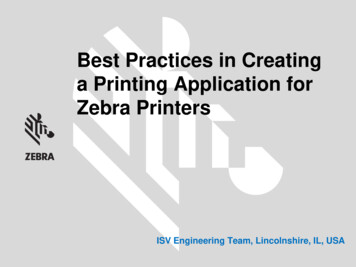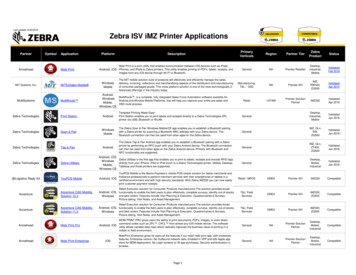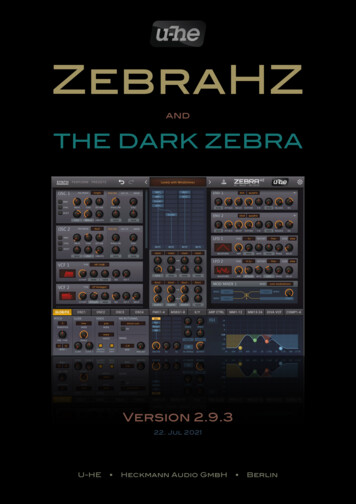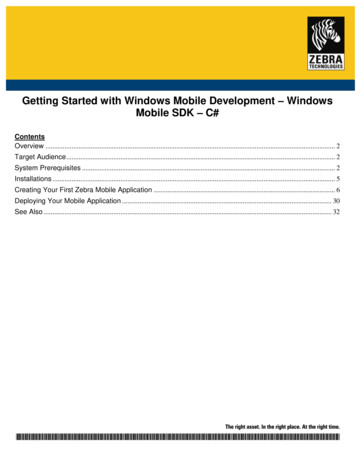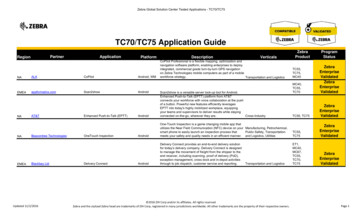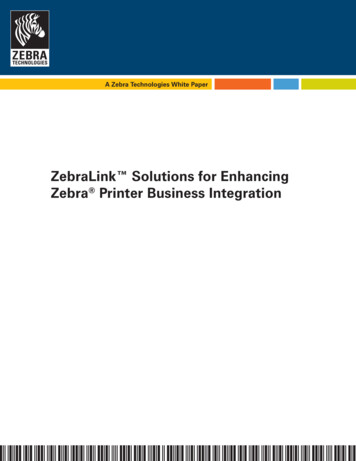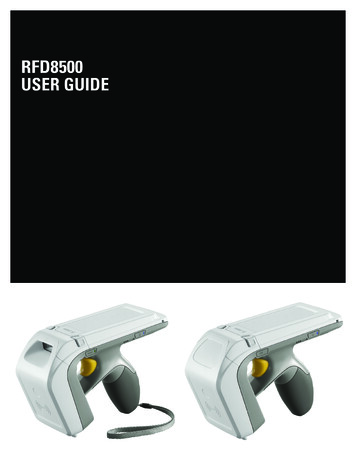
Transcription
RFD8500USER GUIDE
RFD8500USER GUIDEMN002065A06Revision AJanuary 2020
iiRFD8500 User GuideNo part of this publication may be reproduced or used in any form, or by any electrical or mechanical means,without permission in writing from Zebra. This includes electronic or mechanical means, such as photocopying,recording, or information storage and retrieval systems. The material in this manual is subject to changewithout notice.The software is provided strictly on an “as is” basis. All software, including firmware, furnished to the user is ona licensed basis. Zebra grants to the user a non-transferable and non-exclusive license to use each softwareor firmware program delivered hereunder (licensed program). Except as noted below, such license may not beassigned, sublicensed, or otherwise transferred by the user without prior written consent of Zebra. No right tocopy a licensed program in whole or in part is granted, except as permitted under copyright law. The user shallnot modify, merge, or incorporate any form or portion of a licensed program with other program material, createa derivative work from a licensed program, or use a licensed program in a network without written permissionfrom Zebra. The user agrees to maintain Zebra’s copyright notice on the licensed programs deliveredhereunder, and to include the same on any authorized copies it makes, in whole or in part. The user agrees notto decompile, disassemble, decode, or reverse engineer any licensed program delivered to the user or anyportion thereof.Zebra reserves the right to make changes to any software or product to improve reliability, function, or design.Zebra does not assume any product liability arising out of, or in connection with, the application or use of anyproduct, circuit, or application described herein.No license is granted, either expressly or by implication, estoppel, or otherwise under any Zebra TechnologiesCorporation, intellectual property rights. An implied license only exists for equipment, circuits, and subsystemscontained in Zebra products.WarrantyFor the complete Zebra hardware product warranty statement, go to:http://www.zebra.com/warranty.
iiiRevision HistoryChanges to the original manual are listed below:ChangeDateDescription-01 Rev A10/2015Initial Release-02 Rev A3/2016Correct definition for Auto Reconnect Reader on page 3-10.-03 Rev A9/2016Updates for Rev C software.-04 Rev A12/2016Updates for Rev D software.-05 Rev A11/2019Added cautionary statement to Charging the Battery in the Reader.-06 Rev A11/2019Updated copyright statement.Removed Zebra RFID Mobile Application for Android chapter.
ivRFD8500 User Guide
TABLE OF CONTENTSWarranty . iiRevision History . iiiAbout This GuideIntroduction .Related Documents .Configurations.Chapter Descriptions .Notational Conventions.Service Information .ixixxxixiixiiChapter 1: GETTING STARTEDIntroduction .Unpacking .RFD8500 Features .Setting Up the RFD8500 .Installing the Battery .Removing the Battery .Mounting a Mobile Device on the RFD8500 .Installing the Lanyard .Charging .Charging the Battery in the Reader .Charging the Mobile Device Battery .Charging Temperature .Battery Management .Low Battery Notification .Battery Optimization .Downloading Application Software .123RFID Mobile Application for Android .Requirements .Installing the Software .Zebra RFID Mobile Application for iOS .Requirements .Installing the Software -111-121-121-121-121-121-121-12
viRFD8500 User GuideChapter 2: USING the RFD8500Introduction .Using the Features on the RFD8500 .Using Buttons and the Scan Trigger .LED and Beeper Indicators .Bluetooth Wireless Technology Connections .Adaptive Frequency Hopping .Security .Pairing .Conventional Bluetooth Pairing Method .Pairing with an Android Device .Pairing with an iOS Device .Pairing with a Windows Mobile Device .Using the Locate Device Bar Code .Reading Tags .Scanning Bar Codes .Transferring Data .Transferring Data in Batch Mode .Transferring Data via Bluetooth .Transferring Data via USB -92-92-9Chapter 3: 123RFID MOBILE APPLICATION for ANDROIDChapter 4: ZEBRA RFID MOBILE APPLICATION for iOSIntroduction .Using the Zebra RFID Mobile Application for iOS .Pairing with an iOS Device .Pairing using S/N Bar Code .Home Screen .Rapid Read .Inventory .Inventory Screen Features .Locate Tag .Settings .Readers List .Application .Antenna .Singulation Control .Start\Stop Triggers .Tag Reporting .Regulatory .Battery .Power Optimization .Beeper .Save Configuration .Locate Reader .Access Control .Read/Write .Lock .Kill 4-144-154-164-174-184-194-204-214-214-214-21
Table of ContentsPre Filters . 4-22Options . 4-22About . 4-23Chapter 5: ZEBRA RFID MOBILE APPLICATION for WindowsIntroduction .Using the Zebra RFID Mobile Application for Windows .Home Screen .Rapid Read .Inventory .Inventory Screen Features .Locate Tag .Settings .Readers List .Application .Antenna .Singulation Control .Start\Stop Triggers .Tag Reporting .Regulatory .Battery .Power Management .Beeper .Save Configuration .Access Control .Read/Write .Lock .Kill .Pre Filters .Options .Notification Area Updates .About hapter 6: ZEBRA SCANNER CONTROL APPLICATION for ANDROIDIntroduction .Using the Zebra Scanner Control Application for Android .Home Screen .Scanners .Scanners Screen .Connecting the Mobile Device and the Scanner .Active Scanner Screen .INFO .BARCODE .SETTINGS .Settings .Configuration (Not Supported) .About .6-16-26-26-36-36-46-66-66-76-86-96-106-11Chapter 7: ZEBRA SCANNER CONTROL APPLICATION for iOSIntroduction . 7-1vii
viiiRFD8500 User GuideUsing the Zebra Scanner Control Application for iOS Application .Home Screen .Scanners .Scanners Screen .Connecting the Device and the Scanner .Active Scanner Screen .Info .Barcode .Settings .Settings .Configuration (Not Supported by the RFD8500) .About .7-27-27-37-37-47-57-57-67-67-77-87-9Chapter 8: 123SCANIntroduction .Communication with 123Scan .123Scan Requirements .Scanner SDK, Other Software Tools, and Videos .8-18-18-28-2Appendix A: TROUBLESHOOTING, TECHNICAL SPECIFICATIONS and MAINTENANCEIntroduction .Troubleshooting .Technical Specifications .Cleaning .Approved Cleanser Active Ingredients .Harmful Ingredients .Cleaning Instructions .Special Cleaning Notes .Materials Required .Cleaning Charge Connectors .Cleaning Frequency .Maintenance .RFD8500 .Battery .A-1A-1A-2A-2A-2A-2A-3A-3A-3A-3A-4A-4A-4A-4Index
ABOUT THIS GUIDEIntroductionThe RFD8500 reader provides Radio Frequency Identification (RFID), with optional bar code scanningfunctionality. The unit can be used stand alone or paired with a Bluetooth wireless technology enabled hostdevice (such as a mobile computer and/or smartphone).This guide provides information on using the RFD8500 and its accessories.NOTES Some screens or windows shown in this guide may differ from the actual screens shown on the device.This guide refers to screens and features from the Zebra RFID Mobile, and Zebra Scanner Controlapplications. Refer to the corresponding feature in the partner application you are using.Related Documents Zebra Scanner SDK for iOS Developer Guide, p/n MN001834AXX. Zebra Scanner SDK for Android Developer Guide, p/n MN002223AXX. RFD8500 RFID Developer Guide, p/n MN002222AXX. RFD8500 Quick Start Guide, p/n MN002225AXX. RFD8500 Regulatory Guide, p/n MN002062AXX. CRDUNIV-RFD8500-1R Three Slot Universal Charge Only Cradle Regulatory Guide, p/n MN002224AXX. MC40 User Guide, p/n MN000111AXX. TC55 User Guide, p/n MN000015AXX. TC70 User Guide, p/n MN-002890-XX. 123RFID Mobile Application User Guide, p/n MN-003765-xx.
xRFD8500 User GuideConfigurationsTable ii-1 RFD8500 without ImagerConfigurationDescriptionRFD8500-1000100-USBT sled, US (no imager)RFD8500-1000100-EUBT sled, EU (no imager)RFD8500-1000100-JPBT sled, Japan, high power (no imager)RFD8500-1000110-JPBT sled, Japan, low power (no imager)RFD8500-1000100-INBT sled, India (no imager)RFD8500-1000100-ILBT sled, Israel (no imager)Table ii-2 RFD8500 with ImagerConfigurationDescriptionRFD8500-5000100-USBT sled, US (with imager)RFD8500-5000100-EUBT sled, EU (with imager)RFD8500-5000100-JPBT sled, Japan, high power (with imager)RFD8500-5000110-JPBT sled, Japan, low power (with imager)RFD8500-5000100-INBT sled, India (with imager)RFD8500-5000100-ILBT sled, Israel (with imager)Table ii-3 Host AdaptersItemPart NumberMount support - RFD8500 adapter mount for MC40 terminalADP-MC40-100Mount support - RFD8500 adapter mount for TC55 terminalADP-TC55-100Quad lock battery door mount and shim for iPod touchKT-IPODTCH-100Quad lock battery door mount for smartphonesKT-QUADOOR-100Table ii-4 AccessoriesItemPart NumberAC line cord; 7.5 ft; grounded, three wire23844-00-00RAC line cord, 36 in.; grounded, three wire50-16000-678RCharging cableCBL-TC55-CHG1-01Cradle power supplyPWRS-14000-148C
About This GuidexiTable ii-4 Accessories (Continued)ItemPart NumberThree Slot Universal Charge Only CradleCRDUNIV-RFD8500-1RDual battery chargerSAC-TC55-2BTYC1Lithium-ion battery 4410 mAhBTRY-TC55-44MA1-01LanyardSG-8500-HSTRPH-01Micro USB cable25-MCXUSB-01R- Power supply: 100-240 VAC, 5 V, 1.2 A- Power supply: 100-240 VAC, 5V, 1.2 A with plugs. Includes four internationalplugs for US, UK, EU & AU- 1-slot and 4-slot charging cradles, power supplies, and line cords (DC & AC)PWRS-124306-01RChapter DescriptionsThis guide includes the following topics: Chapter 1, GETTING STARTED provides an overview of RFD8500 physical features, device illustrationsand the how to get the Zebra Scanner Control and Zebra RFID Mobile applications. Chapter 2, USING the RFD8500 describes the basic operations of RFD8500 including device behavior,Bluetooth pairing and RFID/bar code scanning features. Chapter 3, 123RFID MOBILE APPLICATION for ANDROID provides information about the 123RFIDMobile application for Android. Chapter 4, ZEBRA RFID MOBILE APPLICATION for iOS details the features of the Zebra RFID Mobileapplication for iOS devices. Chapter 5, ZEBRA RFID MOBILE APPLICATION for Windows provides information to setup adevelopment environment for the Windows 10 Universal Windows Platform (UWP) to work with theRFD8500 over Bluetooth. Chapter 6, ZEBRA SCANNER CONTROL APPLICATION for ANDROID details the features of the ZebraScanner Control application for Android devices. Chapter 7, ZEBRA SCANNER CONTROL APPLICATION for iOS details the features of the ZebraScanner Control application for iOS devices. Chapter 8, 123SCAN includes an overview of the 123Scan utility. Appendix A, TROUBLESHOOTING, TECHNICAL SPECIFICATIONS and MAINTENANCE includesRFD8500 specifications, and information about troubleshooting and maintaining the reader.
xiiRFD8500 User GuideNotational ConventionsThis document uses the following conventions: Italics are used to highlight chapters, screen names, fields, and sections in this and related documents. bullets ( ) indicate: Action items Lists of alternatives Lists of required steps that are not necessarily sequential Sequential lists (e.g., those that describe step-by-step procedures) appear as numbered lists.NOTEThis symbol indicates something of special interest or importance to the reader. Failure to read the notewill not result in physical harm to the reader, equipment or data.CAUTIONThis symbol indicates that if this information is ignored, the possibility of data or material damage mayoccur.WARNING!This symbol indicates that if this information is ignored the possibility that serious personalinjury may occur.Service InformationIf you have a problem using the equipment, contact your facility's technical or systems support. If there is aproblem with the equipment, they will contact the Zebra Technologies Global Customer Support Center at:http://www.zebra.com/support.When contacting Zebra support, please have the following information available: Product name Version number Serial number.Zebra responds to calls by e-mail, telephone or fax within the time limits set forth in support agreements.If your problem cannot be solved by Zebra support, you may need to return your equipment for servicing andwill be given specific directions. Zebra is not responsible for any damages incurred during shipment if theapproved shipping container is not used. Shipping the units improperly can possibly void the warranty.If you purchased your business product from a Zebra business partner, contact that business partner forsupport.
Chapter 1 GETTING STARTEDIntroductionThis chapter provides the features of the RFD8500 and explains how to set it up for the first time.UnpackingCarefully remove all protective material from the RFD8500 and save the shipping container for later storageand shipping. Verify the following items are in the box: RFD8500 4410 mAh Lithium-ion battery Micro USB cable Lanyard Quick Start Guide Regulatory Guide.Inspect the equipment for damage. If any equipment is missing or damaged, contact the Zebra Support Centerimmediately. See Servic
Zebra grants to the user a non-transferable and non-exclusive license to use each software or firmware program delivered hereunder (licensed progra m). Except as noted below, such license may not be . Zebra Scanner SDK for iOS Developer Guide, p/n MN001834AXX.