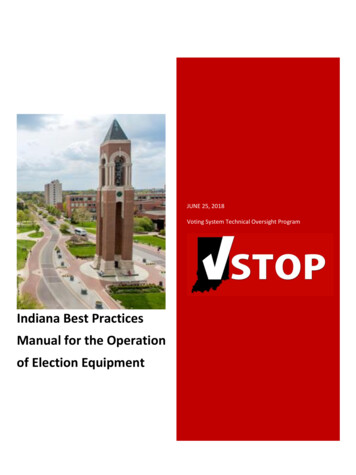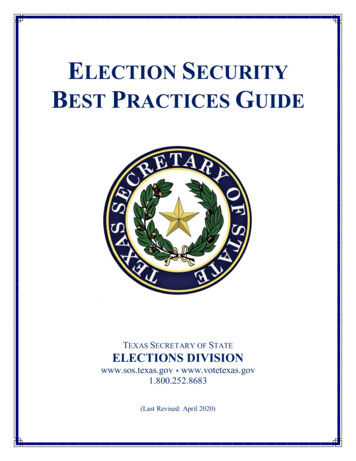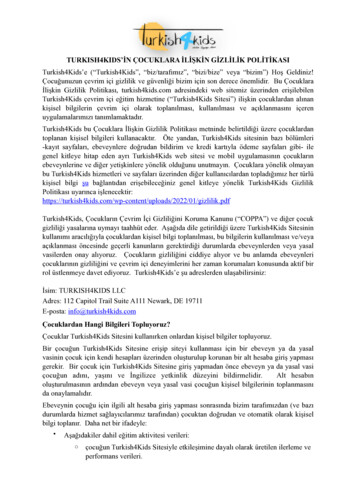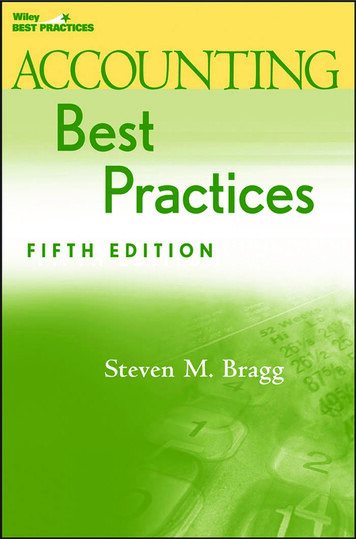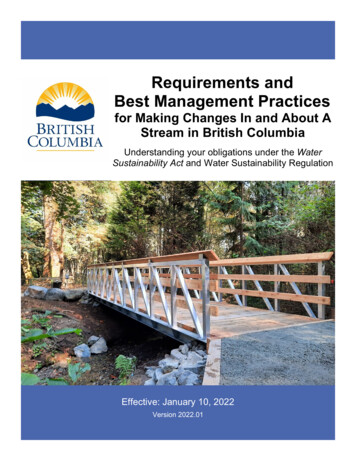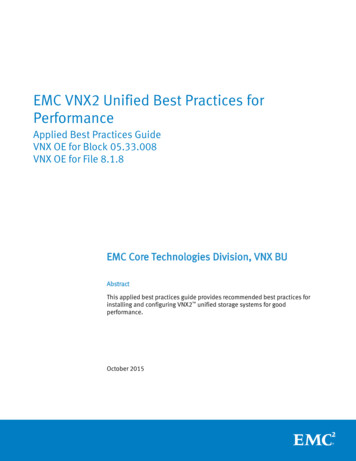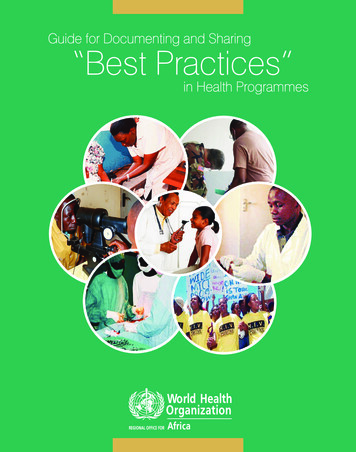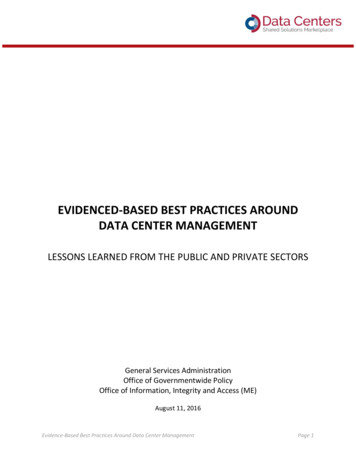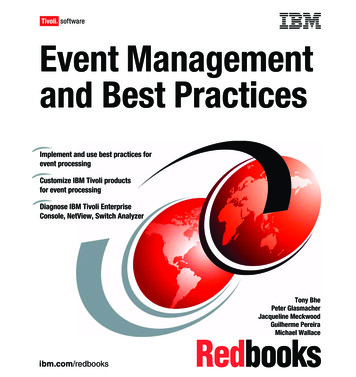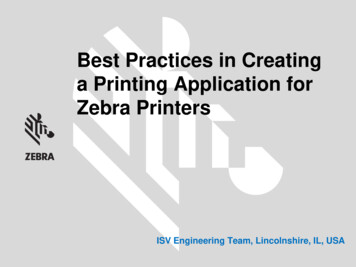
Transcription
Best Practices in Creatinga Printing Application forZebra PrintersISV Engineering Team, Lincolnshire, IL, USA
IntroductionAgenda Basic Concepts of Printing Application Development Best Practices for Zebra Printing Application Development Printing Validation Program White Listing iOS appsGoals1.Learn basic concepts to develop printing Apps with Zebra devices2.Familiarize you with Zebra’s Printing Development Best Practices3.Introduce you to commonly used Zebra Printer terminology4.Introduce you to the White Listing process and review when it is required5.Promote Validation and White Listing as an effective tool to get new businesswith Partners and for the promotion of Partners’ appsZebra Technologies2
Identify Printer’s Place in App ArchitectureIdentify Use Case – Printing a Dynamic ReceiptDocument Basic Requirements: Sample information listed in greenDevices Zebra Mobile Printer – ZQ510 Zebra Mobile Computer – TC55Communication Bluetooth (Mobile Computer – Mobile Printer) Wi-Fi (Mobile Computer – Back Server)Formatting Language ZPLPlatform AndroidData Back End Server with Dynamic Data Dynamic SignatureZebra Technologies3
Logic Workflow for Incorporating Printing1.Discover Printers2.Select and Connect the printer3.Save printer’s profile (App)4.Check and Setup Language to “ZPL”5.Close Connection6.Input Dynamic data7.Create an image with Signature Capture8.Open Connection9.Store the “ZPL format to print” with logo in Printer10.Store the image with Signature in Printer11.Check for status before to print12.Recall ZPL format and print13.Close connection4CommunicationSettings & FormattingApp’s ProcessesPrint Graphics Only When NecessaryStatusPrintingZebra Technologies
Zebra Printing Terminology ZPL – Zebra Programming Language, one type of programming language that Zebra printers use. Werecommend this development language. Other languages are EPL, CPCL and LINE PRINT. ZPL Command: An instruction you send to the printer to configure the printer, print label(formats/templates),and get device status information (ex. B8 command prints a EAN-8 bar code). ZPL Format : One time send (all of the data is sent together) of a static form built with ZPL code to print ordownload to the printer. ZPL Template: A ZPL code dynamic form that you can download to the printer that adds variable datafields. Recall ZPL Template: Prints by dynamically allocating values to variables in a ZPL template previouslydownloaded to the printer. ZPL RFID Command: In addition to reading or encoding RFID tags, the RFID ZPL commands alsoprovide for RFID exception handling, such as setting the number of read/write retries before declaring atransponder defective (set with RR, RT, and WT) or setting the number of labels the printer prints ifan error occurs (set with RS). SGD Command (Set, Get, Do): An instruction you send to the printer to set or get configurationdetails (ex. configure the printer language). These commands allow you to configure printerswith firmware versions V60.15.xZ, V50.15.xZ, V61.15.xZ, V56.15.xZ, V53.15.xZ, or later. The printerperforms the function immediately after receiving the command. Commands are case sensitive. The 3types of commands are: setvar, getvar and do. For example, ! U1 setvar “device.languages” “zpl”. Zebra's Best Practices Document: A document outlining Zebra’s recommendations on how to build abest in class application. It includes minimum functional requirements and best practices.5Zebra Technologies
Communications – Layers of ControlAPPLICATIONSCommunicationData ManipulationConfigurationFormattingZPL, EPL,CPCL, APL-I, APL-DWMLSGD, JSON, SNMP, XML, HTMLZBISerial, Parallel, USB, Ethernet, WLAN, Bluetooth6Zebra Technologies
Communications – Mobile printers Bluetooth (3.0/4.0) Wi-Fi (802.11a/b/g/n) NFC (Device dependent) WLAN connectivity supports both 2.4GHz and 5GHz bands and roamingwithin and across bands. The multiport radio can simultaneously operate 802.11a/b/g/n andBluetooth 3.0. Print Touch enables new experiences and quick access to helpfulinformation. Print Touch devices offer app and web page launchingfeatures.7Zebra Technologies
Communications – Desktop/Table top Bluetooth (3.0/4.0) Wi-Fi (802.11a/b/g/n) NFC (Except for Apple) RS-232 Auto-sensingSerial Interface DB-9 (Std) Centronics Parallel (Std) Ethernet (10/100) Internal (Std) WLAN connectivity supports both 2.4GHz and 5GHz bands and roaming withinand across bands. The multiport radio can simultaneously operate 802.11a/b/g/n and Bluetooth3.0. Print Touch enables new experiences and quick access to helpful information.Print Touch devices offer app and web page launching features.8Zebra Technologies
Formatting Language – ZPL – CPCL – LINE PRINTZPL9CPCLLINE PRINTZebra Technologies
Detecting and Displaying the Printer Status CheckStatus/DisplayErrors No connection Door Open Out of Media Data Loss Apps do not printcorrectly Poor UserexperienceNo ConnectionDoor OpenOut of Media10Zebra Technologies
Putting It All Together Store Format– Selecting ZPL file– Store ZPL file in Zebra Printer Send “ZPL format to print” Print of a Image (JPG/PNG) Select an image on MobileDevicePrint the imageStore & recall Image Signature Capture (DynamicImage)– Dynamic capture of signatureon Android Device– Store & recall dynamic image– Print image of signature Receipt– Input Data– Dynamic addition to ZPL format– Send to print11Zebra Technologies
Best Practices for Printing AppsApp interfaces with printer out of the box Printer does not need special set up to work with appStability The app will not freeze, lockup, or crash when interacting with the printer, such as attempting tocommunicate with the printer and encountering the common error cases in the following list: Printer unreachable by the client Printer is out of media Printer media door is openPrinted Output The app produces the print output you expect with acceptable print qualityCheck Printer Formatting Language The application checks and sets the language of the printer (ZPL, LINE PRINT, CPCL, etc.)Check Printer Status The application checks the status of the printer before sending a print-job. Once the printerverifies the printer is not in an error state, you can send the print job.Display Printer Error Status All apps must alert you if the printer is unreachable or in any other error states before sending aprint job. Be specific about the error state that the printer is in, i.e. Out of paper, door open, etc.Proper Zebra Branding Verify that, if present, usage of Zebra printer branding (logo, model number, etc.) meets ZebraTechnologies Global Brand Standards.12Zebra Technologies
Best Practices: When applicable printing apps should Use ZPL for label formatting New functionality and features are being focused exclusively on ZPLPrint Graphics Only When Necessary Graphic data is generally a larger file size. It also introduces risk of distortion &unreadable barcodes Store static images, such as logos, in printer memory and recall at the time of print13Zebra Technologies
Best Practices – Android-specific Recommendations As a best practice, Zebra recommends that you not make calls to theAPI from the UI thread. As of Android version 2.3 (Gingerbread),networking communication is no longer allowed on the UI thread. UseAsyncTask to accomplish this. If you try to print a large image (e.g. 1024x768) using the GraphicsUtilprint methods, you may receive an OutOfMemoryError exception. Zebra recommends putting all of your Zebra jar libraries in your Androidproject's "libs" directory for best results when developing in Eclipse Zebra recommends you to develop your new Android apps usingAndroid Studio. Google does not support Eclipse IDE for Android as of12/31/2015.14Zebra Technologies
Best Practices – iOS-specific Recommendations 15Zebra recommends not making calls to the API from the GUI thread.Use Grand Central Dispatch to accomplish this.Only use each ZebraPrinterConnection object on a singlethread.Zebra Technologies
Learn More16Zebra Technologies
Validation ProgramEnhance app quality Teach ISVs about printing use cases Enhances customer experience; decreases deployment issuesDrive deeper engagements Promote top ISV applications Align strategy and efforts with ISV Consult on best practices Embed Zebra differentiated features in apps (i.e. Cloud Connect, Web-Print, Xamarin,Low-battery status)Results ISV apps used in Zebra New Product Interoperability testing 100% of Validated apps enhanced through program Bugs fixed in over 40% apps Promotion of tested apps by Zebra17Zebra Technologies
White Listing of iOS AppsWhat is it? If app connects an iOS device to a Zebra MFi productvia BT & will be in Apple’s B2B or standard App Store,Apple requires it to be white listed by Zebra Associates app to Zebra’s product & can only beregistered by Zebra (mfg. of the product)Note: Apple rejects the app if it is not white listed by ZebraClick to readZebra’s FAQ onWhite Listing18Zebra Technologies
White Listing – MFi Program – Made for iPhone, iPad & iPod Touch Apple’s way of controlling the User ExperienceAddresses how Bluetooth pairing and comms operateDiscovery & initial pairing occurs in BT setup in iOS settings on MFi productsMFi is not a retrofit or field upgrade – it’s a product changeMFI products: iMZ, QLn, ZD400, ZD500, ZQ110, ZQ500, ZT400, CS4070 &RFD8500 Zebra helps developers “white list” their appsKey Facts: Apps that interact w/ MFi products must be white listed to be on the App Store MFi products must be approved by Apple to be released MFi products can be used with non-Apple products19Zebra Technologies
White ListingWhat happens during the white listing process?Test App Stability Output Branding BestPracticesWhite listRequest Zebrasubmitsrequest toAppleApple Review AppleApproves /RejectsSend PPIDs Zebra sendsProduct PlanID’s todeveloperSubmit to AppStore Developersubmits appto storeNote: You must complete BOTH steps to submit app to App Store so it is not rejected.20Zebra Technologies
White ListingWhen is registration required?BluetoothWi-Fi/WLAN/BLEStd. App StoreB2B StoreEnterprise StoreWhen is re-registration required? If name or bundle ID of app changes Adding in support for a different Zebra MFi product modelHow do you register your app with Zebra? Read Zebra’s App White Listing FAQ & then contact Zebra atiOSApp@zebra.com21Zebra Technologies
Best Practices for Zebra Printing Application Development Printing Validation Program White Listing iOS apps Zebra Technologies 2 Goals 1. Learn basic concepts to develop printing Apps with Zebra devices 2. Familiarize you with Zebra's Printing Development Best Practices 3. Introduce you to commonly used Zebra Printer terminology 4.