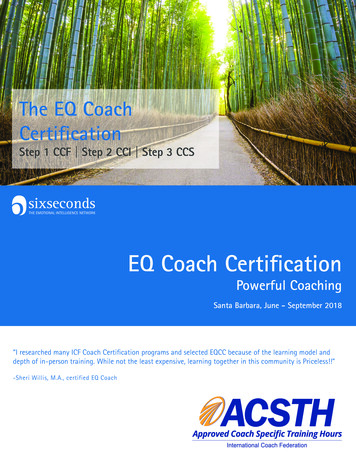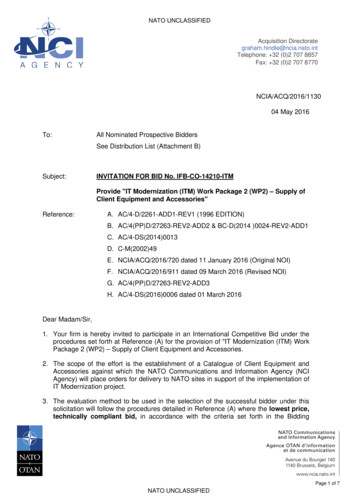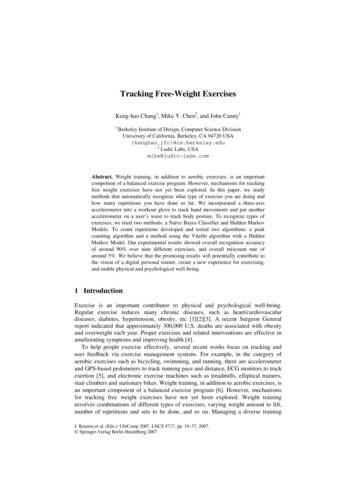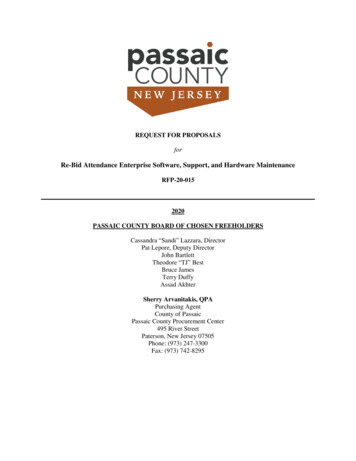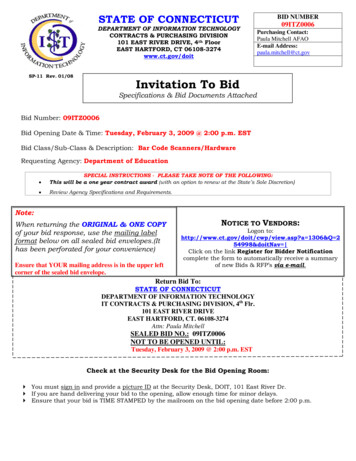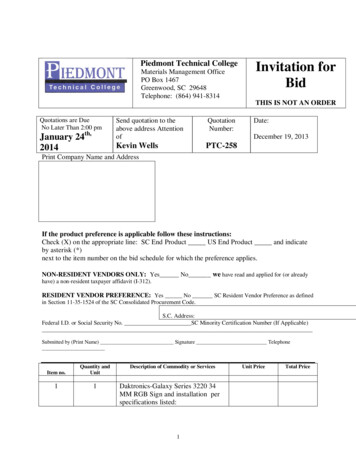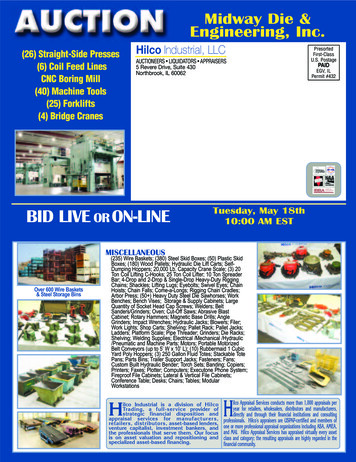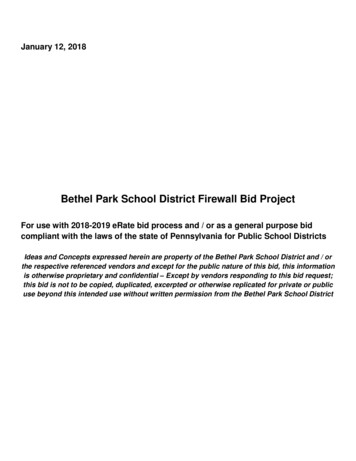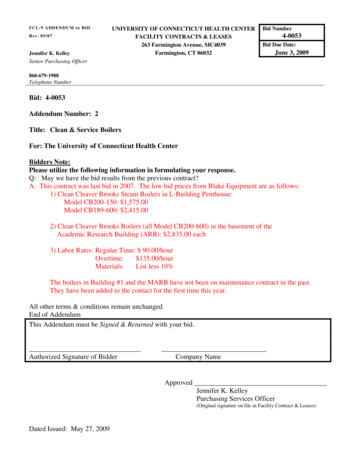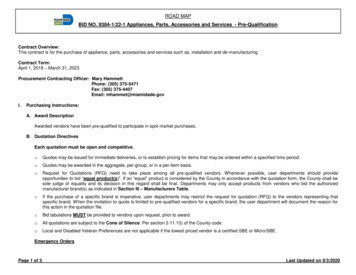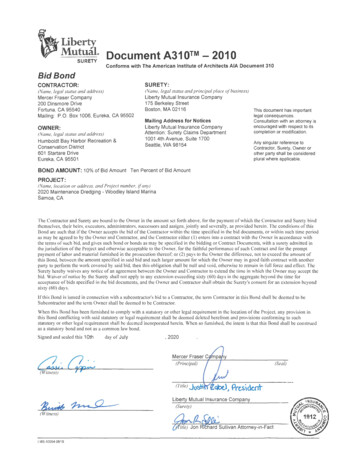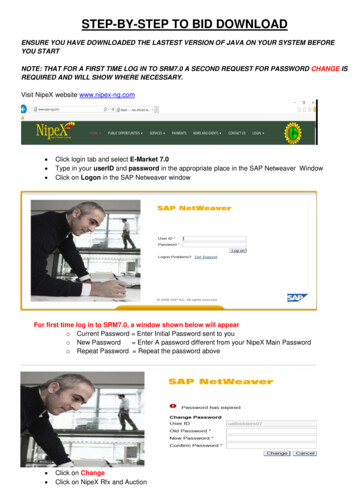
Transcription
STEP-BY-STEP TO BID DOWNLOADENSURE YOU HAVE DOWNLOADED THE LASTEST VERSION OF JAVA ON YOUR SYSTEM BEFOREYOU STARTNOTE: THAT FOR A FIRST TIME LOG IN TO SRM7.0 A SECOND REQUEST FOR PASSWORD CHANGE ISREQUIRED AND WILL SHOW WHERE NECESSARY.Visit NipeX website www.nipex-ng.com Click login tab and select E-Market 7.0Type in your userID and password in the appropriate place in the SAP Netweaver WindowClick on Logon in the SAP Netweaver windowFor first time log in to SRM7.0, a window shown below will appearo Current Password Enter Initial Password sent to youo New Password Enter A password different from your NipeX Main Passwordo Repeat Password Repeat the password above Click on ChangeClick on NipeX Rfx and Auction
A window as shown below will appear Fill in same information as above and click on changeClick on continueClick on Workcenter, then click on Refresh tabClick on the Event Number of the bid of interestDownloading bids that are RFP Click on Notes and Attachment tab Click on the Collaboration RFx 2100000XXX in the collaboration section From the SAP MySAPPLM/C-folder Page, click on FolderClick on Mass download, then click on Continue
From the Select target directory for download, (Downloading to External hard drive: please note that youmust have inserted the external drive immediately after logging in) Click on Drive C:/ drop down button Select your external drive, then click ContinueORFrom the Select target director for download, (Downloading into the Desktop, document or downloadsection of your PC) Click on the drop down button [ ]users Click on the drop down button [ ]Your PC Name Click on the drop down button [ ]desktop/document/download Click on the target folder Click Continue. Log out of the SAPMYSAPPLM/C Folder page
Downloading bids that are RFQVisit NipeX website www.nipex-ng.com Click login tab and select E-Market 7.0 Type in your userID and password in the appropriate place in the SAP Netweaver Window Click on Logon in the SAP Netweaver window Click on NipeX RFx and Auction Tab Click on Workcenter, then click on Refresh tab Click on the Event Number of the bid of interest Click on Notes and Attachment tab On the Attachment Section, Click on Hyperlink Description of the Document Click on save on the pop up that comes up to download the Commercial ITT Document to yourComputer or Storage Device
For Bids that are Double Envelope Tender (DET) (To Download Technical ITT documents)Visit NipeX website www.nipex-ng.com Click login tab and select E-Market 7.0 Type in your userID and password in the appropriate place in the SAP Netweaver Window Click on Logon in the SAP Netweaver window Click on NipeX RFx and Auction Tab Click on Workcenter, then click on Refresh tab Click on the Event Number of the bid of interest Click Tech RFx From the SAP MySAPPLM/C-folder Page, Click on external folder under the Public Domain Click Mass Download
Click ContinueFrom the Select source directory for download, (Downloading to External hard drive please note thatyou must have inserted the external drive immediately after logging in) Click on Drive C:/ drop down button Select your external drive, then click ContinueORFrom the Select source directory for download, (Downloading into the Desktop, document or downloadsection of your PC) Click on the drop down button [ ]users Click on the drop down button [ ]Your PC Name Click on the drop down button [ ]desktop/document/download Click on the target folder Click Continue. Log out of the SAPMYSAPPLM/C Folder pageFor Bid that are Double Envelope Tender (DET) (To Download COM ITT documents)Visit NipeX website www.nipex-ng.com Click login tab and select E-Market 7.0 Type in your userID and password in the appropriate place in the SAP Netweaver Window Click on Logon in the SAP Netweaver window Click on NipeX RFx and Auction Tab Click on Workcenter, then click on Refresh tab Click on the Event Number of the bid of interest Click Notes and Attachment On the Attachment Section, Click on Hyperlink Description of the Document Click on save on the pop up that comes up to download the Commercial ITT Document to yourComputer or Storage Device
STEP-BY-STEP TO BID UPLOADVisit NipeX website www.nipex-ng.com Click login tab and select E-Market 7.0 Type in your userID and password in the appropriate place in the SAP Netweaver Window Click on Logon in the SAP Netweaver window Click on NipeX RFx and Auction Tab Click on Workcenter, then click on Refresh tab Click on the Event Number of the bid of interestFrom the display RFx page Click Participate button, then click on Create Rfx Response buttonFor an RFP bid Click on Notes and Attachment Click on RFX Resp 30000xxxx under collaboration section From the SAP MySAP PLM/C-folder Page, ensure the drop-down button is displaying your companyname then Click on folder Click on Mass Upload button, then Click Continue
From select source directory for Upload (Uploading from External hard drive. (Please note that you musthave inserted the external drive immediately after logging in) Click on Drive C:/ drop down button Select your external drive, then click on the target folder Click Select All, then click Continue After uploading, Click Save button Then log out from C-folder and close the pageORFrom select source directory for Upload (Uploading from Desktop, document or download section of yourPC) Click on the drop down button [ ]users Click on the drop down button [ ]Your PC Name Click on the drop down button [ ]desktop/document/Download Click on the target folder Click select all if all the documents in the folder are to be uploaded if not select the relevantdocuments Click Continue After uploading, Click Save button Then log out from SAPMYAPPLM/C-folder and close the page
Then return to Create Rfx Response pageClick on Add AttachmentClick on BrowsePick and upload any of the Company statutory documentClick ok to uploadThen Click Submit Button to submit the bidFor an RFQ bidVisit NipeX website www.nipex-ng.com Click login tab and select E-Market 7.0 Type in your userID and password in the appropriate place in the SAP Netweaver Window Click on Logon in the SAP Netweaver window Click on NipeX RFx and Auction Tab Click on Work center, then click on Refresh tab
Click on the Event Number of the bid of interestClick Participate button, then click on Create Response buttonClick on Notes and Attachment, then Click Add AttachmentClick Browse, then Double Click on target Commercial documentName Document on DescriptionThen Click Ok to uploadRepeat the process for the number of documents to be uploadedThen Click Submit ButtonFor a Double Envelope Tender (DET)Visit NipeX website www.nipex-ng.com Click login tab and select E-Market 7.0 Type in your userID and password in the appropriate place in the SAP Netweaver Window Click on Logon in the SAP Netweaver window Click on NipeX RFx and Auction Tab Click on Workcenter, then click on Refresh tab Click on the Event Number of the bid of interest Click Participate button, then click on Create Response button Click on Tech Rfx Response Button From the SAP MySAP PLM/C-folder Page, Click Tech bid (Ensure the Tech Bid is a sub-folderunder your company name folder) Click on Mass Upload button, then click on Continue
From select source directory for Upload (Uploading from External hard drive. Please note that you musthave inserted the external drive immediately after logging in) Click on Drive C:/ drop down button Select your external drive, then click the target folder Click Select All if all the documents in the folder are to be uploaded if not select the relevantdocuments click Continue After uploading, Click Save button Then log out from SAPMySAPPLM/C-folder and close the pageFrom select source directory for Upload (Uploading from Desktop, document or download section of yourPC) Click on the drop down button [ ]users Click on the drop down button [ ]Your PC Name Click on the drop down button [ ]desktop/Document/Download Click on the target folder Click Select all if all the documents in the folder are to be uploaded, if not select relevant documents Click Continue After uploading, Click Save button Then log out from SAPMyAPPLM/C-folder and close the page
COM ITT For Double Envelope Tender Then return to Create Rfx Response, Edit Response or Display Response Page Click on Notes and Attachment Click on Add Attachment Click on Browse and Double click on Target Commercial Document Name Document on Description window Click OK to upload Repeat the process for all documents to be uploaded Then click Submit Button to submit the bid
EDITING YOUR RESPONSE From work centre, check on relevant Response NumberFrom Display Response or Edit Response page, click edit buttonContinue on the relevant steps for the RFx type to carry out the changes requiredDEALING WITH COMMON ERRORS WHILE SUBMITTING A BIDError Message (RFP): Please Attach Tech. Doc. in 'Notes and Attachments-Collaboration Section' [Thiserror is displayed when a company does not attach documents in C-folder through the RFXResp 300000XXXXhyperlink (RFP)]Error Message (DET): Please Upload Technical Document in Tech Rfx Response! [This error is displayedwhen a company does not attach documents in C-folder through the Tech Rfx Response Button (DET)].To resolve this error, the company should access the collaboration link or Tech Rfx Response Button on theresponse and upload documents.
step-by-step to bid download ensure you have downloaded the lastest version of java on your system before you start note: that for a first time log in to srm7.0 a second