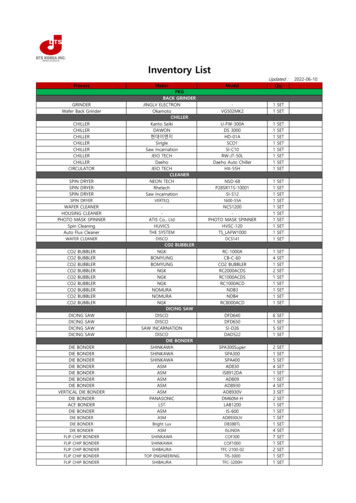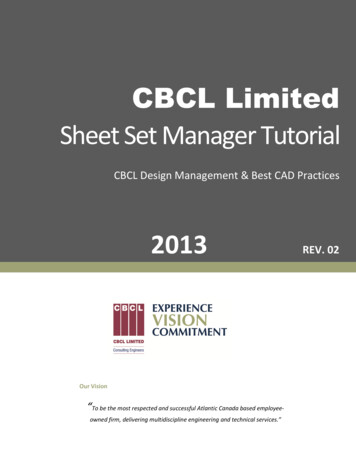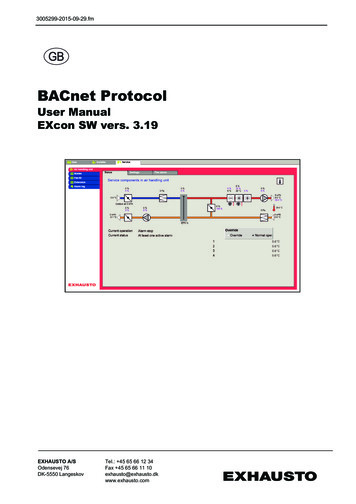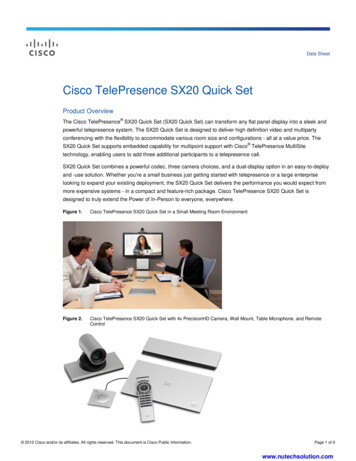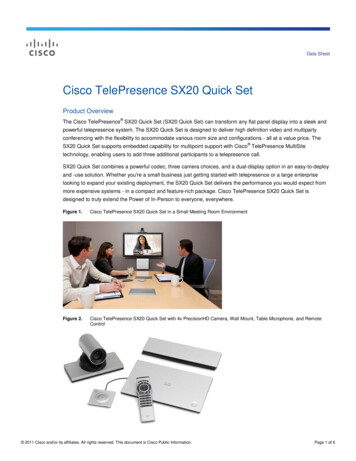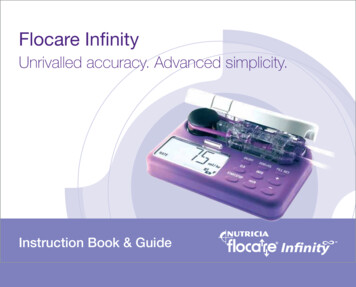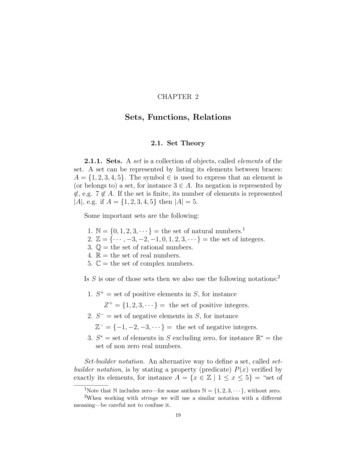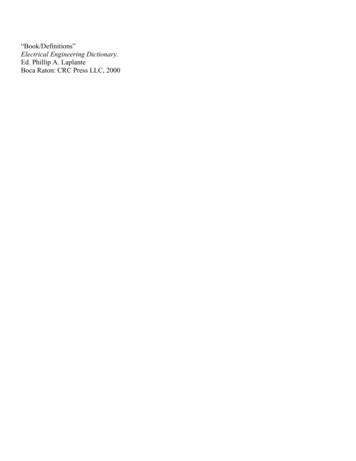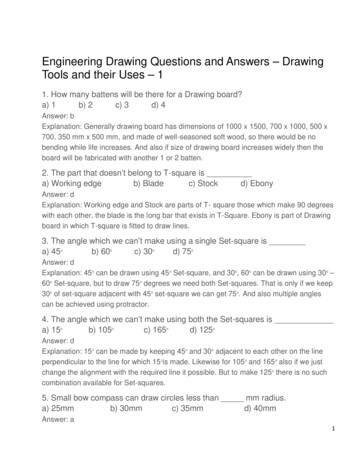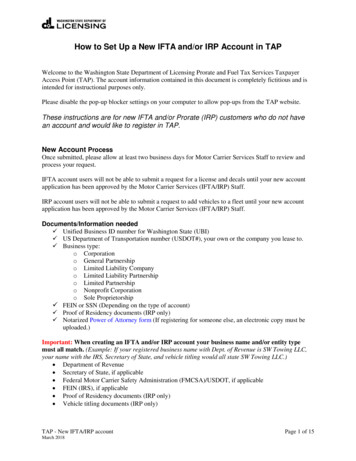
Transcription
How to Set Up a New IFTA and/or IRP Account in TAPWelcome to the Washington State Department of Licensing Prorate and Fuel Tax Services TaxpayerAccess Point (TAP). The account information contained in this document is completely fictitious and isintended for instructional purposes only.Please disable the pop-up blocker settings on your computer to allow pop-ups from the TAP website.These instructions are for new IFTA and/or Prorate (IRP) customers who do not havean account and would like to register in TAP.New Account ProcessOnce submitted, please allow at least two business days for Motor Carrier Services Staff to review andprocess your request.IFTA account users will not be able to submit a request for a license and decals until your new accountapplication has been approved by the Motor Carrier Services (IFTA/IRP) Staff.IRP account users will not be able to submit a request to add vehicles to a fleet until your new accountapplication has been approved by the Motor Carrier Services (IFTA/IRP) Staff.Documents/Information needed Unified Business ID number for Washington State (UBI) US Department of Transportation number (USDOT#), your own or the company you lease to. Business type:o Corporationo General Partnershipo Limited Liability Companyo Limited Liability Partnershipo Limited Partnershipo Nonprofit Corporationo Sole Proprietorship FEIN or SSN (Depending on the type of account) Proof of Residency documents (IRP only) Notarized Power of Attorney form (If registering for someone else, an electronic copy must beuploaded.)Important: When creating an IFTA and/or IRP account your business name and/or entity typemust all match. (Example: If your registered business name with Dept. of Revenue is SW Towing LLC,your name with the IRS, Secretary of State, and vehicle titling would all state SW Towing LLC.) Department of Revenue Secretary of State, if applicable Federal Motor Carrier Safety Administration (FMCSA)/USDOT, if applicable FEIN (IRS), if applicable Proof of Residency documents (IRP only) Vehicle titling documents (IRP only)TAP - New IFTA/IRP accountMarch 2018Page 1 of 15
Instructions to set up a new accountTo register as a new customer and set up your online account, click the Set up a new online IFTA,Prorate (IRP), Fuel Tax, and/or Unlicensed Refund Account button.TAP - New IFTA/IRP accountPage 2 of 15
From Registration Options, select IFTA or IRP.Click Next.TAP - New IFTA/IRP accountPage 3 of 15
Completely read this Instructions screen, then click Next.TAP - New IFTA/IRP accountPage 4 of 15
If you are completing this request on your own behalf, select No.Click Next, and continue on Page 7.If you are completing this request for someone else, select Yes, and enter your: Name, Email, Phone Number.TAP - New IFTA/IRP accountPage 5 of 15
A Power of Attorney (POA) must be added, follow the steps below: Click Add Attachment hyperlink. For Type, select “Power of Attorney” from the drop down menu. Enter the Description of the document, example POA. Click Choose File, locate document on your computer to upload and open.Click Save.Once the Power of Attorney document has been added, it will display under Attachments.Note: If you attached an incorrect document in error and need to remove it, click on the X to the right ofthe attached file, this will prompt you to remove the attachment. Power Of Attorney must be attachedbefore you can move on.Click Next.TAP - New IFTA/IRP accountPage 6 of 15
Note: Your company registration type must match the business structure you registered with theWashington State Department of Revenue and/or the Secretary of State Office.Under My company is registered as a select the business type your company is registration as:oooooooCorporationGeneral PartnershipLimited Liability CompanyLimited Liability PartnershipLimited PartnershipNonprofit CorporationSole ProprietorshipThe system will populate the definition of the business taxpayer type you selected.Click Next.TAP - New IFTA/IRP accountPage 7 of 15
Note: Depending on the business structure type you selected, you will see slightly different fieldsdisplayed on your screen. (This example is for a Sole Proprietorship)What is your name and your business name, enter the following: Name (First, M.I., and Last), and DBA (Doing Business As or Trade name, if applicable).What are your business identifications, enter the following: FEIN in ID field or your Social Security number in the SSN field, UBI (Unified Business Identification number for Washington State).US Department of Transportation (USDOT) number: If your business has an USDOT#, select Yes and enter your USDOT number, or If you do not have one, select No.Click Next.TAP - New IFTA/IRP accountPage 8 of 15
Enter your physical address information: Street Unit Type Unit # City State Zip CountyClick Verify Address hyperlink.Note: The Verified address hyperlink will compare the address you entered with the USPS database. Ifthe address cannot be verified, but is close to a USPS address, you will have the option to select “AsEntered” or “Verified”. It will notify you if the address could not be verified and ask if you want to use itanyway. Depending on your selection, the hyperlink changes to Verified or Overridden.If your mailing address is different from your physical address, click Yes. Additional address fields willopen for completion.If your records location is at an address that is different than your physical address, click Yes. Additionaladdress fields will open for completion.Click Next.TAP - New IFTA/IRP accountPage 9 of 15
For Account Selection, register a new IFTA and/or new Prorate (IRP) account, select Yes for theaccount(s) you would like to register.Note: The system default is No. You must change it to Yes for the account type you are registering. If thedefault is not changed, you will not be prompted to provide the necessary information to set up an IFTAor IRP account and your application may be rejected by the Prorate staff.In this example, we selected Yes for both IFTA and IRP.Click Next.TAP - New IFTA/IRP accountPage 10 of 15
For IFTA Account Information, enter the following: Enter the USDOT number for the carrier responsible for safety. It can be your own USDOT# orthat of the company you lease to for safety. Select one other jurisdiction you will be operating in (not Washington) by clicking the dropdown menu. Registration will be effective: choose the quarter that applies.Bulk Fuel: Do you maintain a bulk storage? If Yes, you will be prompted to add jurisdiction(s).You are required to check the box certifying all information is true and correct to continue.Click Next.TAP - New IFTA/IRP accountPage 11 of 15
For IRP Fleet Information, enter the following: What type of carrier are you? From the drop down menu select the applicable type of carrierwhich will match your USDOT registration with the Department of Transportation. Registration Effective Month, choose the month that applies. Are you a registrant-only fleet (no USDOT)? Select the button that applies:oYes - If you are leasing to another carrier for safety.oNo - If you are using your own USDOT#.TAP - New IFTA/IRP accountPage 12 of 15
Proof of Residency and Established Place of Business, 3 documents proving residency in WA arerequired. Click Add Attachment hyperlink, each attachment must be added one at a time. Select “Proof of Residency” from the Type drop down menu for each file. Enter the Description of the document, referring to the list of accepted documents. Click Choose File, locate document on your computer to upload and open. Click SaveRepeat the 5 steps above until all 3 files are added.Note: If you attached an incorrect document in error and need to remove it, click on the X to the right ofthe attached file, this will prompt you to remove the attachment. Proof of residency documents must beattached before you can move on.Click Next.TAP - New IFTA/IRP accountPage 13 of 15
Enter the following Logon Information: Create a Username for yourself, Create a Password that is easy to remember and reenter to Confirm Password, Select a Secret Question from the drop down menu, then enter your Secret Answer.Note: Each person should have their own login with unique username and password. Your password andsecret answer are not known to the Motor Carrier Services (IRP/IFTA) Staff.Enter the the following, Contact Information: Name of the contact person for your business, Email address for your contact person, and Confirm Email, Contact Phone number.For Authentication contact information: Select Email, Text, or Text/Email, and enter required information. (This authenticationinformation will be used to receive your authernticiation code necessary each time when logginginto TAP.)Click Next.TAP - New IFTA/IRP accountPage 14 of 15
Note: The next screen which is not shown, is the Review Screen. Everything you entered when setting upyour account will be displayed here for your review. If corrections are needed, use the numbered tabs atthe top of the screen in blue or use the Back key located at the bottom to make corrections.Once you have verified the information is correct, click Submit.You are required to enter and confirm your email address to complete your submission. The emailaddress will be used to send your confirmation code and message for your speicific TAP request.Click OK.Congratulations, your request to register is now submitted.Note: After we process your request, you will receive an email with additional instructions for how to login. You will want to have the confirmation code handy for checking on the status of your request.This concludes our instructions. If you need further assistance, please call our Motor Carrier ServicesOffice at 360-664-1858 or email motorcarrierservices@dol.wa.gov. Thank you.TAP - New IFTA/IRP accountPage 15 of 15
TAP - New IFTA/IRP account Page 9 of 15 Enter your physical address information: Street Unit Type Unit # City State Zip County Click Verify Address hyperlink. Note: The Verified address hyperlink will compare the address you entered with the USPS database. If the address cannot be verified, but is close to a USPS address, you will have the option to select "As