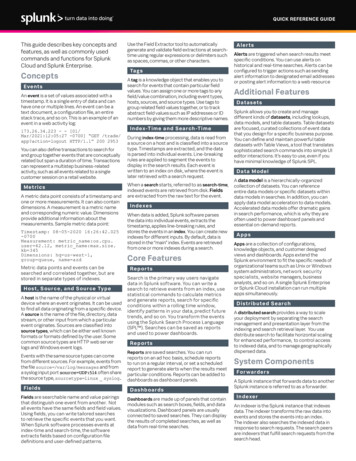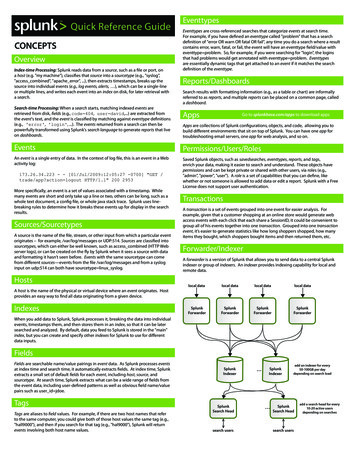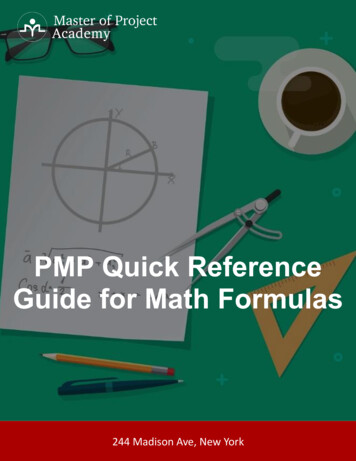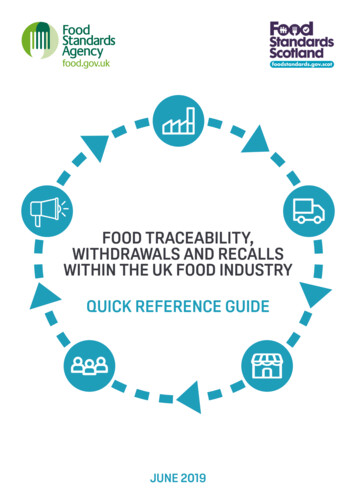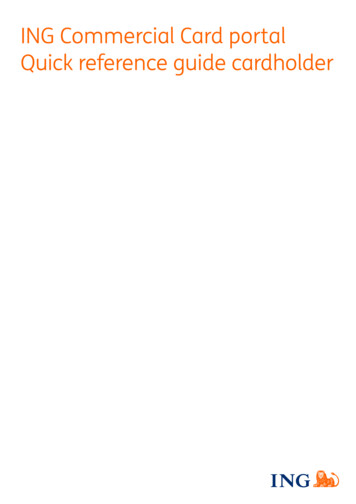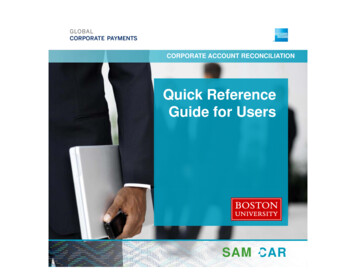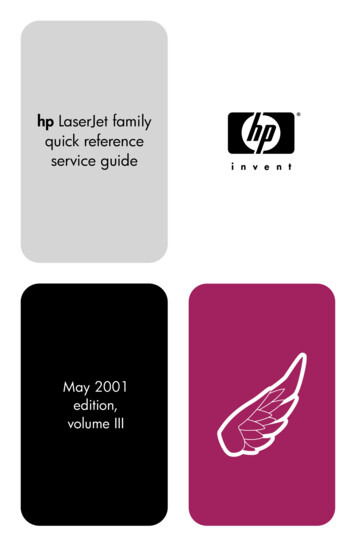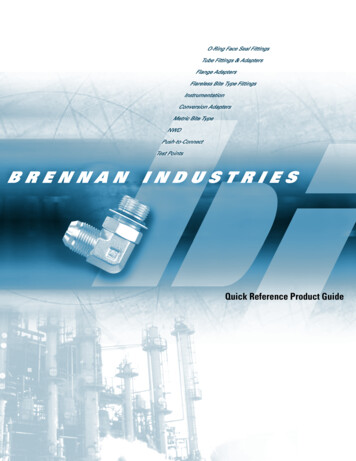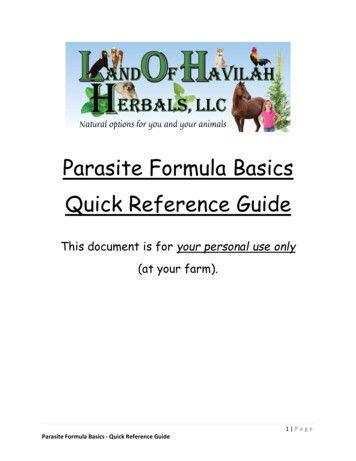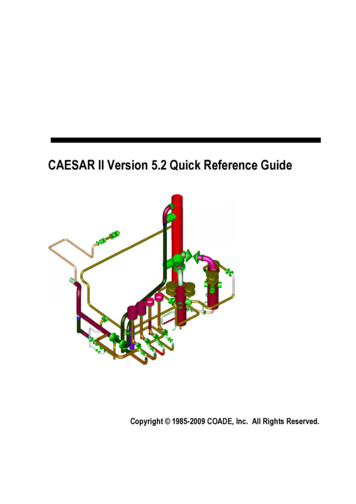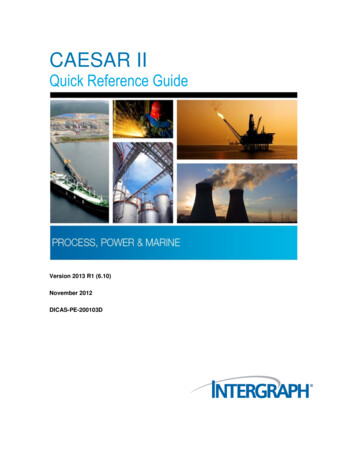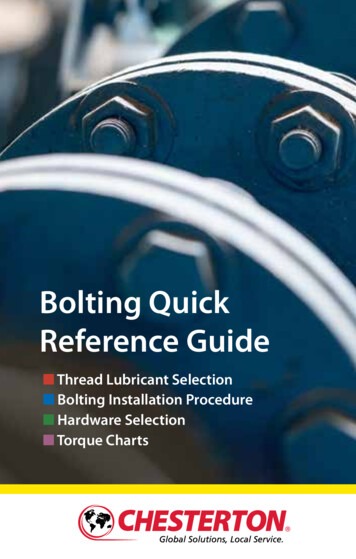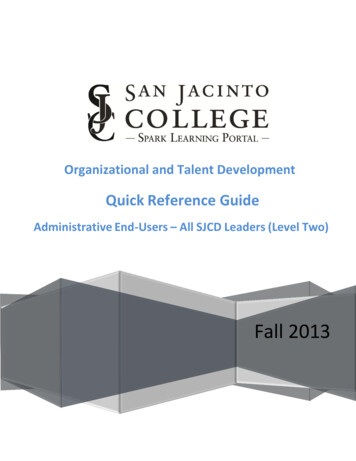
Transcription
Organizational and Talent DevelopmentQuick Reference GuideAdministrative End-Users – All SJCD Leaders (Level Two)Fall 2013
Table of ContentsSpark 2001: Managing Employee Learning and Registration . 3Job Aid: Managing Employees (Supervisors) . 4Task A.Open and View a Employee’s Record. 4Task B.Approve or Deny Training Requests . 6Task C.Run Reports . 7Spark 2002: Managing Employee Learning Activities . 9Job Aid: Managing Learning Activities (Supervisor) . 10Task A.View an Employee’s Learning Plan . 10Task B.Assign Items to one or more Employee Learning Plans . 12Task C.Remove Items from an Employee’s Learning Plan . 15Spark 2003: Assigning Delegates and Alternate Supervisors . 19Job Aid: Assigning Delegates (Supervisor) . 20Task A.Assign a Delegate . 21Task B.Edit Delegate Permissions . 22Job Aid: Assigning an Alternate Supervisor (Supervisor) . 24Task A.Assign an Alternate Supervisor . 24Task B.Reassign Responsibility . 26San Jacinto College District Administrative End-User Training for All SJCD LeadersPage 2 of 27
Fall 2013[SAN JACINTO COLLEGE DISTRICT - SPARK LEARNING PORTAL]Spark 2001: Managing Employee Learning and RegistrationIn this section, you will review the step-by-step process of managing thelearning and registration activities in the SJCD Spark Learning Portal. AllSJCD employees who supervise full-time or part-time employee shouldcomplete this training section.Learning Goals: Open and View an Employee's Record Approve or Deny Training Requests Run ReportsSan Jacinto College District Administrative End-User Training for All SJCD LeadersPage 3 of 27
SuccessFactors Learning v 1210User Job AidManaging Employees (Supervisors)Job Aid: Managing Employees (Supervisors)PurposeThe purpose of this job aid is to guide supervisor users through the step-by-step process of managingemployees within SuccessFactors Learning.Task AOpen and View an Employee’s Record6 StepsTask BApprove or Deny Training Requests9 StepsTask CRun Reports5 StepsTask A.1Open and View a Employee’s RecordFrom the Home page,select Learning fromHome menu.12From the Learning page,select the My Employeestab.2San Jacinto College District Administrative End-User Training for All SJCD LeadersPage 4 of 27
SuccessFactors Learning v 1210User Job AidManaging Employees (Supervisors)The My Team section isdesigned to providesupervisors with theresources they need tomonitor and manage thelearning activities oftheir direct and indirectreports.35346Use the employee tree toview the Learning Plan ofdirect and indirectreports.Note: If you hover over auser's card, you can performthe available actions withoutloading the user's LearningPlan.4When you click anemployee card, thesystem shows that user'sLearning Plan, whichfunctions exactly likeyour Learning Plan, butfor the selectedemployee.5Perform a simple catalogsearch, for example, tofind an item to add toyour Learning Plan or theLearning Plan of a directreport.6The Supervisor Links areais designed so that youcan access parts of theapplication quickly andeasily. The status pods inthe supervisor area arespecific to the user whois selected in the treeview.San Jacinto College District Administrative End-User Training for All SJCD LeadersPage 5 of 27
SuccessFactors Learning v 1210User Job AidManaging Employees (Supervisors)Task B.1234Approve or Deny Training RequestsFrom the Home Page,click the You havepending approvalrequests link in theAlerts box.The Pending Reviews andApprovals page displaysand defaults open to thepending approval.Click the expand icon( ) next to the user’sname and/or click thetitle link for additionalinformation.Select the Approve (orDeny/Skip) radio button.6Click Next.824635Select the Enter Reasonsfor Approvals or Denialscheckbox to allow forcomments.571Enter reasons forapproval/denial, ifapplicable.8Click Next.79Click Confirm.9Notifications are sent toaffected users.San Jacinto College District Administrative End-User Training for All SJCD LeadersPage 6 of 27
SuccessFactors Learning v 1210User Job AidManaging Employees (Supervisors)Task C.1Run ReportsFrom the Learning page,click the Reports easylink.12Click a Report Name toopen the report.2San Jacinto College District Administrative End-User Training for All SJCD LeadersPage 7 of 27
SuccessFactors Learning v 1210User Job AidManaging Employees (Supervisors)3Enter the report criteria.5Note: Available criterion willvary depending on the report.4Click Run Report.or5Click the Back to BrowseReports link to return tothe list of reports.Note: Click Help () foradditional information onreports.34San Jacinto College District Administrative End-User Training for All SJCD LeadersPage 8 of 27
Fall 2013[SAN JACINTO COLLEGE DISTRICT - SPARK LEARNING PORTAL]Spark 2002: Managing Employee Learning ActivitiesIn this section, you will learn how to assign, remove, and record learningactivities to their direct reports. All SJCD employees who supervise full-timeor part-time employee should complete this training section.Learning Goals: View Employee’s Learning Plan Assign Items to one or more Employee Learning Plans Remove Items from one or more Employee Learning Plans2San Jacinto College District Administrative End-User Training for All SJCD Leaders[Type text][Type text]Page 9 of 27[Type text]
SuccessFactors Learning v 1210User Job AidManaging Learning Activities (Supervisor)Job Aid: Managing Learning Activities (Supervisor)PurposeThe purpose of this job aid is to guide supervisor users through the step-by-step process of managingemployees’ Learning Plan within SuccessFactors Learning.Task AView Employee’s Learning Plan4 StepsTask BAssign Items to one or more EmployeeLearning Plans17 StepsTask CRemove Items from one or moreEmployee Learning Plans – 16 StepsTask A.1View an Employee’s Learning PlanFrom the Home page,select Learning fromHome menu.1San Jacinto College District Administrative End-User Training for All SJCD LeadersPage 10 of 27
SuccessFactors Learning v 1210User Job AidManaging Learning Activities (Supervisor)2From the Learning homepage, click the MyEmployees tab.2Use the employee tree toview the Learning Plan ofdirect and indirectreports.34Hover over an employeecard to perform theavailable actions withoutloading the user'sLearning Plan.34When you click anemployee card, thatuser's Learning Plan isdisplayed.Note: You may customize the view by filtering the Learning Plan to showLearning only, Registrations, etc.San Jacinto College District Administrative End-User Training for All SJCD LeadersPage 11 of 27
SuccessFactors Learning v 1210User Job AidManaging Learning Activities (Supervisor)Task B.12Assign Items to one or more Employee Learning PlansFrom the Learning page,click the My Employeestab.1Click the Assign/RemoveLearning supervisor link.23Click Assign Learning.4Click Continue.34San Jacinto College District Administrative End-User Training for All SJCD LeadersPage 12 of 27
SuccessFactors Learning v 1210User Job AidManaging Learning Activities (Supervisor)5Click the Items andCurricula Add icon ().5678910Enter keywords to searchfor the item/curricula toassign to the employee.6Use the checkboxes tofurther filter your search.Click Search.78From the search resultslist, click the check theSelect checkbox.Click Add.910San Jacinto College District Administrative End-User Training for All SJCD LeadersPage 13 of 27
SuccessFactors Learning v 1210User Job AidManaging Learning Activities (Supervisor)1112Modify the assignmenttype, assigned date, andrequired date asnecessary.Click the Employees Addicon ( ).13Click the checkboxesnext to the employeesyou wish to add theitem/curricula to.14Click Add.11121314Note: Click the Quick Select icon ( ) to simultaneously select all directand/or indirect reports for the corresponding employee.The selected employeesare listed.15Click Continue.15Review and confirm thedetails of theitem/curriculumassignment.16Click Assign Learning.16San Jacinto College District Administrative End-User Training for All SJCD LeadersPage 14 of 27
SuccessFactors Learning v 1210User Job AidManaging Learning Activities (Supervisor)A confirmation messagedisplays indicatingsuccessful assignment.17Click Close.Task C.1217Remove Items from an Employee’s Learning PlanFrom the Learning page,click the My Employeestab.1Click the Assign/RemoveLearning Supervisor Link.23Click Remove AssignedLearning.4Click Continue.34Note: The Remove Items option will not remove items assigned to a userthrough a curriculum or by an administrator.San Jacinto College District Administrative End-User Training for All SJCD LeadersPage 15 of 27
SuccessFactors Learning v 1210User Job AidManaging Learning Activities (Supervisor)5Click the Items Add icon( ).5678910Enter keywords to searchfor the item to removefrom the employee’s ToDo List.Use the checkboxes tofurther filter your search.Click Search.678From the search resultslist, click the check theSelect checkbox.Click Add.910San Jacinto College District Administrative End-User Training for All SJCD LeadersPage 16 of 27
SuccessFactors Learning v 1210User Job AidManaging Learning Activities (Supervisor)11Click the Employees Addicon ( ).1112Click the checkboxesnext to the employeesyou want to remove theitem from.13Click Add.1213Note: Click the Quick Select icon ( ) to simultaneously select all directand/or indirect reports for the corresponding employee.San Jacinto College District Administrative End-User Training for All SJCD LeadersPage 17 of 27
SuccessFactors Learning v 1210User Job AidManaging Learning Activities (Supervisor)14Click Continue.14Review and confirm thedetails of the itemremoval.15Click Remove Learning.15A confirmation message isdisplayed.16Click Close.San Jacinto College District Administrative End-User Training for All SJCD Leaders16Page 18 of 27
Fall 2013[SAN JACINTO COLLEGE DISTRICT - SPARK LEARNING PORTAL]Spark 2003: Assigning Delegates and Alternate SupervisorsIn this section, you will learn how to add, assign, and edit delegate andsupervisors to manage the learning and registration activities for their directreports. All SJCD employees who supervise full-time or part-time employeeshould complete this training section.Learning Goals: Add a DelegateEdit Delegate PermissionsAssign an Alternate SupervisorReassign ResponsibilitySan Jacinto College District Administrative End-User Training for All SJCD Leaders[Type text]Page 19 of 27[Type text]
SuccessFactors Learning v 1210User Job AidAssigning Delegates (Supervisor)Job Aid: Assigning Delegates (Supervisor)PurposeThe purpose of this job aid is to guide you through the step-by-step process of using the delegatefeature within SuccessFactors Learning. A delegate is another user who you identify to act on the workthat you need to complete in the user interface.When you identify a user as a delegate through the Delegates area in your Options and Settings screen,the system adds that user's name to the Delegators list. Typically, you identify a user as a delegate whenyou want the user to perform some of your tasks. You can use the Delegates area to add or edit thepermissions for a delegate, which you might want to do, for example, if you plan to take an extendedholiday or cannot access the user interface for some reason.In this example, Marcus Hoff will be going on vacation for two weeks. He has a handful of employeeswho report to him. He has decided to deem his direct supervisor, Aaron Miller, as a delegate to performall necessary actions in SuccessFactors Learning.Task AAdd a Delegate8 StepsTask BEdit Delegate Permissions6 StepsNote: Your administrator determines the list of permissions that you can delegate; you must decide to grantsome, all, or none of those permissions for each delegate.San Jacinto College District Administrative End-User Training for All SJCD LeadersPage 20 of 27
SuccessFactors Learning v 1210User Job AidAssigning Delegates (Supervisor)Task A.1Assign a DelegateFrom the Home page,select Learning from theHome menu.12From the Learning page,click the Options andSettings easy link.23Click Add in theDelegates area on theOptions and Settingsscreen.345Using the type-aheadfeature, enter the lastname of the user youwish to identify as adelegate for yourrecords.465The system displays amatching list of users.Select the user you wishto assign as delegate.or6Click the AdvancedSan Jacinto College District Administrative End-User Train
SuccessFactors Learning v 1210 User Job Aid Managing Employees (Supervisors) . The purpose of this job aid is to guide you through the step-by-step process of using the delegate feature within SuccessFactors Learning. A delegate is another user who you identify to act on the work that you need to complete in the user interface. When you identify a user as a delegate through the Delegates .