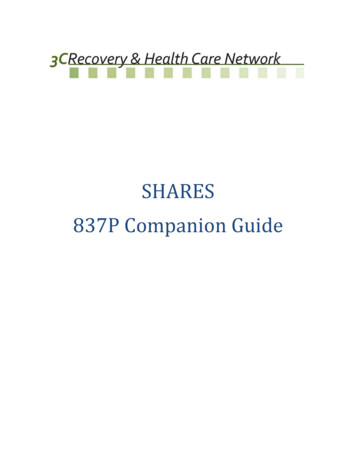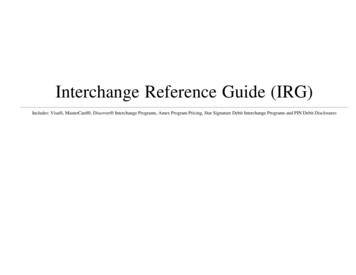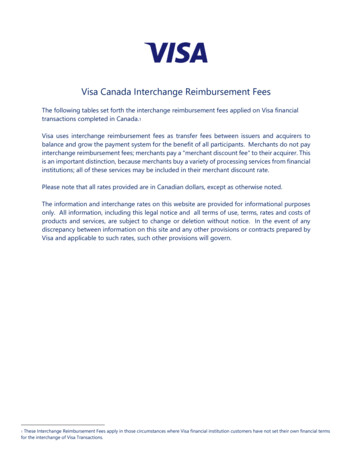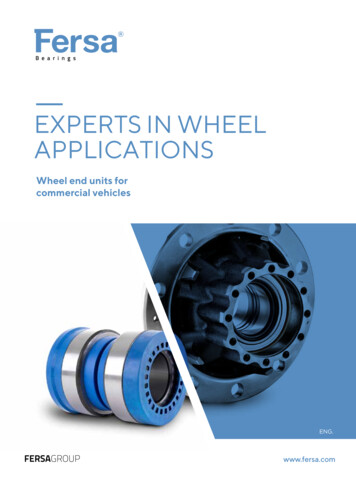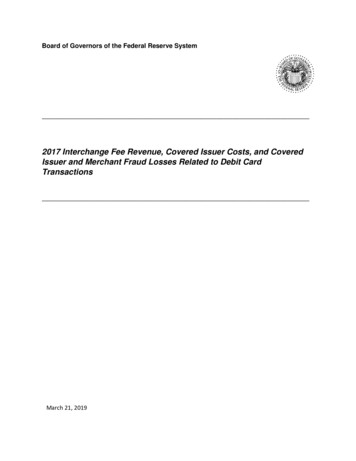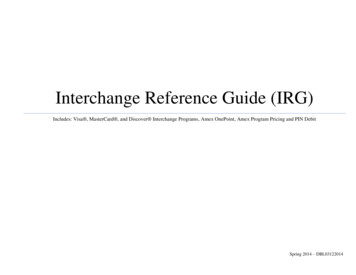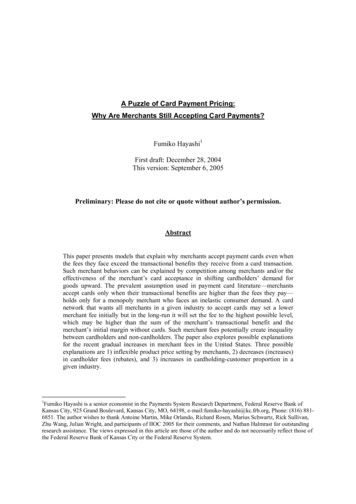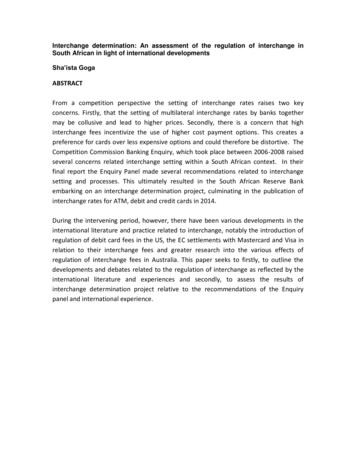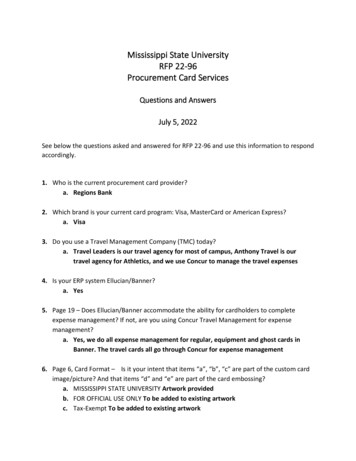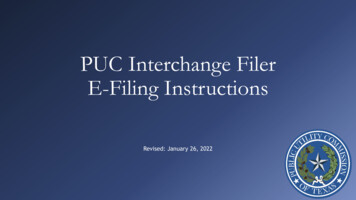
Transcription
PUC Interchange FilerE-Filing InstructionsRevised: January 26, 2022
Begin E-Filing Click “Begin” to start yourE-Filing You can access thiswebpage at the followingURL: https://interchange.puc.texas.gov/filer
Enter Control Number Enter your Control Number in thetext box To request a new Control Number,click the box next to “New ControlNumber” To complete a confidential filing,click the box next to “Confidential” Click “Next” once you are finished If you do not know what your ControlNumber is, please contact CentralRecords centralrecords@puc.texas.gov
Complete ContactInformation Fill in your contact information We will send confirmation emails tothe Email Address you provide here You can click the “Save ContactInformation” box in order to save youinformation for future E-Filings Click “Next” once you are finished
Enter FilingInformation Enter the Filing Party Name Select a Filing Type from the dropdown menu If you are completing a ConfidentialE-Filing, you will only have onechoice: CONFIDENTIAL INFORMATIONEnter the Filing Description Please do not use “PUC CENTRALRECORDS” as your Filing Party NameFor example, the name of yourdocument.NOT a paragraph describing thefiling.There is a maximum of 255characters in this text boxClick “Next” once you are finished
Add Files Add your document(s) in theorder in which you would likethe documents to be filed See next slide for furtherinstructions on how to Add Files
Add Files (cont.) The documents you attach in Filer will be processed into a single PDF in the order in which the documentswere attached If you attach a PDF and Word version of the same document, they will both end up in the PDF record copythat has a time stamp The following file types will not be converted: Excel: .xls, xlsx Shapefiles: .shp, .shx, .dbf, .sbn, .sbx, .atx, .fbn, .fbx, .ain, .aih, .ixs, .mxs, .prj, .xml, and .cpg If the file is not converted, a page will be added in its place that includes the following information: The following files are not convertible: Name(s) of the file(s) Please see the ZIP file for the relevant Filing on the PUC Interchange in order to access these files Contact centralrecords@puc.texas.gov if you have any questions Please include a PDF copy of your Excel document(s) This allows you to format the Excel document however you would like, and it will be converted into the PDF recordcopy in Interchange The native version of the Excel file that you attach will be available in the Zip File for your Item on the Interchange This Excel document will not be duplicated in the final PDF as the Excel document will not be converted
Add Files (cont.) Finish adding your document(s) You will then be able to see theattached document(s) e.g., PUC TEST FILING.docxClick “Next” once you arefinished
Summary Almost Done! This page gives you anopportunity to review andverify your E-Filing detailsbefore you complete your EFiling See next slide for an example ofthe rest of the Summary page
Summary (cont.) This is an example of the rest ofthe Summary page You can click “Edit” in the topright corner of each section oryou can click “Back” ifnecessary If the information is accurate,click the check box next to “I’mnot a robot” and then click“Submit”
Filing Submitted After submitting your E-Filing,you will see a webpage withyour E-Filing details and aTracking Number You can click “Start a Newfiling” at the bottom of thepage if you have more filings tocomplete
PUC E-Filing ReceivedEmail You will receive an email once wehave received your E-Filing You can keep this for your referenceuntil we have confirmed your E-Filing
Confidential E-Filings You will receive an email once wehave received your E-Filing After we review your Confidential EFiling, we will finish processing it. You will then receive an E-FilingReceipt Email (see next slide). We will do our best to process theseon the same business day they arereceived, but we cannot make anyguarantees due to fluctuatingdemand. Confidential E-Filings will only beaccessible to relevant PUC Staffmembers.
PUC E-Filing ReceiptEmail You will receive an email once wehave processed and completed yourE-Filing This email includes a PDF of the EFiling Receipt This is the cover page for your EFiling that includes the timestamp You can keep this for your reference Your E-Filing is complete!
E-Filing Mistakes If you accidentally file the wrong document(s) and/or file in the incorrect Control Number, we ask that youdo the following: Re-file the correct document(s) in the correct Control Number Include a cover letter that explains your E-Filing mistake, and what changes you made to the re-filed documents Email centralrecords@puc.texas.gov and explain the situation Include “E-Filing Mistake” in the Subject Line of the emailInclude relevant Item number(s) and Control Number(s) in your emailYou can request that Central Records delete specific documents in the Zip File (Native Files) and/or void the Item number(s) for yourincorrect filing(s) Central Records will not: Swap out or change documents in the Zip Files of existing Item numbers Delete documents or void Item numbers requested by filing parties until the filing party has correctly refiled thedocument(s) and sent the email described above
Problems or Questions? If you have any E-Filing questions, please contact Central Records centralrecords@puc.texas.gov 512-936-7180 If you have any technical issues, please contact the PUC Help Desk helpdesk@puc.texas.gov 512-936-7100
You will receive an email once we have received your E-Filing After we review your Confidential E-Filing, we will finish processing it. You will then receive an E-Filing Receipt Email (see next slide). We will do our best to process these on the same business day they are received, but we cannot make any guarantees due to .