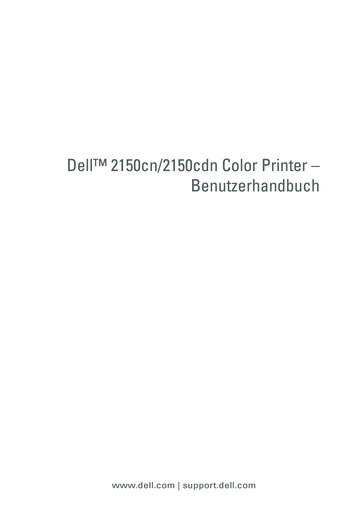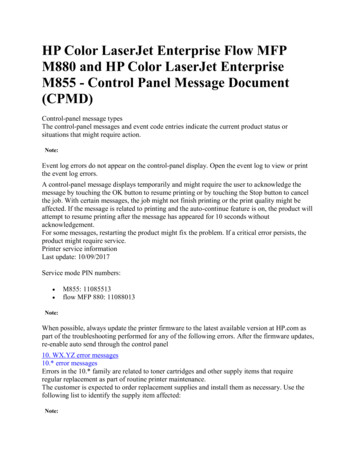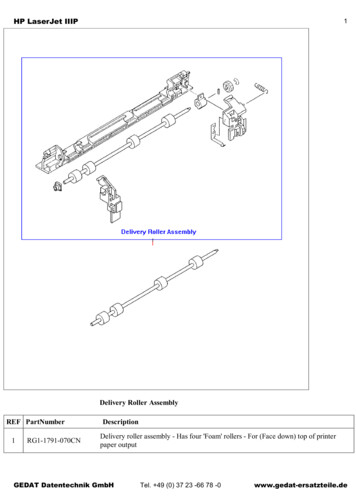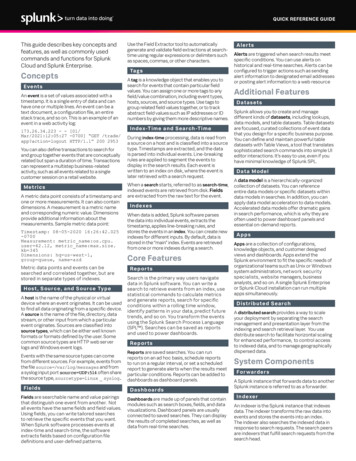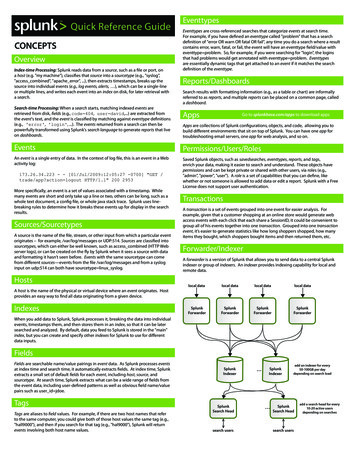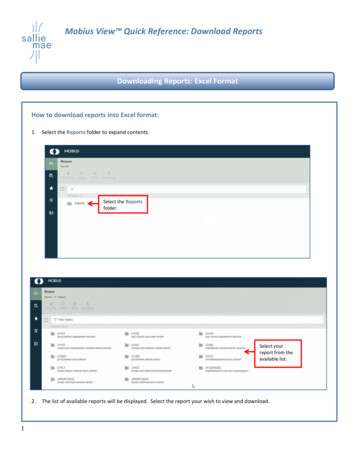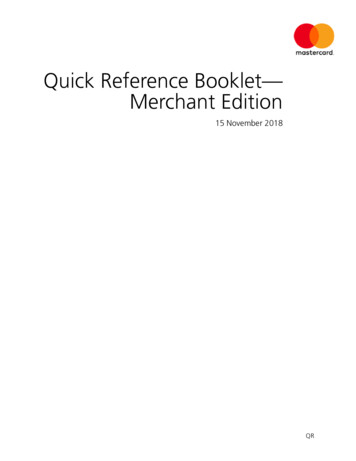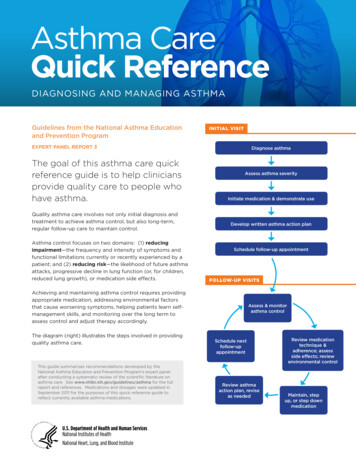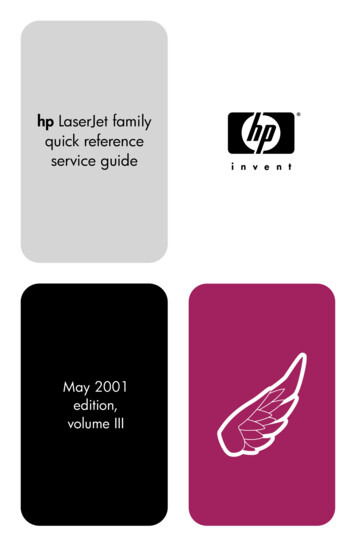
Transcription
hp LaserJet familyquick referenceservice guideMay 2001edition,volume III
HP LaserJet FamilyQuick ReferenceService GuideVolume III
Copyright Hewlett-PackardCompany, 2001All Rights Reserved. Reproduction,adaptation, or translation without priorwritten permission is prohibited, exceptas allowed under the copyright laws.Publication number5961-0953First edition, May 2001WarrantyThe information contained in thisdocument is subject to change withoutnotice.Hewlett-Packard makes no warranty ofany kind with respect to thisinformation. HEWLETT-PACKARDSPECIFICALLY DISCLAIMS THEIMPLIED WARRANTY OFMERCHANTABILITY AND FITNESSFOR A PARTICULAR PURPOSE.Hewlett-Packard shall not be liable forany direct, indirect, incidental,consequential, or other damagealleged in connection with thefurnishing or use of this information.Hewlett-Packard Company11311 Chinden BoulevardBoise, Idaho 83714 U.S.A.Trademark creditsMicrosoft , MS-DOS , and Windows and MS Windows are U.S. registeredtrademark of Microsoft Corporation.Lotus 1-2-3 are U.S. registeredtrademarks of Lotus DevelopmentCorporation.Lotus Symphony are U.S. registeredtrademarks of Lotus DevelopmentCorporation.
Contents1Control-panel messages. . . . . . . . . . . . . . . . . . . . . . . . . . . . . . . 7Error listings, descriptions, and recommended actions2Service mode. . . . . . . . . . . . . . . . . . . . . . . . . . . . . . . . . . . . . . . 85How to gain access to service mode and related functions3Power supply . . . . . . . . . . . . . . . . . . . . . . . . . . . . . . . . . . . . . . 129DC voltages, test points, and tools4Input/output (I/O) . . . . . . . . . . . . . . . . . . . . . . . . . . . . . . . . . . . 141Printer interface and cabling information5Media specifications . . . . . . . . . . . . . . . . . . . . . . . . . . . . . . . . 149Supported sizes and specifications for paper and special media6Toner cartridge information . . . . . . . . . . . . . . . . . . . . . . . . . . 165Cartridge weights and capacities, and potential service issues7Printer options and replaceable parts. . . . . . . . . . . . . . . . . . 175Support matrix and part numbers for accessories8Printer parts. . . . . . . . . . . . . . . . . . . . . . . . . . . . . . . . . . . . . . . 185Selected high-usage replacement parts9Image quality . . . . . . . . . . . . . . . . . . . . . . . . . . . . . . . . . . . . . . 235Image defect samples, suspect causes, and remedies10 Diagrams . . . . . . . . . . . . . . . . . . . . . . . . . . . . . . . . . . . . . . . . . 271Main wiring schematics and paper paths11 Services and support: resources and training. . . . . . . . . . . 287How and where to get training, support, and materialsAAcronyms and abbreviations . . . . . . . . . . . . . . . . . . . . . . . . . 291Index . . . . . . . . . . . . . . . . . . . . . . . . . . . . . . . . . . . . . . . . . . . . . 295ENContents3
Ordering other manualsThe HP LaserJet Quick Reference Service Guide, volume III, providessupport for newer monochrome printers (see the following page for acomplete list of supported printers). It has been created to help theHP LaserJet service engineer quickly troubleshoot common printerproblems.For older monochrome printers, see the HP LaserJet Quick ReferenceService Guide, volume II. It provides support for the following printers:LJ Companion, LJ 1100, LJ 1100XI, LJ 1100SE, LJ 1100A,LJ 1100AXI, LJ 1100ASE, LJ 2100, LJ 2100M, LJ 2100TN, LJ 3100,LJ 4000, LJ 4000T, LJ 4000N, LJ 4000TN, LJ 4050, LJ 4050T,LJ 4050N, LJ 4050TN, LJ 5000, LJ 5000N, LJ 5000GN, LJ8000,LJ 8000N, LJ 8000DN, LJ 8100, LJ 8100N, LJ 8100DN.Or, see the HP LaserJet Quick Reference Service Guide, volume I. Itprovides support for the following printers:LJ 6L, LJ 5Si Mopier, LJ 5Si, LJ 5Si MX, LJ 5L, LJ 6P, LJ 6MP, LJ 5P,LJ 5MP, LJ 5, LJ 5M, LJ 5N, LJ 4V, LJ 4MV, LJ 4P, LJ 4MP, LJ 4L,LJ 4ML, LJ 4 , LJ 4M , LJ4, LJ 4M, LJ 4Si, LJ 4Si MX, LJ IIISi, LJ IIIP,LJ IIP , LJ IIP, LJ IIID, LJ III, LJ IID, LJ II, LJ 2686D, LJ 2686A.To obtain service support for HP LaserJet 240 and 320 Mopiers, seethe HP Mopier Family Quick Reference Service Guide.While the quick reference guides are intended to provide all theinformation the service engineer will need for onsite repair ofHP products, they are not intended to replace the service manual forany HP LaserJet product. For detailed information about theHP LaserJet products described in this guide, see the user guide orservice manual for that product.Service manuals for HP LaserJet products are available fromHewlett-Packard. The phone number for the Service Parts OrderDesk is:(800) 227-8164 (U.S. only)If you are located outside of the U.S., contact your local HP Sales andService office.4 Ordering other manualsEN
Supported productsReference nameused in thisguideModel numberMaximum Service manualpages per part numbermonth(printer)LJ 1200LJ 1200SELJ 1200NLJ 1220LJ 1220SEC7044AC7047AC7048AC7045AC7049A10 KC7044-90906LJ 2200DLJ 2200DTLJ 2200DNLJ 2200DTNLJ 2200DSEC7058AC7059AC7063AC7061AC7062A40 KC7058-90936LJ 3100LJ 3150C3948AC4256A6KC4256-90954LJ 3200LJ 3200SELJ 3200MC7052AC7053AC7055A10 KC7052-90930LJ 4100LJ 4100NLJ 4100TNLJ 4100DTNC8049AC8050AC8051AC8052A150 KC8049-90925NoteThis guide is updated on a regular basis as the service needs change,as new products are introduced, and as additional informationbecomes available.ENSupported products5
6 Supported productsEN
1Control-panelmessagesChapter contentsOverview of printer messages . 8LaserJet 1200 Series printer control-panel light messages . 9Fatal error secondary messages . 12LaserJet 2200 Series printer control-panel light messages . 15Alphabetical messages . 33Numerical messages . 67ENChapter contents7
Overview of printer messagesThis chapter provides information about the control-panel lights for theHP LaserJet 1200 and 2200 Series printers.This chapter also lists control-panel messages for these HP LaserJetprinters: LJ 3100 series LJ 3150 series LJ 3200 series LJ 4100 seriesAlphabetical messages are listed first, followed by numericalmessages. Control-panel messages that are self-explanatory are notincluded.If you need more detailed information, see the service manual for theprinter you are servicing.8Chapter 1 – Control-panel messagesEN
LaserJet 1200 Series printercontrol-panel light messages1Each control-panel light message is listed, along with possible causesand steps to resolve identified errors.Figure 1Control panel locationControl-panel lights legendLight symbolMeaning of symbolLight offLight onLight blinkingENLaserJet 1200 Series printer control-panel light messages9
Control-panel light messagesMessagePossible causesSolutionsThe printer is ready toprint.No action is needed.To print a self-test page,press and release the GObutton on the controlpanel.10The printer is receiving orprocessing data.Wait for the job to print.The printer is in manualfeed mode.To turn off the manualfeed mode, change theprinter property setting.The printer is out ofmemory.1. The page currentlyprinting might be toocomplex for the printermemory. To continueprinting, press andrelease the GO button.The printer might print apartial page, or the qualitymight be lower thannormal.2. Print at a lowerresolution.3. Add more memory.Chapter 1 – Control-panel messagesEN
Control-panel light messages (continued)MessagePossible causesSolutionsThe printer has an error.The door is open, themedia is out, the tonercartridge is installedincorrectly, or the media isjammed.1. Check that the tonercartridge door iscompletely closed.2. Load media into thecorrect input tray.3. Check that the tonercartridge is correctlyinstalled in the printer.4. Clear any jam.5. Check that the doorand toner cartridgeinterlocks are operatingcorrectly.A printer initialization istaking place. All lightsblink for a half second orlonger in a sequence forone of the followingreasons:No action is necessary.1 The printing isinitializing. All previously sent printjobs are being deletedfrom the printermemory. A cleaning page isprinting.The printer has a fatalerror. All lights are on.EN1. Turn the printer off andback on.2. Unplug the printer for 5minutes, plug it back in,and turn it on.3. If the printer still has anerror, press the GObutton.LaserJet 1200 Series printer control-panel light messages11
Control-panel light messages (continued)MessagePossible causesSolutionsThe printer has anaccessory error. All lightsare blinking.1. Remove the DIMM andreseat it.2. If the printer still has anerror, replace the DIMM.Fatal error secondary messagesIf the printer has a fatal error, press and hold the GO button to see thesecondary error message.Fatal error secondary messagesMessage12CauseSolutionEngine error. Theformatter and engine arenot communicating.1. Unplug the printer andplug it back in.2. Reseat the formatter-toECU cable.3. Replace the formatterPCA.4. Replace the ECU.Beam error.1. Check the laser/scannercable connections.2. Replace the laser/scanner.Chapter 1 – Control-panel messagesEN
Fatal error secondary messages mdetect error.1. Check the ribbonconnector and four wireconnector at the top of theformatter PCA.2. Replace the laser/scanner.3. Replace the formatterPCA.Fuser error. The fuserhas a malfunction.1. Unplug the printer anddo not plug it back in for atleast ten minutes.2. Verify that the fuserconnector and thethermistor connector areboth firmly seated in theECU.3. Perform a heatingelement resistance check.4. If the resistancereadings are correct andthe error persists, replacethe fuser.Formatter internal RAMor ROM error. The RAMor ROM has an error.1. Unplug the printer andplug it back in.2. Unplug the printer,remove any optionalmemory, and turn theprinter back on.3.Check the formattercable connections.3. Replace the formatterPCA.LaserJet 1200 Series printer control-panel light messages113
Fatal error secondary messages (continued)Message14CauseSolutionScan buffer error.1. Unplug the printer,remove and reattach theoptional copier/scanner,and then plug the printerback in.2. Replace the optionalcopier/scanner.Miscellaneous interfaceerror.1. Unplug the printer,remove and reattach theoptional copier/scanner,and then plug the printerback in.2. Replace the optionalcopier/scanner.General fatal error.1. Unplug the printer andplug it back in.2. Disconnect the I/O cableand print a self-test page. Ifthe self-test is successful,reconnect the I/O cable.3. If the error persists,replace the formatter PCA.Chapter 1 – Control-panel messagesEN
LaserJet 2200 Series printercontrol-panel light messages1JOB CANCELAttentionReadyGo lightGO buttonFigure 2Control panel layoutLight patterns provide status and error messages. The lights can be inany one of the following states:OffFigure 3OnBlinkingLight statesThe following control-panel light patterns indicate various conditions ofthe printer in preparation for, or during, printing. If the Attention light isblinking, the printer is experiencing an error. The messages aregrouped according to error type: status, attendance, continuable, fatal,and accessory errors. In many cases, the error provides specificinformation about the defective component.If the printer lights indicate a continuable, fatal, or accessory error,press GO and JOB CANCEL simultaneously to display additional errorinformation. The lights flash briefly to indicate transitions in error statesbefore displaying the next pattern. Secondary information about 79 fatalerrors (unrecoverable firmware errors) is not included in this document.If a 79 fatal error occurs, replace the formatter.ENLaserJet 2200 Series printer control-panel light messages15
Primary status codesControl-panel lightpatternPrimary statusmessageRecommendedactionStart-up. The Go, Ready,and Attention lights cycleone after another.lNo action is needed.NotePressing GO orJOB CANCEL has noeffect until the printer isready.Ready. The Ready light ison and the printer is readyto print.lNo action is needed.NotePressing GO prints ademo page.16Chapter 1 – Control-panel messagesEN
Primary status codes (continued)Control-panel lightpatternPrimary statusmessageRecommendedactionProcessing.The printer isreceiving or processingdata.l1No action is needed.NotePressing JOB CANCELcancels the current job.One or two pagesmight print as theprinter clears the printjob. The printer returnsto the Ready state afterthe job is cancelled.Attention. The printerrequires attention for oneof the following reasons:- a door is open- the toner cartridge ismissing- print media is jammed inthe printer- the media supply isdepletedlNoteto check the duplexbin, remove tray 2 andpull the green tab toview the duplexholding area.lENCheck for jams inthe: input area,fusing area, andduplex bin.Pressing GO causesthe printer to attemptto clear the jam. Itmight be necessaryto clear the jammanually and pushGO or close the topcover.LaserJet 2200 Series printer control-panel light messages17
Continuable, fatal, and accessory errorsAdditional information in the form of a secondary error message is available foreach of the following three types of errors: Continuable errorsFatal errorsAccessory errorsThe first entry in each of the following tables shows the primary error light pattern.The remaining entries illustrate the secondary error messages. The tables alsocontain information that typically appears in the status log area of the self-test/configuration page.Continuable attention error codesControl-panel lightpattern18Continuableattention errormessageActionContinuable error, or tray1 is out of media.Pressing GO causes theprinter to attempt torecover from the errorand print whatever it can.If the recovery isunsuccessful, the printerwill re
HP LaserJet service engineer quickly troubleshoot common printer problems. For older monochrome printers, see the HP LaserJet Quick Reference Service Guide, volume II. It provides support for the following printers: LJ Companion, LJ 1100, LJ 1100XI, LJ 1100SE, LJ 1100A, LJ 1100AXI, LJ 1100ASE, LJ 2100, LJ 2100M, LJ 2100TN, LJ 3100, LJ 4000, LJ 4000T, LJ 4000N, LJ 4000TN, LJ 4050, LJ 4050T,