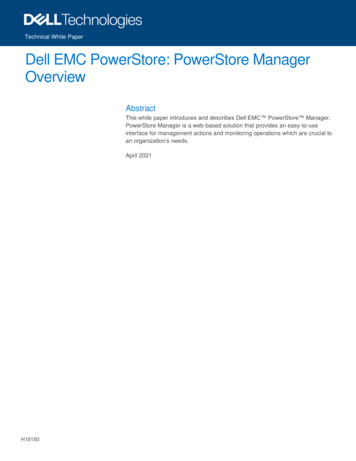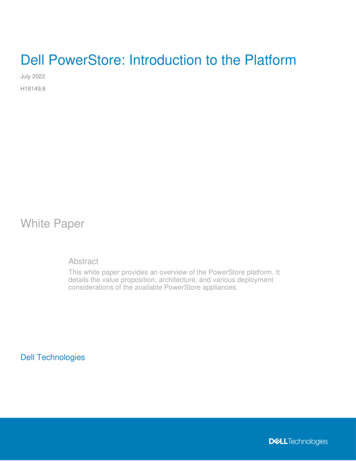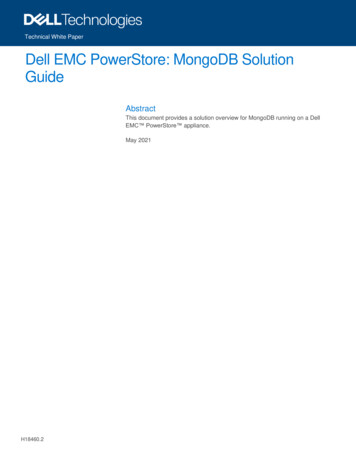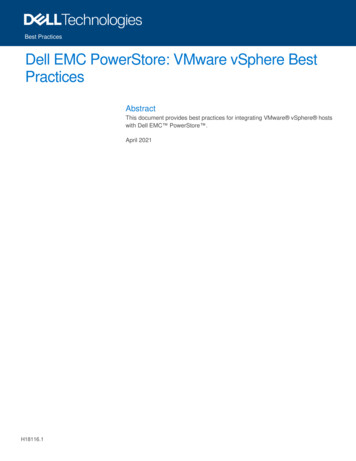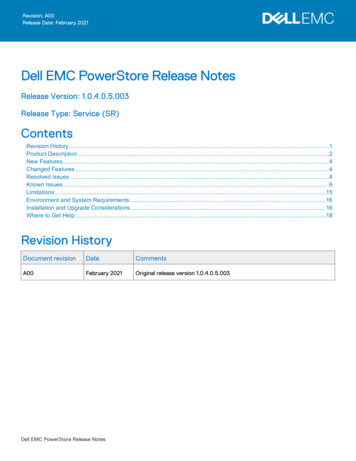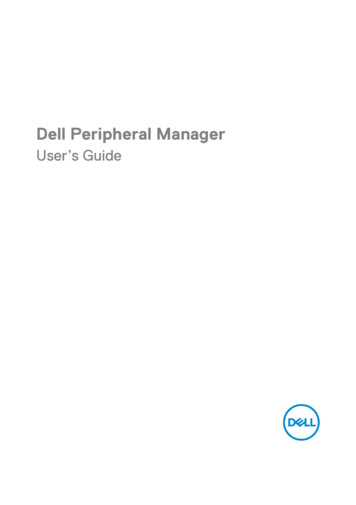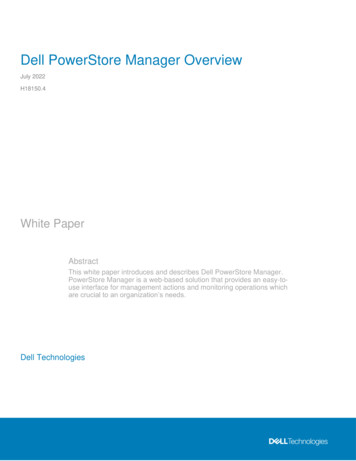
Transcription
Dell PowerStore Manager OverviewJuly 2022H18150.4White PaperAbstractThis white paper introduces and describes Dell PowerStore Manager.PowerStore Manager is a web-based solution that provides an easy-touse interface for management actions and monitoring operations whichare crucial to an organization’s needs.Dell Technologies
CopyrightThe information in this publication is provided as is. Dell Inc. makes no representations or warranties of any kind with respectto the information in this publication, and specifically disclaims implied warranties of merchantability or fitness for a particularpurpose.Use, copying, and distribution of any software described in this publication requires an applicable software license.Copyright 2020-2022 Dell Inc. or its subsidiaries. All Rights Reserved. Dell Technologies, Dell, EMC, Dell EMC and othertrademarks are trademarks of Dell Inc. or its subsidiaries. Intel, the Intel logo, the Intel Inside logo and Xeon are trademarksof Intel Corporation in the U.S. and/or other countries. Other trademarks may be trademarks of their respective owners.Published in the USA July 2022 H18150.4.Dell Inc. believes the information in this document is accurate as of its publication date. The information is subject to changewithout notice.2Dell PowerStore Manager Overview
ContentsContentsExecutive summary . 4Introduction . 4Appliance discovery . 6PowerStore Manager user interface . 15PowerStore CLI . 56PowerStore REST API . 56Conclusion . 57References . 58Dell PowerStore Manager Overview3
Executive summaryExecutive summaryOverviewThis white paper provides an overview of the Dell PowerStore platform user interface,PowerStore Manager, which enables management and monitoring of PowerStore clustersand associated appliances.For hardware and high-level software details about PowerStore appliances, see the whitepaper Dell PowerStore: Introduction to the Platform.AudienceRevisionsWe value yourfeedbackThis white paper is intended for IT administrators, storage architects, partners, and DellTechnologies employees. It is also intended for any other individuals that are involved inthe evaluation, acquisition, management, operation, or design of a Dell Technologiesnetworked storage environment using PowerStore.DateDescriptionApril 2020Initial release: PowerStoreOS 1.0December 2020Updated for PowerStoreOS 1.0 SP3;AD/LDAP section addedApril 2021Updated for PowerStoreOS 2.0January 2022Updated for PowerStoreOS 2.1; templateupdateJuly 2022Updated for PowerStoreOS 3.0Dell Technologies and the authors of this document welcome your feedback on thisdocument. Contact the Dell Technologies team by email.Authors: Robert Weilhammer, Ryan Meyer, Andrew SirpisNote: For links to other documentation for this topic, see the PowerStore Info Hub.IntroductionPowerStorePowerStore achieves new levels of operational simplicity and agility. It uses a containerbased microservices architecture, advanced storage technologies, and integratedmachine learning to unlock the power of your data. PowerStore is a versatile platform witha performance-centric design that delivers multidimensional scale, always-on datareduction, and support for next-generation media.PowerStore brings the simplicity of public cloud to on-premises infrastructure, streamliningoperations with an integrated machine-learning engine and seamless automation. It alsooffers predictive analytics to easily monitor, analyze, and troubleshoot the environment.PowerStore is highly adaptable, providing the flexibility to host specialized workloads4Dell PowerStore Manager Overview
Introductiondirectly on the appliance and modernize infrastructure without disruption. It also offersinvestment protection through flexible payment solutions and data-in-place upgrades.PowerStoreManagerFor most technology products available today, simplicity and ease of use are some of thetop priorities. For PowerStore appliances, PowerStore Manager addresses these prioritiesby providing an easy-to-use and simplified management interface for IT generalists, whilesimultaneously providing advanced features for storage administrators. PowerStoreManager allows administrators to easily configure storage resources from theirPowerStore appliances to meet the needs of their applications, hosts, and users.The PowerStore Manager provisioning workflows simplify management by using bestpractices and recommended default values. These abilities help optimize systemperformance and minimize the overall costs of using and maintaining the system. Manageprovisioned resources easily by using the intuitive filtering options to sort and view data tothe user. PowerStore Manager can easily identify failed and faulted components throughgraphical representations of the system. PowerStore Manager also offers a wide range ofDell Technologies support options, directly from the user interface, to assisttroubleshooting.TerminologyThe following table provides definitions for some of the terms that are used in thisdocument.Table 1.TerminologyTermDefinitionApplianceSolution containing the base enclosure and any attachedexpansion enclosures.Base enclosureEnclosure containing both nodes (node A and node B) with 25x NVMe drive slots in the front.ClusterOne or more appliances in a single grouping and managementinterface. Clusters are expandable by adding more appliancesto the existing cluster, up to the allowed amount for a cluster.Expansion enclosureEnclosures that can be attached to a base enclosure toprovide additional storage.NVMe over Fibre Channel(NVMe/FC)Protocol used to perform Non-Volatile Memory Express(NVMe) commands over a Fibre Channel network.NVMe over TCP (NVMe/TCP)Protocol used to perform Non-Volatile Memory Express(NVMe) commands over an Ethernet network.Fibre Channel protocolProtocol used to perform Internet Protocol (IP) and SCSIcommands over a Fibre Channel network.File systemStorage resource that can be accessed through file-sharingprotocols such as SMB or NFS.Internet SCSI (iSCSI)Provides a mechanism for accessing block-level data storageover network connections.Network attached storage(NAS) serverFile-level storage server used to host file systems. A NASserver is required to create file systems that use SMB or NFSshares.Dell PowerStore Manager Overview5
Appliance discoveryTermDefinitionNetwork File System NFS)Access protocol that allows data access from Linux or UNIXhosts on a network.NodeComponent within an appliance that contains processors andmemory. Each appliance consists of two nodes.Representational StateTransfer (REST) APISet of resources (objects), operations, and attributes thatprovide interactive, scripted, and programmatic managementcontrol of the PowerStore cluster.Server Message Block (SMB)Network file-sharing protocol, sometimes referred to as CIFS,used by Microsoft Windows environments. SMB providesaccess to files and folders from Windows hosts on a network.SnapshotPoint-in-time view of data stored on a storage resource. A usercan recover files from a snapshot or restore a storage resourcefrom a snapshot.VMware vSphere VirtualVolumes (vVols)A VMware storage framework which allows VM data to bestored on individual Virtual Volumes. This ability allows for dataservices to be applied at a VM-level of granularity andaccording to SPBM. Virtual Volumes can also refer to theindividual storage objects that are used to enable thisfunctionality.Appliance discoveryIntroductionWhen the PowerStore system base enclosure and optional expansion enclosures areinstalled and powered on for the first time, configure the system in one of the followingways: Direct connection: This is the recommended procedure and requires that youare physically present in the data center or lab where the base enclosure isinstalled. Remote connection: Use this procedure if you do not have access to the baseenclosure. Use the PowerStore Discovery Utility tool for initial discovery andlaunching of the Initial Configuration Wizard.For more information about network configuration, see the PowerStore Planning Guideand PowerStore Installation and Service Guide at dell.com/powerstoredocs.Discovery withservice portThe preferred method for configuration is to physically connect a workstation to theservice port on node B of the PowerStore appliance. A static IP of 128.221.1.249 andsubnet mask 255.255.255.0 is set on the workstation. You can log in to PowerStore andbegin the Initial Configuration Wizard by directing a browser to 128.221.1.251.PowerStore systems running on versions previous to PowerStoreOS 3.0 require aconnection to node A service port and directing the browser to 128.221.1.250.For instructions and prerequisites for the direct-connect method, see the PowerStoreQuick Start Guide at dell.com/powerstoredocs.6Dell PowerStore Manager Overview
Appliance discoveryDiscovery withstatic IP addressIf not using the recommended direct-connect method, you can discover PowerStore T andPowerStore X model appliances running PowerStoreOS 1.0.3 and higher using apredefined static IP address. The user must set their workstation to an IP address in the169.254.0.x/16 range which has access to the same network (untagged/native VLAN) thatthe PowerStore management ports are plugged into. After an IP on the workstation is set,the user can navigate using a browser to one of the predefined Static IP addresses belowto start the Initial Configuration 54.0.50For more information about static IP discovery, see the documents PowerStore: NetworkPlanning Guide and Dell PowerStore: Introduction to the Platform.Discovery withremoteconnectionAs a third method, you can install the Discovery Utility application on a supportedMicrosoft Windows or Linux host for remote discovery and configuration. After theDiscovery Utility is installed, open the application as shown in Figure 1. When thePowerStore system has been discovered, step through the HTML5 based InitialConfiguration Wizard to complete configuration.For more information about PowerStore system and network setup before running theDiscovery Utility, see the white paper Dell PowerStore: Introduction to the Platform.The following list shows supported Windows and Linux hosts: Windows:oWindows 7, 8, and 10oLinux Mint 18 or lateroUbuntu 18.04 or lateroSUSE Linux Enterprise Desktop 15 or laterLinux:Dell PowerStore Manager Overview7
Appliance discoveryFigure 1.PowerStore Discovery UtilityWhen the PowerStore system is connected properly to the network and the network isconfigured correctly, you can click Scan appliances in the PowerStore Discovery Utility.Doing this action automatically scans the network for available PowerStore systems, bothunconfigured and configured. If the appliance is not discovered successfully, try the stepsthat are listed in Figure 1, such as temporarily disabling wireless networks, securityapplications, and firewalls. Figure 2 shows an example of discovered unconfiguredappliance.Figure 2.8PowerStore Discovery Utility (unconfigured appliances)Dell PowerStore Manager Overview
Appliance discoveryAfter one or more appliances are selected, a Create Cluster button appears in the bottomright of the tool as shown in Figure 3. Click this button to start the process of creating anew cluster or add to an existing cluster using the selected appliances.Figure 3.PowerStore Discovery Utility Create ClusterA notification message states that you will be leaving the discovery tool and thatPowerStore Manager will launch in a browser window. An example is shown in thefollowing figure.Figure 4.Leaving Discovery ToolDell PowerStore Manager Overview9
Appliance discoveryInitialConfigurationWizardWhen you launch the Initial Configuration Wizard either through the direct-connect orremote-connect options, a browser window tab automatically appears in the defaultInternet browser asking the user to log in to PowerStore. When you log in for the first time,enter the default credentials of admin for the Username and Password123# for thePassword. The following figure shows an example of the login screen.Figure 5.10PowerStore Manager login screenDell PowerStore Manager Overview
Appliance discoveryAfter you log in, the Initial Configuration End User License Agreement (EULA) appears, asshown in the following figure. You must scroll to review the text, check the box next to I acceptthis agreement, and click Accept. The following figure shows an example of the EULAscreen.Figure 6.PowerStore Discovery Utility EULAAfter you accept the EULA, the Infrastructure Telemetry Notice appears. If you choose toaccept the notice, click Next.Figure 7.PowerStore Discovery Utility Infrastructure Telemetry NoticeDell PowerStore Manager Overview11
Appliance discoveryThe Initial Configuration Wizard steps you through the following pages to configure thePowerStore appliances for the first time:12 Telemetry Notice: Provides information about the Dell Telemetry collector andprivacy policy information. Cluster Details: Enables you to configure the friendly name of the cluster thatappears in the upper-left side of PowerStore Manager and choose theconfiguration mode if configuring a PowerStore T appliance. For PowerStore Tappliances, you have the option between the default Unified (SAN and NAS) orBlock Optimized (SAN only) deployment modes. You can optionally addappliances to the cluster if wanted. Default Users: Enables you to configure the admin and service userpasswords. The password requirements are listed below. By default, the servicepassword will match the configured admin password. The user is required tochange the default password for security reasons. Click the Update button afterthe passwords are defined, and the UI issues a notification that the passwordshave been set. The password requirements are as follows:oMust be 8 to 40 charactersoMust contain at least one upper case letter and one lower case letteroMust contain at least one numeric characteroMust contain at least one special character (! , @ # % ? )oCannot include the single quote ('), ampersand (&), space, or nonEnglish characters Fault Tolerance: Allows you to select the fault-tolerance level for eachappliance. This determines the number of drives that can fail concurrently on anappliance without incurring data loss. You can choose single- or double-drivefailure. Management Network: Enables you to enter the IP addresses and networkinformation for the management network. For PowerStore T systems runningPowerStoreOS 2.0 and higher, the Storage Network configuration was removedfrom the Initial Configuration Wizard. PowerStore Manager recommends thatyou set up a Storage Network upon first login. PowerStore Manager access isonly available using the more-secure HTTPS protocol. You can check theoptional box to Enable HTTP redirect to HTTPS for Cluster IP. This willredirect any HTTP request to the more secure HTTPS protocol. Infrastructure Services: Allows you to configure DNS and NTP servers, andoptionally configure the physical top-of-rack or out-of-band management switchcredentials for network validation. vCenter Information (Optional for PowerStore T appliances): Enables youto configure integration with an existing VMware vCenter cluster and thePowerStore as a VASA storage provider. On PowerStore X appliances, thisstep is required since it adds the internal ESXi hosts to the vCenter inventory. Cluster Creation: Allows you to review the chosen configuration information,validate the configuration, and initiate the cluster creation. You can also exportthe configuration details from this page. The validation process is automaticallyDell PowerStore Manager Overview
Appliance discoveryperformed as part of the cluster creation process, but you may Validate beforeclicking Configure, if wanted. If there are any issues, the wizard notifies you ofthe errors and provides guidance to resolve them. The Initial ConfigurationWizard sets up the services to bring up the PowerStore cluster. Cluster Login: Once the cluster creation completes, this step allows you to login again with your newly created password. Then, you return to the InitialConfiguration Wizard. Support & CloudIQ: Allows you to proceed with the default enablement ofSupport Connectivity and CloudIQ, or clear the options you do not want toenable them. Support Connectivity allows you to stay ahead of disruptions witheffortless support and richer insights. CloudIQ requires Support Connectivity tobe enabled. CloudIQ is a single pane of glass for proactive monitoring, machinelearning, and predictive analytics. You must provide contact information forsupport (names, email messages, phone numbers). You are also prompted forthe connection type (Connect Directly or Connect via Secure ConnectGateway). Remote support is also checked by default, which allows authorizedtechnical support agents to remotely troubleshoot issues over a secureconnection. Component Initialization: Allows you to show the components such as CreateCluster and File Services that must be completed before the PowerStorecluster is ready. The message All PowerStore components have initializedsuccessfully is displayed with a green checkmark when this process iscompleted. Configuration Complete: Provides the notification The PowerStore cluster isfully configured, and allows you to close the wizard or click Go to PowerStoreManager.For more information about the initial discovery process and Initial Configuration Wizard,see the PowerStore Quick Start Guide and PowerStore: Network Planning Guide atdell.com/powerstoredocs.LicensingBefore you can use the software features on PowerStore appliances, you must install aproper license. PowerStore provides two options for licensing: Automatic Licensing andManual Licensing.The default option is Automatic Licensing which requires port 443 to be open. If you havethe network port 443 open for the system management ports, the system automaticallyconnects to Dell Technologies, acquires the appropriate license that is based on thesystem service tag, and installs it without any user intervention.The other option is Manual Licensing. To obtain a license manually, go to the Settingsmenu Licensing page. On the page, the Install License button opens a window whichprovides instructions on how to retrieve and upload a license file as shown in the followingfigure.If a license is not installed, the system uses a 30-day free-trial license while theadministrator works to obtain a license. If the 30-day trial period ends before a license isinstalled, you are not able to perform management operations. For example, you cannotDell PowerStore Manager Overview13
Appliance discoverycreate a volume, take snapshots, upgrade software, or modify NAS servers. However,users still have access to storage data if there is an expired license.Here are some considerations for licensing: The license file is all-inclusive, and all features are enabled automatically. To license the whole cluster, only one license file is required. If an appliance is reimaged or removed from the cluster, a license must bereapplied for that appliance upon initial configuration. The VMware ESXi host license is separate from the PowerStore license.For more information, see the white paper Dell PowerStore: VirtualizationIntegration.Figure 8.14Settings page PowerStore LicensingDell PowerStore Manager Overview
PowerStore Manager user interfacePowerStore Manager user interfaceOverviewPowerStore Manager provides an optimal user experience using an HTML5-based webinterface that allows you to manage and monitor the cluster and all associated appliances.This modern interface has been designed with simplicity and ease-of-use in mind for allstorage-management needs. The top navigation menu includes several categories, mostof which include cards that you can select for more information. The menu includesresources and system settings that are used on a frequent basis by administrators. Thecategories and subcategories in the main menu are described in the following table.Table 2.Navigation menu neView a comprehensive summary ofcluster status, overall capacity, andsystem performanceMonitoringNoneConsolidated view of system alerts,events, jobs, and system checksComputeHost Information, VirtualMachines, vCenter ServerConnectionView and configure hosts, virtualmachines, and the cluster vCenterServer ConnectionStorageVolumes, Volume Groups,Storage Containers, FileSystems, NAS ServersView and configure available storageresources for the clusterProtectionReplication, Metro, RemoteSystems, Protection PoliciesView and configure replication, Metro,remote clusters, and protection policiesincluding snapshot and replication rulesMigrationInternal Migrations, ImportExternal StorageView and configure internal clustermigrations between appliances andimports to PowerStore from supportedexternal systemsHardwareNoneView and monitor hardware related tothe cluster including drives and attachedexpansion enclosuresDell PowerStore Manager Overview15
PowerStore Manager user interfaceDashboardThe dashboard is the first page that is displayed when you log in to PowerStore Manager.The page provides a status view of various system details, including system capacity,system health, storage health, and overall system performance. Different system detailsand information appear in the Overview, Capacity (as shown in the following figure), andPerformance tabs.Figure 9.PowerStore Manager dashboard Capacity tabThe Overview tab includes high-level cluster system information including alerts, numberof configured storage and host resources, and a user-selected resource watchlist. Thishigh-level information provides quick insight into the overall usage of the systems in thecluster, and it highlights important issues that require the immediate attention of theadministrator.The Capacity tab, as shown in the above figure, includes information about the overallcapacity of the systems in the cluster. The tab also shows a historical graph of usagewhich helps determine a capacity forecast over time. It might take several days for thecapacity forecast to be displayed with a new system. Other information that is in theCapacity tab is data savings and top storage consumers that are related to configuredstorage resources.The Performance tab includes an overall cluster performance chart which shows toplevel performance metrics including latency, IOPS, I/O size, and bandwidth. Also includedon the performance chart are graphed system alerts at the time they were identified,which is useful when troubleshooting performance anomalies. The performance chartitself can be exported in different formats including .jpeg, .pdf, .png, and .csv formats.The following table shows the performance-metric retention periods and associatedsampling intervals.16Dell PowerStore Manager Overview
PowerStore Manager user interfaceTable 3.MonitoringSampling intervals and retention periodsTime range settingSampling intervalLast 1 Hour20 SecondsLast 24 Hours5 MinutesLast 1 Month1 HourLast 2 years24 HoursThe Monitoring page is the consolidated area of all appliance alerts, events, and jobs forthe cluster. Events provide information about changes to the system, but do not rise to thelevel of an alert that indicates a problem with the system. Alerts, as shown in the followingfigure, are categorized by severity which indicates the urgency of the alert. On the Jobstab, you can monitor the status of user and system-created jobs. In PowerStoreOSversions 2.0 and later, jobs that have completed with a warning status will be displayed.When the user clicks a job, they can view each individual job step for details about thewarning.Figure 10.Monitoring page Alerts tabDell PowerStore Manager Overview17
PowerStore Manager user interfaceThe following table shows the supported alert severities and their descriptions.Table 4.IconAlert severity levelsLabelIndicatesInformationAn event has occurred that does not impact system functions. No action is required.MinorAn error has occurred that you should be aware of, but it does not have a significantimpact on the system. For example, a component is working, but its performance maynot be optimal.MajorAn error has occurred that has a major impact on the system and should be remediedbut may not have to be fixed immediately. For example, a component is failing andsome or all functions may be degraded or not working.CriticalAn error has occurred that has a significant impact on the system, and it should beremedied immediately. For example, a component is missing or has failed, and recoverymay not be possible.In the details of each alert, more information is displayed including the System Impact,Repair Details, and Associated Events as shown in the following figure. This information isuseful in troubleshooting scenarios and allows users to remediate issues seen on thesystem.Figure 11.Monitoring page Alert detailsWhen alerts are no longer relevant or are resolved, the system automatically clears thealerts with no user intervention. This action ensures that cleared alerts are hidden fromthe default view so that only relevant issues are displayed to administrators. Clearedalerts can be optionally displayed through table filtering options. Alerts can also beacknowledged which removes the alert from default view. Acknowledging an alert doesnot indicate that the issue is resolved. You can view acknowledged alerts through thetable-filtering options. You can also configure PowerStore Manager to send alertnotifications to a specified email or SMTP server through the Settings menu.18Dell PowerStore Manager Overview
PowerStore Manager user interfaceWhen a user logs in to PowerStore Manager, the system may display a global alertbanner across the top of the menu buttons. Global banners inform users of specific eventshappening on the system by displaying three different banner styles: Informational (blue),Minor/Major (yellow), or Critical (red). Multiple global alerts are supported, and the colorand message on the banner will always display the most severe alert. When a user clicksthe global banner alert, the alert details will slide out from the right and the user may cyclethrough all active global alerts. Global alerts may include expiring license warnings, NDUin progress notifications, and critical issues such as a degraded system.System checksIntroduced in PowerStoreOS 2.0, system checks can be run against your PowerStorecluster from the Monitoring System Checks tab, see the following figure. Systemchecks can be run independently at any time to allow users to proactively check systemhealth outside of the upgrade cycle. System Check jobs run the latest Health Check thathas been installed on the system. Once the System Check job is complete, statusinformation is displayed with a pass-to-fail ratio of the various components that werechecked as shown in the figure below.Figure 12.Compute: Hosts& Host Groups,InitiatorsMonitoring page System ChecksThe Compute section contains multiple pages, one of which is the Hosts Informationpage as shown in the following figure. The Host Information page defaults to the Hosts &Hosts Groups pane. It allows you to create and manage host configurations which arelogical connections through which hosts or applications can access storage resources.When creating a host, the user must select an initiator type based off how the host willconnect to the storage, either iSCSI, Fibre Channel, or NVMe. Also, you can poolindividual hosts together into a host group.A host group is a collection of hosts that enables you to perform volume-relatedoperations across all the hosts in the group. For example, when you provision volumes fora host group, the volumes become available to all member hosts. Host Groups can alsocontain member hosts of mixed storage protocols. For example, a host group can consistof hosts with both iSCSI and NVMe initiator types.Dell PowerStore Manager Overview19
PowerStore Manager user interfaceFor PowerStore X systems running PowerStoreOS versions 2.0 or later, when you selectthe ESXi Version column, the internal ESXi hosts display their ESXi version as shown inthe following figure. NVMe host support is added in PowerStoreOS versions 2.0 and laterto support end-to-end NVMe/FC configurations. In PowerStoreOS versions 2.1 and later,NVMe support is extended to also include end-to-end NVMe/TCP host configurations.Figure 13.Compute Host Information Hosts & Host GroupsThe Compute Host Information section also contains the Initiators pane inPowerStoreOS versions 3.0 and later as shown in the following figure. This list view tabledisplays all the initiators and initiator paths in one pane of glass for all supported protocols(iSCSI, FC, NVMe/FC, NVMe/TCP). This makes configuration and troubleshooting muchmore efficient for users. Click one of the blue initiator links in
10 Dell PowerStore Manager Overview After you log in, the Initial Configuration Wizard is shown during your first login. At your first login, you must change the default password to a new password, as shown in Figure 5. The new password must meet the following requirements: Contain 8 to 40 characters Contain at least one uppercase letter