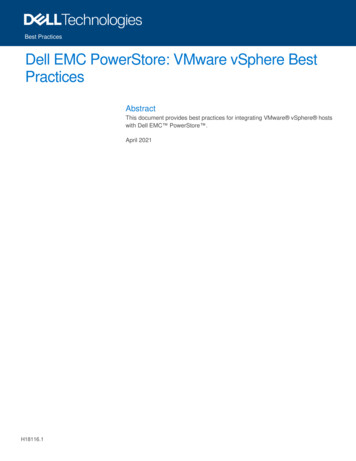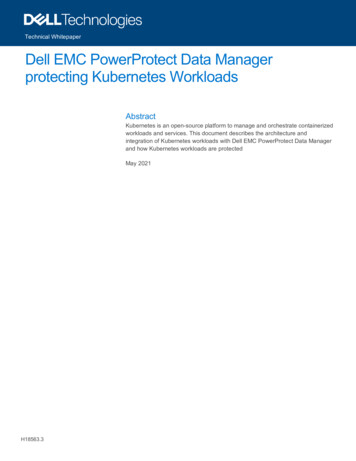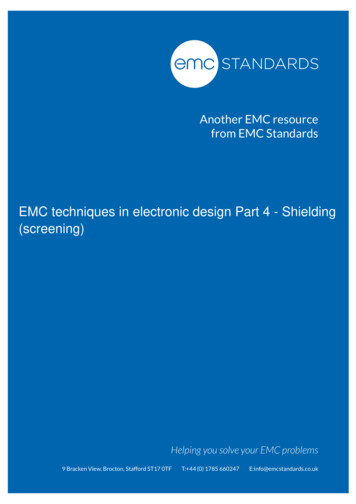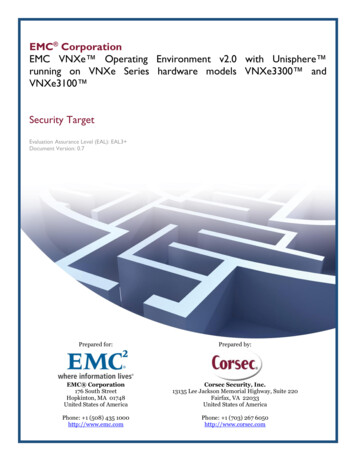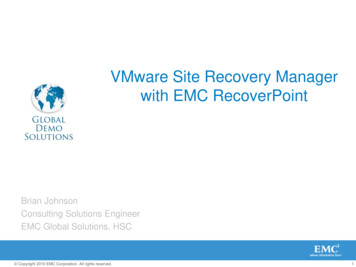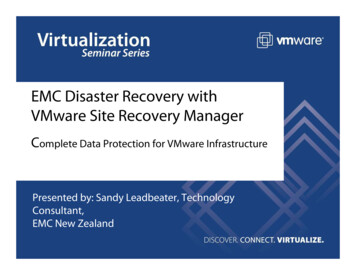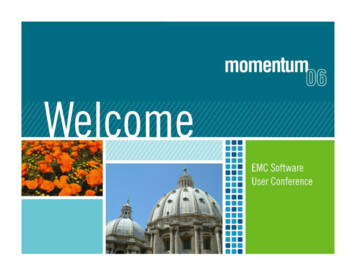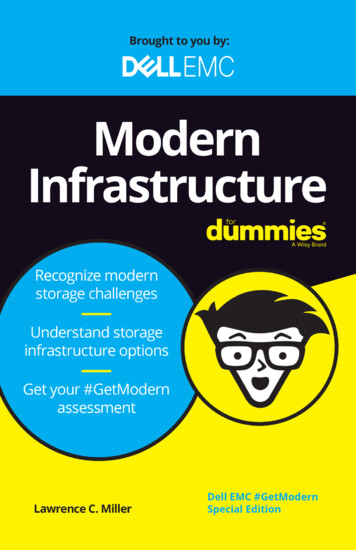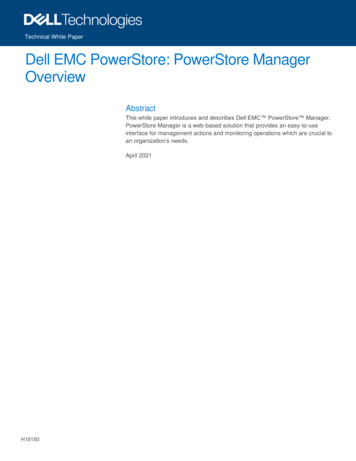
Transcription
Technical White PaperDell EMC PowerStore: PowerStore ManagerOverviewAbstractThis white paper introduces and describes Dell EMC PowerStore Manager.PowerStore Manager is a web-based solution that provides an easy-to-useinterface for management actions and monitoring operations which are crucial toan organization’s needs.April 2021H18150
RevisionsRevisionsDateDescriptionApril 2020Initial release: PowerStoreOS 1.0December 2020Updated for PowerStoreOS 1.0 SP3; AD/LDAP section addedApril 2021Updated for PowerStoreOS 2.0AcknowledgmentsAuthor: Ji HongUpdated by: Robert Weilhammer, Ryan MeyerThis document may contain certain words that are not consistent with Dell's current language guidelines. Dell plans to update the document oversubsequent future releases to revise these words accordingly.This document may contain language from third party content that is not under Dell's control and is not consistent with Dell's current guidelines for Dell'sown content. When such third-party content is updated by the relevant third parties, this document will be revised accordingly.The information in this publication is provided “as is.” Dell Inc. makes no representations or warranties of any kind with respect to the information in thispublication, and specifically disclaims implied warranties of merchantability or fitness for a particular purpose.Use, copying, and distribution of any software described in this publication requires an applicable software license.Copyright 2020-2021 Dell Inc. or its subsidiaries. All Rights Reserved. Dell Technologies, Dell, EMC, Dell EMC and other trademarks are trademarksof Dell Inc. or its subsidiaries. Other trademarks may be trademarks of their respective owners. [4/13/2021] [Technical White Paper] [H18150.2]2Dell EMC PowerStore: PowerStore Manager Overview H18150
Table of contentsTable of contentsRevisions.2Acknowledgments .2Table of contents .3Executive summary .5Audience .5123Introduction .61.1PowerStore overview .61.2Terminology .6Appliance discovery .82.1Discovery with Service Port .82.2Discovery with Static IP address .82.3Discovery with remote connection .82.4Initial Configuration Wizard .102.5Licensing .13PowerStore Manager user interface.153.1Dashboard .163.2Monitoring .173.2.1 System Checks .193.3Compute: Hosts & Host Groups .193.4Compute: Virtual Machines .203.5Compute: vCenter Server Connection .213.6Storage: Volumes .213.7Storage: Volume Groups .223.8Storage: Storage Containers .233.9Storage: NAS Servers .233.10 Storage: File Systems .243.11 Protection: Replication .243.12 Protection: Remote Systems .253.13 Protection: Protection Policies .263.14 Migration: Migration Actions .273.15 Migration: Internal Migrations .283.16 Migration: Import External Storage .283.17 Migration: Imports .293.18 Hardware .313Dell EMC PowerStore: PowerStore Manager Overview H18150
Table of contents3.18.1Appliance Performance .333.18.2Port IO Performance .343.19 Other system status messages and settings .353.19.1CloudIQ/vCenter/metro node connection .353.19.2Running jobs .353.19.3Quick access alerts .363.19.4Logged-in user options .363.19.5Online help .373.20 Settings menu .3943.20.1SupportAssist .403.20.2Network IPs .403.20.3User management .414PowerStore CLI .455PowerStore REST API .466Conclusion .47ATechnical support and resources .48Dell EMC PowerStore: PowerStore Manager Overview H18150
Executive summaryExecutive summaryThis white paper provides an overview of the Dell EMC PowerStore platform user interface, PowerStoreManager, which is used for management and monitoring of PowerStore clusters and associated appliances.For hardware and high-level software details about PowerStore appliances, see the white paper Dell EMCPowerStore: Introduction to the Platform.AudienceThis white paper is intended for IT administrators, storage architects, partners, and Dell Technologies employees. It is also intended for any other individuals that are involved in the evaluation, acquisition,management, operation, or design of a Dell EMC networked storage environment using PowerStore.5Dell EMC PowerStore: PowerStore Manager Overview H18150
Introduction1IntroductionFor most technology products available today, simplicity and ease of use are some of the top priorities. ForPowerStore appliances, PowerStore Manager addresses these priorities by providing an easy-to-use andsimplified management interface for IT generalists, while simultaneously providing advanced features forstorage administrators. PowerStore Manager allows administrators to easily configure storage resources fromtheir PowerStore appliances to meet the needs of their applications, hosts, and users.The PowerStore Manager provisioning workflows simplify management by using best practices andrecommended default values. These abilities help optimize system performance and minimize the overallcosts of using and maintaining the system. Manage provisioned resources easily by using the intuitive filteringoptions to sort and view data to the user. PowerStore Manager can easily identify failed and faultedcomponents through graphical representations of the system. PowerStore Manager also offers a wide rangeof Dell Technologies support options, directly from the user interface, to assist troubleshooting.1.1PowerStore overviewPowerStore achieves new levels of operational simplicity and agility. It uses a container-based microservicesarchitecture, advanced storage technologies, and integrated machine learning to unlock the power of yourdata. PowerStore is a versatile platform with a performance-centric design that delivers multidimensionalscale, always-on data reduction, and support for next-generation media.PowerStore brings the simplicity of public cloud to on-premises infrastructure, streamlining operations with anintegrated machine-learning engine and seamless automation. It also offers predictive analytics to easilymonitor, analyze, and troubleshoot the environment. PowerStore is highly adaptable, providing the flexibility tohost specialized workloads directly on the appliance and modernize infrastructure without disruption. It alsooffers investment protection through flexible payment solutions and data-in-place upgrades.1.2TerminologyAppliance: Solution containing the base enclosure and any attached expansion enclosures.Base enclosure: Enclosure containing both nodes (node A and node B) with 25 x NVMe drive slots in thefront.Cluster: One or more appliances in a single grouping and management interface. Clusters are expandable byadding more appliances to the existing cluster, up to the allowed amount for a cluster.Expansion enclosure: Enclosures that can be attached to a base enclosure to provide additional storage.NVMe over Fibre Channel (NVMe-FC): Protocol used to perform Non-Volatile Memory Express (NVMe)commands over a Fibre Channel network.Fibre Channel protocol: Protocol used to perform Internet Protocol (IP) and SCSI commands over a FibreChannel network.File system: Storage resource that can be accessed through file-sharing protocols such as SMB or NFS.Internet SCSI (iSCSI): Provides a mechanism for accessing block-level data storage over networkconnections.6Dell EMC PowerStore: PowerStore Manager Overview H18150
IntroductionNetwork attached storage (NAS) server: File-level storage server used to host file systems. A NAS serveris required to create file systems that use SMB or NFS shares.Network File System (NFS): Access protocol that allows data access from Linux /UNIX hosts on a network.Node: Component within an appliance that contains processors and memory. Each appliance consists of twonodes.Representational State Transfer (REST) API: Set of resources (objects), operations, and attributes thatprovide interactive, scripted, and programmatic management control of the PowerStore cluster.Server Message Block (SMB): Network file-sharing protocol, sometimes referred to as CIFS, used byMicrosoft Windows environments. SMB provides access to files and folders from Windows hosts on anetwork.Snapshot: Point-in-time view of data stored on a storage resource. A user can recover files from a snapshotor restore a storage resource from a snapshot.VMware vSphere Virtual Volumes (vVols): A VMware storage framework which allows VM data to bestored on individual Virtual Volumes. This ability allows for data services to be applied at a VM-level ofgranularity and according to SPBM. Virtual Volumes can also refer to the individual storage objects that areused to enable this functionality.7Dell EMC PowerStore: PowerStore Manager Overview H18150
Appliance discovery2Appliance discoveryWhen the PowerStore system base enclosure and optional expansion enclosures are installed and poweredon for the first time, configure the system in one of the following ways: Direct connection: This is the recommended procedure and requires that you are physically present inthe data center or lab where the base enclosure is installed.Remote connection: Use this procedure if you do not have access to the base enclosure. Use thePowerStore Discovery Utility tool for initial discovery and launching of the Initial Configuration Wizard.For more information about network configuration, see the Dell EMC PowerStore Planning Guide and DellEMC PowerStore Installation and Service Guide on the PowerStore Info Hub.2.1Discovery with Service PortThis recommended procedure can be used when you have direct access to your PowerStore system. Theprocedure requires connecting your workstation or laptop to the service port on node A of the base enclosure,opening a browser to the predefined node A IP address, and running through the Initial Configuration Wizard.For instructions and prerequisites on the direct-connect method, see the Dell EMC PowerStore Quick StartGuide on the PowerStore Info Hub.2.2Discovery with Static IP addressIf not using the recommended direct-connect method, you can discover PowerStore T and PowerStore Xmodel appliances running PowerStoreOS 1.0.3 and higher using a pre-defined static IP address. The usermust set their workstation to an IP address in the 169.254.0.x/16 range which has access to the samenetwork (untagged/native VLAN) that the PowerStore management ports are plugged into. Once an IP on theworkstation is set, the user can then navigate using a browser to one of the pre-defined Static IP addressesbelow in order to start the Initial Configuration 54.0.50For more information about static IP discovery, see the documents Dell EMC PowerStore: Network PlanningGuide and Dell EMC PowerStore: Introduction to the Platform.2.3Discovery with remote connectionAs a third method, you can install the Discovery Utility application on a supported Microsoft Windows orLinux host for remote discovery and configuration. After the Discovery Utility is installed, open the applicationas shown in Figure 1. When the PowerStore system has been discovered, step through the HTML5 basedInitial Configuration Wizard to complete configuration.For more information about PowerStore system and network setup before running the Discovery Utility, seethe white paper Dell EMC PowerStore: Introduction to the Platform.The following list shows supported Windows and Linux hosts:8Dell EMC PowerStore: PowerStore Manager Overview H18150
Appliance discovery Windows:o Windows 7, 8, and 10Linux:o Linux Mint 18 or latero Ubuntu 18.04 or latero SUSE Linux Enterprise Desktop 15 or laterPowerStore Discovery UtilityWhen the PowerStore system is connected properly to the network and the network is configured correctly,you can click Scan appliances in the PowerStore Discovery Utility. Doing this action automatically scans thenetwork for available PowerStore systems, both unconfigured and configured. If the appliance is notdiscovered successfully, try the steps that are listed in Figure 1 such as temporarily disabling wirelessnetworks, security applications, and firewalls. Figure 2 shows an example of discovered unconfiguredappliances.9Dell EMC PowerStore: PowerStore Manager Overview H18150
Appliance discoveryPowerStore Discovery Utility (Unconfigured appliances)After one or more appliances are selected, a Create Cluster button appear in the bottom right of the tool asshown in Figure 3. This action starts the process of creating a new cluster or adding to an existing clusterusing the selected appliances.PowerStore Discovery Utility Create Cluster2.4Initial Configuration WizardWhen you launch the Initial Configuration Wizard either through the direct-connect or remote-connect options,a browser window tab automatically appears in the default Internet browser asking the user to log in to10Dell EMC PowerStore: PowerStore Manager Overview H18150
Appliance discoveryPowerStore. When you log in for the first time, enter the default credentials of admin for the Username andPassword123# for the Password. See Figure 4 as an example of the login screen.PowerStore Manager login screen11Dell EMC PowerStore: PowerStore Manager Overview H18150
Appliance discoveryAfter you log in, the Initial
Dell EMC PowerStore: PowerStore Manager Overview Abstract This white paper introduces and describes Dell EMC PowerStore Manager. PowerStore Manager is a web-based solution that provides an easy-to-use interface for management actions and monitoring operations