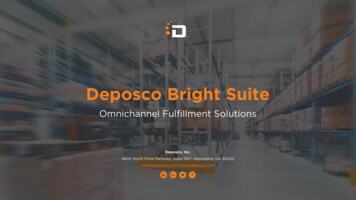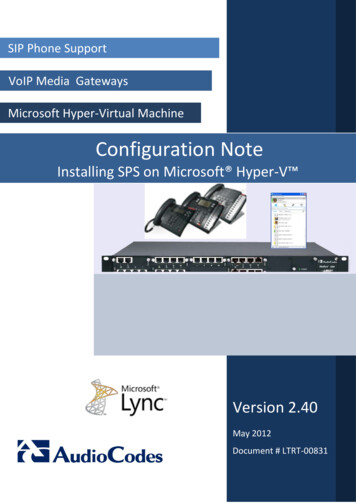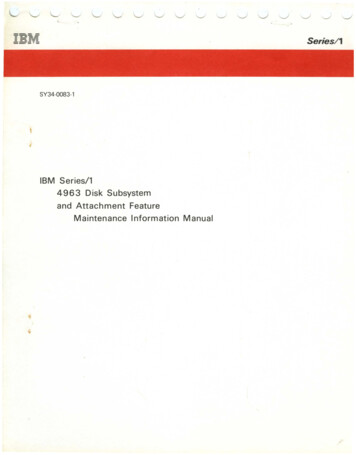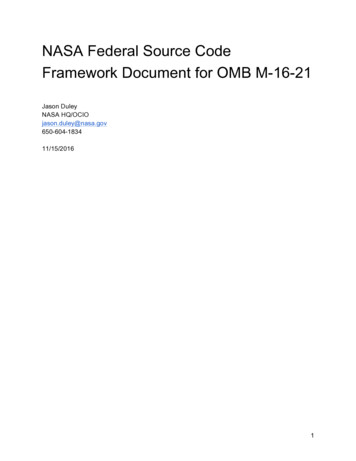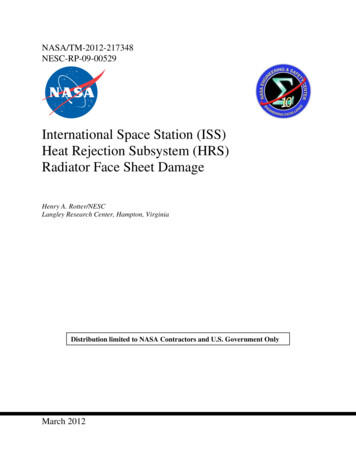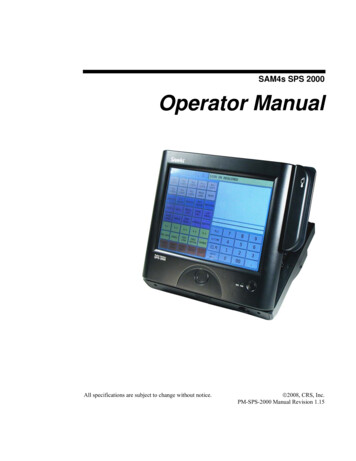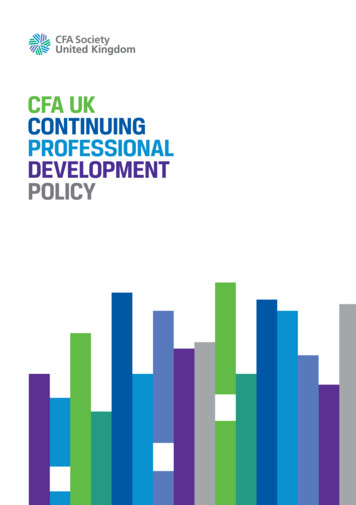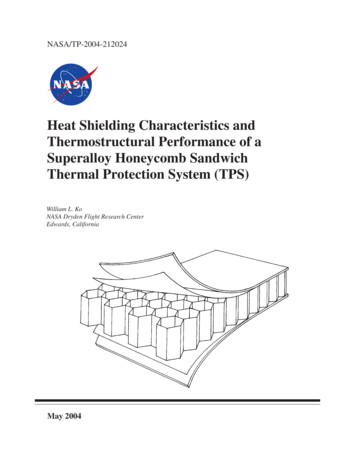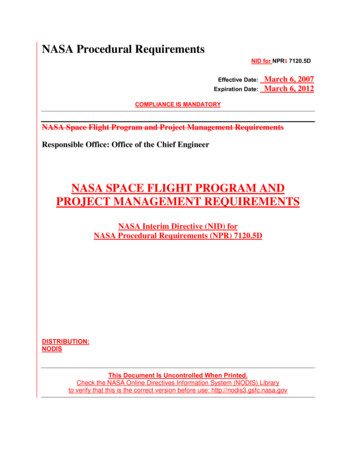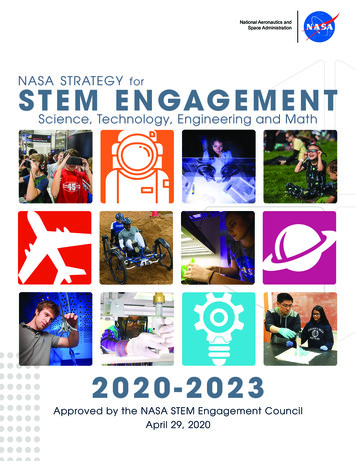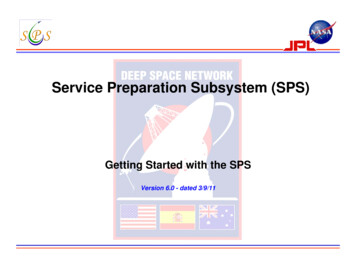
Transcription
Service Preparation Subsystem (SPS)Getting Started with the SPSVersion 6.0 - dated 3/9/11
Interplanetary Network DirectorateService Preparation SubsystemGetting Started with the SPSItems to be addressed:1) JPL Accountsa)b)Individual AccountsPassword Administration2)Obtaining JPL accounts:a) Processb) ‘Application’ accountsi.Get an JPL LDAP Application Accountii.Get an SPS Application Account (of the same name)c) MIM Contact List3) Role-Based authorization (upload only)a) SPS User Authorization Processb) Process Diagram.c) Authorization Request Form.4) System requirements [PC, Mac, Sun]5) Downloading SPS software6) Graphical User Interface (GUI)7) Project/Mission user script modificationsa) 820-13, 0168-Service Mgmt interface documentb) 887-117, SPS Portal Operation Manual8) Downloading from SPS Portal9) E-mail notifications10) Removing users from the SPS systemAppendix-A: JPL External User RequestAppendix-B: NCIC - 7030 FormJB-2
Interplanetary Network DirectorateService Preparation SubsystemGetting Started with the SPS1) JPL Accounts:a) Individual accounts:i.All persons using the SPS psops/Main.do musthave an JPL (LDAP - Lightweight Directory Access Protocol)account. This is a JPL Security requirement.ii.You already have an account if:i. You are a JPL employeeii. You access JPL via VPN, Remote Access dial-up or Remote Browseriii. You have an account on Oscar-x or other computer inside the JPLFlight Operations Firewall.*Note: JPL IT Security requirements do not allow the use ofgroup accounts.JB-3
Interplanetary Network DirectorateService Preparation SubsystemGetting Started with the SPSb) Password Administration:i. Individual passwords will need to be reset every 90-days.a. Users are responsible for maintaining their own passwords and ensuringthat they do not expire.b. The system currently does not send out an email message or any othertype of notification to the users warning them of their passwords expirationdate.ii. It is recommended that users reset their passwords several days priorso that it does not expire.iii. The JPL Directory Service has introduced a new self-service passwordreset capability for the JPL Password.iv. In response to customer requests for simplified passwordmanagement, the self-service option is now available 24x7 via theURL: https://dir.jpl.nasa.gov/ui/.v. Provides a secure, immediate solution if you happen to forget yourpassword, eliminating the need to call 4-HELP [818-354-4357] forassistance.JB-4
Interplanetary Network DirectorateService Preparation SubsystemGetting Started with the SPSb)Password Administration (Cont):vi. To use the reset capability, you must have logged into the URL above inadvance and entered Challenge and Responses that will serve toauthenticate/credibly identify you.vii. Following currently accepted industry standards, the JPL Directory now has oneChallenge and Response of your own choosing and five institutionally selectedChallenges for which you provide your personal answers. Please be aware thatyour answers don't have to be factually true, but must be easy for you toremember when you reply to the Challenges.a)b)Whenever you reset your JPL Password, you will always be presented with your selfchosen Challenge and two randomly selected institutional Challenges.More information about Challenge and Responses is . It is highly recommended that users take advantage of the password resetcapability by setting your Challenge and Responses right away. It's quick, easy,secure, and can save you time in the future. As an alternative, assistedpassword resets continue to be provided when you call 4-HELP [818-3544357].*Note: In order to have JPL Help set your password, you must have put aphone number in the system that has you alone announced on the voicemail.ix. A URL link to the JPL Directory Service password reset capability is located onthe SPS Portal under “General Info”, submenu “Password Administration”.JB-5
Interplanetary Network DirectorateService Preparation SubsystemGetting Started with the SPS2) Obtaining JPL Accounts:a)Process:If you do not have an account:– Contact your Mission Interface Manager (MIM) or NOPE, and askthe MIM for that project/mission to sponsor you.i. MIM then provides names & email address of personnel who wantaccounts to Cindy Jeffries, DSN Liaison.ii. Cindy will send user an email requesting proof of citizenship (scannedbirth cert. or passport) and completion of Access Request form (7030)for NCIC Background Inquiry. Note: See Appendix B for example of7030 form.iii. Once DSN Liaison receives this information she will submit it online.iv. When all approvals have been done, the DSN Liaison will send anemail to the user with JPL ID number and JPL username withinstructions on next steps.v. Go to http://dir.jpl.nasa.gov/ and click “Get Started“.JB-6
Interplanetary Network DirectorateService Preparation SubsystemSetting Up “Application” AccountsObtaining JPL Accounts (Cont):Setting Up SPS “Application” Accounts, specifically for use in software scripts to upload or downloadfiles from the SPS file server:b. The process for setting up Application (aka “machine”) SPS accounts is as follows:i.Get an JPL LDAP Application Account:a) The team lead sends an email request for a JPL LDAP "application" account to theMission Support Manager (MSM) susan.kurtik@jpl.nasa.govb) The MSM gets the account setup with the appropriate JPL personnelc) The MSM assigns a name and lets the team lead know the application team accountname and password.ii.Get an SPS Application Account (of the same name):a) The team lead needs to fill out the same SPS account “application” that they send infor an SPS "user" application but write in the "application" team account name under"user name" on the form and send it to the !DL-DSN-MPMULTI@dsn.nasa.govb) !DL-DSN-MPMULTI will setup the application account in the SPS and put it into theSPS Wiki directory.c) !DL-DSN-MPMULTI will notify the team lead that the account has been setup.*Note-1: ’Application’ accounts will not give a user access to the SPS portal web page. Itonly works in a software script to upload/download files from the file server.*Note-2: If you are using the command line in real-time or using the GUI, you must useyour personal account.*Note-3: JPL IT Security requirements do not allow the use of group accounts.JB-7
Interplanetary Network DirectorateService Preparation SubsystemMission Interface Managers (MIMs)MIMProject NameKurtik, SusanACERaofi, BehzadARTEMISSanders, FeliciaMAVENBenson, RichardMESSENGERMagnetospheric Multiscale (MMS)Benson, RichardATOT/GBRA/GAVRT/EGS-VLBISanders, FeliciaWaldherr, StefanCassiniRaofi, BehzadMROVaranasi, PadmaChandra XROBenson, RichardNew HorizonsKurtik, SusanCluster-II 1-4Sanders, FeliciaDawnRaofi, BehzadPlanet-CBenson, RichardDeep ImpactKurtik, SusanESA Future MissionsKurtik, SusanESA-DSN Generic Cross SupportServicesKurtik, SusanExoMarsRaofi, BehzadGeotailBenson, RichardVaranasi, PadmaBenson, RichardKurtik, SusanBenson, RichardReference Frame Calibration (RFC)RosettaSDU NextSOHOSpitzer Space Telescope (SIRTF)Raofi, BehzadGRAIL A & BBenson, RichardGSSR/GODRBenson, RichardSTEREO - APLVaranasi, PadmaJUNOBenson, RichardSTEREO - GSFCBenson, RichardJWSTRaofi, BehzadTDRS SeriesVaranasi, PadmaKEPLERVaranasi, PadmaVenus Express (VEX)Raofi, BehzadLADEEKurtik, SusanLISA PATHFINDERBenson, RichardVoyager Interstellar Mission (VIM)Raofi, BehzadLROKurtik, SusanWINDKurtik, SusanMars Exploration Rover (MER 1&2)Varanasi, PadmaMars Express (MEX)Kurtik, SusanMars Science Laboratory (MSL)To e-mail the MIMs: first.last@jpl.nasa.govJB-8
Interplanetary Network DirectorateService Preparation SubsystemGetting Started with the SPS3) Role-Based authorization (Upload Only):a) SPS User Authorization process:i.ii.iii.iv.v.vi.vii.If you plan to submit files into the DSN, you are required to complete an SPS role-basedauthorization process in addition to obtaining an JPL account. *Note: Failing to do so willresult in a rejection of the submission.The form for obtaining this authorization is available from the SPS Portal home ops/Main.doThe instructions to enter and submit the form are given on the form.Enter the required information into the user authorization form, e.g. your name, your JPLusername, e-mail address (can be a group list), the role you are playing (can be multiple),and the projects/missions you are working with (can be multiple).Email the completed form to: !DL-DSN-MPMULTI@dsn.nasa.gov , or the NOPE or yourJPL contact.The NOPE or JPL contact will process the form to obtain the users role authorization.Once your are approved by the project/mission NOPE, the user privilege will be recordedby the SPS DBA to the SPS user role database and you will be notified via email.a. Your file upload privileges will be checked against that in the SPS database when youupload mission files to the SPS portal.b. A message of success or failure status of the upload function will be sent to the e-mailaddress provided in the authorization form.c. *Note: You can put a distribution list e-mail address, if you want a list of personnel toget the notifications.JB-9
Interplanetary Network DirectorateService Preparation SubsystemStep 1Step 2Step 3Personnel requesting SPS access(upload or download) pull the SPSAuthorization Request Form fromthe SPS Portal, complete the formthen email the form to theirrespective NOPE, or JPL Contact Authorization Request Form, theNOPE or JPL Contact will approveor disapprove the request. Requeststhat are approved will be sent to theSPS DBA.When the SPS DBA has receivedthe approval of a user’s request,then the SPS DBA will update theSPS User Authorization databaseand send a message to the newuser that SPS access has beenapproved.External DSN Users Project Personnel Navigation Teams OtherNOPEsSPSDBAExternal and InternalDSN UsersJPLMNGTInternal DSNPO Users SPS Analyst Scheduling Table Analyst SOE Predicts NOPEs Station Personnel Operations Engineers Control Center Personnel RMDC OtherLegendDBA - Database AdministratorDSN - Deep Space NetworkMNGT – ManagementMSPE – Mission Support Product EngineeringNOPE – Network Operations Project EngineerOE – Operations EngineerOPS – OperationsSOE- Sequence Of EventsSPS – Service Preparation SubsystemJB-10
Interplanetary Network DirectorateService Preparation SubsystemHow Do You Get Started?3.Role-Based authorization (Upload Only):c) Example Authorization Request Form:JB-11
Interplanetary Network DirectorateService Preparation SubsystemGetting Started with the SPS4) System Requirements:a) JAVA 1.4.2b) PC:i.c)Maci.d)Any OS starting with Windows 98OS 10.3 and 10.4Note: this may be a problem for some users. For example, some JPL Macs still haveOS 10.2.Suni.Any OS starting with Solaris 7e) HPi.f)HP-UX 11.11Browsersi.ii.iii.iv.Firefox 1.0.6Netscape 7.0Internet Explorer 6.0Safari 1.2*Note: Reference Section 2 of the 887-117, SPS Portal Operation Manual for softwarerequirements.JB-12
Interplanetary Network DirectorateService Preparation SubsystemGetting Started with the SPS5) Options to downloading SPS system software:a) Request your SA to install the Java Runtime Environment(JRE) 1.4.2 to your local workstation.b) Do it yourself before you run the SPS portal application:i. Log into SPS portalii. Select (click) the “Developer Resource” tab on the operationspageiii. Click on the “Java 1.4 Download” to download and install theJRE*Note: Reference the instructions for downloading SPS software, which aredocumented in the 887-117, SPS Portal Operation Manual, Section 3.2.JB-13
Interplanetary Network DirectorateService Preparation SubsystemGetting Started with the SPS6) SPS Graphical User Interface (GUI):a)b)Test Portal: . The main purpose of this website is to provide an environment formission users to: try out the mission file uploading GUI unit test the file upload script development.ii. No operational data is loaded; no real-time operation function ismaintained in this environmentiii. Test username is the same as the password for testing.iv. The test username is “seq” for mission sequencing users, “nav” formission navigation users, and “sched” for mission schedulerOperational Portal: https://spsweb.fltops.jpl.nasa.govi. Use this portal to upload submissions for SPS Engineering Demotests or Project Interface Tests (PIT).JB-14
Interplanetary Network DirectorateService Preparation SubsystemGetting Started with the SPS7) Project/Mission user script modifications:a) The SPS task provides for three mechanisms for uploading files intothe SPS Portal:1. GUI2. Command Line Interface3. SOAP APIb) The SPS Portal Operation Manual, 887-117, describes how theseinterfaces work and how users can use them to interact with the SPSPortal.c) 820-13, 0168-Service Mgmt interface document describes the externalinterface specifications to the SPS Portal.d) Users will need to learn and understand both of these documents inconjunction with each other.e) Project/Mission users who currently have scripted interfaces forproviding inputs into the DSN, must modify their scripts choosing eitherthe command line interface or SOAP API option provided by the SPS.JB-15
Interplanetary Network DirectorateService Preparation SubsystemGetting Started with the SPS8) Downloading files from the SPS Portal:a)Download by GUI interfacei.ii.iii.iv.v.b)Login to SPS portal.Select (click) the “Access SPS Products” tab.Select the mission from the “by Projects” mission listSelect the support data package. The file naming convention is mission # dss# pass # - SPS package id Select the support data file. The file naming convention is mission # dss # pass# - SPS package id .file typeDownload by automatic scripti.ii.Develop your own script1. formulating a proper SOAP message and sending it to the SPS portal.2. receiving the reply SOAP message from the SPS portal and parsing it to extractthe desired informationReference the SPS Portal User Manual in the SPS portal for file download scriptinterface and samples1. Select (click) the “Developer Resource” tab on the operations page2. Click “Docs” under the Developer Resource3. Download the document*Note: Reference the instructions on how to setup automation scripts for the downloading of files,which is documented in the 887-117, SPS Portal Operation Manual, Section 3.JB-16
Interplanetary Network DirectorateService Preparation SubsystemGetting Started with the SPS9) E-mail notifications:a) The e-mail address you provide on the role authorization form will be usedfor e-mail notifications related to file uploads or submissions to the Portal.*Note: Group email addresses should not be used as users will receive multiple emailmessages.b) E-mail notifications will go to all personnel in the same role authorizationcategory as the submitter.c) If you want email notifications, please submit an SPS roleauthorization form, even if you do not plan to submit files.d) If submission of files is done using the role-based JPL account, make sure that theaccount is authorized for the desired role-based SPS category.JB-17
Interplanetary Network DirectorateService Preparation SubsystemGetting Started with the SPS10).a)Removing Users from the SPS system:Internal Users:i.ii.b)Internal Users who no longer need access to the SPS due to leavingtheir job, termination, retirement, etc., will be removed from the SPSAuthorization database immediately.The SPS SA and SPS DBA will need to be notified to remove a userfrom the system.External Users:i.ii.iii.For sponsored external users, the DSN Liaison Cindy Jeffries, needsto be notified when a sponsored external user access needs to beterminated.The sponsoring MIM or NOPE for that project or mission will contactthe DSN Liaison to terminate access to the SPS.The DSN Liaison will complete online termination form.JB-18
Interplanetary Network DirectorateService Preparation SubsystemRemoving Users from the SPS systemStep 1Step 2Step 3Personnel who no longer need SPSaccess will be removed promptlyfrom the system. External or internalusers will notify via email theirrespective NOPE, or JPL Contact orto!DL-DSNMPMULTI@dsn.nasa.gov that auser no longer needs SPS access.Upon receiving an email, the NOPEor JPL Contact will verify that theuser no longer needs access to theSPS. Once this has been verified,the NOPE or JPL contact will sendan email to the SPS DBA requestingthat the user be removed from thesystem.When the SPS DBA has receivedthe email, then the SPS DBA willremove the user from the SPS UserAuthorization database and send anemail message to the DSN Liaison,and the NOPE or JPL contact thatthe user has been removed fromSPS access.DSN LiaisonExternal DSN Users Project Personnel Navigation Teams OtherNote: For sponsored externalusers, the DSN Liaison needs tobe notified to terminatesponsored user access.Internal DSN Users SPS Analyst Scheduling Table Analyst SOE Predicts NOPEs Station Personnel Operations Engineers Control Center Personnel RMDC OtherNOPEsSPSDBAand NOPE or JPL ContactJPLMNGTLegendDBA – Database AdministratorDSN – Deep Space NetworkDSNPO – DSN Project OfficeMNGT – ManagementMSPE – Mission Support Product EngineeringNOPE – Network Operations Project EngineerOE – Operations EngineerOPS – OperationsSOE- Sequence Of EventsSPS – Service Preparation SubsystemJB-19
Interplanetary Network DirectorateService Preparation SubsystemGetting Started with the SPSAPPENDIX AJPL External User RequestJB-20
Interplanetary Network DirectorateService Preparation SubsystemGetting Started with the SPSJPL-Sponsored External User Request — Email from JPL Security OfficeJB-21
Interplanetary Network DirectorateService Preparation SubsystemGetting Started with the SPSOnlineJPL-SponsoredExternal User AccessFormJB-22
Interplanetary Network DirectorateService Preparation SubsystemGetting Started with the SPSOnline JPL-Sponsored External User Access FormJB-23
Interplanetary Network DirectorateService Preparation SubsystemGetting Started with the SPSAPPENDIX BNCIC - 7030 FormJB-24
Interplanetary Network DirectorateService Preparation SubsystemAppendix-BNCIC - 7030 FormJB-25
Interplanetary Network DirectorateService Preparation SubsystemAppendix-BNCIC - 7030 FormJB-26
v. Email the completed form to: !DL-DSN-MPMULTI@dsn.nasa.gov , or the NOPE or your JPL contact. vi. The NOPE or JPL contact will process the form to obtain the users role authorization. vii. Once your are approved by the project/missio n NOPE, the user privilege will be recorded