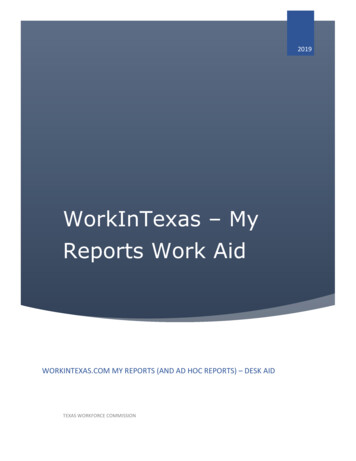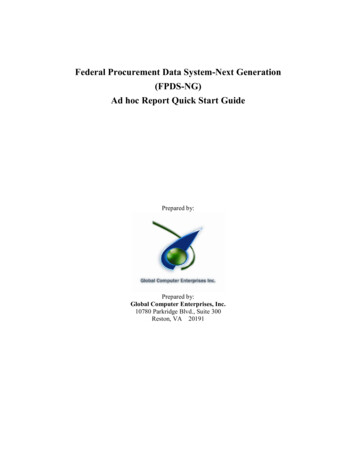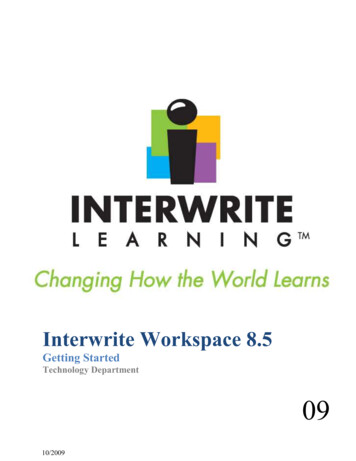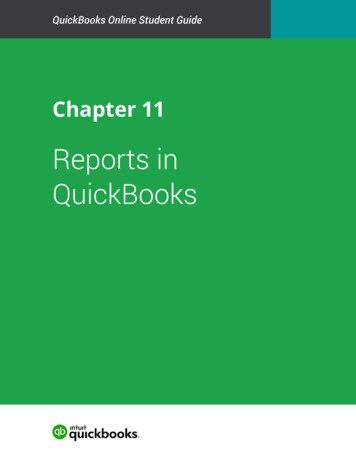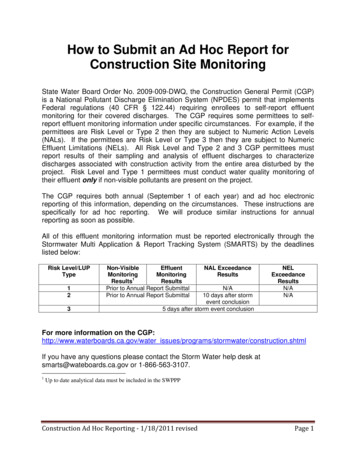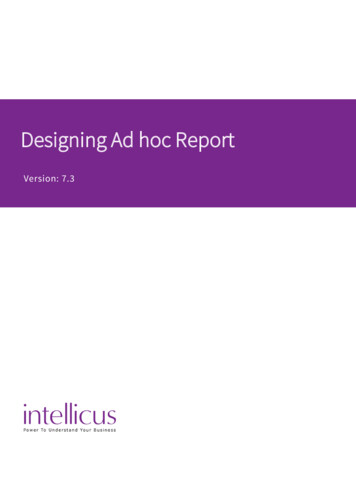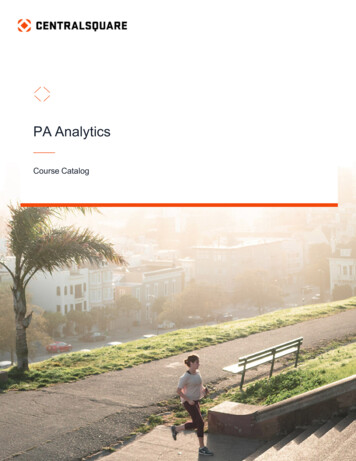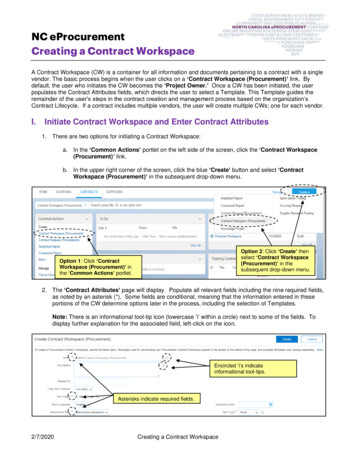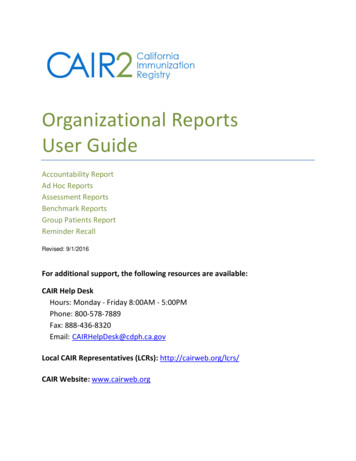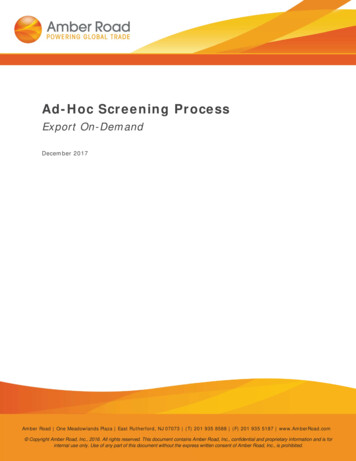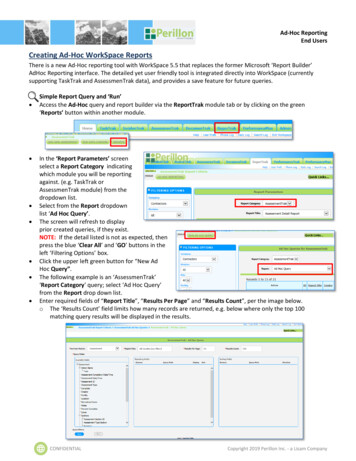
Transcription
Ad-Hoc ReportingEnd UsersCreating Ad-Hoc WorkSpace ReportsThere is a new Ad-Hoc reporting tool with WorkSpace 5.5 that replaces the former Microsoft ‘Report Builder’AdHoc Reporting interface. The detailed yet user friendly tool is integrated directly into WorkSpace (currentlysupporting TaskTrak and AssessmenTrak data), and provides a save feature for future queries. Simple Report Query and ‘Run’Access the Ad-Hoc query and report builder via the ReportTrak module tab or by clicking on the green‘Reports’ button within another module.In the ‘Report Parameters’ screenselect a Report Category indicatingwhich module you will be reportingagainst. (e.g. TaskTrak orAssessmenTrak module) from thedropdown list.Select from the Report dropdownlist ‘Ad Hoc Query’.The screen will refresh to displayprior created queries, if they exist.NOTE: If the detail listed is not as expected, thenpress the blue ‘Clear All’ and ‘GO’ buttons in theleft ‘Filtering Options’ box.Click the upper left green button for “New AdHoc Query”.The following example is an ‘AssessmenTrak’‘Report Category’ query; select ‘Ad Hoc Query’from the Report drop down list.Enter required fields of “Report Title”, “Results Per Page” and “Results Count”, per the image below.o The ‘Results Count’ field limits how many records are returned, e.g. below where only the top 100matching query results will be displayed in the results.CONFIDENTIALCopyright 2019 Perillon Inc. - a Lisam Company
Ad-Hoc ReportingEnd Users NOTE: The “Report Title” should be concise but descriptive as it represents the queried results.The selection of fields for the query is ‘drag-and-drop’ (with the mouse) from the ‘Available Fields’ listing onthe left to the ‘Reporting Fields’ on the right. Shown below is the addition of the “Assessment Type” field.‘Remove’ a query field by clicking on the red trash can in the left column; this process also applies to the‘Sorting Fields’ section mentioned later.Expand the field listing if a ‘ ’ sign is displayed, e.g. ‘Sections’, to access fields related to that area.Once the selection of fieldsfor the query and report isdone, the user can designatewhich field(s) to use for a ‘Sort’ priority by pressing the blue ‘ ’ button on the right of the ‘Query Field’, asshown above. NOTE: the user can hover the mouse over the buttons to display their function.Unchecking the ‘Display’ box near the ‘Query Field’ will remove the field from display in the report, howeverthe field can still be used for sorting purposes.The example below shows a reverse sort on the ‘Assessment ID’ field, clicking the blue ‘Direction’ arrowreverses the order, but the field is not going to be displayed, per the unchecked ‘Display’ box.2CONFIDENTIALCopyright 2019 Perillon Inc. - a Lisam Company
Ad-Hoc ReportingEnd Users The prior sample query returns the top 100 records, with the primary sort on the ‘Assessment ID’ in reverseorder, meaning the most recent and descending order 100 records will be on the report.Users may prefer seeing the top 100 recordswith a primary sort on the ‘AssessmentDate/Time’; with the drag-and-drop methodmove the field above ‘Assessment ID’, where itwould look like the next 2 screenshots.Using the same reorder / drag-drop process,arrange the ‘Reporting Fields’ to the desireddisplay.The example below shows the ‘Assessment ID’moved to last and marked to ‘Display’ for thisreport. The sort priority is ‘AssessmentDate/Time’ with ‘Assessment ID’ secondary sortpriority, both descending order.Save changes to the report properties then Run the report, indicated in screenshot above, by clicking on therespective blue buttons located at the bottom left side of the screen.Press the Print Output button to print, or export the query results via the Excel Output green button.Click on the ‘Edit Query’ button to make further changes to the saved query, or click the prior breadcrumb linkto go back to the prior browser screen (e.g. Ad Hoc Query).3CONFIDENTIALCopyright 2019 Perillon Inc. - a Lisam Company
Ad-Hoc ReportingEnd UsersDetailed Report Query FiltersQuery Filters: This is a more advanced process to add result filters with the ‘Add Filter’ button, and a moregranular filtering of the former results with the ‘Add Filter Group’ button. In the ‘Query Filters’ section, to the right of the blue ‘AND’ button, click the green ‘Add Filter’ button to start.Then from the dropdown list select which of the designated ‘Reporting Fields’ to apply additional filters; e.g.‘Assessment Type’.Apply an operation or function, e.g. ‘equal’, then select which ‘Assessment Type’ to equal in the query.The operations also allow for a range of dates or numeric values, e.g. with ‘less’, ‘greater’, or ‘between’, etc.,per the drop down lists shown:The report can be saved and run at this point to show results for all ‘Air Audits’; for more pertinent results we willapply dates (or range of dates) using the ‘Add Filter Group’ function, as shown on next page.4CONFIDENTIALCopyright 2019 Perillon Inc. - a Lisam Company
Ad-Hoc ReportingEnd Users The following steps will display how to query and obtain Q1 data for comparison of the last two years. Clickthe green ‘Add Filter Group’.Additional filters are added for date ranges, using the ‘between’ operation, by selecting dates between ‘Jan. 1’and ‘March 31’ for the last 2 years from the calender(s). NOTE: Click in the date field to display a calendar.o The ‘AND’ button is selected to gather both the ‘Air Audit’s ‘and’ data for the dates indicated.o The use of ‘OR’ in the second set of filters requests qualifying data to be returned for the first range ofdates OR the second range.PRO TIP: Test the data by exporting (‘Run’) to ensure the use of ‘AND’/’OR’ is as expected.Unwanted query filter rows can be deleted with the red ‘Delete’ button.‘Save’ the query and press Run’ to view the output.NOTE: While working with the Query Filter boxes, if there is a triangular warning sign this indicates actionrequired to complete the row or delete it.Additional and more granular filtering of the prior results can be done, e.g. data for a particular ‘Facility’, asshown below using another ‘Add Filter Group’ operation.o The added filter is branched from the initial filter on top, as the use of ‘AND’ is required for the desiredresults in this particular query.If you have any questions please contact Perillon Support: Support@perillon.com5CONFIDENTIALCopyright 2019 Perillon Inc. - a Lisam Company
Creating Ad-Hoc WorkSpace Reports There is a new Ad-Hoc reporting tool with WorkSpace 5.5 that replaces the former Microsoft 'Report Builder' AdHoc Reporting interface. The detailed yet user friendly tool is integrated directly into WorkSpace (currently . Press the Print Output button to print, or export the query results via the Excel .