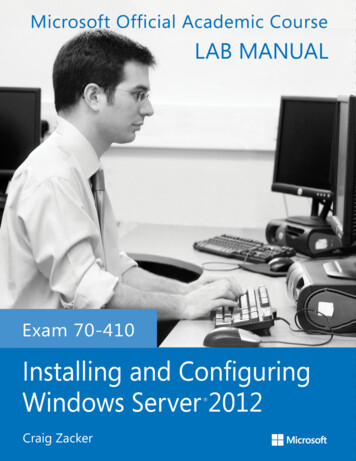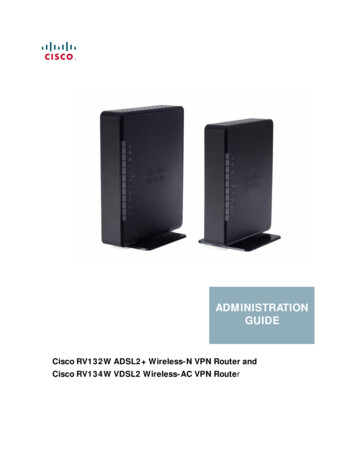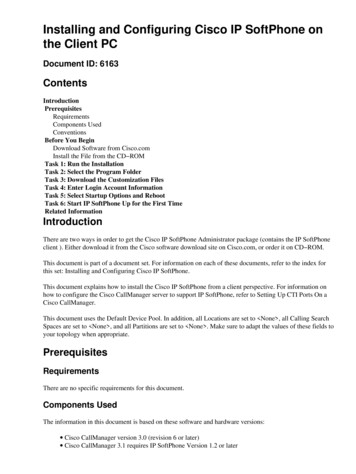
Transcription
Installing and Configuring Cisco IP SoftPhone onthe Client PCDocument ID: omponents UsedConventionsBefore You BeginDownload Software from Cisco.comInstall the File from the CD ROMTask 1: Run the InstallationTask 2: Select the Program FolderTask 3: Download the Customization FilesTask 4: Enter Login Account InformationTask 5: Select Startup Options and RebootTask 6: Start IP SoftPhone Up for the First TimeRelated InformationIntroductionThere are two ways in order to get the Cisco IP SoftPhone Administrator package (contains the IP SoftPhoneclient ). Either download it from the Cisco software download site on Cisco.com, or order it on CD ROM.This document is part of a document set. For information on each of these documents, refer to the index forthis set: Installing and Configuring Cisco IP SoftPhone.This document explains how to install the Cisco IP SoftPhone from a client perspective. For information onhow to configure the Cisco CallManager server to support IP SoftPhone, refer to Setting Up CTI Ports On aCisco CallManager.This document uses the Default Device Pool. In addition, all Locations are set to None , all Calling SearchSpaces are set to None , and all Partitions are set to None . Make sure to adapt the values of these fields toyour topology when appropriate.PrerequisitesRequirementsThere are no specific requirements for this document.Components UsedThe information in this document is based on these software and hardware versions: Cisco CallManager version 3.0 (revision 6 or later) Cisco CallManager 3.1 requires IP SoftPhone Version 1.2 or later
For Cisco CallManager 4.01, refer to the Release Notes for Cisco IP SoftPhone Release 1.3(3) whenyou use it with Cisco CallManager Release 4.0(x) Windows 95, Windows 98, Windows NT 4.0 (SP4 or later), or Windows 2000The information in this document was created from the devices in a specific lab environment. All of thedevices used in this document started with a cleared (default) configuration. If your network is live, make surethat you understand the potential impact of any command.ConventionsFor more information on document conventions, refer to the Cisco Technical Tips Conventions.Before You BeginDownload Software from Cisco.comIf you download the software from Cisco.com, you have a self extracting zip file with a name that is similarto "sftphn Admin ffr.1 x x.exe" where x is the version number (for example,sftphn Admin fmr.1 3 3.exe. This archive contains all the files that are necessary in order to deploy theCisco IP SoftPhone. Run the file to unzip it. You need to have these unzipped files:Install the File from the CD ROMIf you install the file from the CD ROM, the software is already extracted. You need to launch setup.exe inorder to install the components and view the documentation.Task 1: Run the InstallationComplete these steps:1. Run either CiscoIPSoftphoneSetup.exe (if downloaded),or setup.exe (if it is run from the CD ROM)in order to begin the setup process.The InstallShield Wizard for Cisco IP SoftPhone walks you through the process.
2. Setup prompts you for a location in which to place the installed files. Browse to the appropriatedestination location.3. Click Next.Task 2: Select the Program FolderSelect the Program Folder to which you want the Installer to add the icons of IP SoftPhone.By default, the Installer adds icons to a folder called Cisco IP SoftPhone.
Click Next, and proceed to Task 3.Task 3: Download the Customization FilesThis question box displays:Click Yes if there are customization files for the Cisco IP SoftPhone installation. The URL of thecustomization files is requested.Note: There are three customization files that you can download.Customization rDescriptionStores user configuration settings.Stores dialing rule settings.Stores directory settings.They can be made available through a web interface. For more information about these files, refer to CreatingIP SoftPhone Customization Files. If there are no customization files, click No.Proceed to Task 4.
Task 4: Enter Login Account InformationIn the Local TSP Configuration dialog window, enter the username and password that the Cisco CallManagerassigns to you.Note: The username and password you configure for Cisco IP SoftPhone must be exactly the same as theusername and password that the Cisco CallManager assigns to you. Click Next.If you do not use customization files, you need to enter the IP address of the Cisco CallManager server towhich the Cisco IP SoftPhone is registered.The task is complete. Proceed to Task 5.Note: For Cisco CallManager 4.01 you need to download and install the Cisco Telephony Service Provider(CiscoTSP.exe) from the Cisco CallManager Administrator 4.0 Install Plugins page. (By default,http:// CCM SERVER /CCMPluginsServer/CiscoTSP.exe).While you install the CiscoTSP.exe, follow the default installation options.Task 5: Select Startup Options and RebootChoose Yes or No when you are asked whether you want the Installer to create a desktop shortcut for Cisco IPSoftPhone.
Setup offers the option to have IP SoftPhone start as soon as the user logs into Windows.You must restart your computer before you begin to use Cisco IP SoftPhone. Click Yes, I want to restart mycomputer now. Then click Finish.This task is complete. Proceed to Task 6.Task 6: Start IP SoftPhone Up for the First TimeFrom the Windows Start menu, choose Programs Cisco IP SoftPhone Cisco IP SoftPhone. If thedesktop icon option is taken, the icon is visible.
The first time you start Cisco IP SoftPhone, the Microsoft NetMeeting configuration program displaysfollowed by the Cisco IP SoftPhone Line Selection window. On subsequent sessions, the main dialingwindow opens.In the NetMeeting configuration window, follow the instructions on the screen in order to tune audioparameters and specify user information for your system.Caution: The collaboration features of Cisco IP SoftPhone do not work unless you configure settingsfor NetMeeting.In the SoftPhone Line Selection window, click on the line(s) you want to control and click OK.
Note: If the line selection window does not display any lines, refer to Username and Password Specificationfor SoftPhone Client Configuration.After you select the lines, the display needs to look like this:
This task is complete. Return to the index page.Related Information Voice Technology Support Voice and IP Communications Product Support Troubleshooting Cisco IP Telephony Technical Support Cisco SystemsContacts & Feedback Help Site Map 2013 2014 Cisco Systems, Inc. All rights reserved. Terms & Conditions Privacy Statement Cookie Policy Trademarks ofCisco Systems, Inc.Updated: Feb 03, 2006Document ID: 6163
Task 6: Start IP SoftPhone Up for the First Time Related Information Introduction There are two ways in order to get the Cisco IP SoftPhone Administrator package (contains the IP SoftPhone client ). Either download it from the Cisco software download site on Cisco.com, or order it on CD ROM. This document is part of a document set.