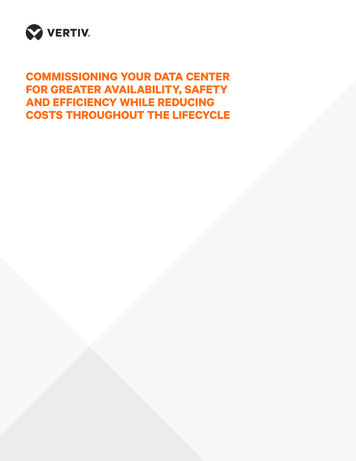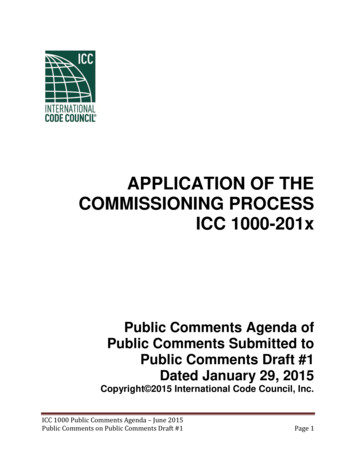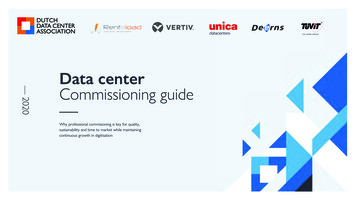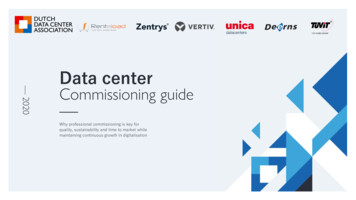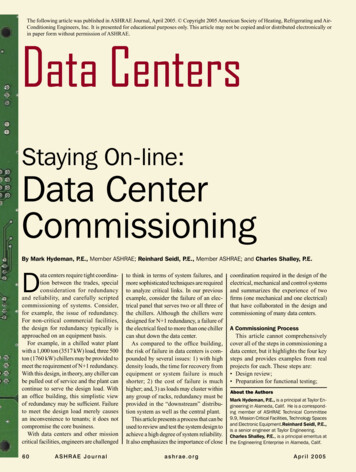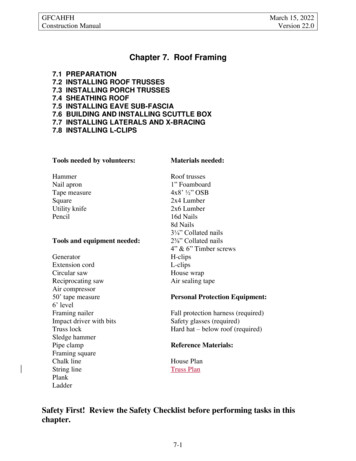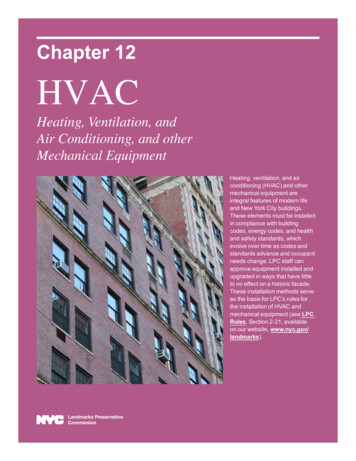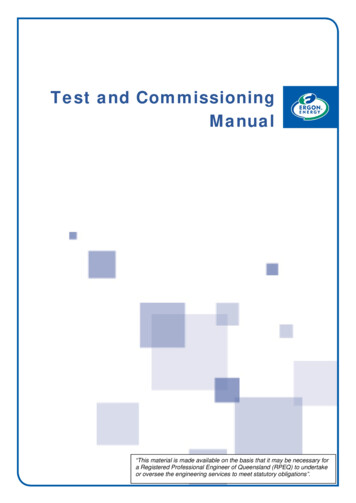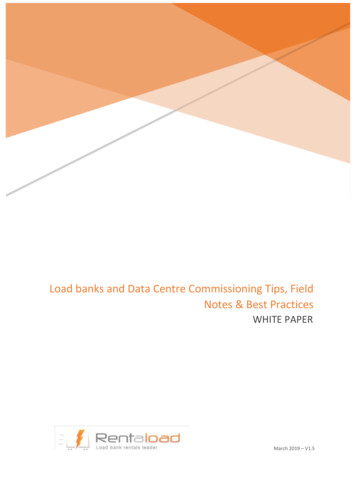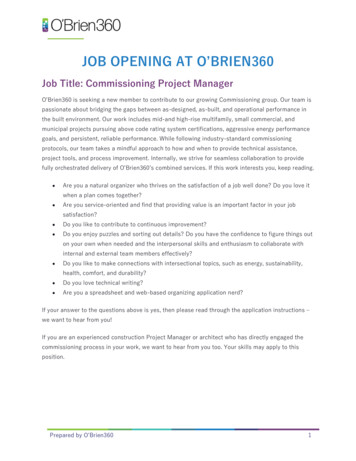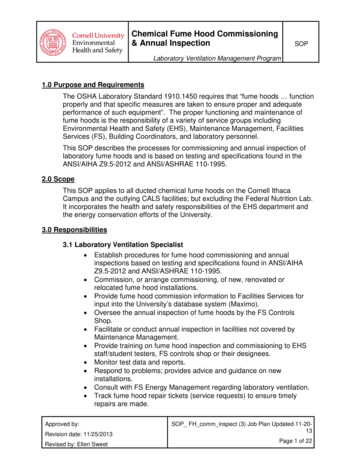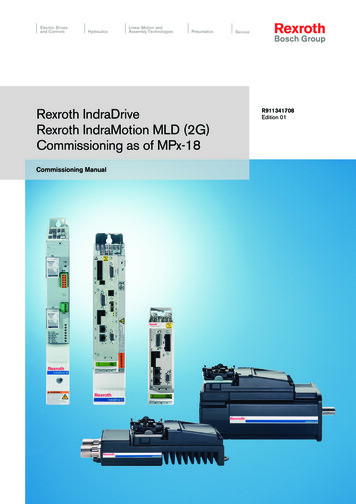Transcription
Application description 11/2016Installing and Commissioning ofProcess Historian/Information Serverin the PCS 7 EnvironmentSIMATIC PCS w/66579062
Warranty and liabilityWarranty and liabilityNoteThe Application Examples are not binding and do not claim to be completeregarding the circuits shown, equipping and any eventuality. The ApplicationExamples do not represent customer-specific solutions. They are only intendedto provide support for typical applications. You are responsible for ensuring thatthe described products are used correctly. These Application Examples do notrelieve you of the responsibility to use safe practices in application, installation,operation and maintenance. When using these Application Examples, yourecognize that we cannot be made liable for any damage/claims beyond theliability clause described. We reserve the right to make changes to theseApplication Examples at any time without prior notice.If there are any deviations between the recommendations provided in theseApplication Examples and other Siemens publications – e.g. Catalogs – thecontents of the other documents have priority. Siemens AG 2016 All rights reservedWe do not accept any liability for the information contained in this document.Any claims against us – based on whatever legal reason – resulting from the use ofthe examples, information, programs, engineering and performance data etc.,described in this Application Example shall be excluded. Such an exclusion shallnot apply in the case of mandatory liability, e.g. under the German Product LiabilityAct (“Produkthaftungsgesetz”), in case of intent, gross negligence, or injury of life,body or health, guarantee for the quality of a product, fraudulent concealment of adeficiency or breach of a condition which goes to the root of the contract(“wesentliche Vertragspflichten”). The damages for a breach of a substantialcontractual obligation are, however, limited to the foreseeable damage, typical forthe type of contract, except in the event of intent or gross negligence or injury tolife, body or health. The above provisions do not imply a change of the burden ofproof to your detriment.Any form of duplication or distribution of these Application Examples or excerptshereof is prohibited without the expressed consent of the Siemens AG.SecurityinformationSiemens provides products and solutions with industrial security functions thatsupport the secure operation of plants, systems, machines and networks.In order to protect plants, systems, machines and networks against cyberthreats, it is necessary to implement – and continuously maintain – a holistic,state-of-the-art industrial security concept. Siemens’ products and solutions onlyform one element of such a concept.Customer is responsible to prevent unauthorized access to its plants, systems,machines and networks. Systems, machines and components should only beconnected to the enterprise network or the internet if and to the extent necessaryand with appropriate security measures (e.g. use of firewalls and networksegmentation) in place.Additionally, Siemens’ guidance on appropriate security measures should betaken into account. For more information about industrial security, please mens’ products and solutions undergo continuous development to make themmore secure. Siemens strongly recommends to apply product updates as soonas available and to always use the latest product versions. Use of productversions that are no longer supported, and failure to apply latest updates mayincrease customer’s exposure to cyber threats.To stay informed about product updates, subscribe to the Siemens IndustrialSecurity RSS Feed under http://www.siemens.com/industrialsecurity.PH InstallationEntry-ID: 66579062,V1.6,11/20162
PrefacePrefaceObjective of this DocumentThis document describes, step by step, the workflow on how to install andimplement the Process Historian (PH) and the Information Server (IS) within aPCS 7 environment.Furthermore you will learn how the PH and IS are put into service and, additionally,how you can handle potential troubleshooting.Core contentsThe following main points are described in detail: Installation requirements Installation of the Operator Station Installation of the Process Historian and Information Server Commissioning of the installed systems A few scenarios and instructions on what can be checked and done if problemsariseValidity Siemens AG 2016 All rights reservedThe application description has been created with: SIMATIC PCS 7 V8.0 Upd1 Process Historian V8.0 Upd1 Information Server V8.0 Upd1The application description is in principal transferable to: SIMATIC PCS 7 V8.0 SP1 Process Historian 2013 Information Server 2013PH InstallationEntry-ID: 66579062,V1.6,11/20163
Table of contentsTable of contentsWarranty and liability . 2Preface . 31Introduction . 62Installation of the Operator Station . 82.12.22.32.42.53Installing the Process Historian / Information Server . 17 Siemens AG 2016 All rights 24Installation Requirements PH . 17Installation Requirements IS . 17Installation Requirements IS Client . 18Internet Explorer IS Client requirements . 18Office IS Client requirements . 18Installation of Microsoft Message Queuing . 19Installing the Internet Information Server (IIS) . 22Installing DotNet Framework 3.5 . 25Internet Explorer Settings for the IS . 26Installation procedure for a combined PH / IS. 29Configuration of the PH database . 34Database Segmentation . 40Configuration of the PH Redundancy Service. 42Configuration of the IS Web Site . 44Installing an Information Server Client . 46Installing an Internet Explorer IS Client . 46Installing an MS Office IS Client . 46PH Engineering in a PCS 7 Project . 55Configuring a PH for several multiprojects . 58Checking the Internet Information Server settings . 58DotNetFramework 4.0 . 62Registration Check of DotNetFramework 4.0. 62Manual registration of the DotNetFramework . 63Commissioning . 654.14.24.35Installation requirements . 8Introduction . 8Installation Procedure “OS Server for Process Historian” . 9Installation Procedure “OS Single Station for Process Historian” . 15Installation Procedure of “ProcessHistorian Ready” . 16Startup sequence . 65Process Historian . 65Information Server . 68Troubleshooting . H InstallationEntry-ID: 66579062,V1.6,Manual start of the PH Database Installation Wizard . 72Manual start of the IS ConfigurationManager Wizard . 73Checking an PH ready OS Installation . 74Checking the PH installation . 78Checking the MS Reporting Services . 83Logfiles . 86Process Historian . 86Information Server . 86PH-Ready on the OS. 86Manual rerun of the PH Database installation Wizard . 87Manual rerun of the IS Configuration Manager Wizard . 88Switching the Information Server to a standard website . 89Deleting the IS Website . 8911/20164
Table of contents5.9.25.9.35.9.45.106Deleting the Configuration with Registry Editor . 89Restarting the Configuration Assistant . 90Opening the IS website in the web browser . 91Starting the PHControl Message Queue . 92Appendix . 94Service and Support . 94Links and Literature . 95Change documentation . 96 Siemens AG 2016 All rights reserved6.16.26.3PH InstallationEntry-ID: 66579062,V1.6,11/20165
1 Introduction1IntroductionThis document is based on the following PCS 7 configuration:Copyright Siemens AG 2016 All rights reservedFigure 1-1: Overview of the installation taskOperating System and HardwareFor configurations with up to three OS Servers and up to 3000 stored archivevalues per second in total on the PH it is recommended to use as a hardware basean IPC 847C.The IPC 847C can be ordered from the PCS 7 V8.0 Catalog as a server machine.ExampleArticle number: 6ES7660-2BH68-1DA6 IPC 847C Server2008R2 64Bit 1TB Raid5, Hardware Raid5 3 x 1TB 100 GB SSD Drive 8 GB SDRAM Redundant power supplyThe Raid 5 disk system has a storage capacity of about 1.8 TB. If you store 1000tags/s, the disk’s data storage capacity will be good for about 200 weeks. It ispossible to perform segmented database backups with the help of the ProcessHistorian Management Console. After backup of the database segments, therelevant data can be deleted from the PH disk, so as to regain free space on thehard drive.It is possible to use the delivered A1 restore DVD to restore the Operating SystemWindows Server 2008 R2 64 Bit.After having restored the Operator System it is possible to install a ProcessHistorian / Information Server with the help of the PCS 7 V8.0 DVD.PH InstallationEntry-ID: 66579062,V1.6,11/20166
1 IntroductionNOTEWe recommend installing the operating system and PH / IS software on the100 GB SSD drive and storing the runtime data on the Raid 5 disc system.For tag loads of more than 3.000 values/s we recommend the use of a PCS 7Premium Server or a Fujitsu Siemens Primergy Server as described in theProcess Historian Installation Notes.Copyright Siemens AG 2016 All rights reservedGeneral installation rules The computer name of the PH cannot be “HIST” or “HISTORIAN”, because theSQL Server instance is also named “Historian” by default. Otherwise, thedatabase wizard will probably not run because of SQL Server problems. The computer name of the IS cannot be „INFSERVER“, because the SQLServer instance is also named “Infserver” by default and this could causefunctional problems. All PCS 7 machines should be installed with the same administrator user nameand password.Please read also the PH and IS installation notes and manuals(see chapter 6 “Appendix”).PH InstallationEntry-ID: 66579062,V1.6,11/20167
2 Installation of the Operator Station2.1 Installation requirementsInstallation of the Operator Station2NOTEThe installation requirements regarding the Operating System for an OS Server oran OS Single Station must be fulfilled.NOTICEThe computer SID is a unique security identifier. The Process Historianidentifies the OS systems on the basis of their computer SID.Computer, which own the same computer SID and which store data on thePH, cannot be identified unique by the PH. This can lead to malfunctions onthe PH.In cases of cloned computers, the SIDs are not aligned automatically.Copyright Siemens AG 2016 All rights reservedUnique computer SIDs are required for faultless functionality in the PCS 7environment.2.1Installation requirementsOne can check the installation requirements in the Manual “PC configuration andauthorization”.Additionally one must check the PCS 7 readme file for the latest Information.The installation notes of the component „PHReady“ must also be checked. Onecan find the installation notes on the product DVD in the path „ DVDdrive :\DVD 2\26 ProcessHistorian V8.0 onPCS 7 OS Servers and OS Single Stations of PCS 7 V8 are able to store data onthe PH in a long term manner. Therefore an additional installation called PH-Readyis necessary to enable the OS Station to communicate with the PH.There are two installation procedures available:1. Installing an “OS Server for Process Historian”2. Additional installation of “ProcessHistorian Ready Component” to an existingOS Server / Single StationAfter having installed the PH ready component on the Operator Station a servicecalled CCCAPHServer service is installed, which handles the communication to thePH.PH InstallationEntry-ID: 66579062,V1.6,11/20168
2 Installation of the Operator Station2.3 Installation Procedure “OS Server for Process Historian”2.3Installation Procedure “OS Server for ProcessHistorian”1. Put the PCS 7 DVD 1 into the DVD drive.2. The PCS 7 setup will be started automatically.3. The installation can also be started with a double click on the “Setup”application from the PCS 7 DVD 1. The Setup application can be found in theDVD root directory. This setup is named “PCS 7 Frame setup” and all PCS 7components can be chosen via this Setup application.4. Choose the setup language. Click “Next”.Copyright Siemens AG 2016 All rights reservedFigure 2-15. Click “Next” in the “Welcome Screen”.6. Read the Product notes and click on “Next”.PH InstallationEntry-ID: 66579062,V1.6,11/20169
2 Installation of the Operator Station2.3 Installation Procedure “OS Server for Process Historian”7. Accept the setup agreements. Click “Next”.Copyright Siemens AG 2016 All rights reservedFigure 2-28. Choose the setup type “Install” if you install the OS Station from the scratch.Click “Next”.9. Enter the user information “Name” and “Company”. Click “Next”.10. Choose the setup type “Package installation”. Click “Next”.PH InstallationEntry-ID: 66579062,V1.6,11/201610
2 Installation of the Operator Station2.3 Installation Procedure “OS Server for Process Historian”11. Choose the program package “OS Server for Process Historian.Copyright Siemens AG 2016 All rights reservedFigure 2-3The OS Server software plus the “ProcessHistorian Ready Component” will beinstalled.12. The PCS 7 components to be installed are shown in a splash screen. Click“Next”.PH InstallationEntry-ID: 66579062,V1.6,11/201611
2 Installation of the Operator Station2.3 Installation Procedure “OS Server for Process Historian”13. Accept the license agreement and click “Next”.Copyright Siemens AG 2016 All rights reservedFigure 2-414. Accept the system settings and click “Next”.15. Click on the “Install” button.16. Wait until the installation is completed.17. Reboot the machine.PH InstallationEntry-ID: 66579062,V1.6,11/201612
2 Installation of the Operator Station2.3 Installation Procedure “OS Server for Process Historian”18. After having rebooted the machine the CCCAPHServer Service ConfigurationWizard will start. Click on “Next”.Copyright Siemens AG 2016 All rights reservedFigure 2-519. Enter the same user name and password as used for the PH installation andclick on “Next”.Figure 2-6PH InstallationEntry-ID: 66579062,V1.6,11/201613
2 Installation of the Operator Station2.3 Installation Procedure “OS Server for Process Historian”20. Click on “Finish”.Copyright Siemens AG 2016 All rights reservedFigure 2-7ResultThe Service “CCCAPHServer” has been installed on the OS and runs with thenecessary credentials.Figure 2-8PH InstallationEntry-ID: 66579062,V1.6,11/201614
2 Installation of the Operator Station2.4 Installation Procedure “OS Single Station for Process Historian”2.4Installation Procedure “OS Single Station for ProcessHistorian”The installation procedure is similar to the installation of the “OS Server for ProcessHistorian”. In the dialog “Program Packages” you have to choose the option “OSSingle Station for Process Historian”.Copyright Siemens AG 2016 All rights reservedFigure 2-9PH InstallationEntry-ID: 66579062,V1.6,11/201615
2 Installation of the Operator Station2.5 Installation Procedure of “ProcessHistorian Ready”2.5Installation Procedure of “ProcessHistorian Ready”The installation procedure is similar to the installation of “OS Server for ProcessHistorian”, except that the option “User-defined installation” should be selected.Copyright Siemens AG 2016 All rights reservedFigure 2-10In the dialog “Programs”, choose the option “ProcessHistorian Ready Component”.Figure 2-11PH InstallationEntry-ID: 66579062,V1.6,11/201616
3 Installing the Process Historian / Information Server3.1 Installation Requirements PHInstalling the Process Historian /Information Server3NOTEThe installation requirements regarding the PH must be fulfilled. Therequirements can be found in the document “InstallNotesPRHienUS.chm”.One can find the install notes on the product DVD in the folder „ DVDdrive :\DVD 2\26 ProcessHistorian V8.0 Upd1\PHServer“.NOTEThe installation requirements regarding the IS must be fulfilled. The requirementscan be found in the document “InstallNotesINFSVenUS.chm”.Copyright Siemens AG 2016 All rights reservedOne can find the install notes on the product DVD in the folder „ DVDdrive :\ DVD 2\27 InformationServer V8.0 Upd1\ISClient\“ and „ DVDdrive :\DVD 2\27 InformationServer V8.0 Upd1\ISServer“.NOTICEThe computer SID is a unique security identifier. The Process Historianidentifies the OS systems on the basis of their computer SID.Computer, which own the same computer SID and which store data on thePH, cannot be identified unique by the PH. This can lead to malfunctionson the PH.In cases of cloned computers, the SIDs are not aligned automatically.Unique computer SIDs are required for faultless functionality in the PCS 7environment.Also the PH/IS machine needs a unique SID.The Process Historian and Information Server can be installed on the samecomputer or on two separate machines. If PH and IS are installed on the samecomputer, the installation requirements and settings for both systems must befulfilled. This document refers to the combined installation of PH and IS.3.13.2Installation Requirements PH A Process Historian server can run on Windows Server 2008 R2 SP1 64-bit inthe Standard and Enterprise editions. Process Historian requires the Microsoft Message Queuing services. Sufficient free storage space must be available on the PC for Process HistorianServer installation. DotNet Framework 4.0. The DotNet Framework 4.0 will be installed during PHSetup. The setup program checks the availability of a DotNet Framework 3.5.DotNet Framework 3.5 must be installed before the installation of PH and IS.Installation Requirements ISThe Information Server can be installed on different systems.PH InstallationEntry-ID: 66579062,V1.6,11/201617
3 Installing the Process Historian / Information Server3.3 Installation Requirements IS ClientThe following table lists the Microsoft operating systems and software components.Table 3-1SoftwareCopyright Siemens AG 2016 All rights reservedWindows Server 2003 SP2Windows Server 2008 SP2Windows 7 SP2Windows Server 2008 R2 SP1Logical address width32-bit32-bit32-bit and 64-bit64-bit The Information Server requires the Microsoft Message Queuing services. The Information Server requires Internet Information Services (IIS). DotNet Framework 4.0. The DotNet Framework 4.0 will be installed during PHSetup. The setup program checks the availability of a DotNet Framework 3.5.DotNet Framework 3.5 must be installed before the installation of PH and IS. Visual Studio Tools for Office (VSTO Runtime)–For PCS 7 V8.0 and V8.0 Upd1 you can download VSTO via the followinglink: px?id 35594–Since PCS 7 V8.0 SP1 the component VSTO is installed automatically bythe PCS 7 setup.3.3Installation Requirements IS Client3.3.1Internet Explorer IS Client requirements3.3.2 The same operating systems as for the Information Server are supported. Internet Explorer V8.0 Internet Explorer V9.0Office IS Client requirements The same operating systems as for the Information Server are supported. Information Server Office add-in (Office add-in requires VSTO Runtime) Visual Studio Tools for Office (VSTO Runtime) Internet Explorer V8.0 Internet Explorer V9.0 Visual Studio Tools for Office (VSTO Runtime)–For PCS 7 V8.0 and V8.0 Upd1 you can download VSTO via the followinglink: px?id 35594–Since PCS 7 V8.0 SP1 the component VSTO is installed automatically bythe PCS 7 setup.Supported Office versions Microsoft Office 2003 SP3 (32 Bit) Microsoft Office 2007 SP2 (32 Bit) Microsoft Office 2010 SP1 (32 Bit)PH InstallationEntry-ID: 66579062,V1.6,11/201618
3 Installing the Process Historian / Information Server3.4 Installation of Microsoft Message Queuing3.4Installation of Microsoft Message QueuingThe Process Historian implements the Microsoft Message Queuing services whichare part of the operating system. MS Message Queuing, however, is not includedin the standard Windows installation and must be installed separately, if required.The Windows installation CD is required to complete the installation.Copyright Siemens AG 2016 All rights reservedNoteIn principle, Process Historian is enabled for operation within a domain orworkgroup. Please note, however, that domain group policies and restrictions inthe domains may hamper installation. In this case, remove the computer from thedomain before installing Microsoft Message Queuing, Microsoft SQL Server2005 and WinCC. Log on to the computer concerned locally with administratorrights. Carry out the installation. After successful installation, the WinCCcomputer can be registered in the domain again. If the domain group policiesand domain restrictions do not impair the installation, the computer does notneed to be removed from the domain during installation. Note however thatdomain group policies and restrictions in the domain may also affect properoperation. If these restrictions cannot be overcome, operate the WinCCcomputer in a work group. If necessary, contact the domain administrator.Further information about configuration of a domain group and user group see inthe entry under “Integration in a ww/en/view/66579062PH InstallationEntry-ID: 66579062,V1.6,11/201619
3 Installing the Process Historian / Information Server3.4 Installation of Microsoft Message QueuingProcedure for Windows Server 2008 R2 SP11. Select “Start Administrative Tools Server Manager” to start the ServerManager.Copyright Siemens AG 2016 All rights reservedFigure 3-12. Click “Features” with your right mouse button. Choose “Add Features” from thecontext menu.Figure 3-2PH InstallationEntry-ID: 66579062,V1.6,11/201620
3 Installing the Process Historian / Information Server3.4 Installation of Microsoft Message Queuing3. Activate the option "Message Queuing", and the sub-options "MessageQueuing Services" and "Message Queuing Server".Copyright Siemens AG 2016 All rights reservedFigure 3-3PH InstallationEntry-ID: 66579062,V1.6,11/201621
3 Installing the Process Historian / Information Server3.5 Installing the Internet Information Server (IIS)3.5Installing the Internet Information Server (IIS)This description is for Windows Server 2008 R2 64 Bit.RequirementYou are logged on as administrator.Procedure1. Select "Start Administrative Tools Server Manager".2. Right mouse click on “Roles”, choose Menu “Add Roles”.Copyright Siemens AG 2016 All rights reservedFigure 3-43. Choose “Server Roles Menu” in the dialog “Add Roles Wizard” and check“Web Server (IIS)”.Figure 3-5PH InstallationEntry-ID: 66579062,V1.6,11/201622
3 Installing the Process Historian / Information Server3.5 Installing the Internet Information Server (IIS)4. Click on the “Next” button.5. Choose the menu item “Role Services”.6. Activate under " Web Server(IIS) Role Services Application Development". .NET Extensibility ASP.NET ISAPI Extensions ISAPI FiltersCopyright Siemens AG 2016 All rights reservedFigure 3-6PH InstallationEntry-ID: 66579062,V1.6,11/201623
3 Installing the Process Historian / Information Server3.5 Installing the Internet Information Server (IIS)7. Activate under "Web Server(IIS) Role Services Security" Basic Authentication Windows AuthenticationCopyright Siemens AG 2016 All rights reservedFigure 3-78. Click on the “Next” button.9. Click on the “Install” button.ResultThe Internet Information Service (IIS) has been installed.NOTEIf the Internet Information Service (IIS) is installed on an operating system otherthan Windows 2008 R2 SP1, the procedure may deviate from the abovedescription. The Process Historian installation notes include a description on howthe IIS can be installed if other operating systems are used.PH InstallationEntry-ID: 66579062,V1.6,11/201624
3 Installing the Process Historian / Information Server3.6 Installing DotNet Framework 3.53.6Installing DotNet Framework 3.5Procedure1. Select "Start Administrative Tools Server Manager".2. Right mouse click on “Features”, choose the menu item “Add Features”.3. Check .Net Framework 3.5.1.Copyright Siemens AG 2016 All rights reservedFigure 3-84. Click on the button “Add Required Features”.Figure 3-95. Click on “Next”.6. Click on “Install”.ResultThe DotNetFramework 3.5.1 has been installed.PH InstallationEntry-ID: 66579062,V1.6,11/201625
3 Installing the Process Historian / Information Server3.7 Internet Explorer Settings for the IS3.7Internet Explorer Settings for the ISProcedure1. Open the MS Internet Explorer. Right mouse click on the Internet Explorer icon “Run as Administrator”.2. Select “Tools Internet Options”.3. Select the “General” tab and define the homepage “http:// Computer Name /Informationserver”. (Use this setting if the IS web application is configured asa virtual directory).Copyright Siemens AG 2016 All rights reservedFigure 3-10PH InstallationEntry-ID: 66579062,V1.6,11/201626
3 Installing the Process Historian / Information Server3.7 Internet Explorer Settings for the IS4. Select the “Security” tab.Copyright Siemens AG 2016 All rights reservedFigure 3-115. Click on “Trusted sites” and add “http:// Computer Name ofInformationserver ” to the trusted sites.Figure 3-126. “Enable Protected Mode” mustn’t be checked.PH InstallationEntry-ID: 66579062,V1.6,11/201627
3 Installing the Process Historian / Information Server3.7 Internet Explorer Settings for the IS7. Click on the button “Custom level in the menu “Security”. Enable “Automaticprompting for file downloads” for the trusted sites.Copyright Siemens AG 2016 All rights reservedFigure 3-138. Open the “Advanced” tab and check the option “Play animations in webpages”in the “Multimedia” options list.Figure 3-149. Click on “Apply”.10. Click on “OK”.PH InstallationEntry-ID: 66579062,V1.6,11/201628
3 Installing the Process Historian / Information Server3.8 Installation procedure for a combined PH / ISNOTE3.8Disable the feature “Check for publisher’s certificate revocation” in the InternetExplorer by selecting “Internet Options Advanced Security”. If the check isenabled, the starting of the Process Historian Management Console may bedelayed and error messages may occur.Installation procedure for a combined PH / IS1. Insert the installation CD and start the PCS 7 setup program. The installationCD will be started automatically if your system is configured accordingly.2. Select the installation language and click "Next".Copyright Siemens AG 2016 All rights reservedFigure 3-153. Click “Next” in the “Welcome Screen”.4. Read the product notes and click on “Next”.PH InstallationEntry-ID: 66579062,V1.6,11/201629
3 Installing the Process Histori
PCS 7 OS Servers and OS Single Stations of PCS 7 V8 are able to store data on the PH in a long term manner. Therefore an additional installation called PH-Ready is necessary to enable the OS Station to communicate with the PH. There are two installation procedures available: 1. Installing an "OS Server for Process Historian" PH.