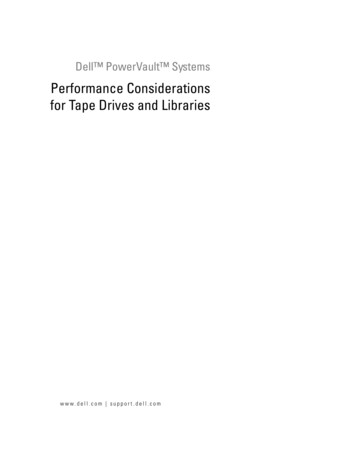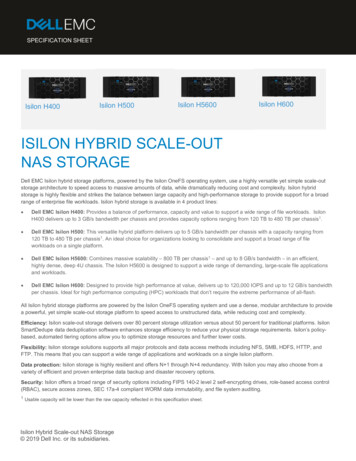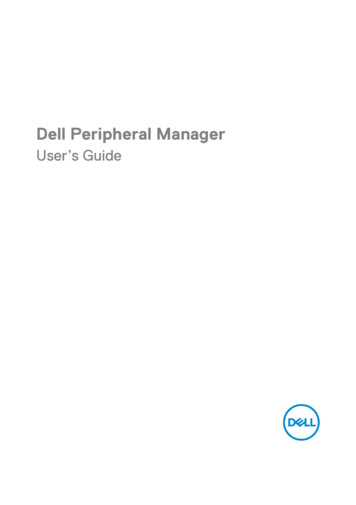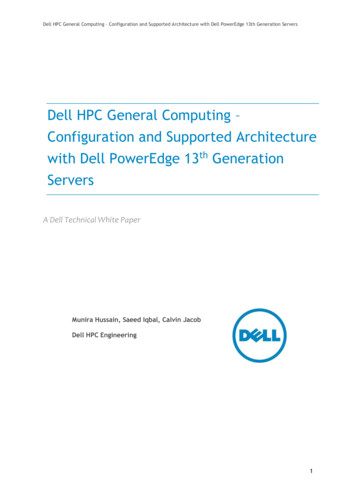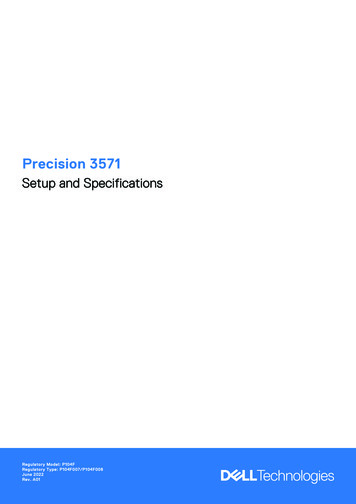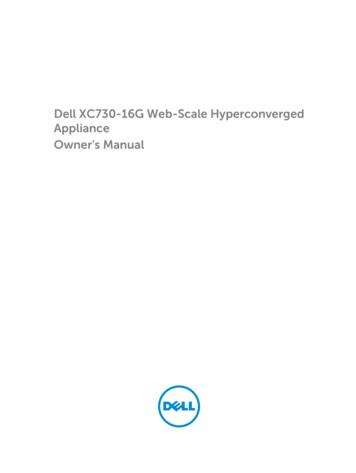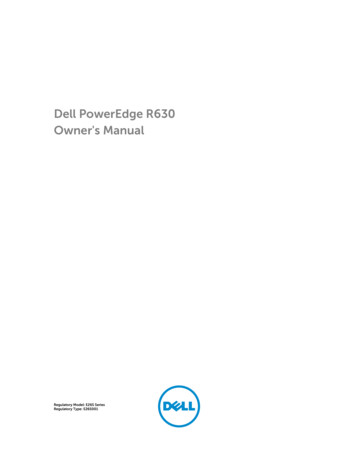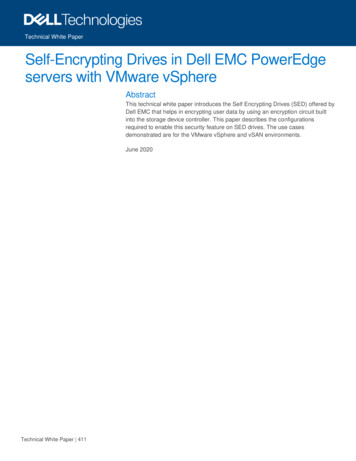
Transcription
Technical White PaperSelf-Encrypting Drives in Dell EMC PowerEdgeservers with VMware vSphereAbstractThis technical white paper introduces the Self Encrypting Drives (SED) offered byDell EMC that helps in encrypting user data by using an encryption circuit builtinto the storage device controller. This paper describes the configurationsrequired to enable this security feature on SED drives. The use casesdemonstrated are for the VMware vSphere and vSAN environments.June 2020Technical White Paper 411
RevisionsRevisionsDateDescriptionJune 2020Initial releaseAcknowledgementsAuthors:Rakesh SenapatiSupport:Krishnaprasad K, Gurupreet KaushikThe information in this publication is provided “as is.” Dell Inc. makes no representations or warranties of any kind with respect to the information in thispublication, and specifically disclaims implied warranties of merchantability or fitness for a particular purpose.Use, copying, and distribution of any software described in this publication requires an applicable software license.Copyright 06/15/2020 Dell Inc. or its subsidiaries. All Rights Reserved. Dell Technologies, Dell, EMC, Dell EMC and other trademarks aretrademarks of Dell Inc. or its subsidiaries. Other trademarks may be trademarks of their respective owners.2Self-Encrypting Drives in Dell EMC PowerEdge servers with VMware vSphere Technical White Paper 411
Table of contentsTable of contentsRevisions.2Acknowledgements .2Table of contents .3Executive summary .41Introduction .51.1Audience and Scope .51.2Self-Encrypting Drives (SED) support on VMware .51.3Hardware and software requirements .51.3.1 Prerequisites .51.3.2 Hardware requirements .61.3.3 Software requirements .62UEFI or Human Interface Infrastructure (HII) RAID configuration utility .73PERC Command Line Interface (CLI) on VMware ESXi .83.13Monitoring the secure virtual disks within VMware ESXi using PERCCLI .84iDRAC Storage Configuration .145Dell OpenManage Server Administrator .155.1Configure Dell OMSA on VMware ESXi .155.2Configure Dell OMSA on Windows operating system .156vSAN with Self Encrypting Drive (SED) .167Summary .178References .18Self-Encrypting Drives in Dell EMC PowerEdge servers with VMware vSphere Technical White Paper 411
Executive summaryExecutive summarySelf-Encrypting Drives (SED) comply with the Opal Storage Specification, created by TCG Storage SecuritySubsystem. It is a set of security specifications for features of data storage devices such as disk drives thatenhance their security. This document is intended to help the user build a configuration with encrypted virtualdisks to get data-at-rest protection and use the same from a VMware vSphere point of view. For informationon OPAL and TCG, see g Drives in Dell EMC PowerEdge servers with VMware vSphere Technical White Paper 411
Introduction1IntroductionThe Self-Encrypting Drives (SED) are hard disks or solid-state drives that integrate encryption of user data atrest. SED perform encryption or decryption in real-time and these operations are entirely transparent to theuser.The encryption and decryption are performed using a Media Encryption Key (MEK), also known as DataEncryption Key (DEK) generated internally in the storage device. SED hardware handles this encryption inreal-time with no impact on performance. The MEK is not revealed anywhere externally on the drive.SED provides two important features: 1.1Protect the user data from unauthorized access by auto-locking in the event of the drive beingmisplaced or stolen from a system while in use (secure DAR).Cryptographic Erase or secure erase feature. This is a mechanism to securely erase the data on thedrive so that the drive can be repurposed or retired.Audience and ScopeThe intended audience for this whitepaper includes system administrators who are familiar with data centeroperations. This white paper is mainly intended for users who wants to understand Self Encrypting Drivessignificance from VMware vSphere perspective.1.2Self-Encrypting Drives (SED) support on VMwareDell EMC supports SED drives for VMware vSphere however, support for vSAN is not provided. SED drivescan be used for vSAN by disabling encryption at the Hardware level if the same is listed in the vSAN HCLDatabase. For more information on vSAN encryption, see vSAN Frequently Asked Questions (FAQ).1.3Hardware and software requirementsDell PowerEdge RAID Controller (PERC) cards support Self-Encrypting Disks (SED) for protection of dataagainst loss or theft of SEDs. A security key known as KEK is assigned for each controller. The security keycan be managed under Local Key Management (LKM).This security key is used by the controller to unlock the drive so that the drive can use the Data EncryptionKey (DEK). The hashed Key Encryption Key (KEK) is stored on the PERC controller and never exposedoutside to controller.1.3.1PrerequisitesThe following are the prerequisites for utilizing SED drives on Dell EMC PowerEdge server: PERC controllers with RAID qualified for encryption.SED DrivesSecurity KeyVirtual disk with Security feature enabled.All Self-Encrypting Disks are qualified for encryption however, the user needs to create virtual disks withphysical SED drives to secure the data.5Self-Encrypting Drives in Dell EMC PowerEdge servers with VMware vSphere Technical White Paper 411
Introduction1.3.2Hardware requirementsDell EMC offers SEDs only on PERC h7xx, h8x0, and PERC fd33xd controllers.The PERC h3xx (PERCH345, PERC H330 and PERC H310) series cards are not supported by Encryption Key Management featureshowever, the SED drives can be used as standard hard drives.Managing the encryption key task is not supported on PERC hardware controllers running in HBA mode. SASHBA controller does not support SED drives however, the SED drives can be used as standard hard drives.The table below lists the PERC cards which are LKM Supported for enabling Encryption Key.Managing the Encryption Key Task Supported PERC Hardware ControllersPERC SeriesRelated PERCManage Encryption Key TaskSupportedPERC 10PERC H745 Front card & AdapterYesPERC H740PYesPERC H840YesPERC H745P MXYesPERC H730YesPERC H730PYesPERC H730P MXYesPERC H830YesPERC FD33xD/ PERC FD33xSYesShared PERCYesPERC H710YesPERC H710PYesPERC H810YesPERC 9PERC 81.3.3Software requirementsEncryption or decryption operations are completely transparent to VMware ESXi and cannot be identified,monitored or managed from the vCenter Server or the host and the client without third party utilities such as,PowerEdge RAID Controller (PERC) Command Line Interface (CLI). Listed below are the different ways inwhich Security key and Security on Virtual Disks can be managed and enabled: 6UEFI or Human Interface Infrastructure (HII) RAID configuration utilityPowerEdge RAID Controller Command Line Interface (PERCCLI) utilityIDRAC Storage ConfigurationOpenManage Server Administrator (OMSA)Self-Encrypting Drives in Dell EMC PowerEdge servers with VMware vSphere Technical White Paper 411
UEFI or Human Interface Infrastructure (HII) RAID configuration utility2UEFI or Human Interface Infrastructure (HII) RAIDconfiguration utilityNote: A SED drive connected to PERC H745P MX storage controller placed in a Dell EMC PowerEdgeMX840c server is used in this section to configure it as an Encrypted Virtual Disk.Follow the steps below:1. Check the drive encryption capability by choosing Storage Dashboard Physical DiskManagement Advanced.2. Once the SED drive is configured as an Encrypted Virtual Disk, the value of Secured is set to Yes ifthe device is configured. This value is No if the device is not configured.3. To enable Local Key Management (LKM) on the controller and to create Secure Virtual Disk with SEDdrives follow the user guide Security Key and RAID Management.4. For the respective PERC adapter documentation, see the Storage Adapter and Controllers page andselect the specific storage controller. Select the Documentation tab and click on the Manuals andDocuments section from the left pane.7Self-Encrypting Drives in Dell EMC PowerEdge servers with VMware vSphere Technical White Paper 411
PERC Command Line Interface (CLI) on VMware ESXi3PERC Command Line Interface (CLI) on VMware ESXiCommand line interfaces and GUIs are not availble on VMware ESXi to monitor the usage of the SED drive.However, there are vendor utilities such as, PERCCLI that provide this feature.Follow the steps below to install PERCCLI on VMware ESXi:1. Download the PERCCLI utility compatible for VMware ESXi from www.dell.com/support. Theperccli.gz file can be downloaded by using the keyword PERCCLI.Note: Before downloading the perccli.gz file, click on View full driver details and check the Fixes andEnhancements section to match the HBA/PERC card support.2. Extract the PERCCli VMWare xxxxx xxx x.xxxx.tar.gzip file to /vmfs/volume/datastore1 on the hostusing the following command:tar -xvf PERCCli VMWare xxxxx xxx x.xxxx.tar.gzip3. View the list of installed VIB packages using the following command:esxcli software vib list4. Install the VIB package using the command:esxcli software vib install -v x.xxxx.vibHere, /vmfs/volume/datastore1 is the path of the stored VIB.PERCCLI utility installed on VMware ESXi3.1Monitoring the secure virtual disks within VMware ESXi usingPERCCLIScreenshots used in this section are captured from VMware ESXi 6.7 with the following configurations: 8ESXi 6.7 U3 Dell Version: A04, Build# 15160138PERCCLI Utility version - 7.529.00 (A07)Server PowerEdge R6515Storage Card H740P MiniSystem installed with BIOS firmware 1.2.14Self-Encrypting Drives in Dell EMC PowerEdge servers with VMware vSphere Technical White Paper 411
PERC Command Line Interface (CLI) on VMware ESXi PERC Storage Card Firmware 50.9.4-3025SED Drive Model- SEAGATE (ST2400MM0149)Listed below are command lines offered in the PERCCLI package that can be used to monitor SED driveswithin VMware ESXi:1.Run PERCCLI by browsing to the following location:cd /opt/lsi/perccli2. The following PERCCLI utility screenshot displays information about Encryption Capable Drive andSED enabled Virtual Disk using the command:./perccli /c0 show all9Self-Encrypting Drives in Dell EMC PowerEdge servers with VMware vSphere Technical White Paper 411
PERC Command Line Interface (CLI) on VMware ESXiInformation on Encryption Capable Drive and SED enabled Virtual Disk10Self-Encrypting Drives in Dell EMC PowerEdge servers with VMware vSphere Technical White Paper 411
PERC Command Line Interface (CLI) on VMware ESXi3. Following screenshot shows that the controller has configured with Local Key Manager making use ofthe following command:./perccli /c0 show allController has been configured with Local Key Manager4. To create a RAID volume using SED drive for a non-secured VD, use the following command:./perccli /c0 add vd r0 drives 64:2RAID volume using SED drive for a non-secured VD created5. To encrypt the non-secured virtual disk using the following command:./perccli /c0/d1 set security onHere, d1 stands for DiskGroup 1.Note: Physical drive should have the SED capable feature11Self-Encrypting Drives in Dell EMC PowerEdge servers with VMware vSphere Technical White Paper 411
PERC Command Line Interface (CLI) on VMware ESXiNon-secure virtual disk encrypted6. To create a RAID volume directly with SED capable drive, use the following command:./perccli /c0 add vd r0 drives 64:2 sedHere, RAID type is RAID-0, Enclosure ID 64, Drive Slot ID 2 and sed option for creating securityenabled drive.RAID volume created directly with SED capable drive7. To erase data and security information on the SED Physcial Drive, use the following command:./perccli /c0/e64/s2 secureerase forceHere, Enclosure ID is 64 and the drive Slot ID is 2.Note: In order to perform this erase, the physical drive must be in an unconfigured state.Data and security information erased on the SED Physcial Drive8. To display information about the physical drive, including device attribute, settings, and portinformation for a specific slot in the controller, use the command:./perccli /c0/e64/s2 show allHere, Enclosure ID is 64 and the Drive Slot ID is 2.Note: If the SED Enabled and Secured option is displayed as No, then the SED capable drive is notconfigured with encryption.12Self-Encrypting Drives in Dell EMC PowerEdge servers with VMware vSphere Technical White Paper 411
PERC Command Line Interface (CLI) on VMware ESXiDisplay drive details9. Check the mapped virtual disk information on VMware ESXi OS using the following command:esxcli storage core device list10. To create multiple RAID 0 virtual disks with each SED drive connected to the drive backplane, usethe following command:./perccli /c0 add vd each r0 sedFor more PERCCLI commands, see Dell EMC PowerEdge RAID Controller CLI Reference Guide.13Self-Encrypting Drives in Dell EMC PowerEdge servers with VMware vSphere Technical White Paper 411
iDRAC Storage Configuration4iDRAC Storage ConfigurationThe Integrated Dell Remote Access Controller (iDRAC) embedded in Dell EMC PowerEdge servers allowsyou to deploy, update, monitor and maintain PowerEdge servers with or without a systems managementsoftware agent. iDRAC also helps to manage storage related functions on the system at run-time. You canperform virtual disk encryption with SED drives through iDRAC. Though encryption is enabled in thecontrollers, encryption must be manually enabled on the virtual disk, if it is created using iDRAC.Note: The following section demonstrates how to enable encryption on a virtual disk created through iDRACGUI with SED drives.Follow the steps below to encrypt the virtual disk:1.2.3.4.5.In the iDRAC web interface, go to Configuration Storage Configuration.From the Controller drop-down menu, select the controller to view the created virtual disks.Click Virtual Disk Configuration. All the virtual disks associated to the controller are displayed.To enable security in the virtual disk, from the Action pane, select Encrypt Virtual Disks.Click Apply Now. Depending on your requirement, you can also choose to apply At Next Reboot orAt Scheduled Time. Based on the selected operation mode, the settings are applied.For more information about iDRAC storage configuration, see Remote Enterprise Systems Management.14Self-Encrypting Drives in Dell EMC PowerEdge servers with VMware vSphere Technical White Paper 411
Dell OpenManage Server Administrator5Dell OpenManage Server AdministratorDell OpenManage Server Administrator (OMSA) is a complementary tool that provides a comprehensive,one-to-one systems management solution. OMSA provides this solution in two ways: An integrated, web browser-based graphical user interface (GUI)Command Line Interface (CLI) through the operating system.OMSA can be used to manage Local Key Manager (LKM) on storage controllers which helps in encrypting thevirtual disk.5.1Configure Dell OMSA on VMware ESXiTo download and install Dell OpenManage Server Administrator VIB according to your VMware ESXi versionand the server model, follow the steps below:1.2.3.4.5.6.Go to www.dell.com/support and enter the system service tag or the server model number.Select on the Drivers and Downloads tab and choose the corresponding operating system.Search for the vib package using the keyword OMSA.Extract the OM-SrvAdmin-Dell-Web-x.x.x-xxxx.VIB-ESX67i A00 zip file.Upload the VIB to the Datastore using winscp or vSphere web client.Install the VIB package using the following command:esxcli software vib install -v/vmfs/volume/datastore1/Dell bootbank OpenManage x.x.x.ESXixxx-xxxx.vib5.2Configure Dell OMSA on Windows operating systemTo download and install Dell OpenManage Server Administrator on Windows OS, follow the steps below:1. To access the OMSA installed on ESXi host remotely, download and install OMSA application on themanagement or client system running Windows operating system.2. Download the Dell OMSA application for Windows operating system from www.dell.com/support orsee Support for Dell EMC OpenManage Server Administrator (OMSA).3. Once the OMSA zip file is downloaded, install the setup.exe from the folder path:C:\OpenManage\windows. After the installation, open Dell OpenManage Server Administrator fromthe desktop shortcut created.4. Manage the OMSA interface by providing the IP address of the ESXi host in Server Administratorlauncher, user (root) and password.5. Select the checkbox for the option Ignore certificate warnings.For more information on how to manage LKM and encrypt the virtual disk, see OpenManage ServerAdministrator Storage Management User guide(s).15Self-Encrypting Drives in Dell EMC PowerEdge servers with VMware vSphere Technical White Paper 411
vSAN with Self Encrypting Drive (SED)6vSAN with Self Encrypting Drive (SED)vSAN is a software defined storage which provides a software-based encryption to support data at restencryption on any storage device. vSAN is also FIPS complaint and hence, there is no requirement for anSED drive which can be 15 to 30 percent more expensive than a standard drive. SED drives can still be usedfor vSAN by disabling the SED functionality in the hardware.16Self-Encrypting Drives in Dell EMC PowerEdge servers with VMware vSphere Technical White Paper 411
Summary7SummaryThis white paper introduces the Self Encrypting Drives (SED) feature offered by Dell EMC to administratorsand users for enabling encryption to achieve data-at-rest protection and use the same from a VMwarevSphere environment. This paper also describes how PERCCLI can be installed on VMware ESXi allowing usto monitor the secure virtual disks within VMware ESXi. iDRAC and OMSA configurations have also beendescribed to help users manage LKM and encrypt virtual disks.17Self-Encrypting Drives in Dell EMC PowerEdge servers with VMware vSphere Technical White Paper 411
References8References 18VMware vSphere Virtual Machine Encryption ManagementvSAN Frequently Asked Questions (FAQ)Trusted Computing GroupTrusted Computing Group and NVM Express Joint White Paper: TCG Storage, Opal, and NVMeNIST Guidelines for Media SanitizationSelf-Encrypting Drives in Dell EMC PowerEdge servers with VMware vSphere Technical White Paper 411
Dell EMC supports SED drives for VMware vSphere however, support for vSAN is not provided. SED drives can be used for vSAN by disabling encryption at the Hardware level if the same is listed in the vSAN HCL Database. For more information on vSAN encryption, see vSAN Frequently Asked Questions (FAQ). 1.3 Hardware and software requirements