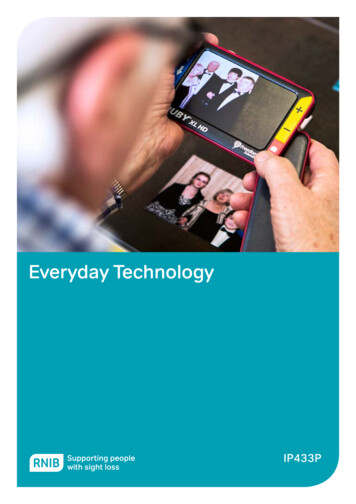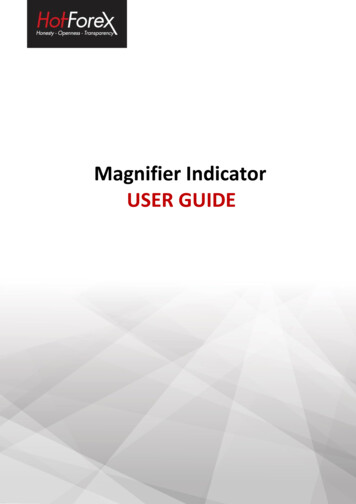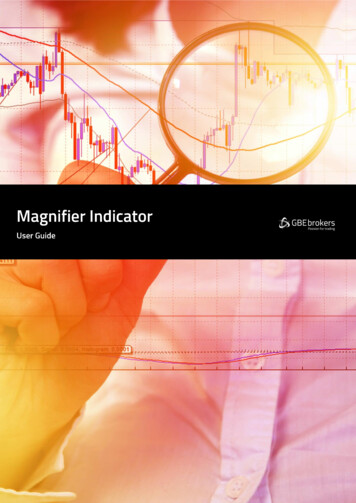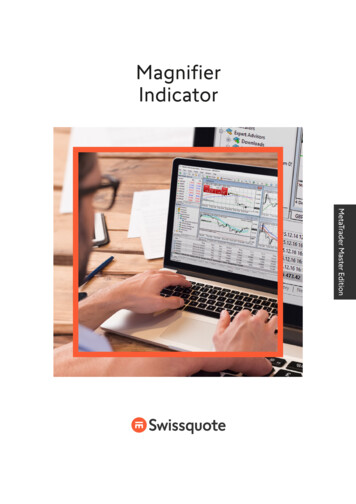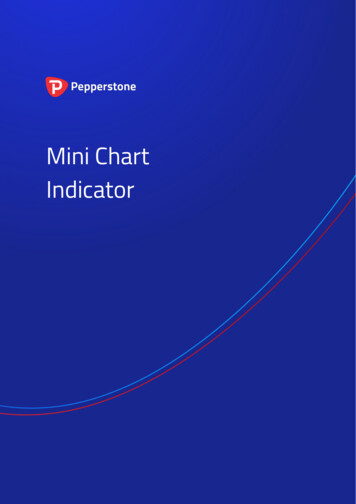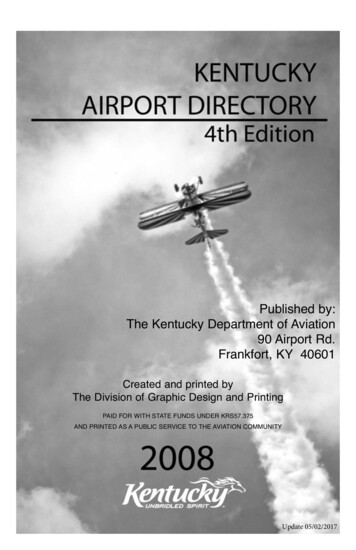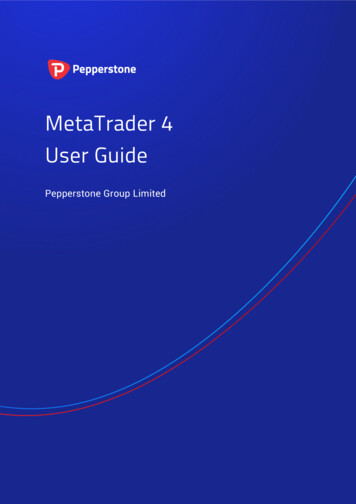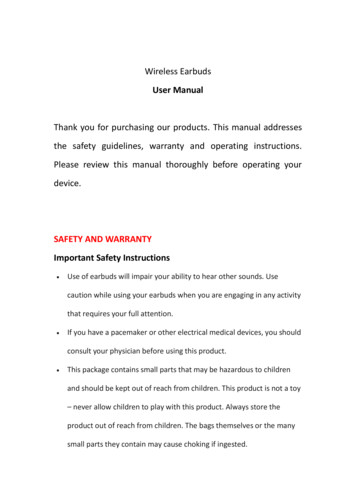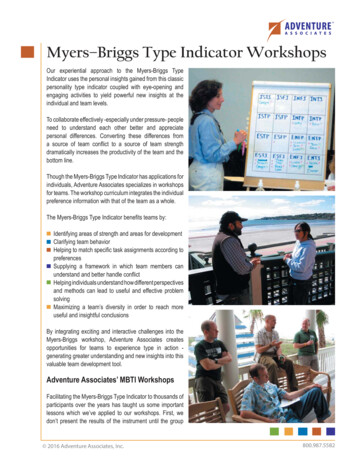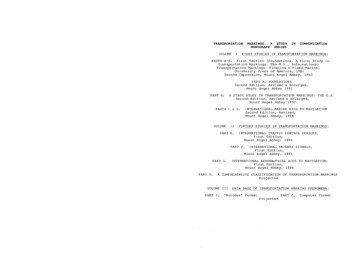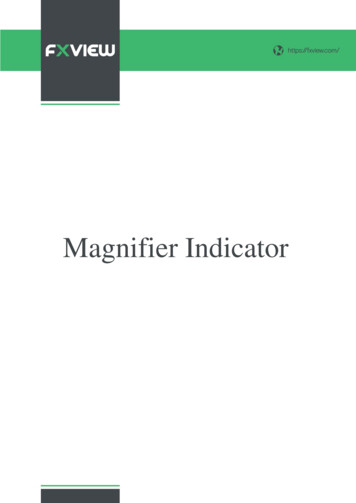
Transcription
Correlation Matrix/https://Fxview.comMagnifier Indicator
Magnifier Indicator1.2.https://fxview.com/Overview . 2Using the Magnifier indicator . 3Adding the indicator to a chart . 3Choosing the timeframe . 3Drawing style and colours . 3Grid settings. 4Horizontal grid . 4Vertical grid . 4Initial size and position . 4Number of bars visible in the Magnifier . 41
Magnifier Indicator1.https://fxview.com/OverviewThe Magnifier indicator creates a draggable, resizable sub-window inside a main MT4 chart which“zooms in” on the selected bars, showing them in more detail from a lower timeframe (e.g. M30 barson an H1 chart).You simply drag the Magnifier around the chart to zoom in on different historic periods.2
Magnifier Indicator2.https://fxview.com/Using the Magnifier indicatorAdding the indicator to a chartYou add the Magnifier indicator to a chart in the usual MT4 way, either by dragging it from theNavigator onto a chart, or by double-clicking on it in the Navigator. You can also use standard MT4features such as adding the indicator to your list of Favorites, or assigning a Hotkey to it.You need to turn on the “Allow DLL imports” setting in the “Common” tab of the indicator’s options:Choosing the timeframeBy default the Magnifier will show the next lowest timeframe. For example, if the main MT4 is H1,then the Magnifier will show M30.Alternatively, you can set a different, fixed timeframe using the setting on the indicator’s Inputs tab.Drawing style and coloursYou can use the Inputs tab to change the style and colours. The Mini Chart offers a range of drawingstyles: Candles Bars (i.e. a central high-low bar with open and close horizontal markers)A line showing each close priceClose points (i.e. dots at each close price, without a line) Lines showing the high and low (but not the close)A filled channel showing the high and low, with a line showing the close inside thechannel3
Magnifier Indicatorhttps://fxview.com/Grid settingsHorizontal gridBy default the Mini Chart will automatically draw horizontal grid lines. It will choose the nearestpower of 10 (e.g. 0.01, 0.001) which does not create an excessive number of visible lines.You can set a specific grid size using the Inputs tab, setting the parameter to a price amount such as0.0020, or you can turn off the grid entirely by setting the parameter to zero.Vertical gridBy default the Mini Chart will automatically draw vertical grid lines based on the chart timeframewhich you select. You can change the vertical grid lines, or turn them off, using the Inputs tab.Initial size and positionYou can use the Inputs tab to set the indicator’s initial position within the MT4 chart. You can definea position in terms of pixels (replacing the default values of -1) from a specific corner of the chart.Number of bars visible in the MagnifierThe number of historic bars which are shown in the Magnifier depends on the combination of anumber of factors: The zoom level of the main MT4 chart. If the bars on the main MT4 chart are small,then the bars in the Magnifier also need to be small.The ratio between the main MT4 chart timeframe and the magnified timeframe. Forexample, if the main MT4 chart is H1, and you set the Magnifier to M1, then theMagnifier has to display 60 M1 bars for each H1 bar on the main MT4 chart – andwill not be able to fit many in.The candle size which you select for the indicator, in the Inputs tab. By default theMagnifier will select its own size, but you can override this. The larger you make thecandles, the fewer which can be fitted in to the Magnifier’s window.4
Magnifier Indicatorhttps://fxview.com/Trade Responsibly: CFDs are complex instruments and come with a high risk of losingmoney rapidly due to leverage. The vast majority of retail client accounts lose moneywhen trading in CFDs. You should consider whether you understand how CFDs work andwhether you can afford to take the high risk of losing your money. Please read our full RiskDisclosure and Warnings Notice.Disclaimer: This material is considered a marketing communication and does not contain,and should not be construed as containing, investment advice or an investmentrecommendation or, an offer of or solicitation for any transactions in financial instruments.Past performance is not a guarantee of or prediction of future performance. Fxview doesnot take into account your personal investment objectives or financial situation. Fxviewmakes no representation and assumes no liability as to the accuracy or completeness of theinformation provided, nor any loss arising from any investment based on arecommendation, forecast or other information supplied by an employee of Fxview, a thirdparty or otherwise. Please read our legal documents and ensure that you fully understandthe risks before you make any trading decisions.Data Source: FX Blue Labs5
The Mini Chart offers a range of drawing styles: Candles Bars (i.e. a central high-low bar with open and close horizontal markers) . Magnifier has to display 60 M1 bars for each H1 bar on the main MT4 chart - and will not be able to fit many in. The candle size which you select for the indicator, in the Inputs tab. By default the