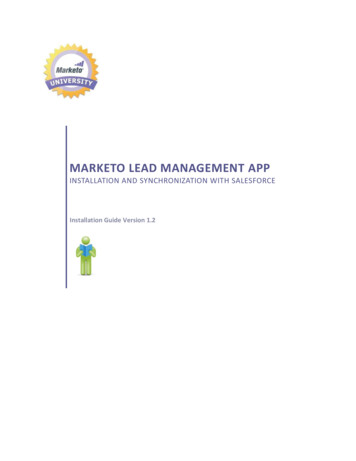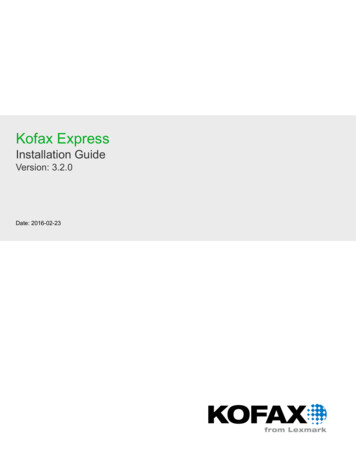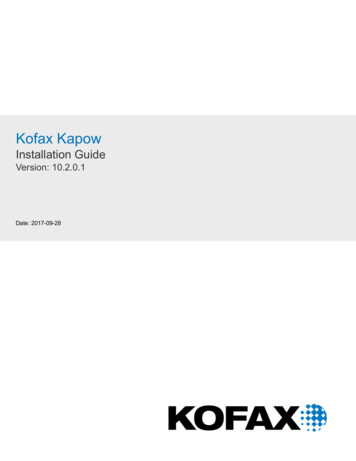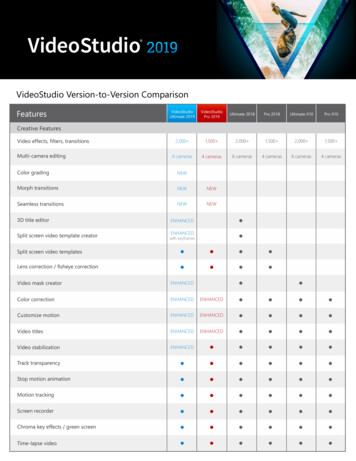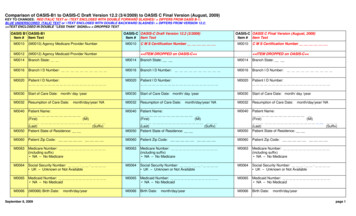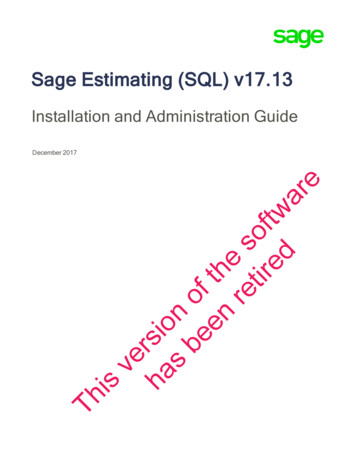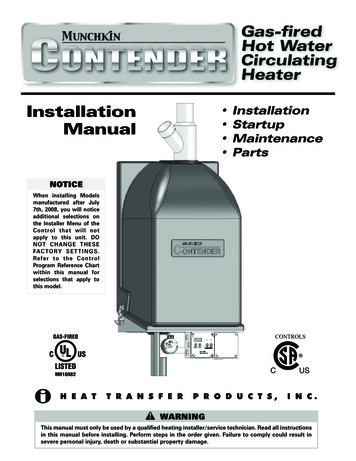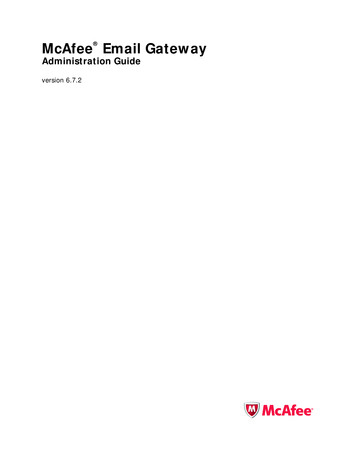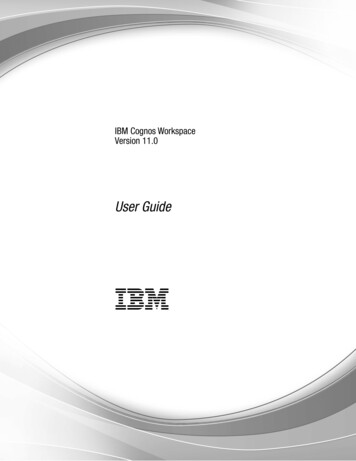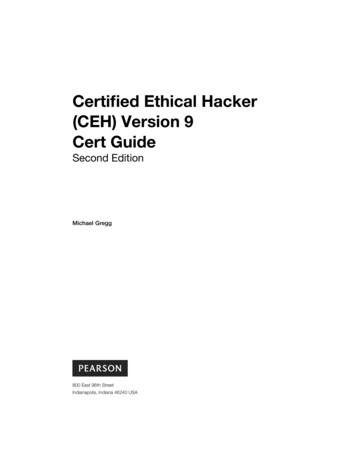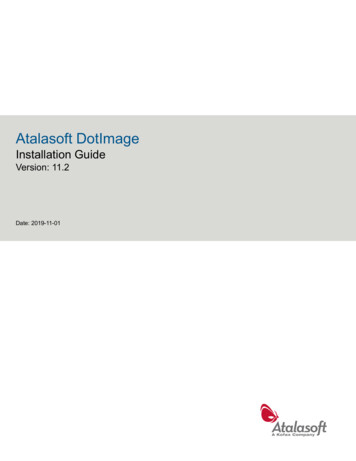
Transcription
Atalasoft DotImageInstallation GuideVersion: 11.2Date: 2019-11-01
Legal notice 2019 Kofax. All rights reserved.Kofax is a trademark of Kofax, Inc., registered in the U.S. and/or other countries. All other trademarksare the property of their respective owners. No part of this publication may be reproduced, stored, ortransmitted in any form without the prior written permission of Kofax.2
Table of ContentsLegal notice. 2Preface. 4Related documentation.4Getting help with Atalasoft products. 4Chapter 1: Atalasoft DotImage. 6Chapter 2: Licensing.7Licensing Atalasoft DotImage.7License file.8Licensing FAQ. 9Chapter 3: Installing Atalasoft DotImage. 12Download the files. 12Activate a serial number. 12Request an evaluation license. 13Activate the SDK license.13Activate the SDK license without internet access.14Activate the server license. 15Activate the server license without internet access. 16Update Atalasoft DotImage. 17Rebuilding Atalasoft DotImage with an Update. 173
PrefaceThe Atalasoft DotImage Installation Guide contains information about how to install this product.Related documentationIn addition to this guide, the Atalasoft DotImage documentation set includes the following: API Reference: Gives the complete Atalasoft DotImage class library in online help format. API Reference (.chm file): Gives the complete Atalasoft DotImage class library for offline use. Atalasoft DotImage Release Notes: Contains late-breaking product information not included in thisguide. You can download the release notes from the Atalasoft Web site at www.atalasoft.com. Atalasoft DotImage DemosGetting help with Atalasoft productsThe Atalasoft Knowledge Base repository contains articles that are updated on a regular basis to keepyou informed about Atalasoft products. We encourage you to use the Knowledge Base to obtain answersto your product questions.To access the Atalasoft Knowledge Base, go to the Atalasoft website and select Support on the homepage.Note The Atalasoft Knowledge Base is optimized for use with Google Chrome, Mozilla Firefox orMicrosoft Edge.The Atalasoft Knowledge Base provides: Powerful search capabilities to help you quickly locate the information you need.Type your search terms or phrase into the Search box, and then click the search icon. Product information, configuration details and documentation, including release news.Scroll through the Atalasoft Knowledge Base home page to locate a product family. Then click aproduct family name to view a list of related articles. Please note that some product families require avalid Atalasoft Portal login to view related articles. Access to the Atalasoft Customer Portal (for eligible customers).Click the Customer Support link at the top of the page, and then click Log in to the Customer Portal. Access to the Atalasoft Partner Portal (for eligible partners).Click the Partner Support link at the top of the page, and then click Log in to the Partner Portal.4
Atalasoft DotImage Installation Guide Access to Atalasoft support commitments, lifecycle policies, electronic fulfillment details, and selfservice tools.Scroll to the General Support section, click Support Details, and then select the appropriate tab.5
Chapter 1Atalasoft DotImageAtalasoft DotImage is a suite of .NET assemblies to use in projects to acquire, read, write, display,annotate or process images. Atalasoft DotImage assemblies can be used in desktop and ASP.NETprojects and the various objects and methods are accessible from any .NET-compliant language includingC# and Managed C .Atalasoft DotImage WebForms controls include innovative AJAX controls for scanning, displaying andmanipulating images and documents, all with a minimal or no client-side footprint.Images used in Atalasoft DotImage controls or objects can come from files or databases, as well as fromscanners or cameras.In addition to standard objects, Atalasoft DotImage includes .NET controls you can add to WinForms,WPF, and WebForms projects. These controls make it easy to create applications that display or editimages.6
Chapter 2LicensingIn order to use this product, you must have a valid license.Licensing Atalasoft DotImageBefore you can use a Atalasoft DotImage Toolkit, you need to obtain the appropriate license. Select one ofthe following: SDK/Developer Build Licenses Server LicensesThese licenses can be purchased directly from the Atalasoft DotImage website or by contacting sales.See the License Agreement for more details.SDK/Developer build licencesEach Atalasoft DotImage developer must have his or her own developer build license. A single developerbuild license can be used to develop an unlimited number of single-user client applications deployed to anunlimited number of client desktop computers as long as the licenses are still under maintenance.Note If a developer requires the ability to compile an application with Atalasoft DotImage, even if thedeveloper is not programming with Atalasoft DotImage, that developer must obtain a developer buildlicense.Server licensesEach server that uses Atalasoft DotImage in a WebForms environment must have a separate serverlicense. A single Server license is required for each set of two CPUs. Activation is required for eachserver using Atalasoft DotImage. If you need a large number of server licenses, contact sales for an OEMagreement which does not require server activation.Serial numbersEvery toolkit has its own serial number and therefore its own license file.Some modules including Advanced Document Cleanup, Advanced Photo Effects, OCR Engines, and PDFTranslator are included as flags in their parent license file. For that reason they do not require their ownlicense file.The first four characters of every serial number is a code that identifies the product the serial numberenables. The following table provides a mapping of the current products to their four letter codes.ToolkitLicense FileSerial Number CodeAtalasoft DotImageAtalasoft.dotImage.licDID27
Atalasoft DotImage Installation GuideToolkitLicense FileSerial Number CodeDotTwainAtalasoft.dotTwain.licDTS1Barcode ReaderAtalasoft.dotImage.Barcoding.Reading.licBARD (All 1D/2D)Barcode PDF ReaderAtalasoft.dotImage.PdfIum.licPRP2OCR ModuleAtalasoft.dotImage.Ocr.licOCRMISIS ScanningAtalasoft.dotImage.Ocr.Isis.licISISJBIG2 CodecAtalasoft.dotImage.Jbig2.licJB22JPEG2000 CodecAtalasoft.dotImage.Jpeg2000.licDJS2WingScan SDKAtalasoft.WingScan.licWSN2Forms PSDWG CAD ReaderAtalasoft.dotImage.Dwg.licCADDDICOM ReaderAtalasoft.dotImage.Dicom.licDICMDotPdf (Pdf t Office ReaderAtalasoft.dotImage.Office.licODD2License fileThe licenses.licx file is a text file located in a .NET project that notifies Visual Studio to compile a licensefile into an executable's resource. This enables EXE applications to be deployed to a machine without anSDK installed. Internally, Visual Studio uses lc.exe to link the license files to the resource based on the listof assemblies and types in the licenses.licx file. Visual Studio hides this file from the solution unless youchoose to "Show All Files" in the solution explorer. The licenses.licx should be an embedded resource.Visual Studio generates the licenses.licx file for you when dropping a component or control onto a form.However for Console applications, classes that are not a component, or for manually generating thelicenses.licx, the following information might be useful.8
Atalasoft DotImage Installation GuideExampleVisual Studio automatically creates a line in the licenses.licx file similar to that shown r, Atalasoft.dotImage.WinControls,Version 2.1.1962.28178, Culture neutral, PublicKeyToken 2b02b46f7326f73bVisual Studio generates the Type, Assembly, Version, Culture, and PublicKeyToken automatically, butonly the Type and Assembly are required. For example, if you are licensing the JPEG2000 Codec andAtalasoft DotImage in a console application, the licenses.licx file should look like:Atalasoft.Imaging.AtalaImage, .Jp2Decoder, Atalasoft.dotImage.Jpeg2000Note Licenses can only be embedded in EXE's. For DLL's and ASP.NET applications, the licenses.licxfile is ignored when compiling.If: a license file cannot be found there is an assembly version mismatch a signature fails in the license file or, any other licensing problem occursattempting to compile will result in an error message similar to that shown here:Could not transform licenses file 'licenses.licx' into a binary resource. (1) : error LC0004 : Exceptionoccurred creating type 'Atalasoft.Imaging.AtalasoftLicenseException'If you remove the licenses.licx file (or temporarily rename it) your project will compile and you will seea more relevant error message when running the application.Licensing FAQWhat are the basic Atalasoft DotImage license types?Broadly speaking, there are two types of Atalasoft DotImage licenses: developer and deployment.Anyone who develops applications (EXEs) with the Atalasoft DotImage Toolkit needs a developer license.Deployment licenses are required whenever you incorporate Atalasoft DotImage code into an applicationyou develop, unless that code is designated as runtime royalty free.What is meant by runtime royalty free?Code that is runtime royalty free can be incorporated into an executable and distributed without incurringa charge. Put differently, if you are using code that is runtime royalty free, you do not need a deploymentlicense to distribute executables (EXEs) created using that code.What is a developer license?A developer license allows on person to incorporate code from the Atalasoft DotImage SDK into asoftware executable he or she is developing.9
Atalasoft DotImage Installation GuideWhat is a deployment license?Roughly speaking, a deployment license gives your company the right to distribute applications thatincorporate Atalasoft DotImage code. To learn more, see How to: Compile a License into an EXE.There are three different types of deployment licenses: ASP.NET WebForm, WinForm Control, andassembly tied. The latter is, by far, the least common. Contact Atalasoft DotImage Sales for moreinformation.Does Atalasoft DotImage offer evaluation licenses?Yes. All Atalasoft DotImage products are available with a 30-day evaluation license. For more informationsee Requesting an Evaluation License .How does an evaluation license differ from a paid license?The only difference is that an evaluation license has an expiration date.I just purchased Atalasoft DotImage and received a serial number. What is its purpose?After purchasing Atalasoft DotImage or related toolkits, you are provided with a serial number. That serialnumber belongs only to you and must be kept in a safe place. The serial number is needed when yourequest your license. The process of going from a serial number to a license is known as activating alicense. For more information, see Activating a Serial Number .I have been working with an evaluation license but recently purchased Atalasoft DotImage. How doI update my license?To update your license, you need to activate your serial number. See Activating a Serial Number for moreinformation.I am distributing an application that references Atalasoft DotImage. How do I properly licensethese applications on my client's computers?To activate a serial number, such as after purchasing or replacing existing evaluation license files, yourVisual Studio Project must be restarted and fully rebuilt (using rebuild, not build) to update the resources.Otherwise, the project does not recompile the resource and continues to use the old license.I have a developer license. What rights does that grant me?Developer licenses grant one person the right to build software using the Atalasoft DotImage SDK and tocreate executables that include code from that SDK. The Atalasoft DotImage SDK is runtime royalty freeas are some but not all Atalasoft DotImage add-ons. Note: You may only create new deployments of yourapplication if your licenses are under maintenance.Which Atalasoft DotImage Add-ons are not runtime royalty free?Some OCR engines, the searchable PDF OCR Module, Atalasoft DotImage ISIS, and AdvancedDocument Cleanup (ADC) all require deployment licenses; None of these are runtime royalty free. Consultthe Atalasoft DotImage License Agreement for full details. For information on deployment licenses,contact Atalasoft DotImage Sales.I am a licensed Atalasoft DotImage developer. Can I use my SDK license on a laptop as well as adesktop machine?Atalasoft DotImage developer licenses are per developer. You can use your license are multiple machineso long as you are the person doing the development work.10
Atalasoft DotImage Installation GuideThe computer on which I was developing with Atalasoft DotImage was lost, damaged, destroyed,upgraded or is otherwise is no longer in use. How can I transfer my license to my new computer?Developer licenses are tied to a specific machine. If for any reason you wish to develop on an alternatemachine, you must inform Atalasoft DotImage Technical Support. Your old machine will be deactivatedenabling you to activate your new machine.Deployment licenses are not machine specific so changing to a new computer is not an issue for thoselicenses.11
Chapter 3Installing Atalasoft DotImageThis chapter includes the information you need to install Atalasoft DotImage.Atalasoft DotImage downloads are available when you click the Downloads link on the Atalasoft web siteat www.atalasoft.com. Locate the .NET SDK DOWNLOAD link. Legacy versions of Atalasoft DotImage are also available for download from the downloads page. You must have Visual Studio 2010 or later, or Visual Studio Express installed on your system to use theAtalasoft DotImage SDK.For more information about third-party software components used with this product, refer to the TechnicalSpecifications document at www.atalasoft.com.Download the filesIf you are not logged in, once you click the Downloads button, you are prompted to enter the informationrequired to create an account. You must have an account to download the SDK.The website will walk you through the process of creating an account.Note Atalasoft does not sell, rent, or reveal your personal information in any way to a third party. Formore information on the privacy policy, visit Atalasoft web site at www.atalasoft.com.If you are logged in, you are taken directly to the download page.1. Click the .NET SDK DOWNLOAD link.2. On the File Download - Security Warning dialog box, select Save.3. When the download is complete, click Run to start the installation, and then follow the on-screeninstructions.4. When the installation is complete, use the Activate button in the installer to start the ActivationWizard, which guides you through the process of activating a serial number or evaluation license foryour Atalasoft DotImage toolkit.Activate a serial numberAfter you install Atalasoft DotImage, you are prompted to activate your serial number. The activationprocess varies, based on your situation. If you have not yet purchased Atalasoft DotImage, select Request 30-day Evaluation, and follow theinstructions in Requesting an Evaluation License.12
Atalasoft DotImage Installation Guide If you have purchased Atalasoft DotImage or related toolkits, you need your serial number to continuewith the activation process.Note Your Atalasoft DotImage serial number belongs only to you and must be kept in a safe place. Youneed your serial number to request license files.Navigate to the Atalasoft DotImage program folder and select Activate Atalasoft DotImage. Then followthe on-screen instructions to activate your serial number.The activation wizard generates your license files (.lic) in the Application Data folder, which is typicallylocated here:C:\Users\[USER NAME]\AppData\Local\Atalasoft\DotImage 11.2where [USER NAME] is the name of the user who runs the activation wizardThe Application Data folder may be hidden in Windows Explorer. In this case, you can access it byentering the path manually in the address bar at the top of the window.Request an evaluation licenseAll Atalasoft DotImage products are available to download for a 30-day evaluation. These downloads arethe full product versions; the licensed versions and evaluation versions are the same.Navigate to the Atalasoft DotImage program folder and select Atalasoft DotImage Activate. When theToolkit Activation Wizard appears, follow the on-screen instructions to obtain and activate your evaluationlicense.Note If questions arise during your evaluation period, contact the Atalasoft DotImage support team.Activate the SDK licenseUse this procedure to activate the SDK license.1. On the Start menu, navigate to Atalasoft DotImage 11.2 Activate DotImage 11.2.The Activation Wizard appears.2. Click Next.3. Select Activate an SDK serial number for use on this machine, or a server license option andclick Next.4. Enter your serial numbers, including dashes. Each serial number must appear on a separate line.When all serial numbers are entered, click Next to continue.5. Enter the email address and password for a valid Atalasoft DotImage user account. If you do nothave an account, click Create Account. Click Next.13
Atalasoft DotImage Installation Guide6. When prompted to back up existing license files, click Yes.If the license numbers and account information are valid, a screen appears with the actual numbersobscured for security reasons.The account used to activate a serial number for the first time becomes the "owner" of that serialnumber. No other account is allowed to activate that serial number.Activate the SDK license without internet accessUse this procedure to
Nov 01, 2019 · The Atalasoft Knowledge Base repository contains articles that are updated on a regular basis to keep you informed about Atalasoft products. We encourage you to use the Knowledge Base to obtain answers to your product questions. To access the Atalasoft Knowledge Base, go to t