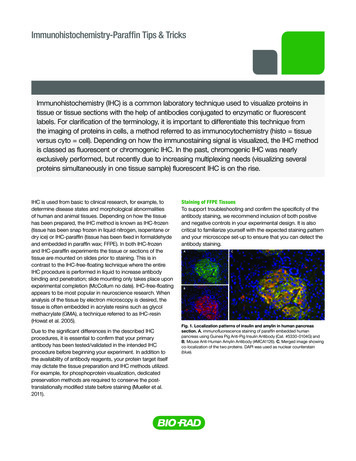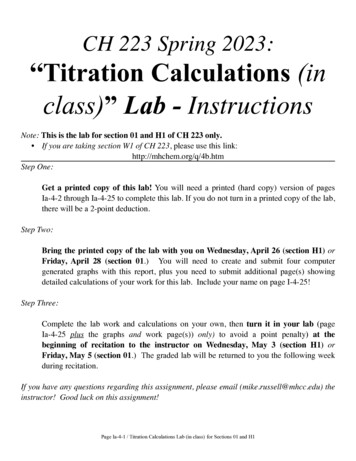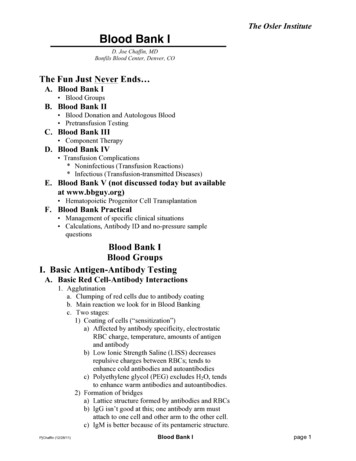Transcription
FlowJo for Antibody Titrations:Separation Index and ConcatenationUWCCC Flow Cytometry Laboratoryhttp://www.uwhealth.org/flowlab1111 Highland Ave7016 WIMRMadison, WI 53705608.263.0313Group Samples by AntibodySample OrderAfter importing the FCS files into FlowJo, create a group for each antibody inthe experiment. Groups can be defined with Sample Inclusion Criteria toautomatically grab samples, or simply named and populated manually bydragging files from All Samples into the newly created groups. Each group mayalso contain the “viability only” or “no antibody” or “unstained” sample.The order of samples within a group willdetermine the order of those samples inthe final concatenated dot plot derivedlater in these instructions. Astraightforward way to order samples is bytime. Right-click on the column namesand choose Edit Columns to access awindow in which the Time column can beadded. Then click in the new Timecolumn to order samples based on thatvalue.It is also possible to add a customKeyword (not described here) todetermine the order. If samples areorganized by manually dragging them intogroups, the listed order comes from theorder in which samples are added to thegroup.Gate PopulationsNo-Antibody ControlWithin each group, gate for live, single cells. Then draw broad gates for thePositive and Negative populations. It may be necessary to adjust the Positive andNegative gates for each sample if there are large shifts in the populations.Note that the sample with no antibody(viability dye only) will need to be gatedfor each group in turn. Changes made inone group will apply to that sample in allgroups.FlowJo for Antibody Titrations: SI and ConcatenationUWCCC Flow Lab 05/05/16 KF 1.0
Calculating Separation Index in a TableThe Separation Index (SI), defined by the equation below, is a metric for evaluating theresults of the staining. Each term in the equation refers to a statistic derived from thefluorescence intensity of the antibody staining. The higher the Separation Index value, thebetter the separation between positive and negative �� 𝐼𝑛𝑑𝑒𝑥 ��𝑒 ��𝑒(84%𝑁𝑒𝑔𝑎𝑡𝑖𝑣𝑒 ��𝑒)/0.995Start by adding the necessary statistics to the table:1.2.3.4.5.6.7.8.9.Click Table Editor in the FlowJo ribbon to open the FlowJo Tables windowDouble-click on the name of the table and change it to indicate the antibody inquestionIn the Edit ribbon, click Add Column to open the Column Information windowName the column “Median Positive”Choose Median from the list of available statisticsSample can be any of the tubes from the current group (antibody) being analyzedPopulation is the gate from which to calculate the statistic (e.g. Positive)Parameter is the channel in which the antibody signal was collectedRepeat and adapt steps 3-8 to create “Median Negative” and “84th PercentileNegative” columnsFlowJo for Antibody Titrations: SI and ConcatenationUWCCC Flow Lab 05/05/16 1.0
Make a fourth column to calculate the Separation Index. When entering the formula, makesure to use the menus to insert terms and functions; use the keyboard only to typeparentheses and 3.24.25.26.27.In the Edit ribbon, click Add Column to open the Column Information windowName the column “SI”Click the Formula tabClick in the text box to begin creating the formulaType “(”From the Insert Reference drop-down, choose Median PositiveClick the – button (subtraction)From the Insert Reference drop-down, choose Median NegativeClick at the end of the formula and type “)”Click the button (division)Click at the end of the formula and type “((”From the Insert Reference drop-down, choose 84th Percentile NegativeClick the – button (subtraction)From the Insert Reference drop-down, choose Median NegativeClick at the end of the formula and type “)”Click the button (division)Click at the end of the formula and type “0.995)”Click OKFlowJo for Antibody Titrations: SI and ConcatenationUWCCC Flow Lab 05/05/16 1.0
28. In the FlowJo Tables window, in the Iteration section, set the Group to match theantibody in question and set Iterate by to Sample; note that the appearance of theIteration section changes based on the size of the windowThe final table definition should look like the example above, and clicking Create Table willgenerate a table like the one below.The table can be generated for display in FlowJo (as above), sent to the current FlowJoLayout, exported as a File, etc., depending on the selections made in the Output section ofthe FlowJo Tables window.FlowJo for Antibody Titrations: SI and ConcatenationUWCCC Flow Lab 05/05/16 1.0
Concatenating Populations for VisualizationCombining all the live, single cells from each tube of the titration can help with visualizingthe data.1.2.3.4.5.6.7.In the list of samples for the current antibody group, click to select the gating levelfor live, single cells from one sampleIn the Edit ribbon, click the Select Equivalent Nodes button to select the samegating level for all samples in the groupIn the File ribbon, click Export/Concatenate and Choose Export/ConcatenatePopulationsChoose the Concatenate option at the topof the windowClick in the Destination box to choose alocation for the concatenated fileExpand the Advanced Options section andadd a suffix indicating the antibodyClick the Concatenate button at the bottomof the windowFlowJo for Antibody Titrations: SI and ConcatenationUWCCC Flow Lab 05/05/16 1.0
8.After the new file is written, choose whether to open it in a New or ExistingWorkspace, then close the windows used to configure the concatenated file9.In the main FlowJo workspace window, find the new concatenated file and open aplot of live, single cells10. Change the axes to display the antibody channel on the Y axis and the Sample IDon the X axisSample order in this plot is determined by the order in the concatenated file, described in the first section of these instructions.FlowJo for Antibody Titrations: SI and ConcatenationUWCCC Flow Lab 05/05/16 1.0
FlowJo for Antibody Titrations: SI and Concatenation UWCCC Flow Lab 05/05/16 1.0 28. In the FlowJo Tables window, in the Iteration section, set the Group to match the antibody in question and set Iterate by to Sample; note that the appearance of the Iteration section changes based on the size of the window