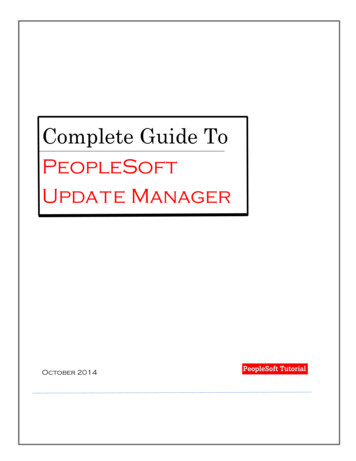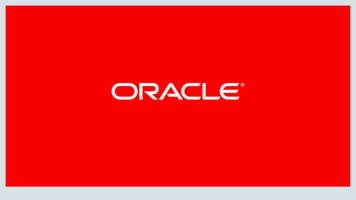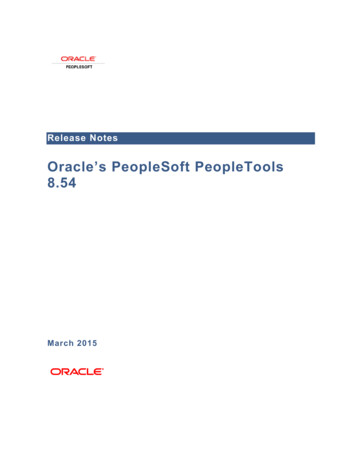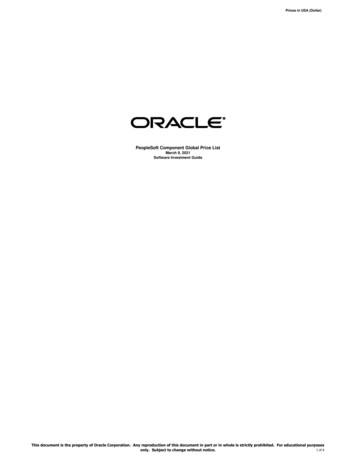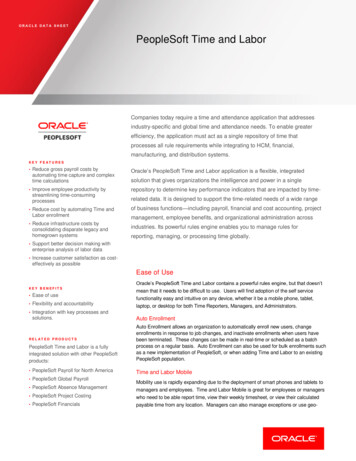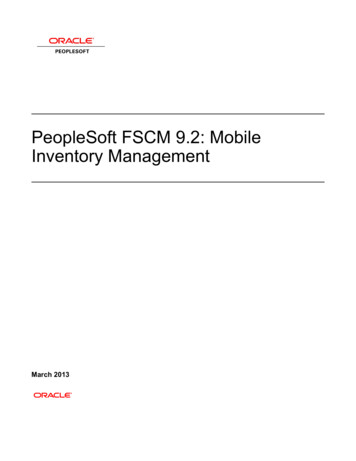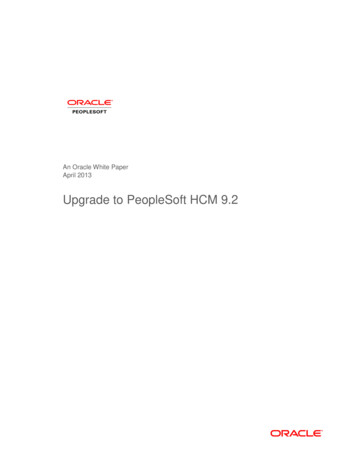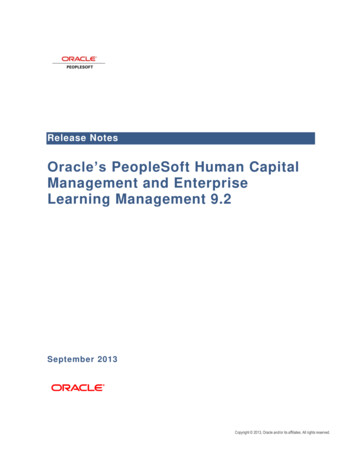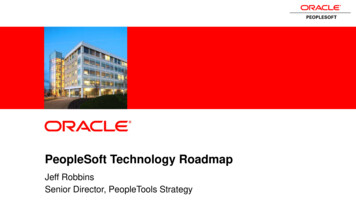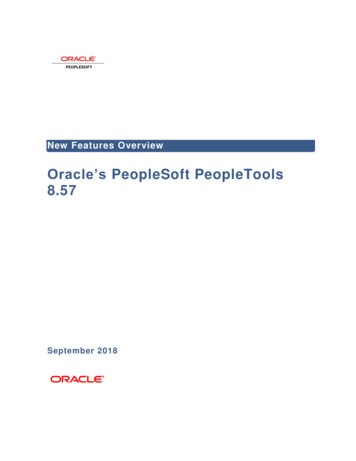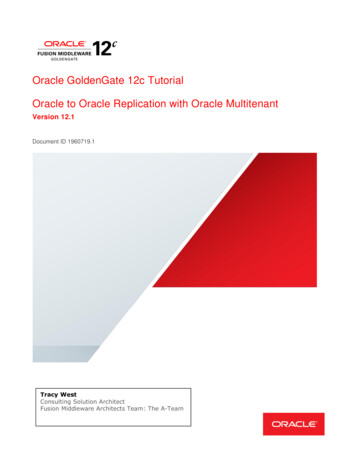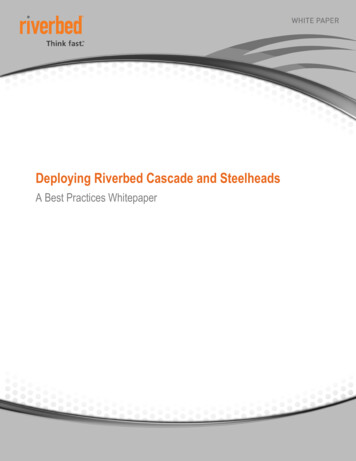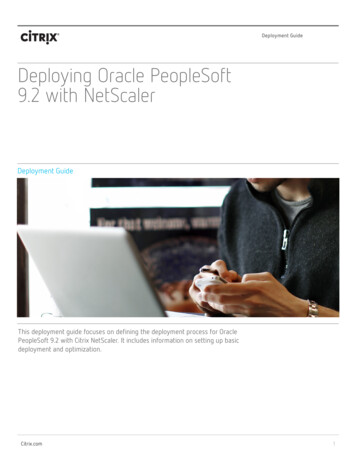
Transcription
Deployment GuideDeploying Oracle PeopleSoft9.2 with NetScalerDeployment GuideThis deployment guide focuses on defining the deployment process for OraclePeopleSoft 9.2 with Citrix NetScaler. It includes information on setting up basicdeployment and optimization.Citrix.com1
Deploying Oracle PeopleSoft 9.2 with NetScalerDeployment GuideTable of ContentsIntroduction 3Configuration 3NetScaler features to be enabled 4Steps for load balancing configuration 4Solution Description 5Quick Configuration Table 5Configuring Load Balancing 7Verification 11Authentication 11Configuring Optimization on NetScaler 12HTTP Compression 12Integrated Caching 14Front End Optimization 18Conclusion 20Citrix.com Deployment Guide Deploying Oracle PeopleSoft 9.2 with NetScaler2
Deploying Oracle PeopleSoft 9.2 with NetScalerDeployment GuideCitrix NetScaler is a world-class product with the proven ability to loadbalance, accelerate, optimize, and secure enterprise applications.For several years, Citrix has completed certifications and provideddeployment guides for key enterprise applications. NetScaler’s richapplication delivery capabilities significantly enhance the performanceof these applications. With a comprehensive feature set, It providesavailability, scalability, optimization and security for Oracle PeopleSoftdeployments.IntroductionThis guide defines the process for deploying Oracle PeopleSoft 12c with NetScaler.Citrix NetScaler is a world class application delivery controller, with the proven ability to load balance, accelerate,secure and optimize enterprise applications.Oracle’s PeopleSoft applications are designed to address the most complex business requirements. They providecomprehensive business and industry solutions, enabling organizations to increase productivity, accelerate business performance, and provide a lower cost of ownership.ConfigurationCitrix.com Deployment Guide Deploying Oracle PeopleSoft 9.2 with NetScaler3
Deploying Oracle PeopleSoft 9.2 with NetScalerDeployment GuideRecommended Product VersionsProductVersionOracle PeopleSoft9.211.0 (Enterprise/Platinum License) – LoadNetScaler VPXBalancing, Compression, Caching and FEO11.0 (Standard License) – Only Load BalancingNetScaler featuresThe following NetScaler features are discussed in this deployment guide. Load balancing Front End Optimization, Compression, CachingLoad balancingNetScaler load balancing evenly distributes requests to backend servers. Multiple algorithms (such as LEASTCONNECTION, ROUNDROBIN etc.) are supported to provide efficient load balancing logic for every applicationserver.HTTP CompressionCompression of HTTP traffic using standard GZIP/DEFLATE compression methods.Front End Optimization (FEO)Advance optimization feature, FEO enables NetScaler to significantly accelerate web content with various acceleration methods such as image compression etc.Integrated CachingContent caching allows NetScaler to serve frequently used content without requiring round trips to the sourcewebserver.Other considerations Make sure you have installed, at a minimum, one license on the NetScaler appliance. Set the time zone and a NTP (Network Time Protocol) server, and check the date and time on the NetScalervirtual appliance, as server connections can be sensitive to time differences. Configure your DNS settings properly: Note that for the purposes of certificate-based authentication, alladdressable hosts that are part of the network setup should have resolvable domain names, not just IPaddresses.Citrix.com Deployment Guide Deploying Oracle PeopleSoft 9.2 with NetScaler4
Deploying Oracle PeopleSoft 9.2 with NetScalerDeployment GuideQuick Configuration TableConfiguration ItemVersionVirtual Servers: PeopleSoft lb ssl, PeopleSoft lb (Suggested Names)Load Balancing(Traffic Management LoadBalancing Virtual Servers inthe GUI)Service Configuration(System LoadBalancing Services)Note: Both backend servicesare HTTP herepslb 8080pslb 80Protocol: HTTPPort: 8080 (or alternate as per yourconfiguration)Load Balancing Method: Roundrobin/LeastConnectionServices Bound:Ps1Ps2Compression Policy: Ps CompressionTestCache Policy: Ps Cache TestFEO Policy: Ps Optimization TestPersistence: Source IPProtocol: HTTPPort: 80 (or alternate as per yourconfiguration)Load Balancing Method: Roundrobin/LeastConnectionServices Bound:Ps1Ps2Compression Policy: Ps CompressionTestCache Policy: Ps Cache TestFEO Policy: Ps Optimization TestPersistence: Source IPCLI Commands:add lb vserver pslb 8080 HTTP IP address for vserver 8080-persistenceType SOURCEIP -lbMethodROUNDROBIN -cltTimeout 180-downStateFlush DISABLEDCLI Commands:add lb vserver pslb 80 HTTP IP addressfor vserver 80 -persistenceTypeSOURCEIP -lbMethod ROUNDROBIN-cltTimeout 180 -downStateFlushDISABLEDPs1Ps2Protocol: HTTPPort: 80 (or alternate as per yourconfiguration)IP: IP address of 1st PeopleSoft serverProtocol: HTTPPort: 80 (or alternate as per yourconfiguration)IP: IP address of 2nd PeopleSoft serverCLI Commands:add service PS1 IP address for 1st front end server HTTP 80 -gslb NONE -maxClient 0 -maxReq0 -cip ENABLED X-Forwarded-for -usip NO -useproxyport NO -sp ON -cltTimeout 180 -svrTimeout 360 -CKA NO -TCPB NO -CMP YESadd service PS2 IP address for 2nd front end server HTTP 80 -gslb NONE -maxClient 0-maxReq 0 -cip DISABLED -usip NO -useproxyport NO -sp ON -cltTimeout 180 -svrTimeout 360-CKA NO -TCPB NO -CMP YESPolicy Name: PeopleSoft Compression TestResponse Action: COMPRESS (GZIP/DEFLATE should work too)Expression: ns trueCompression Policy Definition(Optimization IntegratedCLI Commands:Caching Policies)add cmp policy PeopleSoft Compression Test -rule ns true -resAction GZIPbind lb vserver PeopleSoft lb -policyName PeopleSoft Compression Test -priority 100bind lb vserver PeopleSoft lb ssl -policyName PeopleSoft Compression Test -priority 100Citrix.com Deployment Guide Deploying Oracle PeopleSoft 9.2 with NetScaler5
Deploying Oracle PeopleSoft 9.2 with NetScalerConfiguration ItemDeployment GuideVersionPolicy Name: PeopleSoft Cache TestActions: CACHECache Content Group: TestUndefined-Result Action: -Global-undefined-result-action (or NOCACHE/RESET)Expression: ns trueCache Policy(Optimization IntegratedCaching Policies)Cache Content Group:Name: TestType: HTTPExpiry Method: Heuristic (Recommended)/Custom (if specific settings are required)Default Expiry Times: As per requirement; set to 233 for test deployment.Parameterization: Leave values as is (unless Cache selectors are in use; not configured forour test setup)Memory: Define values as per your system limitsOthers: Use default settings. All settings have context-sensitive help available if modificationis required.CLI Commands:add cache policy PeopleSoft Caching Test -rule "SYS.EVAL CLASSIC EXPR(\"ns true\")" -actionCACHE -storeInGroup PeopleSoft Caching TestOptimization Policy Name: PeopleSoft Optimization TestOptimization Action: MODERATE (Preconfigured)Expression: e Configuration (Custom Policy):Optimization Policy Name: PeopleSoft Optimization TestCustomOptimization Action: samplefeoExpression: HTTP.REQ.HEADER("Accept").CONTAINS("html")FEO (Front End Optimization)Policy(Optimization Front endOptimization Policies)PeopleSoft Optimization TestCustom Configuration:Enabled Settings: JavaScript/Make Inline, JavaScript/Move to End of Body Tag, JavaScript/Minify, Image/Optimize, Image/Lazy Load, Image/Shrink to Attributes, Image/Optimize, Image/Convert to JXR format, Image/Convert GIF to PNG, CSS/Make Inline, CSS/Move to HeadTag, CSS/Minify, CSS/Image Inline, CSS/Combine, CSS/Convert Imports to Links, HTML/Remove Comments from HTMLCLI Commands:add feo policy PeopleSoft Optimization Test "HTTP.REQ.HEADER(\"Accept\").CONTAINS(\"html\")" MODERATEadd feo policy PeopleSoft Optimization Testcustom "HTTP.REQ.HEADER(\"Accept\").CONTAINS(\"html\")" MS SP custombind lb vserver PeopleSoft lb -policyName PeopleSoft Optimization Testcustom -priority 100-gotoPriorityExpression END -type REQUESTbind lb vserver PeopleSoft lb ssl -policyName PeopleSoft Optimization Test -priority 100-gotoPriorityExpression END -type REQUESTCitrix.com Deployment Guide Deploying Oracle PeopleSoft 9.2 with NetScaler6
Deploying Oracle PeopleSoft 9.2 with NetScalerDeployment GuideSolution DescriptionConfiguring Load BalancingThe configuration of load balancing consists of the definition of and load balancing virtual servers, as well asservices that are linked to the LB vservers and bound to the individual Oracle PeopleSoft servers.Step 1 - Define the load balancing virtual servers (LB vservers)Log into the NetScaler GUI. On the Configuration tab, navigate to Traffic Management Load Balancing VirtualServers. For this deployment exercise, we are load balancing two Oracle PeopleSoft server instances. Todemonstrate the same, we create two load balancing virtual servers – Pslb 80 (HTTP Port 80) and Pslb 8080(HTTP Port 8080).When defining a new LB vserver, you will be presented with the settings screen. Here, set the protocol to HTTPfor both vservers. Set the IP addresses to appropriate values.Citrix.com Deployment Guide Deploying Oracle PeopleSoft 9.2 with NetScaler7
Deploying Oracle PeopleSoft 9.2 with NetScalerDeployment GuideAfter clicking OK, you will see the Basic Settings screen for the LB vserver. Here, you may change settings suchas the session persistence method, authentication and load balancing methods. Set session persistence toSOURCEIP and the load balancing method to LEASTCONNECTION for both virtual servers.For more information on these features, please refer to ionally, you can also set this vserver up for SSL. More information on this is available on the following page.Citrix.com Deployment Guide Deploying Oracle PeopleSoft 9.2 with NetScaler8
Deploying Oracle PeopleSoft 9.2 with NetScalerDeployment GuideTo enable an SSL-based LB vserver, you should add an SSL certificate and key pair. For this, you may use either aself-signed certificate generated on the NetScaler appliance or a CA (Certificate Authority) signed one. The stepsfor generating a self-signed certificate on the NetScaler are as follows –1. Login to your NetScaler appliance via the Configuration Utility.2. Select Traffic Management SSL3. On the right, under Tools, select Server Certificate Wizard.4. Here, the wizard will lead you through the series of steps for generating the self signed certificate – Generate the private key Generate the CSR (Certificate Signing Request) Generate the Certificate (using the ns-root.cer NetScaler root certificate) Save the Certificate and Key pairAlternatively, if a certificate and key pair is already available, the same can be added by navigating toSSL Certificates and clicking on the Add button. For more details refer to http://support.citrix.com/article/CTX109260To improve site security and achieve an A/A rating on the SSLLabs.com evaluation, refer to https://www.citrix.com/blogs/ scaler- -update/Citrix.com Deployment Guide Deploying Oracle PeopleSoft 9.2 with NetScaler9
Deploying Oracle PeopleSoft 9.2 with NetScalerDeployment GuideStep 2 – Define LBVS server service group bindingNow click on the Load Balancing Virtual Server Service Binding tab in the Service and Service Groups section, oralternatively, click on Services in the Traffic Management Load Balancing subsection and then, click on the Addbutton.Every LB service is linked to a server; this can either be a new server or an existing server already defined inthe Servers subsection under Load Balancing. Service groups extend this by allowing the creation of a group ofservices. An LB vserver can use a set of services or a service group.Here, define the names for the services for each PeopleSoft instance, the IP address (or choose from a list in thecase of an existing server) for the new server and the protocol it operates on.Recommended Best Practices:Name your server instances as per their role, not with the IP address (for example, the Oracle PeopleSoft servers can be named PeopleSoft1 and PeopleSoft2)As there will be multiple items linked to each application (LB vservers, services, policies among others),it is recommended that they be named appropriately for convenience. This will make using tools such as grepwith the CLI a lot easier.Citrix.com Deployment Guide Deploying Oracle PeopleSoft 9.2 with NetScaler10
Deploying Oracle PeopleSoft 9.2 with NetScalerDeployment GuideYou should enable Health Monitoring if you would like to have NetScaler poll the server periodically to verify itshealth – it is recommended that this setting should not be disabled except for diagnostic purposes. This andadditional settings can be accessed by clicking on the More dropdown (as shown above). If Health Monitoring is disabled, the appliance shows the server UP at all times. Bind these service groups to the appropriate LBvservers and confirm that they have been bound correctly by checking the same in the LB vserver Basic Settingsscreen. Add all the PeopleSoft servers to be load balanced and bind them to the load balancing virtual server.Finally, the LB vservers created will be displayed on the configuration screen to the right in the same screenthat is obtained by accessing Traffic Management Load Balancing Virtual Servers.This completes the load balancing configuration for Oracle PeopleSoft.Citrix.com Deployment Guide Deploying Oracle PeopleSoft 9.2 with NetScaler11
Deploying Oracle PeopleSoft 9.2 with NetScalerDeployment GuideVerificationThe functioning solution can be verified with a default PeopleSoft installation by navigating to https:// FQDN ofLB vserver /psp/ps/?cmd login&languageCd ENG&This will show the default login screen for PeopleSoft.Citrix.com Deployment Guide Deploying Oracle PeopleSoft 9.2 with NetScaler12
Deploying Oracle PeopleSoft 9.2 with NetScalerDeployment GuideConfiguring Optimization on NetScalerNetScaler provides a flexible, comprehensive suite of optimization capabilities that can be categorized asfollows : HTTP Compression Integrated Caching Front End Optimization (additional optimization capabilities)To configure HTTP Compression, Integrated Caching and Front End Optimization, expand the Optimization tab inthe NetScaler GUI’s left hand side navigation panel.HTTP CompressionNetScaler’s optimization suite is, like other NetScaler features, driven by a policy-action architecture.To enable HTTP Compression for a particular service, you should Define the HTTP Compression Policy and Action Bind the same to the relevant virtual serverTo define the Compression Policy and Action, click on the Policies option under HTTP Compression, shown above.This gives you the following screen -To add a new compression policy, click on the Add button. This will give you the following screen –Citrix.com Deployment Guide Deploying Oracle PeopleSoft 9.2 with NetScaler13
Deploying Oracle PeopleSoft 9.2 with NetScalerDeployment GuideHere, you can define a name for the policy, an Expression that defines when this policy is triggered (for example,when a particular URL is encountered. To make the policy apply to all content, use ns true in the Expressionwindow. For assistance here, click on the Frequently Used Expressions drop down) and the Response Actionthat should be taken. Here, the Actions available are COMPRESS (GZIP or DEFLATE compression, with GZIP givenpriority), GZIP (GZIP standard compression), DEFLATE (DEFLATE compression) and NOCOMPRESS.Here, you have the option to either add a new Action or reconfigure the existing ones. You can Add using the button, or edit/configure using the pencil-shaped button. Either option gives you a screen similar to the oneshown belowVary Header Insertion is an option that is relevant for caching; the value of the Vary header allows for differentcache results to be returned for similar requests. For now, we will not be changing the options presented here.You can add a new action that uses a compression type of your choice.Citrix.com Deployment Guide Deploying Oracle PeopleSoft 9.2 with NetScaler14
Deploying Oracle PeopleSoft 9.2 with NetScalerDeployment GuideFor the PeopleSoft deployment, the following settings have been used for HTTP compression –Policy Name: PeopleSoft Compression TestResponse Action: GZIP (Compress/DEFLATE should work too)Expression: ns trueIntegrated CachingTo configure caching, you can use the integrated wizard that makes configuration very straightforward. To initiate the wizard, navigate to Optimization Integrated Caching as shown below:Here, you can initiate the Caching Wizard under Getting Started.The first step requires you to specify the content type. This can be either static (examples given) or dynamic.Helpful hints are provided as shown above to help determine which type of content is relevant for you.Citrix.com Deployment Guide Deploying Oracle PeopleSoft 9.2 with NetScaler15
Deploying Oracle PeopleSoft 9.2 with NetScalerDeployment GuideThe next step involves defining which content should be cached. The Frequently Used Expressions dropdownhelps you define the correct expression; however, if you want the caching policy to run for all content, you canuse ns true as the expression as shown below:Citrix.com Deployment Guide Deploying Oracle PeopleSoft 9.2 with NetScaler16
Deploying Oracle PeopleSoft 9.2 with NetScalerDeployment GuideThe next step involves definition of the caching space to be used on the NetScaler and the minimum size ofobjects to be cached.Citrix.com Deployment Guide Deploying Oracle PeopleSoft 9.2 with NetScaler17
Deploying Oracle PeopleSoft 9.2 with NetScalerDeployment GuideFinally, the cache policy should be bound to the relevant vserver.These definitions can be made under Cache Policies as shown in the screenshot above.For the PeopleSoft deployment, the following settings have been used for caching –Policy Name: PeopleSoft Cache TestActions: CACHECache Content Group: TestUndefined-Result Action: -Global-undefined-result-action (or NOCACHE/RESET)Expression: ns trueCache Content Group:Name: TestType: HTTPExpiry Method: Heuristic (Recommended)/Custom (if specific settings are required)Default Expiry Times: As per requirement; set to 233 for test deployment.Parameterization: Leave values as is (unless Cache selectors are in use; not configured for our test setup)Memory: Define values as per your system limitsOthers: Use default settings. All settings have context-sensitive help available if modification is required.Citrix.com Deployment Guide Deploying Oracle PeopleSoft 9.2 with NetScaler18
Deploying Oracle PeopleSoft 9.2 with NetScalerDeployment GuideFront End OptimizationThe front end optimization feature set makes NetScaler an extremely capable optimization device by implementing enhanced optimization routines for specific front end entities such as images, JavaScript etc. Thesefeatures provide improved optimization performance than that achieved by compression and caching.Front End Optimization capabilities can be activated by navigating to Optimization Front End Optimization. Aswith all NetScaler features, these are implemented using a policy-action mechanism.To add a new policy, navigate to Optimization Front End Optimization and then, click on Policies. To add a newpolicy, click on Add in the section displayed to the right of the navigation menu.This will give you the following screen for definition of a new FEO policy.Citrix.com Deployment Guide Deploying Oracle PeopleSoft 9.2 with NetScaler19
Deploying Oracle PeopleSoft 9.2 with NetScalerDeployment GuideThe Expression here works much on the same lines as expressed for the earlier features; the Frequently UsedExpressions
Deploying Oracle PeopleSoft 9.2 with NetScaler . ness performance, and provide a lower cost of ownership. Configuration. . If Health Monitor - ing is disabled, the appliance shows the server UP at a