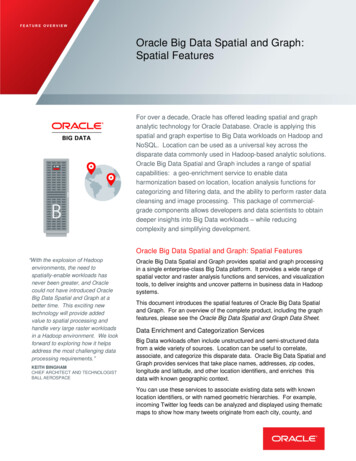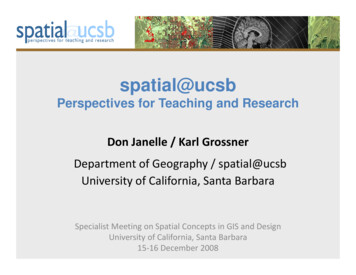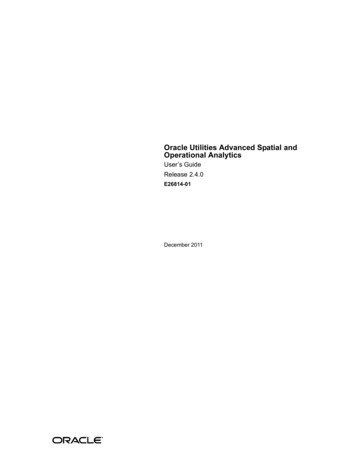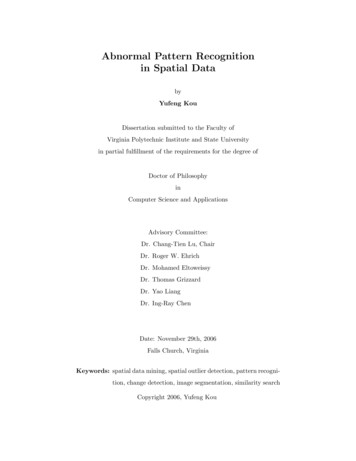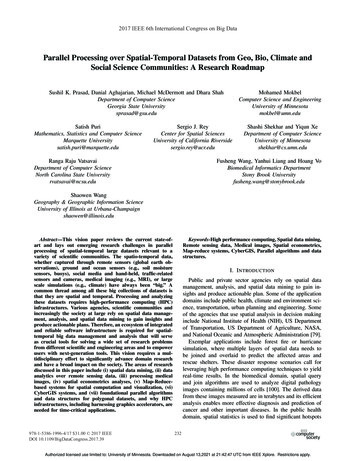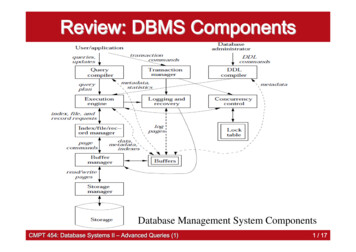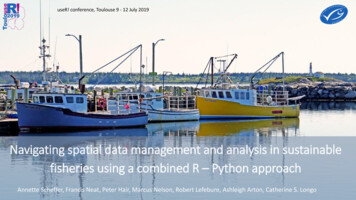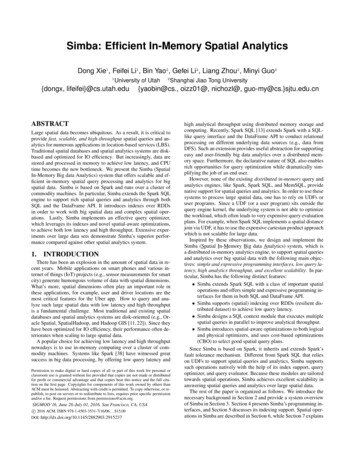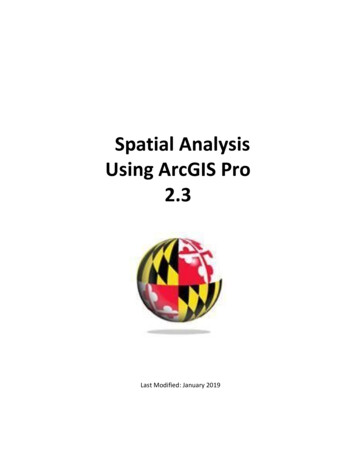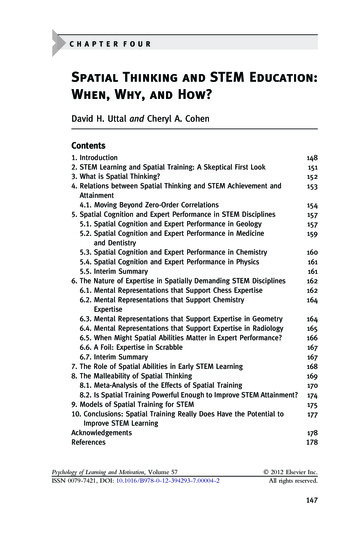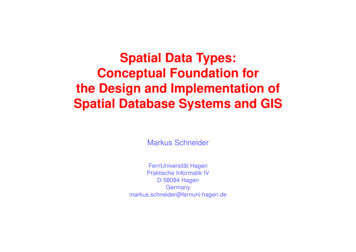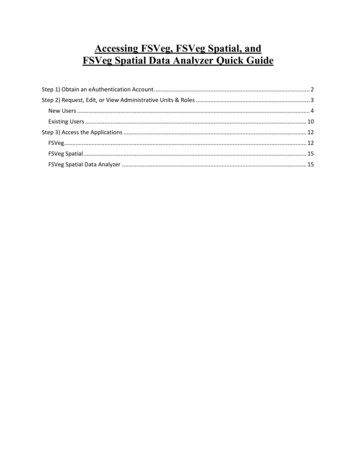
Transcription
Accessing FSVeg, FSVeg Spatial, andFSVeg Spatial Data Analyzer Quick GuideStep 1) Obtain an eAuthentication Account . 2Step 2) Request, Edit, or View Administrative Units & Roles . 3New Users . 4Existing Users . 10Step 3) Access the Applications . 12FSVeg . 12FSVeg Spatial . 15FSVeg Spatial Data Analyzer . 15
Accessing FSVeg, FSVeg Spatial, and FSVeg Spatial Data Analyzer Quick GuideStep 1) Obtain an eAuthentication AccountAn eAuthentication account ties your personal Forest Service ID to FS applications. If you are a currentForest Service Employee or Contractor that already has an eAuthentication account, skip to Step 2. Ifnot, continue here.1. To begin the process for obtaining an eAuthentication account, click on the px2. On the left side of the page, click on “Create an account” to display account options.3. From the options on the right, click on “Register for an Internal Account” and follow theinstructions.Attention new FS users: It can take up to 4 weeks to get your eAuth account.Page 2 of 15
Accessing FSVeg, FSVeg Spatial, and FSVeg Spatial Data Analyzer Quick GuideStep 2) Request, Edit, or View Administrative Units & RolesThe following information explains how to request access to Administrative Units and for the Oracle Rolesyou will need at /module.php?module User ManagementApplication (UMA)1. Click on:Requesting a New NRM Profile or Changes to an Existing Profile Quick Guide.The following page appears:For more information on UMA Roles, go to:http://fsweb.nrm.fs.fed.us/support/help/uma/#t UMA Overview.htmThis Quick Guide for FSVeg, FSVeg Spatial, and FSVeg Spatial Data Analyzer summarizes the informationin these sources for users new to the applications and existing users updating their profile information,administrative units, and roles.Page 3 of 15
Accessing FSVeg, FSVeg Spatial, and FSVeg Spatial Data Analyzer Quick GuideNew Users1. To begin the application process, click on the following link to access the NRM website:http://fsweb.nrm.fs.fed.us/2. Login to NRM by clicking on the Login to NRM button located at the top of the left-hand column.The Welcome to NRM window opens.3. Under the heading “NRM Full Access,” click on the “Default NRM Dashboard” option.The page that appears depends on whether you are a new NRM user or an existing NRM user. For newusers, the User Management Application (UMA) window will open at the My Profile tab/Personal Infosection, containing details of your account.Page 4 of 15
Accessing FSVeg, FSVeg Spatial, and FSVeg Spatial Data Analyzer Quick Guide4. Make any appropriate changes and click the Save icon. Then, in this window, click the View andRequest Changes section.The Request Account Changes form opens.Page 5 of 15
Accessing FSVeg, FSVeg Spatial, and FSVeg Spatial Data Analyzer Quick GuideThe following roles are available for NRM applications:FSVeg Role NameData CollectorDescriptionProvides:Permissions to view the data, insert new data into the database, andedit existing data. Down woody, ground surface cover, vegetationcomposition, and sample design records may be deleted, one record ata time.Assigned to:Field Data Collection Crew for data entry using the FSVeg forms.WizardProvides:Permissions to view, edit, insert, or delete data. Complete plots and/orsettings may be deleted at one time.Assigned to:Primary Resource Steward - This role is normally granted to one or twopersons on each Forest.SummaryProvides:Permissions to view, edit, insert, or delete data. Complete plots and/orsettings may be deleted at one time.In addition, users with this role may run the summary programs topopulate the summary tables (NRV CHARACTERIZATIONS andNRV GROUP BY tables).FSVeg Spatial RoleNameDescriptionSpatial EditorProvides:Permissions to check out and edit spatial data.Spatial StewardProvides:Permissions to check out and edit spatial data as well as the authorityto check the data into NITCPage 6 of 15
Accessing FSVeg, FSVeg Spatial, and FSVeg Spatial Data Analyzer Quick GuideFSVeg Spatial DataAnalyzer Role NameDescriptionNote:There is no specific role needed to use the Data Analyzer. Any NRM roleallows you to use the Data Analyzer. The roles below are advanced rolesonly necessary for publishing. Please talk to DA staff prior to requestingthese roles.Analyzer NN EditorThis role is for Nearest Neighbor experts.Provides:Permissions to publish NN scenarios. The user would be restricted topublishing data in their administration Region (e.g., 06) or Forest (e.g.,0604).Analyzer Config EditorThis role is for publishing Addfiles for use by others.Provides:Permissions to publish all other types of configuration data (FVSCalibrations, Globals, and Activities, etc.). The user with this role isrestricted to publishing data in their administration Region (e.g., 06) orForest (e.g., 0604).You can apply for any of these roles but will only be granted those approved by the application managerfor your administrative unit and Forest.5. In the form, select the appropriate: Application Name: NRIS FSVeg. Role Name: e.g., Data Collector. Available Orgs/Filter: Select your Admin Region/Forest by numeric designation. Highlight the selection. Move: (notice that it disappears from Available Orgs and appears under Requested Orgs). Add Selected Orgs. Check that the selected role and organization appear in My Roles and Orgs section at thebottom. Save.Page 7 of 15
Accessing FSVeg, FSVeg Spatial, and FSVeg Spatial Data Analyzer Quick GuideCompleting this process generates an email regarding the update of your profile. However, to activatethe role(s), send an email to your local UMA Manager to the effect that you are applying for an UMArole and requesting that he/she approves it.To find the UMA Manager for the selected administrative unit and Forest:1. Navigate to the NRM Applications page:http://fsweb.nrm.fs.fed.us/applications/2. Click on the link:User Management Applicaton (UMA)3. In the page that appears, click on the link NRIS User Management Application (UMA) Managersby Unit (.xls) to view or download a spreadsheet of current UMA managers.Page 8 of 15
Accessing FSVeg, FSVeg Spatial, and FSVeg Spatial Data Analyzer Quick Guide4. Contact the application manager for your administrative unit and Forest with a request to beassigned the requested roles.You should receive an email notification when your request has been processed.Page 9 of 15
Accessing FSVeg, FSVeg Spatial, and FSVeg Spatial Data Analyzer Quick GuideExisting Users1. To update your administrative unit and roles, click on the following link to access the NRMwebsite:http://fsweb.nrm.fs.fed.us/2. Login to NRM by clicking on the Login to NRM button located at the top of the left-hand column.The Welcome to NRM window opens.3. Under the heading “NRM Full Access,” click on the “Default NRM Dashboard” option.The NRM Main Menu Portlet opens. On the page:4. Expand the System Maintenance menu at the left.5. Select the User Management Application option.6. Click on the User Management Application item in the right-hand field.Page 10 of 15
Accessing FSVeg, FSVeg Spatial, and FSVeg Spatial Data Analyzer Quick GuideThe User Management Application page opens with the Personal Profile tab active.Complete any changes and additions as presented in the New Users section, above.Page 11 of 15
Accessing FSVeg, FSVeg Spatial, and FSVeg Spatial Data Analyzer Quick GuideStep 3) Access the ApplicationsFSVeg, FSVeg Spatial, and FSVeg Spatial Data Analyzer are web-based applications that are accessed viathe Natural Resource Manager webpage.FSVeg1. Log into NRM: html then Login to NRM2. Under NRM Full Access, select the Default NRM Dashboard option.3. Once on the On the NRM Main Menu Portlet:a. Expand the NRIS menu by clicking on the plus-sign( ) next to itb. Select the FSVeg option.c. Select FSVeg in the field at the right.You are now in the FSVeg Main Menu. This window shows which Administration Forest is the defaultvalue for the user.Page 12 of 15
Accessing FSVeg, FSVeg Spatial, and FSVeg Spatial Data Analyzer Quick GuideTwo warning boxes may appear when the FSVeg page opens. The conditionsthat they describe do not affect the application. Click OK to close them both:If you have not been assigned a role or admin unit, the header bar will say so,and no session admin unit information appears. To set a default admin unit,contact the appropriate application manager to assign it.4. Users in Regions 1 and 10 may be asked to select the appropriate TAXA list for various lifeforms:here’s an example from the Tongass NF:5. If this screen comes up, select the appropriate TAXA list and click OK.If the FSVeg forms fail to open:If the FSVeg forms fail to open, you may need to install or upgrade software in your computer to accessNRM applications. Software required to run FSVeg includes: NRM Client Java Runtime Environment (JRE) sqlnetTo check whether you have these applications installed:1. Open the Start menu from your desktop.2. Open PowerBroker and the option Un-install or Change a Program.3. Check the list for the applications and their version numbers.Page 13 of 15
Accessing FSVeg, FSVeg Spatial, and FSVeg Spatial Data Analyzer Quick GuideCheck with your manager to find out which versions of the applications is required.For information on installing these applications, open the /PDR/install.shtmlWhen the FSVeg forms opens:You are now in the FSVeg Main Menu. This window shows which Administration Forest is the defaultvalue for the user. In the example below the user is logged into FSVeg with the ability to edit and/orupdate only Admin Unit 0604 or the Malheur National Forest data.If there is no entry in the Session Admin Unit display box:1. Click the list-of-values (LOV) arrow for Session Admin Unit and select an admin unit from the listof available entries.2. Click “OK” and then click the “Set as Default” button.Page 14 of 15
Accessing FSVeg, FSVeg Spatial, and FSVeg Spatial Data Analyzer Quick GuideIf you have been granted access to edit/update data on multiple Forests and wishes to change yourcurrent specified session’s administrative unit:1. Click the list of values (LOV) button for the Session Admin Unit and select a different admin unit2. Click “OK,” and then select either the “For Session Only” or “Set as Default” button.In the example below, the user had been granted UMA roles to MANY Forests in Region 1:For detailed instructions on using FVS, see the documentation under the application documentation inthe NRM website.Documentation cs.php?appname fsvegFSVeg SpatialFSVeg Spatial is an ArcMap extension. Access is provided through the same process as for FSVeg.For detailed instructions on installing the ArcMap extension and initializing the toolbars see Chapter 1Introduction in the FSVeg Spatial Editor’s Guide.Documentation for:LinkFSVeg ?appname fsvegspatialFSVeg Spatial Data AnalyzerFSVeg Spatial Data Analyzer is an ArcMap extension. Access is provided through the same process as forFSVeg.For detailed instructions on installing the ArcMap extension and initializing the toolbars see Chapter 1:Introduction in the FSVeg Spatial Data Analyzer Analysis Guide.Documentation for:LinkFSVeg Spatial Data p?appname FSVegSDAPage 15 of 15
FSVeg Spatial Data Analyzer is an ArcMap extension. Access is provided through the same process as for FSVeg. For detailed instructions on installing the ArcMap extension and initializing the toolbars see . Chapter 1: Introduction. in the . FSVeg Spatial Data Analyzer Analysis Guide.