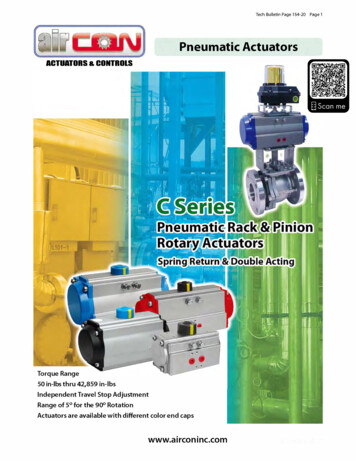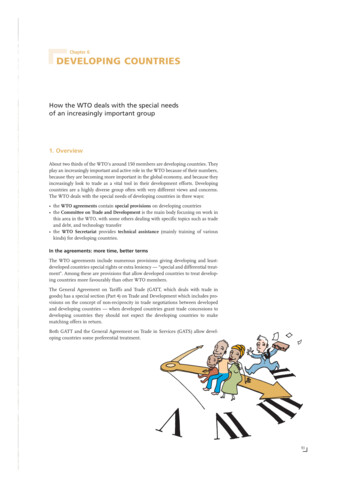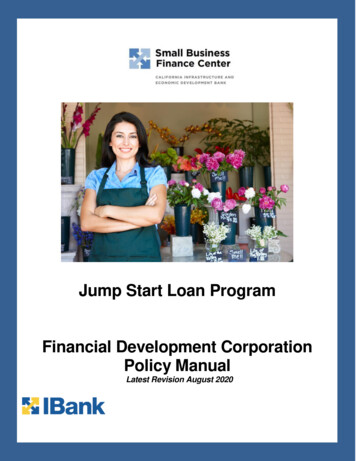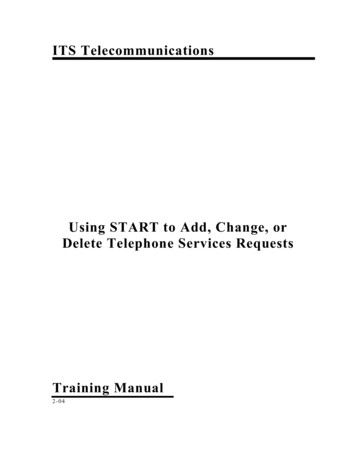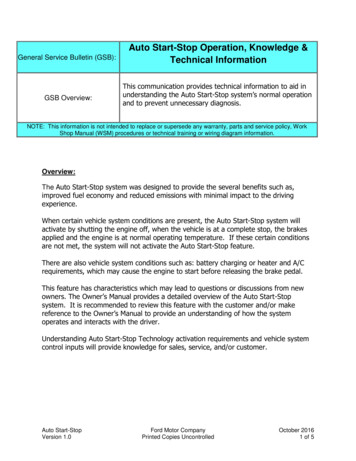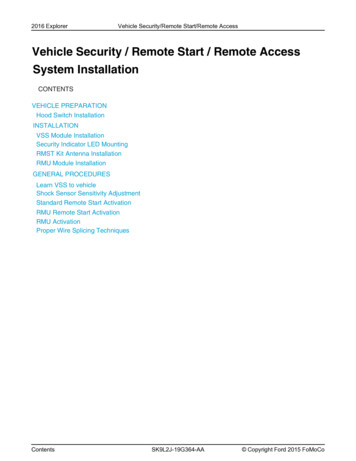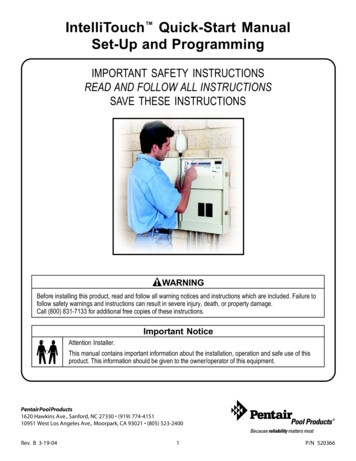Transcription
NHS3xxx Getting StartedA guide to start developing using a NHS3xxxRev. 1.2 — September 5, 2016User manualDocument informationInfoContentKeywordsNHS3xxx, Starter kit, SDK, quick start guideAbstractA concise guide describing the NHS3xxx SW SDK setup process usingthe LPCXpresso development environment, the intended developmentHW and its features.
NHS3xxx Getting StartedNXP SemiconductorsRevision historyRevDateDescription1.220160905Update for SDK 8.11.120160628Update for SDK 8 and LPCXpresso 8.1.41.020160122Update for SDK 6 and LPCXpresso 8.0.00.120150616Initial versionContact informationFor more information, please visit: http://www.nxp.comFor sales office addresses, please send an email to: salesaddresses@nxp.com1000UM NHS3xxx GettingStartedUser manualAll information provided in this document is subject to legal disclaimers.Rev. 1.2 — September 5, 2016 NXP B.V. 2016. All rights reserved.2 of 30
NHS3xxx Getting StartedNXP Semiconductors1. Introduction1.1 Document ScopeThe NHS3xxx series is a family of ICs targeting the smart pharma/smart health market.They combine low power and flexibility with an ARM Cortex M0 . Communication is doneusing the NFC interface or wired using I2C or SPI. All chips have been designed with thelowest system cost in mind and provide simple interfaces to sensors such astemperature.This document describes how to start with the firmware contained in the SDK to evaluateand start development using an NHS3xxx. Each NHS product has a specific valueproposition and comes with its own use cases and reference design.Figure 1: 1 and two NHS3xxx in a CSP and HVQfn24 package1.2 Supported environments LPCXpresso IDE is the only supported environment for firmware development. The NHS3xxx SDK has been developed and tested under Windows 7.1.3 Contact1000UM NHS3xxx GettingStartedUser manual Business: nhs-info@nxp.com Technical: nhs-support@nxp.comAll information provided in this document is subject to legal disclaimers.Rev. 1.2 — September 5, 2016 NXP B.V. 2016. All rights reserved.3 of 30
NHS3xxx Getting StartedNXP Semiconductors2. Tooling2.1 LPCXpresso IDEBefore installation of the LPCXpresso IDE, ensure the development PC meets therequirements as listed §2.1 Host Computer Hardware Requirements2.1.1 Installation Download the LPCXpresso IDE 8.1.4. A direct download link can be found in thetools folder of the SDK contents. Install.More ser-guide,§2.2 InstallationWarning:Higher versions have not been checked; lower versions will not work with theNHS3xxx plugin (see section 2.2 NHS3xxx plugin, below).Warning:Be careful when migrating from one version of the LPCXpresso IDE to another one. Anew LPCXpresso IDE version can open workspaces created by earlier releases, butthe workspace and the projects it contains may thereafter no longer correctly load intoan earlier version. Also ensure all the launch configurations are re-created. Moreinformation can be found igrating-new-versionLPCXpressoIDE2.1.2 RegistrationInitially the LPCXpresso IDE runs with a default Unregistered license. The current licenseis listed on the Welcome page that is by default opened after each restart, and can alsobe checked via Help Display License Type.Activate with a Free Edition or Pro Edition license. The Free Edition is sufficient for allNHS3xxx development: all the features of the LPCXpresso IDE are available and thedebug download limit of 256kB will not be hit, as any NHS3xxx IC has 32kB Flash.More ser-guide,§2.3 Licensing overview§2.5 Activating your product (LPCXpresso Free Edition)§2.6 Activating your product (LPCXpresso Pro Edition)Note:The automatic display of the Welcome page at startup can be suppressed by clearingthe checkbox at Window Preferences LPCXpresso General Show welcomeview. This option is workspace dependent.1000UM NHS3xxx GettingStartedUser manualAll information provided in this document is subject to legal disclaimers.Rev. 1.2 — September 5, 2016 NXP B.V. 2016. All rights reserved.4 of 30
NHS3xxx Getting StartedNXP Semiconductors2.1.3 SDKAs a prerequisite, the NHS3xxx plugin must be installed before the SKD can be used.See 2.2 below to install the plugin, and 3 below for an overview of the benefits of theplugin.With the plugin in place, the SDK can be used by importing all the provided projects intoa workspace. The LPCXpresso specific Quickstart panel can be used to easily do this.See 2.1.4 below for a short description, and 4.1.1 below for the required steps.After importing the projects, all firmware content from the SDK becomes available fromwithin the LPCXpresso IDE. For the provided Android APP sources, we recommendusing Android Studio.Note:A description and guide regarding Android APP development and the Android Studioenvironment is out of scope of this document.2.1.4 Quickstart panelThe LPCXpresso IDE is built upon Eclipse and adds a Quickstart Panel view. In thatview, the panel Start here provides quick links to existing functionality that is scatteredthroughout the various Eclipse menus.Figure 2: The Quickstart panelgroups often used commands for theselected projectShould you feel more comfortable with the Eclipse way of offering, you can close thisview, saving up some screen space for other views. The view can always be foundagain via Windows Show View Other Quickstart Quickstart Panel2.2 NHS3xxx pluginThe LPCXpresso IDE provides support for all commercially available CortexM/ARM7/ARM9 LPC MCUs. However, to provide support for the NHS3xxx chips, adedicated plugin must be installed on top of an existing installation of the LPCXpressoIDE.With the plugin installed, the code can be compiled for the correct CPU core andcorresponding memories; and while debugging, the peripheral registers and the differentfields are available for inspection and modification. In addition, the New Project wizard isexpanded with support for the NHS3xxx SW framework and corresponding chips.1000UM NHS3xxx GettingStartedUser manualAll information provided in this document is subject to legal disclaimers.Rev. 1.2 — September 5, 2016 NXP B.V. 2016. All rights reserved.5 of 30
NHS3xxx Getting StartedNXP SemiconductorsNote:It is recommended to use the default location to install the LPCXpresso IDE to.Warning:Either install the LPCXpresso IDE in a path where you are sure you have sufficientrights; or launch the LPCXpresso executable with administrative rights beforeinstalling this plugin. Lack of write rights will fail the installation but this will not bereported and only become apparent when trying to establish a debug session with theNHS3100.Warning:Be sure to install the plugin in the correct version of the LPCXpresso IDE. No supportcan be given when using a not recommended combination of the IDE and pluginversions. Even when plugin installation completes successfully, the plugin’sfunctionality may be fully or partially broken: e.g. building may still succeed whiledownloading a firmware image fails in unpredictable ways.Installation steps: Help Install New Software Figure 3: NHS3xxx plugin installation1000UM NHS3xxx GettingStartedUser manual Locate the plugin com.nxp.nhs3xxx.update-xxxxx.zip in the SDK release underthe tools/lpcxpresso/plugins folder by following these steps also outlined inFigure 3: Add (1) the Archive (2) as an Available Software Site, select thepresented NHS3xxx Feature (3), and click Next (4). Finish the installation by accepting the license agreement. A warning dialog anda request to restart the LPCXpresso IDE will pop-up. Click OK and Yes whereappropriate; when the LPCXpresso IDE starts up again, full NHS3xxx support isavailable in your installation.All information provided in this document is subject to legal disclaimers.Rev. 1.2 — September 5, 2016 NXP B.V. 2016. All rights reserved.6 of 30
NHS3xxx Getting StartedNXP SemiconductorsNote: You may speed up the installation process by unchecking the option Contact allupdate sites during install to find required software – the plugin does not dependon other plugins that must be installed up front.2.3 Flash MagicFlash Magic is a PC tool for programming FLASH based microcontrollers from NXP usingIntel HEX files via a serial protocol, and can be freely used during development or forprogramming small batches. Use on a production line is also possible, but requires apurchase.The use of this tool is not enforced, but will help to quickly program ICs using pre-builtfirmware images; and may at times help in recovering ICs which became inaccessibledue to a bug in the SW. See the warning under 6.2 below or in the documentation of theSDK: SW Debug Considerations in 2000FirmwareDevelopmentDocumentation.2.3.1 Installation Download the latest version from https://flashmagic.com/.Be sure to use version 9.72 or higher. Install. When prompted during installation also proceed with the installation of theNXP LPC USB drivers.After installation, Flash Magic is ready to be launched and used.Figure 4: Flash Magic as it appears in the WindowsStart menuMore onsystem.html2.3.2 Setup1. First remove JP1 from the LPC-Link2 board – see Figure 52. Next connect the Demo PCB with the LPC-Link2 board, and the LPC-Link2board with the PC.Figure 5: Highlighting the position of JP11000UM NHS3xxx GettingStartedUser manualAll information provided in this document is subject to legal disclaimers.Rev. 1.2 — September 5, 2016 NXP B.V. 2016. All rights reserved.7 of 30
NHS3xxx Getting StartedNXP Semiconductors2.3.3 Usage1. Use the settings as shown in Figure 6.2. Click Start.Figure 6: The recommended options within the Flash Magic toolNoteAfter successfully flashing the firmware, the demo PCB needs to be reset manually;this is not done by Flash Magic.1000UM NHS3xxx GettingStartedUser manualAll information provided in this document is subject to legal disclaimers.Rev. 1.2 — September 5, 2016 NXP B.V. 2016. All rights reserved.8 of 30
NXP SemiconductorsNHS3xxx Getting StartedNoteWhen the ARM core could not be halted, Flash Magic will alert you with an unrelatederror message – see Figure 7. Either the Demo PCB is not attached or not powered,either the firmware image actively disables SWD access.Figure 7: Pop-up error dialog when the ARM corecould not be accessed.1000UM NHS3xxx GettingStartedUser manualAll information provided in this document is subject to legal disclaimers.Rev. 1.2 — September 5, 2016 NXP B.V. 2016. All rights reserved.9 of 30
NHS3xxx Getting StartedNXP Semiconductors3. Boards3.1 Demo PCBThe Demo PCB is an IC-specific board that can be used for both the demonstration andthe SW development of an NHS3xxx IC.Figure 8: An NHS3100 demo PCBIt contains:1. An NHS3100 IC in a HVQFN24 package (U1).2. An SWD connector (J9).3. A coin cell holder for stand-alone operations (BT1).4. One SW controllable LED (D1).5. A tactile switch (SW3) connected to the RESETN pin.6. A tactile switch (SW2) connected to the WAKEUP pin.Plus a set of through-holes to easily access:7. All PIOs of the IC (P0x).8. All PIOs of the IC (P0x).9. GND and VDDBAT.10. Antenna coil connections LA and LB, connected with the NFC antenna on theback (not pictured).1000UM NHS3xxx GettingStartedUser manualAll information provided in this document is subject to legal disclaimers.Rev. 1.2 — September 5, 2016 NXP B.V. 2016. All rights reserved.10 of 30
NXP SemiconductorsNHS3xxx Getting StartedNote:The suggested coin cell battery type to use is CR1225. It can be orderedinternationally at t/Search?st CR1225&categoryId 800000005170Note:The Demo PCB can also be powered via the JTAG connector or a nearby NFC field.Note:The diode D2 protects the circuits against reverse battery polarity and charging thebattery via the SWD reference but there remains a high chance the battery itself willbe shorted, depleting the battery. Be sure to insert the battery with the positive sidefacing up.3.2 LPC-Link2LPC-Link2 is a stand-alone debug adapter that can be configured to support variousdevelopment tools and IDEs by means of downloadable firmware. It is compatible withthe LPCXpresso IDE and the NHS3xxx SDK using the CMSIS-DAP debugging protocol.Figure 9: An LPC-Link2 board without jumpers over JP1 and JP2Figure 10: Image taken from https://community.nxp.com/message/6306551000UM NHS3xxx GettingStartedUser manualAll information provided in this document is subject to legal disclaimers.Rev. 1.2 — September 5, 2016 NXP B.V. 2016. All rights reserved.11 of 30
NHS3xxx Getting StartedNXP SemiconductorsA few components of interest:1. A mini USB connector2. One LED signifying connection and communication with the PC.3. An LPC4370 to execute the debugging protocol firmware.4. An SPIFI flash which may be used to store the debugging protocol firmware.5. A JTAG connector compatible with the NHS demo PCB.6. JP1 to control the use of the SPIFI flash.When mounted: selects the SWD firmware in the onboard SPIFI flash.When missing: the LPCXpresso IDE will softload the SWD software via DFU.7. JP2 to control whether the Device Under Test is powered via the JTAGconnector.When mounted: the LPC-Link2 provides 3.3V supply voltage on the VTREF pinof the SWD and powers the NHS3100.More 1000UM NHS3xxx GettingStartedUser manualAll information provided in this document is subject to legal disclaimers.Rev. 1.2 — September 5, 2016 NXP B.V. 2016. All rights reserved.12 of 30
NHS3xxx Getting StartedNXP Semiconductors4. Project setup4.1 SWAn NHS3xxx project can be developed like any other project within the LPCXpresso IDE:the LPCXpresso IDE and the accompanying NHS3xxx plugin abstract away mostspecificities. A few topics deserve special mention.4.1.1 ImportingCreate a new workspace or re-use your existing workspace, and import the projectscontained in the SDK release. In the Quickstart Panel view, click Import project(s). Either fill in the path – including the filename – to the compressed SDK contentsnext to Archive, or fill in the path to the decompressed SDK contents next to Rootdirectory, and click Next. Select the projects found. Usually all projects found are imported – as is done inFigure 11, but lib board dp, lib chip nss and mods are mandatory to be able tobuild successfully; import others as you see fit.Figure 11: Importing existing projectsNote:Pay special attention to the option Copy projects into workspace. It is grayed out whenimporting from a Project archive (zip), but is selected by default when importing from aProject directory (unpacked).1000UM NHS3xxx GettingStartedUser manual If checked, the files are copied into your LPCXpresso workspace and theoriginal files are left untouched. If unchecked, the workspace only contains a reference to the location youprovided and all changes are done in-place.All information provided in this document is subject to legal disclaimers.Rev. 1.2 — September 5, 2016 NXP B.V. 2016. All rights reserved.13 of 30
NHS3xxx Getting StartedNXP SemiconductorsBoth options yield equal results: choose whatever best suits your style. But be carefulwhen mixing styles: application projects using modules from the mods project userelative references, and if the application is imported by copying while the modsproject is imported by referencing – or vice versa, building will fail with errors similar tochip.h:35:29: fatal error: startup/startup.h: No such file ordirectory.For best results it is advised to stick to one choice.Note:The current workspace can be retrieved by hovering over the hyperlinked text in thebottom status bar, or by copying the default value from the dialog that pops up afterFile Switch Workspace Other. Workspace4.1.2 BuildingBuilding can be done in various ways: via the menu Project, the Quickstart Panel view, CTRL B shortcut key combination or the project’s context menu. No additional stepsare necessary: after a successful import, all imported projects should build withoutissues.First select a project, after which in the Quickstart Panel view the Build command willbecome active, noting the selected project and the active build configuration betweenbrackets. Now the build command can be issued: e.g. just click the now active commandBuild.Note:Very rarely, running make may result in an error similar to this:0 [main] us 0 init cheap: VirtualAlloc pointer is null, Win32 error 487AllocationBase 0x0, BaseAddress 0x71110000, RegionSize 0x350000, State0x10000\msys\bin\make.exe: *** Couldn't reserve space for cygwin's heap, Win32error 0This is an occasional issue with the MSYS binaries that come along with anLPCXpresso installation. If this happens, you can change the DLL base address of theDLL msys-1.0.dll which can be found under install dir \lpcxpresso\msys\bin. Replace the file with the file that can bedownloaded from https://community.nxp.com/message/630728 – there is no need toclose or restart the LPCXpresso IDE.This does not fix the problem as it only moves the DLL base address. This means thatusers who do not encounter this problem, may start seeing this problem afterreplacing the DLL as described above.Do not apply this workaround when you do not encounter this problem.1000UM NHS3xxx GettingStartedUser manualAll information provided in this document is subject to legal disclaimers.Rev. 1.2 — September 5, 2016 NXP B.V. 2016. All rights reserved.14 of 30
NXP SemiconductorsNHS3xxx Getting Started4.1.3 ModsCode that does not belong in the Chip library nor theBoard library, but that is still usable for a multitude ofprojects is grouped under the Mods project. The ModsLPCXpresso project contains SW modules that can be reused across several other projects while supportingdiversity (using #define precompilation flags). Thesemodules may be included at any layer (chip, board,application) and the respective code is compiled by theproject they are included in. The Mods project is thus asimple container project with no compilation settingsenabled.Using this approach, the SDK can offer additionalreusable blocks of code while still adhering toLPCXpresso’s way of working.An application that needs the functionality provided byone such reusable module, must create a link to it – seealso Figure 12. In the LPCXpresso IDE, in the ProjectExplorer view: Control-drag the desired reusable module – aFigure 12: Code re-use by linkingchild of the mods project – to the mods folder ofmodules in other projectsthe application project. Before releasing themouse button, be sure that the CTRL key is down. A window pops up. Ensure that Link to files and folders and Create link locationsrelative to: PROJECT LOC are selected – see Figure 13.Figure 13: Creating a link to a re-usable moduleThe linked module is given a link icon overlay and its files are directly accessiblewithin the application project.The module will now compile together with the rest of the application. A simpleinclude statement #include "modx/modx.h" will now give you access to themodule’s API.After including one or more modules this way, check the documentation of eachmodule to see which diversity settings to use. Each module provides reasonabledefaults which you can override by means of adding #define precompilation flags in1000UM NHS3xxx GettingStartedUser manualAll information provided in this document is subject to legal disclaimers.Rev. 1.2 — September 5, 2016 NXP B.V. 2016. All rights reserved.15 of 30
NHS3xxx Getting StartedNXP Semiconductorsapp sel.h. By tweaking the module, you can include or exclude functionality orreduce the required code size.NoteAlternatively, you can create a link via File New Other General Folder.After clicking Next, select the mods folder of your project, click Advanced and selectLink to alternate location (Linked Folder). In the field below you can build up the pathto the module you want to reuse: use the Browse and Variables buttons toachieve this in a reusable way.4.2 HWThe following topics describe the actions that must or may be done to prepare the boardsfor development.4.2.1 Demo PCBThe Demo PCB is ready for use upon arrival.Note:After powering the demo PCB by inserting a battery or by connecting it to a preparedLPC-Link2 board – see 4.2.2.2 JP2 below – the NHS IC will not become active. Onlyafter briefly providing an NFC field near the antenna, or by pushing the RESETbutton (SW3), the IC wakes up and starts executing the ARM program stored inFlash.4.2.2 LPC-Link2The LPC-Link2 board is ready for use upon arrival.WarningOn some Windows PCs, an old version of the LPC-Link2 driver (1.0.0.0) isautomatically selected, even though the installation procedure was followed correctly.This goes unnoticed until a debug session is attempted: no LPC-Link2 board can putto use.Figure 14: An outdated Windows driver version causes connectionproblems.To fix this, uninstall and remove the old driver via the Windows Device Manager.After installing the new device drivers, Driver version 2.0.0.0 should be reported.More 01000UM NHS3xxx GettingStartedUser manualAll information provided in this document is subject to legal disclaimers.Rev. 1.2 — September 5, 2016 NXP B.V. 2016. All rights reserved.16 of 30
NHS3xxx Getting StartedNXP Semiconductors4.2.2.1JP1By default, no jumper is placed over JP1. JP1 unmounted:The PC host will download the CMSIS-DAP debugging protocol firmware to theRAM of the LPC-Link2 board each time it is power cycled. JP1 mounted:Optionally, if the protocol firmware is stored in the SPIFI flash on the LPC-Link2board, a jumper can be placed over JP1. With it, the LPC-Link2 board isimmediately ready for use after powering up. This results in a modest speedincrease, which may become important when there is only a very small timewindow in which the SWD lines are active.To program the SPIFI flash on the LPC-Link2 board with the CMSIS-DAP debuggingprotocol firmware, download and install LPCScrypt. Ensure that the jumper is not placedover JP1, and launch the Program LPC-Link2 with CMSIS-DAP script (under Windowsdirectly available from the Start Menu). Afterwards, fit JP1 and power cycle the LPCLink2 board.Non-bridged variantBy default the debugging protocol includes extra bridge channels to provide extrafunctionality such as SWO Trace capture and UART VCOM port. This functionality iseither not available through the LPC-Link2 board or not exposed by the NHS3xxx IC.To use the non-bridged variant with JP1 unmounted: select CMSIS-DAP (Non-bridged- Debug only) as LPC-Link 2 boot type under Window Preferences LPCXpresso Redlink / LinkServer. This option is workspace dependentTo use the non-bridged variant with JP2 mounted: use the CMSIS-DAP script fromLPCScrypt with the NB argument: LPCScrypt install path \scripts\programCMSIS NBDownloadA direct download link can be found in the tools folder of the SDK contents.More informationLPC-Link2 Support: https://community.nxp.com/message/630655LPC-Link2 Debug Probe firmware 61LPC-Link2 Debug Probe Script Options: Section 7.2 support info/Debug Probe FirmwareProgramming.pdfConfiguring which LPC-Link2 firmware image to PC-Link2 fails to enumerate with CMSIS-DAP 00UM NHS3xxx GettingStartedUser manualAll information provided in this document is subject to legal disclaimers.Rev. 1.2 — September 5, 2016 NXP B.V. 2016. All rights reserved.17 of 30
NHS3xxx Getting StartedNXP Semiconductors4.2.2.2JP2By default, no jumper is placed over JP2. JP2 unmounted:The debugging target – the NHS3xxx demo PCB – must be self-powered. JP2 mounted:The NHS3xxx demo PCB is powered by the LPC-Link2 board.Note:Both the battery and the jumper over JP2 may be fitted simultaneously.Warning:Regardless whether JP2 is mounted: when testing the power-off state of theNHS3xxx (VDDBAT switched open) the SWD connector should be removed as theSWD pins will be driven high by the LPC-Link2 probe, interfering with the PMU of theNHS3xxx.4.2.3 HW SetupThrough the LPC-Link2 board you have full SW debug capabilities on the NHS3xxx demoPCB. Connect a flat cable with the JTAG connector on the LPC-Link2 board: J7 (1) andthe Demo PCB: J9 (2). Connect a mini USB cable to the LPC-Link2 board and your PC (3).Your setup should now look similar to Figure 15.Figure 15: A Demo PCB ready for debug using an LPC-Link21000UM NHS3xxx GettingStartedUser manualAll information provided in this document is subject to legal disclaimers.Rev. 1.2 — September 5, 2016 NXP B.V. 2016. All rights reserved.18 of 30
NHS3xxx Getting StartedNXP Semiconductors5. NHS3xxx pluginThe plugin expands the LPCXpresso IDE with several NHS-specific features. A shortoverview is given:5.1.1 Chip supportThe chip for which a project is built can be checked or modified. For this, go to Project Properties C/C Build MCU Settings – see also Figure 16. With the plugin installed,the targets NHS3100, NHS3152 and NHS3153 have now become available.Figure 16: After installing the NHS3xxx plugin, support for several NHS ICs becomeavailableNote:After updating your installation with a newer version of the NHS3xxx plugin, explicitlyrefresh LPCXpresso’s list of supported chips. This can be done via a project’s contextmenu Tools Refresh MCU cache.1000UM NHS3xxx GettingStartedUser manualAll information provided in this document is subject to legal disclaimers.Rev. 1.2 — September 5, 2016 NXP B.V. 2016. All rights reserved.19 of 30
NHS3xxx Getting StartedNXP Semiconductors5.1.2 Register supportThe NHS plugin provides access to all peripheral registers, together with the fields andtheir descriptions can be directly accessed.As Figure 17 also clarifies: Start a debug session (1). If not already open, open the Peripheral view (2) via Window Show View Other Debug Peripherals Select the HW block(s) you want register access to (3). Expand the registers of interest, and hover the mouse to get the field’sdescription as a tooltip (4). Writeable fields can be updated via the Memory viewas well.Figure 17: The NHS3xxx plugin adds support for all peripheral registersNote:The Peripherals and Memory views are only populated when a debug session isrunning.1000UM NHS3xxx GettingStartedUser manualAll information provided in this document is subject to legal disclaimers.Rev. 1.2 — September 5, 2016 NXP B.V. 2016. All rights reserved.20 of 30
NHS3xxx Getting StartedNXP SemiconductorsWarning:Viewing the registers may influence the program’s behavior: e.g. the Data register DRin the SSP HW block SPI0 will be read each time the view is updated, which will pop avalue from the RX FIFO buffer. This value is then displayed within the LPCXpressoIDE but lost to the program under debug.5.1.3 New project wizardThe New Project Wizard is the preferred way to quickly create new projects. In the Quickstart Panel view, click New project Select NHS3xxx NHS3xxx LPCOpen – C Project – see Figure 18.Figure 18: LPCOpen - C project is currently the solesupported project type1000UM NHS3xxx GettingStartedUser manual Choose a project name and select the desired location. Select the correct NHS3xxx IC from the list – see Figure 19. You can accept the default options presented in the screens that follow, exceptfor the chip and board library: specifically chooselib chip nss as the referenced LPCOpen Chip Library Project andlib board dp as the referenced LPCOpen Chip Board Project.All information provided in this document is subject to legal disclaimers.Rev. 1.2 — September 5, 2016 NXP B.V. 2016. All rights reserved.21 of 30
NHS3xxx Getting StartedNXP SemiconductorsFigure 19: The NHS3xxx plugin expands the list ofwizards to choose fromNote:LPCXpresso IDE 8.1.4 is using the GNU Tools for ARM Embedded Processorsv5.2.1, which means that the Default Compiler language dialect is gnu11.More information:https://gcc.gnu.org/gcc-5/Note:The project type currently supported is LPCOpen – C Project.1000UM NHS3xxx GettingStartedUser manualAll information provided in this document is subject to legal disclaimers.Rev. 1.2 — September 5, 2016 NXP B.V. 2016. All rights reserved.22 of 30
NHS3xxx Getting StartedNXP Semiconductors6. LPCXpresso UsageDocumentation about the usage of the LPCXpresso environment itself can be foundunder Help Help Contents. It is highly recommended when you are new to Eclipse orthe LPCXpresso IDE.More PCXpresso IDE -guide,§3 LPCXpresso IDE Overview; and beyond.6.1 FlashingBy default, starting a debug session – see 6.2 below – will also automatically program theflash. But you can also flash any .axf file (or .elf or .bin file) without starting a debugsession: Make a HW connection as outlined in 4.2.3 HW Setup above. Within the LPCXpresso IDE, select a compatible project. The Program Flash iconwill only become accessible after selecting a project, since some of the projectsettings are implicitly re-used: you must therefore select a project that re-usesthe same MCU settings as the .axf file you want to flash. Click the Program Flash icon in the toolbar – see Figure 20.Figure 20: Marking the location of the Program Flash button In the dialog that pops up, verify these settings – see also Figure 21:1. Flash driver: NSS 30k 8k IAP.cfxThis file was copied to the LPCXpresso installation directory under install path /lpcxpresso/bin/Flash during the installation of the NHS3xxxplugin – se
NHS3xxx Getting Started A guide to start developing using a NHS3xxx Rev. 1.2 — September 5, 2016 User manual Document information Info Content Keywords NHS3xxx, Starter kit, SDK, quick start guide Abstract A concise guide describing the NHS3xxx SW SDK setup process using the LPCXpresso development environment, the intended development