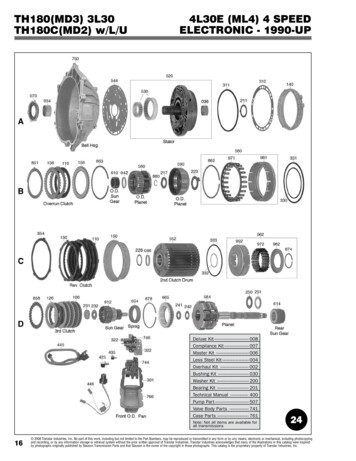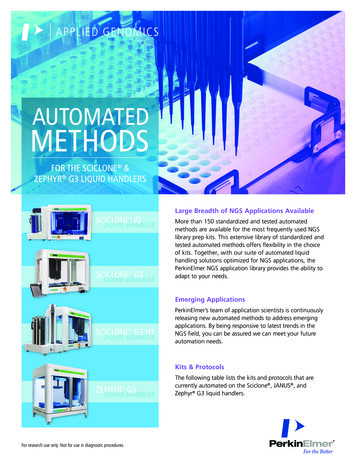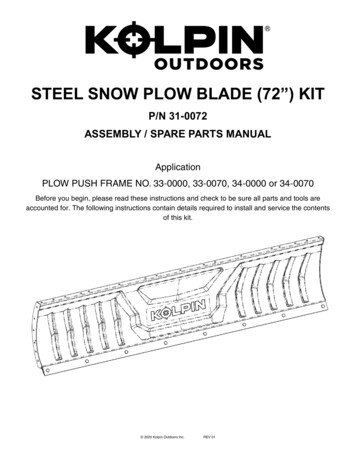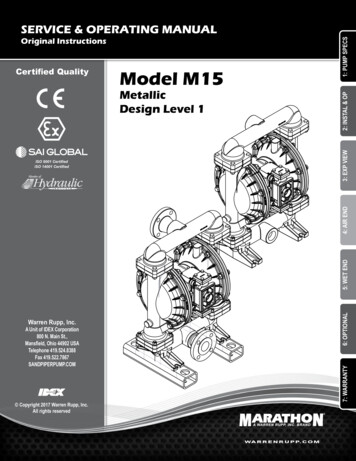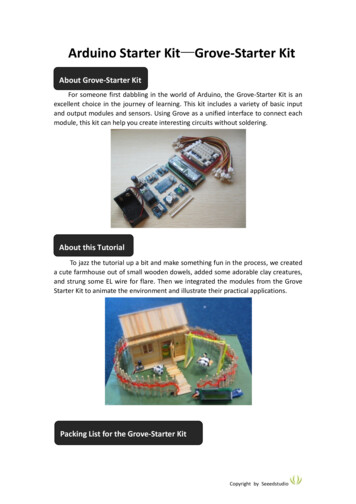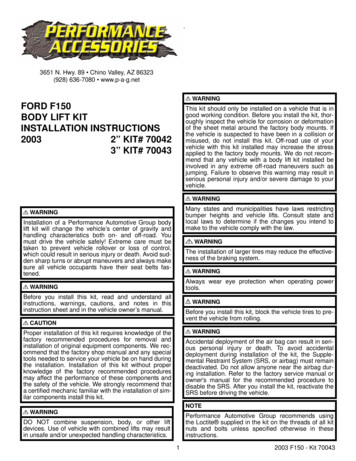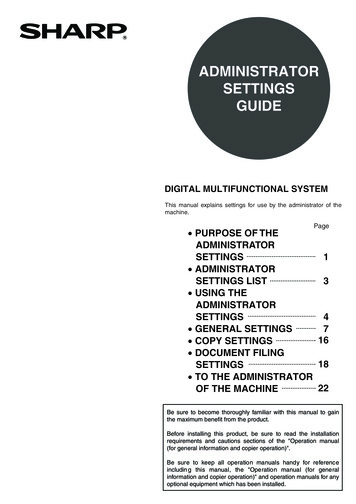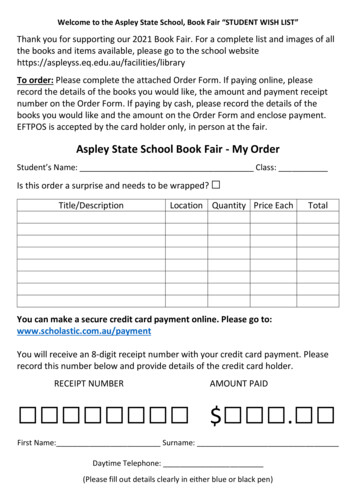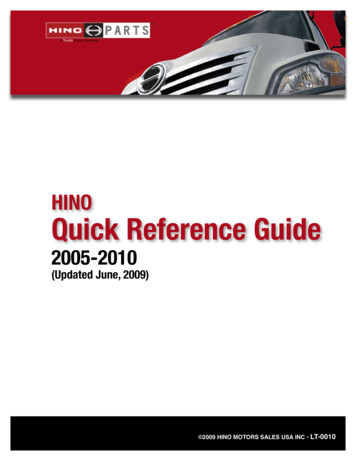Transcription
Kit Contents 1TireMinder il0 Monitor4, 6 or 10 TireMinder Standard or Flow ThroughTransmitters1 Rhino Signal Booster1Micro USB Cable and DC Adapter8, 12, or 20 CR1632 Batteries Extra Set)4, 6, or 10 O -Rings (Extra)4, 6, or 10 Locking Nuts1 Locking Wrench with Valve Core Tool1 M o unting Bracket1TireMinder il0 Manual1 Warranty Card
Congratulations, you've done your homework and decided on the best TPMS on the market (MotorHome andTrailer Life Magazine's "Reader's Choice" GOLD award 8 years in a row!). If you have read any "User Comments" onvarious web sites, you will know that it's not just the product that got us the awards. Minder has outstandingcustomer service. Call or write. You'll quickly become a believer. -The Minder TeamMinder Division of Valterra Products, LLC.3000 SE Waaler StreetStuart, FL 34997 1 (772) comIf you need help, we are available Monday to Friday, 9:00am to 5:00pm Eastern Time. We also have a newdedicated help center available which can be found at www.TireMinder.com/help.
General Overview TireMinder ilOThe TireMinder il0 Tire Pressure Monitoring System(TPMS) allows for constant monitoring of a vehicle's TirePressure & Temperature. This system can receive wirelessinformation from up to 20 tires (displayed in two 10 tiresections), as well as swap between 4 different vehicles.Various levels of warnings are issued for pressure changes(under, over and leaking), high temperatures and signalloss.Center Button and Power Button(Press and Release to Turn OnHold S Seconds to Turn Off)Left ButtonBattery Indicator We realize people rarely read instructions. The il0 is ahighly sophisticated product which requires customizedprogramming and understanding.YOU NEED TO READ THIS BOOK!!Whether you have installed this system, had a dealerinstall it or a friend, it is imperative that you read this bookin its entirety.Indicates Tire Issue onFront or Rear SectionIMode Indicatornlli Current Vehicle Displayedlilli1illFront (Towing) or Rear (Towed)You need to understand how the system works, so you can have peace of mind and "Be Safe on the Road-".If you have questions or need help, check our web site for installation and operating videos. Of course, you mayalways write (email) or call us. Above all, keep this book. We guarantee you'll need it!
Table of ContentsInitial Setup.1Setting up the ilO - Learn (L) Mode . 2Setting up the ilO - Pressure (P) Setting Mode . 3Setup Complete.4Alerts - How the TireMinder TPMS Alerts Work . 5Alerts - What to Do If an Alert Occurs . 6The TireMinder Hard Wired Booster . 7Installing the TireMinder Booster. 7Booster Installation Continued .Baseline Pressures and Tire Safety .89Multiple Wheel Layouts . 10Baseline Pressure Layout . 11Adding, Disconnecting and Swapping Vehicles.12Auto-Search Mode . 13"Starting Over" Full Delete Mode .
Adding Transmitters -----------lSMove a Single Transmitter .15Delete a Single Transmitter . 16Replace a Single Transmitter. 16Units of Measurement (PSI/BAR. .) .17Battery Life and Low Battery Indicator · · · · · · · · · · · · · - - - - - - - - - - - - - - - - - - - - 1 7Transmitter Batteries & Proper Disposal. 18Powering on the Monitor. 18Manually Turn Off the Monitor·············----18Signal Loss . 18Reasons for Signal Loss . 19Can Rubber Valve Stems Be Used with The TireMinder Transmitters? 20Leaking or Broken Valve Stem .20Transmitters and Friction (DO NOT Let the Transmitter Rub Against the Wheel!) . 20Best Type of Valve Extenders for Use with TireMinder TPMS .21Non-Pressurized Vs Pressurized Braided Steel Valve Extenders 22
Does the System Need to Be Reprogrammed Every Time I Change Batteries? 22Accuracy of Pressure Gauges and TPMS .23CR1632 Lithium Battery Installation .,.,. 240-Rings .· - - - - - - - - - - - - - - - - - - · · 2 4Transmitter Caps .24Monitor Location .25Brass and Aluminum Transmitters. Which one do I need? .26Tire Rotation.-----------------.L'6Technical Specifications il0 . 27Sensor/Transmitter . 27Monitor/Receiver. 28Charger. 28Booster . 28TireMinder Limited Warranty .29
Initial SetupPrior to starting the initial setup, charge the il0 using the supplied charging block andUSB cable. While the il0 is charging, please complete steps l to 3.Step 1: The first step in setting up your il0 is to connect the included signal boosterto a 12V or 24V power source. When plugged in, you will see a green power indicatorlight. There is also a blue light which will blink every time a signal is repeated fromthe transmitter - which is generally once every 4 minutes, unless an issue is occurring.As this unit is designed for RVs ranging from Travel Trailers to Class A MotorHomes,please read the specific instructions that are included in the booster's packaging orsee page 7. Please note, while the booster will increase the transmitting range, it isprimarily designed to eliminate signal interference. Due to this crucial function,THE BOOSTER MUST BE INSTALLED.Step 2: After installing thebooster, insert the CR1632 coincell batteries into eachtransmitter. To install, remove the battery from itspackaging, unscrew the transmitter's black capcounterclockwise, and insert the battery into thetransmitter's battery bracket with the smooth side( )up.Step 3: Once each transmitter has a CR1632 battery installed, turn onthe il0 monitor. You should see an image like the one on the left.Once the monitor is on, you should see MONITORING in the centerof the display. What this means is that you are currently in
Monitoring Mode and the il0 is actively monitoring for tire issues. Inorder to receive alerts, you must be in Monitoring Mode.Setting up the ilO - Learn (L) ModeWe're now ready to program, or what we like to call Learn, eachtransmitter to a tire position. Please see the steps below to Learneach transmitter:Step 1: From Monitoring Mode, press and hold the left and rightbuttons for 5 seconds until you see an L in the center of the display.See the image to the right? That's how your display should look rightnow.Step 2: On the top left, you should see"- -"flashing.This is thecurrent tire position. The top left tire position can be used as the driver's front tire of your vehicle. Alternatively,you can use the left or right buttons to move the current tire position to anyone of the 20 available positions.Once you have chosen the first tire position you would like to Learn,proceed to Step 3. Note, to go to the rear section, press and releaseLearned a transmitter to the wrongthe right button until you see REAR near the center of the monitor.pos1t1on? See page 15.This notates the REAR section.Step 3: With the desired tire position flashing, screw a transmitter onto your vehicles' corresponding tire position.Within 15 seconds, you should hear a beep and see the current PSI.Step 4: Continue to use the left or right buttons to select the next tire position you wish to learn. Once at thenext desired tire position, screw a transmitter onto that corresponding tire position. Again, within 15 seconds youwill hear a beep and see the tire's current PSI.
Step 5: Repeat Step 4 until all tire transmitters have been learned tothe monitoring. Once complete, press and hold the left and rightbuttons for 5 seconds until you see MONITORING on the display.Setting up the ilO - Pressure (P) Setting ModeYou're now at the home stretch! The last part of setting up yourTireMinder il0 is informing the monitor what tire pressures you'recurrently running.Step 1: From Monitoring Mode, press and hold the center button for5 seconds until you see P in the center of the display.Step 2: PSI should now be flashing on your display. You may pressand release the right or left buttons to toggle between PSI (Poundsper square inch) and Bar (Barometric Pressure). Pressing and releasingthe center button will move you to F. With F flashing, you may pressand release the right or left button to toggle between F (Fahrenheit) or C (Celsius). Once you have selected yourdesired units of measurement, press and release the center button. You will now see your first tire positionblinking.Step 3: While the tire position is blinking, you may use the right or left buttons to raise or lower the tire pressure,respectively. Use these buttons to set the appropriate (or cold) baseline tire pressure for your vehicle. Once set,press and release the center button to move to the next tire.Step 4: Repeat Step 4 until you have set each tire's appropriate tire pressure. Once complete, press and hold thecenter button for 5 seconds until you see MONITORING in the center of the display.
Setup CompleteYour TireMinder il0 is now fully setup! From here, you can take full advantage of the tire protection and peace ofmind that your new TireMinder system can provide. However, we strongly recommend that you read the rest ofthis book. It may seem like quite a bit of pages, but it's written to be enjoyable, not a galaxy far far away enjoyable,but full of helpful TPMS and safety information.Jokes aside, please read this book. This monitor is one of our most advanced units available. We want you to feelcomfortable and enjoy using it. So please take the next 30 minutes to an hour and read the rest of this book.On a side note, a big plus of reading this book is bragging to your friends that you are now a TPMS expert!**We claim no guarantee that the above statement is factual. But you will still learn a ton!
Alerts - How the TireMinder TPMS Alerts WorkThe main function of a tire pressure monitoring system (TPMS) is toalert when a tire issue occurs. Your TireMinder ilO will check for thefollowing tire issues every 6 seconds:1.TireMinder ·Rapid Leak - Pressure loss of 3 PSI or more in less than 2LEAKI NGLOW PRESSUREminutes.2.FRONT Slow Leak - Pressure loss of 6 PSI or more in 2 to 10minutes.11,1,11.11.11DMONITORINGLow Pressure - Pressure loss of 15% or more of the baselinepressure.4.High Pressure - Pressure increase of 20% or more of the baseline pressure.5.High Temperature - Internal tire temperature of 167'F (7S C) or greater.inn11.IWM.,. · ·11,1,11.11.10In the event of a tire issue, the appropriate alert will be displayed on the top of the screen and tire position withthe issue will be circled in red. Also, the monitor will start to beep and a red light will be displayed on the top ofthe monitor. If multiple alerts occur, use the right or left buttons to toggle between alerts.
Alerts - What to Do If an Alert OccursIf you receive a leaking alert, please note how much air is left in your tire. If you are running l00psi (normal) andthe alert has come on at 85 psi, you may decide to drive to the next rest stop. If the pressure drops significantly ormore rapidly, cautiously bring the vehicle to a safe, off-road location to check the offending tire. Alternatively, ifyour cold tire pressure is 100 PSI and the leaking alert has come on at 104 psi, continue to monitor that tireposition to make sure the pressure does not continue to drop. Some leaking alerts occur when the tire pressureincreases rapidly, then rapidly decreases. What can cause this? Road debris, pot hole, or several "bumps in theroad".If you receive a low pressure alert, just as with leaking, note how much air is left in your tire. If the tire isdangerously low, or at 0 psi, find a safe place to pull the vehicle over and check the offending tire.If you receive a high pressure alert, cautiously bring the vehicle to a stop at a safe location and check theoffending tire. If the high pressure is "within reason" you may need to adjust your baseline pressures. Not surewhat to do, call us!If you receive a high temperature alert, cautiously "get off the road" & determine the cause of the overheating. Inmost cases, this will be due to a brake caliper that is sticking or a bearing which has overheated.
The TireMinder Hard Wired BoosterIn today's world, the TireMinder signal booster helps our 433MHztransmitters avoid signal interference from the ever more prevalentwireless devices. As we all know, you can't throw a stone anymorewithout hitting a wireless device. This creates a lot of electronic noise,which limits the potential range of other devices operating in the same vicinity. This is why the booster iscrucial for operating a tire pressure monitoring system on a multi-wheel vehicle (RVs, 5th Wheels. MotorHomes,Motor Coaches. Boat Trailers. Travel Trailers, etc.). iij:mij/ji Installing the TireMinder BoosterAs the booster is fullyweatherproof, the best location ison the undercarriage. ForMotorHornes and Coaches, thebooster must be located on the undercarriage behind the rear or tag axle. For trailers, place the booster near thefront of the trailer, on the exterior, such as the kingpin or undercarriage.Once you have chosen a good location, connect thebooster's red (positive: ) and black (negative: -)wires to a 12v or 24v power supply line. Pleasemount the booster as securely as possible tominimize vibration. You may use the provided wireties to secure the booster and wires. If you haveany uncertainty, please contact your local RVdealer for help on the installation.
Booster Installation ContinuedFor most vehicles, the easiest way to provide power to thebooster is attaching the wires directly to a 12V or 24Vbattery. You may also wish to change out the alligator clipsfor a ring terminal connector for a more permanentconnection. If you have a MotorHome or Coach that doesnot have a battery located towards the rear, the boostercan be connected to the 12V terminal of the generator.
Baseline Pressures and Tire SafetyA baseline tire pressure is the recommended tire pressure, cold. In other words, it's the tire pressure before yourtires start rolling down the road.There are two places which will give you an idea of what your tire pressures should be. The first is the permanentlymounted placard containing max tire pressures, max load information, etc. This placard is similar to the onelocated on the driver's side door jamb of most cars and trucks. The location of this placard will vary. The second isthe max tire pressure located on the sidewall of your tire. It is very important that the cold tire pressure of yourtire does not exceed the max tire pressure located on the side wall.Another important factor in tire safety is weight. Tire pressures are greatly affected by weight! With the differentload ratings, such as E, G, etc, tire pressure may increase at a faster rate, depending on the load rating of your tire.If you notice that your tire pressures are rapidly increasing, it is recommended that you weigh your RV and takeinto consideration the max load of your tires. It is also crucial to understand that even if your RV is under the maxweight, it may not be loaded evenly. For example, if a double-axle travel trailer tire has a max load rating of 3,500lbs., and the total weight of the travel trailer, loaded, is 12,00 lbs., it is still possible that one tire may beoverloaded, depending on the disbursement of weight.A great resource for tire inflation and load is the manufacturer of your tire. Each tire manufacturer provides loadand inflation charts for ST (Special Trailer), LT (Light Truck), HD (Heavy Duty) or RV tires, located on their website.The best way to know exactly what pressures to run is by having your vehicle professionally weighed. There aremany excellent resources providing this service such as the RVSEF (www.RVSafety.com), as well as Escapees RVClub (www.escapees.com).
Multiple Wheel LayoutsThe il0 has the ability to display up to 20 tires. As it is unlikely you will use all 20 positions, below you will findsome recommendations of where to add tire positions. Ultimately, it is up to you to decide how you would likethe 110 to look. So have fun with it!FRONT SECTIONFRONT SECTIONFRONT SECTIONREAR SECTIONREAR SECTIONREAR SECTIONTireMinder·TireMinder' iiii)32:,:,t,,.4iiii)REAR MOUITORINGD32,-c,:i ,32cc'- -·MotorHome and Tow Car10 TiresREAR[DMONITORINGD5TH Wheel4 Tires5555Coach with Tag and Toy Hauler12 Tires Tires
Baseline Pressure LayoutHighlight where you want the transmitter (layout) for your tires. Write the baseline PSI required for each tire.FRONT SECTIONREAR SECTION
Adding, Disconnecting and Swapping VehiclesThe TireMinder il0 can add or disconnect up to 4 different vehicles using Disconnect (D) Mode. To do so, pleaseuse the following directions:1.2.From Monitoring Mode, press and hold the left and center buttons for 5 seconds, until you hear a beep.After the beep, you will see a "D" in the center of the display. You will also see the tire positions flashing,along with either FRONT or REAR and number to the right. The flashing section represents the currentlyselected section and the number represents the vehicle number. For example, if you see the FRONT anda 1 is displayed, that means that you are on the first vehicle of the front section.3.From here, you can use the right button to toggle between vehicles. 1 is the first vehicle, 2 is the secondvehicle and 0 is . no vehicle! When 0 is selected, no vehicle will be displayed in that section. In otherwords, it's disconnected.4. To toggle between sections, press and release the center button. Each section is notated by eitherFRONT or REAR on the monitor.5. Once you have made your selection, exit Disconnect Mode by pressing and holding the left and centerbuttons for 5 seconds, until you hear a beep. You will then be back in Monitoring Mode.If you ever need to reconnect a vehicle, go back into Disconnect Mode and choose the appropriate section andvehicle you desire.To add a new vehicle, change the vehicle number to one you are currently not using. Then, go into Learning modeand repeat the same procedure from page 2.Have a question about adding, swapping, or disconnecting vehicles? Please visit www.TireMinder.com/ilO forinstructional videos. You may also give us a call and we can walk you through the process.
Auto-Search ModeThis mode is really cool! It all happens while in MONITORING mode and can only be used after all transmittershave been installed. When implemented, all current pressures will go to 0 PSI and the temperatures reset to 32' F.The monitor will then automatically search for updated pressures and temperatures from all tires. All should berecovered within 20 minutes.When to use this mode: After the rig has been in storage.If you see "Signal Loss" on the monitor.If you feel one or more positions are not updating.In the morning before getting back on the road as the monitor may still show yesterday'sinformation.Quick-Tip: The auto-search function will not work if the monitor is close to requiring a re-charge.Here's how:1.2.Press and hold the Center and Right buttons for 3- 5 seconds.You will hear a double "beep". All wheel position circles will reset with the pressures showing 0 PSI. Thetemperatures will all be reset at 32 F (or O'q.Updated pressures and temperatures will not all appear at the same time (be patient). If after 20 minutes, themonitor does not receive an update from one or more transmitters, the unit will beep several times and themissing position will flash and show "Signal Loss".
"Starting Overn Full Delete ModeWhen implemented, this will delete transmitter codes from all transmitters that had been mounted. It is activatedfrom the LEARN Mode. When complete, all 20 tire positions will be empty, displaying "- -".When to delete: If you think you've screwed up the installation and want to start over.If someone has removed all the transmitters and you don't know which goes where.If you are making a major change in RVs and the wheel positions need to be moved (5th wheelto coach or reverse).You've got nothing better to do and just want to re-install the system!Here's how:1.2.3.4.5.6.From MONITORING Mode, press and hold the Left and Right buttons for 5 seconds (until all 20positions appear). The screen will show LEARN in the top center of the display.You will see that all your currently active tire positions display a tire pressure.Press and hold the Center and Right buttons. After 5 seconds, the unit will beep twice, and each tireposition will read "- -".Since you are already in the LEARN mode, you may start the re-install process immediately (page 2).If you are not ready, you should exit from this mode by pressing and holding the Left and Right buttonsuntil all 20 positions disappear.You will be back in MONITORING mode. From here, you may start over at any time.
Adding TransmittersYour TireMinder il0 can add up to 10 tires, per vehicle. To add transmitters, please use the instructions below.Note, you do not need to delete any currently learned transmitters in order to add additional transmitters.1.From MONITORING mode, press and hold the left and right buttons until you hear a beep and seeLEARN near the top center of the screen.2. Using the right or left buttons, move to the tire position you would like to add.3. Once at the tire position you would like to add, screw a transmitter onto that corresponding tireposition. Within 6 seconds you will hear a beep and see the current tire pressure.4. Continue adding transmitters using steps 2 and 3. If you are done adding transmitters, return tomonitoring mode by pressing and holding the left and right buttons for 5 seconds until you hear a beepand see MONITORING in the top center of the display.Move a Single TransmitterTo move a single transmitter, please following the instructions:1.Remove the transmitter you wish to move from the valve stem and set it aside.2. From MONITORING mode, press and hold the left and right buttons until you hear a beep and seeLEARN near the top center of the screen.3. Using the right or left buttons, move to the tire position you would like to replace.4. Once at the tire position you would like to move, press and hold the center button until you hear a beepand see "- -" instead of a tire pressure. The transmitter is now deleted.5. Using the right or left buttons, move to the tire position you would like to add the transmitter and screwthe transmitter onto the corresponding valve stem. Within 6 seconds, you should see "--"change to thecurrent tire pressure. If you are done moving transmitters, return to monitoring mode by pressing andholding the left and right buttons for 5 seconds until you hear a beep and see MONITORING in the topcenter of the display.
Delete a Single TransmitterTo delete a single transmitter, please following the instructions:1.Remove the transmitter you wish to delete from the valve stem and set it aside.2. From MONITORING mode, press and hold the left and right buttons until you hear a beep and seeLEARN near the top center of the screen.3. Using the right or left buttons, move to the tire position you would like to replace.4. Once at the tire position you would like to delete, press and hold the center button until you hear abeep and see"--" instead of a tire pressure. The transmitter is now deleted. If you are done deletingtransmitters, return to monitoring mode by pressing and holding the left and right buttons for 5 secondsuntil you hear a beep and see MONITORING in the top center of the display.Replace a Single TransmitterTo replace a single transmitter, please following the instructions:1.Remove the transmitter you wish to replace from the valve stem and set it aside.2. From MONITORING mode, press and hold the left and right buttons until you hear a beep and seeLEARN near the top center of the screen.3. Using the right or left buttons, move to the tire position you would like to replace.4. Once at the tire position you would like to replace, press and hold the center button until you hear abeep and see"--" instead of a tire pressure. The transmitter is now deleted.5. With the original transmitter deleted, screw the new transmitter onto the same valve stem. Within 6seconds, you should see"- -" change to the current tire pressure. If you are done replacing transmitters,return to monitoring mode by pressing and holding the left and right buttons for 5 seconds until youhear a beep and see MONITORING in the top center of the display.
Units of Measurement {PSI/BAR.}The TireMinder ilO is setup to default to PSI and F (Fahrenheit). If you would like to change this to Bar (barometricpressure) or c (Celsius), please use the instructions below.1.2.3.From MONITORING mode, press and hold the center button for 5 seconds until you hear a beep andsee P (Pressure Setting Mode} in the top center of the display.Once in P mode, you will see PSI flashing. You may use the left or right buttons to toggle from PSI or Bar.With your desired pressure unit selected, press and release the center button. F will now be blinking. Using the left or right buttons, you will be able to toggle between F (Fahrenheit)or F (Celsius). With the correct temperature unit selected, you may now exit P mode by pressing andholding the center button for 5 seconds until you hear a beep and see MONITORING in the top centerof the display.Battery Life and Low Battery IndicatorThe ilO monitor has a built-in Lithium-Ion rechargeable battery which under normal use will function for 8 to 12hours before requiring a re-charge. Please note, you can extend the battery life by turning the monitor off whennot in use. To do so, press and hold the TOP button for a fully 10 seconds until the screen goes blank.The level of charge is displayed in the top left portion of the screen. You may recharge the unit at any time if youfeel it may be necessary. If the last bar disappears, the unit will beep several times and the battery icon will flash. Ifyou don't plug it in soon, the monitor will shut down completely. To re-charge, simply use the supplied USBcharger.A full charge takes approximately 6 hours. When charging, you will see a lightning bolt to the left of the battery,along with a charging animation inside the battery. Once fully charged, the lightning bolt will disappear, and theanimation will stop.
Transmitter Batteries & Proper DisposalTireMinder External and Flow-Through transmitters use CR1632 style batteries. Please dispose of any used lithiumbatteries properly. Contact your local waste disposal company for drop off locations.Powering on the MonitorPress & Release the TOP button to turn on the monitor. Upon t
The TireMinder il0 Tire Pressure Monitoring System (TPMS) allows for constant monitoring of a vehicle's Tire Pressure & Temperature. This system can receive wireless information from up to 20 tires (displayed in two 10 tire sections), as well as swap between 4 different vehicles. Various levels of warnings are issued for pressure changes