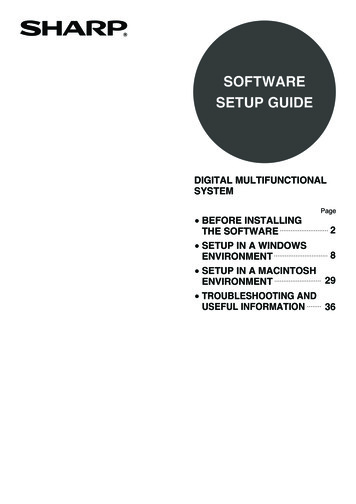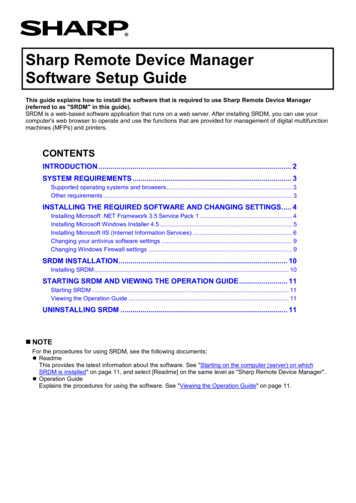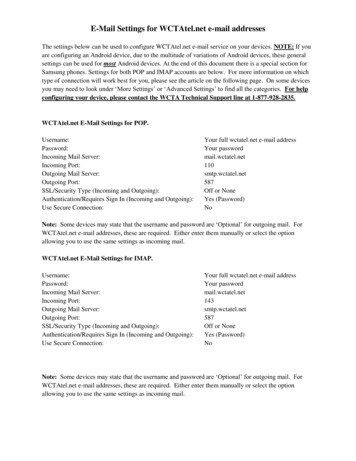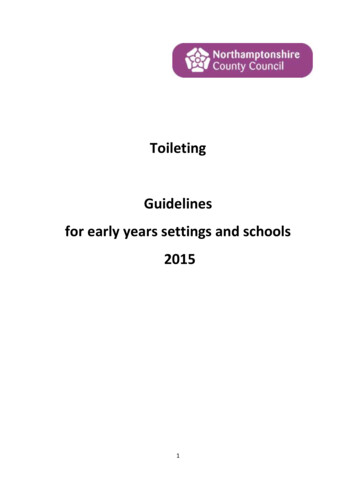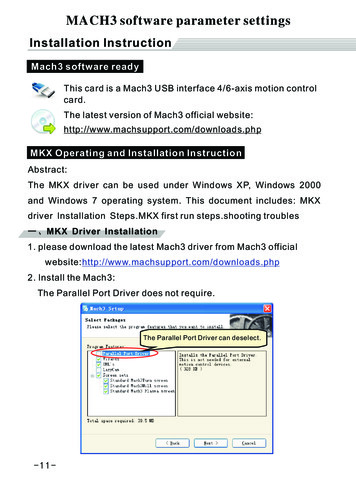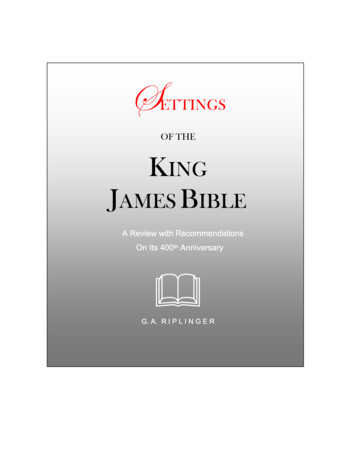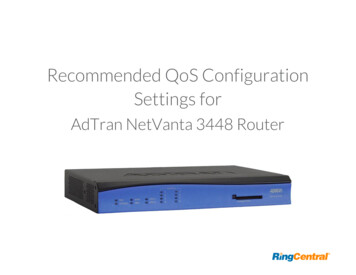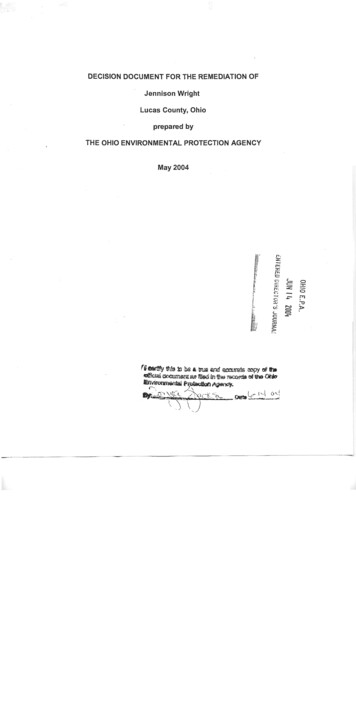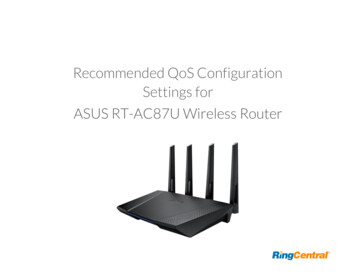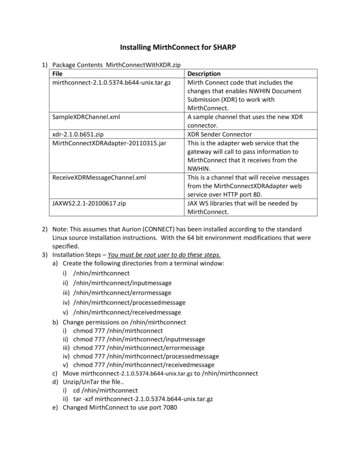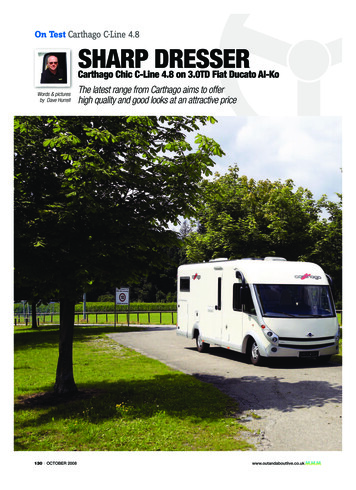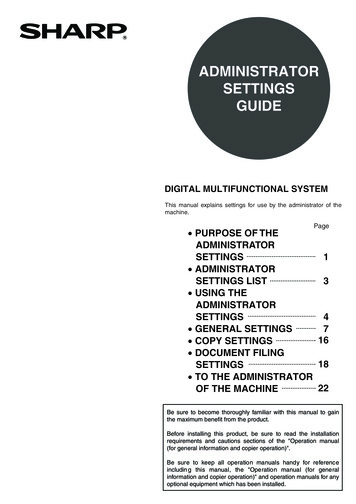
Transcription
ADMINISTRATORSETTINGSGUIDEDIGITAL MULTIFUNCTIONAL SYSTEMThis manual explains settings for use by the administrator of themachine.Page PURPOSE OF THEADMINISTRATORSETTINGS1 ADMINISTRATORSETTINGS LIST3 USING THEADMINISTRATORSETTINGS4 GENERAL SETTINGS716 COPY SETTINGS DOCUMENT FILING18SETTINGS TO THE ADMINISTRATOR22OF THE MACHINEBe sure to become thoroughly familiar with this manual to gainthe maximum benefit from the product.Before installing this product, be sure to read the installationrequirements and cautions sections of the "Operation manual(for general information and copier operation)".Be sure to keep all operation manuals handy for referenceincludin g this manual, the "Operation manual (for generalinformation and copier operation)" and operation manuals for anyoptional equipment which has been installed.
Contentspage PURPOSE OF THE ADMINISTRATOR SETTINGS .1 ADMINISTRATOR SETTINGS LIST .3 USING THE ADMINISTRATOR SETTINGS.4 GENERAL SETTINGS .7 COPY SETTINGS.16 DOCUMENT FILING SETTINGS .18 TO THE ADMINISTRATOR OF THE MACHINE .22PURPOSE OF THEADMINISTRATOR SETTINGSThe administrator settings are configured by the administrator of the machine. These settings are used to enable ordisable functions to suit the needs of your workplace.This manual explains settings related to general use of the machine, settings for the copy function, and settings forthe document filing function. For administrator settings related to the printer function, fax function, network scannerfunction, and Internet fax function, see the following manuals: Printer . . . . . . . . . . . . . . . . . . . . . . . . . . . . . . . Operation manual (for printer), chapter 5 Fax . . . . . . . . . . . . . . . . . . . . . . . . . . . . . . . . . . Operation manual (for facsimile), chapter 8 Network scanner / Internet fax . . . . . . . . . . . . . Operation manual (for image send), chapter 8To access the administrator settings, the administrator password must be entered.General settingsThese settings are used to enable number-based auditing mode, adjust power consumption, manage the machineand peripheral devices, specify the network connection method, and configure security parameters.Auditing mode can be enabled separately for the copy, printer, fax/Internet fax/network scanner, and document filingfunctions. When auditing mode is enabled for a function, a valid account number must be entered in order to use thefunction.When auditing mode is enabled for the printer function, an account number is entered at the user's computer whenthe print command is selected. (Depending on the setting of "Cancel jobs of invalid accounts" (page 8), a job may beprinted even if an incorrect account number is entered.)* The account number is a five-digit number, and up to 500 accounts can be created.Copy settingsThese settings can be used to change the factory default copy settings as needed to suit the needs of your workplace.When auditing mode is enabled for the copy function, A valid account number must be entered to make a copy.(Copying is not possible unless a valid account number is entered.) A count is kept of the number of copies made by each account. This allows you to monitor copier usage byeach account. (The counts can be totaled.) A limit can be set for the number of copies that can be made by each account.NOTEAn account number must also be entered to print a document that was saved during copying using the documentfiling function. (Printing is not possible unless an account number is entered.) The number of pages printed isadded to the copy count.1
PURPOSE OF THE ADMINISTRATOR SETTINGSDocument filing settingsThese settings can be used to change the factory default settings for the document filing function as needed to suitthe needs of your workplace.When auditing mode is enabled for the document filing function, An account number must be entered to print an image that was scan-saved.(Printing is not possible unless an account number is entered.) A count is kept of the number of pages printed by each account, making it possible to monitor each account'susage of the document filing function (a document filing count is kept). A limit can be set for the number of scan-saved image file pages that can be printed.Setting an administrator passwordThe administrator password is a 5-digit number that must be entered in order to access the administrator settings.The administrator of the machine should change the factory default administrator password to a new 5-digit number.Be sure to remember the new administrator password, as it must be entered each time the administrator settings aresubsequently used. (Only one administrator password can be set.)The administrator password is initially set to "00000" at the factory.To change the administrator password, see "USING THE ADMINISTRATOR SETTINGS " on page 4.2
ADMINISTRATOR SETTINGS LISTSettings for general use of the machine, the copy function, and the document filing function are shown in the following list.The administrator password must be entered in order to access these settings.NOTEThe administrator settings that can be accessed depend on the optional equipment that is installed. General settingsSetting namePageAccount controlAuditing modeTotal pages per accountResetting accountAccount limit settingAccount number controlAccount number securityCancel jobs of invalid accounts7788888Job log controlClear all job log data9Energy saveToner save in printer modeToner save in copy modeAuto power shut-offAuto power shut-off timerPreheat mode setting99999Operation settingsKeys touch soundAuto clear settingDisabling of job priority operationMessage time settingDisabling of bypass printingDisplay language settingKey operation settingDisable switching of display orderDisabling of clock adjustment101010101010101111Device controlOriginal size detector settingDisabling of document feederDisabling of duplexDisabling of large capacity cassetteDisabling of staplerDisabling of punchDisabling of finisherDisabling of inserterDisabling of covers/inserts modeSaddle stitch position adjustAuto switching of finisher traysRotated outputAuto paper selection settingOptimization of a hard disk1111111111111111111212121212Network settingsIPv4 settingIPv6 settingEnable TCP/IPEnable NetWareEnable EtherTalkEnable NetBEUIReset the NICTandem settingPING command131313131313131414Security settingsSSL setting14List print14Sharp OSA settingsDefault display settingExternal account setting1414Change admin password14Product keyPS3 expansion kitNetwork scanner expansion kitInternet fax expansion kitE-mail alert and statusNetwork expansion kitData security kitApplication integration moduleApplication communication moduleExternal account moduleSerial number15151515151515151515Initialize and/or store settingsRestore factory defaultsStore current configurationRestore configuration151515 Copy settingsSetting namePageCopy settingsInitial status settingsExposure adjustmentRotation copy settingAdd or change extra preset ratiosInitial margin shift settingErase width adjustmentCard shot settingsInitial tab copy settingSetting a maximum number of copiesDisabling deletion of job programsDisabling of bypass-tray in duplex copyDisabling of auto paper selection161616161616161717171717 Document filing settingsSetting namePageDocument filing settingsDefault mode settingsThe number of user name displayed settingSort method settingDocument output optionsAdministrator authority settingDefault output trayDelete all quick filesScan complete sound settingInitial resolution settingDefault exposure settingsBatch print settings18181818181818191919193
USING THE ADMINISTRATOR SETTINGSThe procedure for configuring the administrator settings is explained below using the "Change admin password" asan example. Follow the same steps to configure the settings that are described beginning on page 7.1 Press the [SYSTEM SETTINGS] key.PYSYSTEMJOB STATUS SETTINGSthe [ADMINISTRATOR SETTINGS]2 Touchkey.SENDER CONTROLFAX DATARECEIVE/FORWARDthe numeric keys to enter the new5 Use5-digit administrator password.Use a number for theadministrator passwordthat has not been set as----00000an account number forauditingmode(anumber that has beenset as an accountnumber cannot be used).The entered number willbe the new administrator password. Be sure toremember this number.the [OK] key. You will return to the6 Touchscreen of step 4.This completes theprocedure for changingtheadministratorpassword. If you wish toconfigureanothersetting, touch the key ofthe desired setting in thescreen of step 4.ADMINISTRATOR SETTINGSOKthe numeric keys to enter the 5-digit3 Useadministrator password.ADMINISTRATOR PASSWORD4NGSEach time a number isentered, the dashes (-)in the display will changeto asterisks ( ). Thefactory default setting forthe key operator codenumber is 00000.Touch the [CHANGE ADMIN PASSWORD]key .PRINTERSETTINGSCHANGE ADMINPASSWORDIf you wish to configure adifferent administratorsetting,selectthedesired setting in thisstep.A screen for the selectedsettingwillappear.Configure the setting as explained on pages 7 andfollowing of this manual.47 Touch the [EXIT] dministrator settings.
USING THE ADMINISTRATOR SETTINGSAdditional information on using the keys to configure administrator settingsThese keys and indicator are availableon setting screens that require the entryof numerical values.SYSTEM SETTINGSDEVICE CONTROLABORIGINAL SIZE DETECTOR SETTING20OKDISABLING OF DOCUMENTFEEDERDISABLING OF DUPLEXDISABLING OF LARGECAPACITY CASSETTEDISABLING OF STAPLERDISABLING OF PUNCH(1999)1/2CDEA When a key that appears in the formis touched, the setting screen of that key will appear.XXXB When a checkbox ( ) appears in front of a setting, a checkmark ( ) will appear when the checkbox is touched.This indicates that the setting is enabled. If a checkbox with a checkmark ( ) is touched, the checkmark iscleared ( ) and the setting is disabled.C If the settings continue on the following screen(s), touch theandkeys to move back and forth through thescreens. To return to the category selection screen, touch the [OK] key.D The currently set numerical value is displayed.E Numerical values can be set by touching theandkeys.5
USING THE ADMINISTRATOR SETTINGSAdministrator settings menuThe administrator settings are arranged in the following menu.Refer to this menu when enabling or disabling the settings that are explained beginning on the following page.* Some items contain an additional level of settings.Level 1ACCOUNT CONTROLAUDITING MODETOTAL PAGES PER ACCOUNTRESETTING ACCOUNTACCOUNT LIMIT SETTINGJOB LOG CONTROLCLEAR ALL JOB LOG DATAENERGY SAVETONER SAVE IN PRINTER MODETONER SAVE IN COPY MODEAUTO POWER SHUT-OFFAUTO POWER SHUT-OFF TIMERPREHEAT MODE SETTINGKEYS TOUCH SOUNDAUTO CLEAR SETTINGDISABLING OF JOB PRIORITY OPERATIONMESSAGE TIME SETTINGDISABLING OF BYPASS PRINTINGDISPLAY LANGUAGE SETTINGKEY OPERATION SETTINGDISABLE SWITCHING OF DISPLAY ORDERDISABLING OF CLOCK ADJUSTMENTORIGINAL SIZE DETECTOR SETTINGDISABLING OF DOCUMENT FEEDERDISABLING OF DUPLEXDISABLING OF LARGE CAPACITY CASSETTEDISABLING OF STAPLERDISABLING OF PUNCHDISABLING OF FINISHERDISABLING OF INSERTERDISABLING OF COVERS/INSERTS MODESADDLE STITCH POSITION ADJUSTAUTO SWITCHING OF FINISHER TRAYSROTATED OUTPUTAUTO PAPER SELECTION SETTINGOPTIMIZATION OF A HARD DISKIPv4 SETTINGIPv6 SETTINGENABLE TCP/IPENABLE NetWareENABLE EtherTalkENABLE NetBEUIRESET THE NICTANDEM SETTINGPING COMMANDOPERATION SETTINGSDEVICE CONTROLEnter admin passwordLevel 2NETWORK SETTINGSSECURITY SETTINGSACCOUNT NUMBER CONTROLACCOUNT NUMBER SECURITYCANCEL JOBS OF INVALID ACCOUNTSENTER ACCOUNT NUMBER IN OSA MODESSL SETTINGLIST PRINTSharp OSA SETTINGSDEFAULT DISPLAY SETTINGEXTERNAL ACCOUNT SETTINGCHANGE ADMIN PASSWORDPRODUCT KEYPS3 EXPANSION KITNETWORK SCANNER EXPANSION KITINTERNET FAX EXPANSION KITE-MAIL ALERT AND STATUSNETWORK EXPANSION KITDATA SECURITY KITAPPLICATION INTEGRATION MODULEAPPLICATION COMMUNICATION MODULEEXTERNAL ACCOUNT MODULESERIAL NUMBERINITIALIZE AND/OR STORE SETTINGSRESTORE FACTORY DEFAULTS RESTORE CONFIGURATIONSTORE CURRENT CONFIGURATIONCOPY FUNCTION SETTINGSDOCUMENT FILING SETTINGSINITIAL STATUS SETTINGSEXPOSURE ADJUSTMENTROTATION COPY SETTINGADD OR CHANGE EXTRA PRESET RATIOSINITIAL MARGIN SHIFT SETTINGERASE WIDTH ADJUSTMENTCARD SHOT SETTINGSINITIAL TAB COPY SETTINGSETTING A MAXIMUM NUMBER OF COPIESDISABLING DELETION OF JOB PROGRAMSDISABLING OF BYPASS-TRAY IN DUPLEX COPYDISABLING OF AUTO PAPER SELECTIONDEFAULT MODE SETTINGSTHE NUMBER OF USER NAME DISPLAYED SETTINGSORT METHOD SETTINGDOCUMENT OUTPUT OPTIONSADMINISTRATOR AUTHORITY SETTINGDEFAULT OUTPUT TRAYDELETE ALL QUICK FILESSCAN COMPLETE SOUND SETTINGINITIAL RESOLUTION SETTINGDEFAULT EXPOSURE SETTINGSBATCH PRINT SETTINGSFor the following settings, see the indicated manuals.Printer settingsOperation manual (for printer)Fax / Image send settingsOperation manual (for facsimile) andOperation manual (for image send)6
GENERAL SETTINGSAdministrator settings for general use of the machine are explained in this section.Account control"Account control" consists of the following settings. Auditing mode Total pages per account Resetting account Account limit setting Account number control Account number
Sharp OSA settings Default display setting 14 External account setting 14 Change admin password 14 Product key PS3 expansion kit 15 Network scanner expansion kit 15 Internet fax expansion kit 15 E-mail alert and status 15 Network expansion kit 15 Data security kit 15 Application integration module 15 Application communication module 15 External account module 15 Serial number 15 Initialize and .