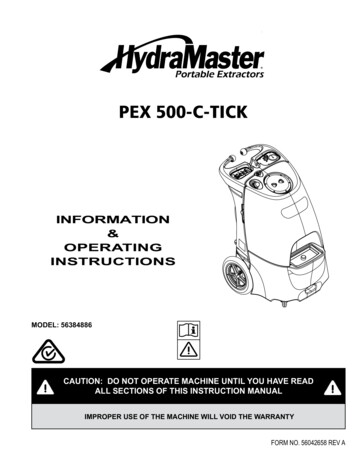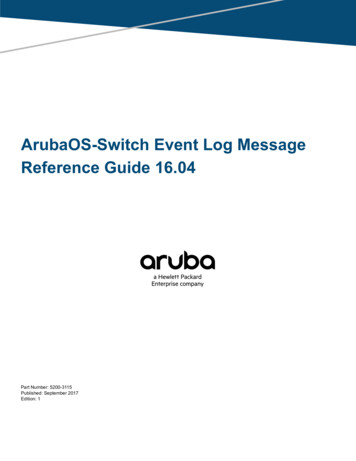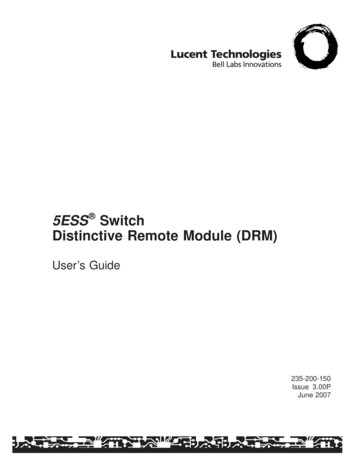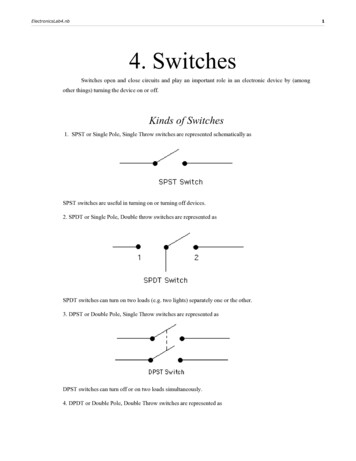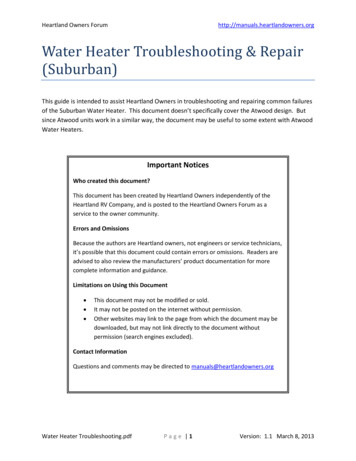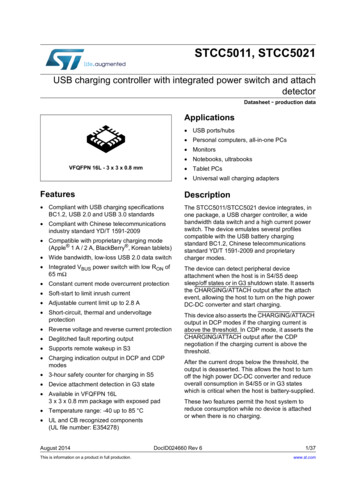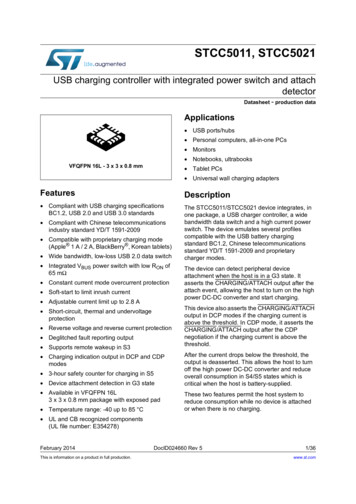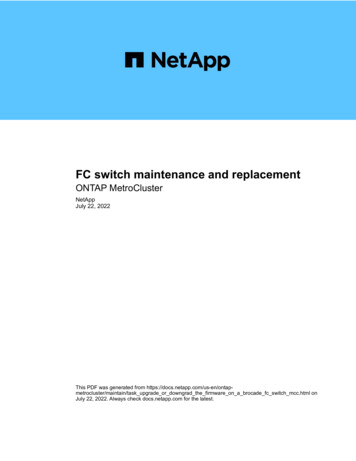
Transcription
FC switch maintenance and replacementONTAP MetroClusterNetAppJuly 22, 2022This PDF was generated from intain/task upgrade or downgrad the firmware on a brocade fc switch mcc.html onJuly 22, 2022. Always check docs.netapp.com for the latest.
Table of ContentsFC switch maintenance and replacement . . . . . . . . . . . . . . . . . . . . . . . . . . . . . . . . . . . . . . . . . . . . . . . . . . . . . . 1Upgrading or downgrading the firmware on a Brocade FC switch. . . . . . . . . . . . . . . . . . . . . . . . . . . . . . . . . . 1Upgrading or downgrading the firmware on a Cisco FC switch . . . . . . . . . . . . . . . . . . . . . . . . . . . . . . . . . . . . 4Upgrading to new Brocade FC switches . . . . . . . . . . . . . . . . . . . . . . . . . . . . . . . . . . . . . . . . . . . . . . . . . . . . 11Replacing a Brocade FC switch . . . . . . . . . . . . . . . . . . . . . . . . . . . . . . . . . . . . . . . . . . . . . . . . . . . . . . . . . . . 15Renaming a Brocade FC switch. . . . . . . . . . . . . . . . . . . . . . . . . . . . . . . . . . . . . . . . . . . . . . . . . . . . . . . . . . . 20Disabling encryption on Brocade FC switches. . . . . . . . . . . . . . . . . . . . . . . . . . . . . . . . . . . . . . . . . . . . . . . . 24Changing ISL properties, ISL ports, or the IOD/OOD configuration on a Brocade switch . . . . . . . . . . . . . . . 28Replacing a Cisco FC switch . . . . . . . . . . . . . . . . . . . . . . . . . . . . . . . . . . . . . . . . . . . . . . . . . . . . . . . . . . . . . 34Changing speed of ISL ports on a Cisco FC switch . . . . . . . . . . . . . . . . . . . . . . . . . . . . . . . . . . . . . . . . . . . . 43Adding lSLs to a Cisco switch . . . . . . . . . . . . . . . . . . . . . . . . . . . . . . . . . . . . . . . . . . . . . . . . . . . . . . . . . . . . 45
FC switch maintenance and replacementUpgrading or downgrading the firmware on a Brocade FCswitchTo upgrade or downgrade the firmware on a Brocade FC switch, you must use theBrocade-specific commands to disable the switch, perform and verify the firmwarechange, and reboot and reenable the switch. You must have the firmware files. The system must be properly cabled. All paths to the storage shelves must be available. The disk shelf stacks must be stable. The FC switch fabric must be healthy. No failed components can be present in the system. The system must be operating normally. You must have the admin password and access to an FTP or SCP server.The switch fabric is disabled during a firmware upgrade or downgrade, and the MetroCluster configurationrelies on the second fabric to continue operation.This task must be performed on each of the switch fabrics in succession so that all switches are running thesame firmware version.This procedure is nondisruptive and takes approximately one hour to complete.Steps1. Log in to each of the switches in the fabric.The examples in the following steps use the switch FC switch A 1.2. Disable each of the switches in the fabric:switchCfgPersistentDisableIf this command is not available, then run the switchDisable command.FC switch A 1:admin switchCfgPersistentDisable3. Download the desired firmware version:firmwareDownloadWhen prompted for the file name, you must specify the subdirectory or relative path to the firmware file.You can run the firmwareDownload command at the same time on both switches, but you must allow1
the firmware to download and commit properly before moving to the next step.FC switch A 1:admin firmwaredownloadServer Name or IP Address: 10.64.203.188User Name: testFile Name: v7.3.1bNetwork Protocol(1-auto-select, 2-FTP, 3-SCP, 4-SFTP) [1]: 2Password:Server IP: 10.64.203.188, Protocol IPv4Checking system settings for firmwaredownload.System settings check passed.4. Verify that the firmware was downloaded and committed to both partitions:firmwareShowThe following example shows that the firmware download is complete as both images are updated:FC switch A 1:admin firmwareShowApplPrimary/Secondary OSv7.3.1bv7.3.1b5. Reboot the switches:rebootSome firmware versions automatically perform an haReboot operation after the firmware download isfinished. The reboot in this step is required even if the haReboot has been performed.FC switch A 1:admin reboot6. Check whether the new firmware is for an intermediate firmware level or for a final specified release.If the download is for the intermediate firmware level, then perform the previous two steps until thespecified release is installed.7. Enable the switches:switchCfgPersistentEnableIf this command is not available, then the switch should be in the enabled state after the rebootcommand is executed.2
FC switch A 1:admin switchCfgPersistentEnable8. Verify that the switches are online and that all of the devices are properly logged in:switchShowFC switch A 1:admin switchShow9. Verify that the buffer usage information for a port group or all of the port groups in the switch is displayedproperly:portbuffershowFC switch A 1:admin portbuffershow10. Verify that the current configuration of a port is displayed properly:portcfgshowFC switch A 1:admin portcfgshowVerify the port settings, such as speed, mode, trunking, encryption, and compression, in the Inter-SwitchLink (ISL) output. Verify that the port settings were not affected by the firmware download.11. Verify the operation of the MetroCluster configuration in ONTAP:a. Check whether the system is multipathed:node run -node node-name sysconfig -ab. Check for any health alerts on both clusters:system health alert showc. Confirm the MetroCluster configuration and that the operational mode is normal:metrocluster showd. Perform a MetroCluster check:metrocluster check rune. Display the results of the MetroCluster check:metrocluster check showf. Check for any health alerts on the switches (if present):storage switch showg. Run Config Advisor.NetApp Downloads: Config Advisorh. After running Config Advisor, review the tool’s output and follow the recommendations in the output toaddress any issues discovered.3
12. Wait 15 minutes before repeating this procedure for the second switch fabric.Upgrading or downgrading the firmware on a Cisco FCswitchTo upgrade or downgrade the firmware on a Cisco FC switch you must use the Ciscospecific commands to disable the switch, perform and verify the upgrade, and reboot andreenable the switch. The system must be properly cabled. All paths to the storage shelves must be available. The disk shelf stacks must be stable. The FC switch fabric must be healthy. All components in the system must be healthy. The system must be operating normally. You need the admin password and access to an FTP or SCP server.The switch fabric is disabled during the firmware upgrade or downgrade and the MetroCluster configurationrelies on the second fabric to continue operation.You must repeat this task on each of the switch fabrics in succession to ensure that all switches are runningthe same firmware version.You must have the firmware files.This procedure is nondisruptive and takes approximately one hour to complete.Steps1. Log in to each of the switches in the fabric.In the examples, the switches are called FC switch A 1 and FC switch B 1.2. Determine whether there is enough space in the bootflash directory on each switch:dir bootflashIf not, delete the unwanted firmware files by using the delete bootflash:file name command.3. Copy the kickstart and system files to the switches:copy source filetarget fileIn the following example, the kickstart file (m9200-s2ek9-kickstart-mz.5.2.1.bin) and the systemfile (m9200-s2ek9-mz.5.2.1.bin) are located on the FTP server 10.10.10.55 in the /firmware/ path.The following example shows the commands issued on FC switch A 1:4
FC switch A 1# copy .5.2.1.bin bootflash:m9200-s2ek9-kickstart-mz.5.2.1.binFC switch A 1# copy nbootflash:m9200-s2ek9-mz.5.2.1.bin4. Disable all of the VSANs on both of the switches in this fabric.Use the following procedure to disable the VSANs:a. Open the config terminal:config tb. Enter: vsan databasec. Check the state of the VSANs:show vsanAll VSANs must be active.d. Suspend the VSANs:vsan vsan-num suspendExample: vsan 10 suspende. Check the state of the VSANs again:show vsanAll VSANs must be suspended.f. Exit the config terminal:endg. Save the configuration.copy running-config startup-configThe following example displays the output for FC switch A 1:FC switch A 1# config tEnter configuration commands, one per line.FC switch A 1(config)# vsan databaseFC switch A 1(config-vsan-db)# show vsanvsan 1 informationname:VSAN0001 state:activeinteroperability mode:defaultloadbalancing:src-id/dst-id/oxidEnd with CNTL/Z.5
operational state:upvsan 30 informationname:MC1 FCVI 2 30 state:activeinteroperability mode:defaultloadbalancing:src-id/dst-idoperational state:upvsan 40 informationname:MC1 STOR 2 40 state:activeinteroperability ional state:upvsan 70 informationname:MC2 FCVI 2 70 state:activeinteroperability mode:defaultloadbalancing:src-id/dst-idoperational state:upvsan 80 informationname:MC2 STOR 2 80 state:activeinteroperability ional state:upvsan 4079:evfp isolated vsanvsan 4094:isolated vsanFC switch A 1(config-vsan-db)# vsan 1 suspendFC switch A 1(config-vsan-db)# vsan 30 suspendFC switch A 1(config-vsan-db)# vsan 40 suspendFC switch A 1(config-vsan-db)# vsan 70 suspendFC switch A 1(config-vsan-db)# vsan 80 suspendFC switch A 1(config-vsan-db)# endFC switch A 1#FC switch A 1# show vsanvsan 1 informationname:VSAN0001 state:suspendedinteroperability ional state:downvsan 30 informationname:MC1 FCVI 2 306state:suspended
interoperability mode:defaultloadbalancing:src-id/dst-idoperational state:downvsan 40 informationname:MC1 STOR 2 40 state:suspendedinteroperability ional state:downvsan 70 informationname:MC2 FCVI 2 70 state:suspendedinteroperability mode:defaultloadbalancing:src-id/dst-idoperational state:downvsan 80 informationname:MC2 STOR 2 80 state:suspendedinteroperability ional state:downvsan 4079:evfp isolated vsanvsan 4094:isolated vsan5. Install the desired firmware on the switches:install all system bootflash:systemfile name kickstartbootflash:kickstartfile nameThe following example shows the commands issued on FC switch A 1:FC switch A 1# install all system bootflash:m9200-s2ek9-mz.5.2.1.binkickstart bootflash:m9200-s2ek9-kickstart-mz.5.2.1.binEnter Yes to confirm the installation.6. Check the version of the firmware on each switch to make sure the correct version was installed:show version7. Enable all of the VSANs on both of the switches in this fabric.Use the following procedure to enable the VSANs:a. Open the config terminal:7
config tb. Enter: vsan databasec. Check the state of the VSANs:show vsanThe VSANs must be suspended.d. Activate the VSANs:no vsan vsan-num suspendExample: no vsan 10 suspende. Check the state of the VSANs again:show vsanAll VSANs must be active.f. Exit the config terminal:endg. Save the configuration:copy running-config startup-configThe following example displays the output for FC switch A 1:FC switch A 1# config tEnter configuration commands, one per line.FC switch A 1(config)# vsan databaseFC switch A 1(config-vsan-db)# show vsanvsan 1 informationname:VSAN0001 state:suspendedinteroperability ional state:downvsan 30 informationname:MC1 FCVI 2 30 state:suspendedinteroperability mode:defaultloadbalancing:src-id/dst-idoperational state:downvsan 40 informationname:MC1 STOR 2 40 state:suspendedinteroperability mode:default8End with CNTL/Z.
loadbalancing:src-id/dst-id/oxidoperational state:downvsan 70 informationname:MC2 FCVI 2 70 state:suspendedinteroperability mode:defaultloadbalancing:src-id/dst-idoperational state:downvsan 80 informationname:MC2 STOR 2 80 state:suspendedinteroperability ional state:downvsan 4079:evfp isolated vsanvsan 4094:isolated vsanFC switch A 1(config-vsan-db)# no vsan 1 suspendFC switch A 1(config-vsan-db)# no vsan 30 suspendFC switch A 1(config-vsan-db)# no vsan 40 suspendFC switch A 1(config-vsan-db)# no vsan 70 suspendFC switch A 1(config-vsan-db)# no vsan 80 suspendFC switch A 1(config-vsan-db)#FC switch A 1(config-vsan-db)# show vsanvsan 1 informationname:VSAN0001 state:activeinteroperability ional state:upvsan 30 informationname:MC1 FCVI 2 30 state:activeinteroperability mode:defaultloadbalancing:src-id/dst-idoperational state:upvsan 40 informationname:MC1 STOR 2 40 state:activeinteroperability ional state:upvsan 70 informationname:MC2 FCVI 2 70state:active9
interoperability mode:defaultloadbalancing:src-id/dst-idoperational state:upvsan 80 informationname:MC2 STOR 2 80 state:activeinteroperability ional state:upvsan 4079:evfp isolated vsanvsan 4094:isolated vsanFC switch A 1(config-vsan-db)# endFC switch A 1#8. Verify the operation of the MetroCluster configuration in ONTAP:a. Check whether the system is multipathed:node run -node node-name sysconfig -ab. Check for any health alerts on both clusters:system health alert showc. Confirm the MetroCluster configuration and that the operational mode is normal:metrocluster showd. Perform a MetroCluster check:metrocluster check rune. Display the results of the MetroCluster check:metrocluster check showf. Check for any health alerts on the switches (if present):storage switch showg. Run Config Advisor.NetApp Downloads: Config Advisorh. After running Config Advisor, review the tool’s output and follow the recommendations in the output toaddress any issues discovered.9. Repeat this procedure for the second switch fabric.10
Upgrading to new Brocade FC switchesIf you are upgrading to new Brocade FC switches, you must replace the switches in thefirst fabric, verify that the MetroCluster configuration is fully operational, and then replacethe switches in the second fabric. The MetroCluster configuration must be healthy and in normal operation. The MetroCluster switch fabrics consist of four Brocade switches.The illustrations in the following steps show current switches. The switches must be running the most recent supported firmware.NetApp Interoperability Matrix Tool This procedure is nondisruptive and takes approximately two hours to complete. You need the admin password and access to an FTP or SCP server.The switch fabrics are upgraded one at a time.At the end of this procedure, all four switches will be upgraded to new switches.Steps1. Disable the first switch fabric:FC switch A 1:admin switchCfgPersistentDisableFC switch A 1:admin switchCfgPersistentDisable11
2. Replace the old switches at one MetroCluster site.a. Uncable and remove the disabled switch.b. Install the new switch in the rack.c. Disable the new switches:switchCfgPersistentDisableThe command disables both switches in the switch fabric.FC switch A 1:admin switchCfgPersistentDisabled. Cable the new switch using the recommended port assignments.Port assignments for FC switches when using ONTAP 9.012
Port assignments for FC switches when using ONTAP 9.1 and latere. Repeat these substeps at the partner MetroCluster site to replace the second switch in the first switchfabric.Both switches in fabric 1 have been replaced.3. Power up the new switches and let them boot up.4. Download the RCF files for the new switch.5. Apply the RCF files to both new switches in the fabric, following the directions on the download page.6. Save the switch configuration:cfgSave7. Wait 10 minutes to allow the configuration to stabilize.8. Confirm connectivity to the disks by entering the following command on any one of the MetroCluster nodes:run local sysconfig -vThe output shows the disks attached to the initiator ports on the controller, and identifies the shelvesconnected to the FC-to-SAS bridges:node A 1 run local sysconfig -vNetApp Release 9.3.2X18: Sun Dec 13 01:23:24 PST 2017System ID: 4068741258 (node A 1); partner ID: 4068741260 (node B 1)System Serial Number: 940001025471 (node A 1)System Rev: 70System Storage Configuration: Multi-Path HA** Configuration shouldbe multi-path HA**.13
slot 0: FC Host Adapter 0g (QLogic 8324 rev. 2, N-port, UP )** Initiator port**Firmware rev:7.5.0Flash rev:0.0.0Host Port Id:0x60130FC Node Name:5:00a:098201:bae312FC Port Name:5:00a:098201:bae312SFP Vendor:UTILITIES CORP.SFP Part Number:FTLF8529P3BCVAN1SFP Serial Number: URQ0Q9RSFP Capabilities: 4, 8 or 16 GbitLink Data Rate:16 GbitSwitch Port:brcd6505-fcs40:1** List of disks visible to port\ **IDVendorModelFWSizebrcd6505-fcs29:12.126L1527: NETAPPX302 HJUPI01TSSM NA04847.5GB (1953525168 512B/sect)brcd6505-fcs29:12.126L1528: NETAPPX302 HJUPI01TSSA NA02847.5GB (1953525168 512B/sect).** List of FC-to-SAS bridges visible to port\ **FC-to-SAS Bridge:brcd6505-fcs40:12.126L0: ATTOFibreBridge6500N 1.61FB6500N102980brcd6505-fcs42:13.126L0: ATTOFibreBridge6500N 1.61FB6500N102980brcd6505-fcs42:6.126L0: ATTOFibreBridge6500N 1.61FB6500N101167brcd6505-fcs42:7.126L0: ATTOFibreBridge6500N 1.61FB6500N102974.** List of storage shelves visible to port\ **brcd6505-fcs40:12.shelf6: DS4243 Firmware rev. IOM3 A: 0200IOM3 B: 0200brcd6505-fcs40:12.shelf8: DS4243 Firmware rev. IOM3 A: 0200IOM3 B: 0200.9. Returning to the switch prompt, verify the switch firmware version:14
firmwareShowThe switches must be running the most recent supported firmware.NetApp Interoperability Matrix Tool10. Simulate a switchover operation:a. From any node’s prompt, change to the advanced privilege level:set -privilege advancedYou need to respond with “y” when prompted to continue into advanced mode and see the advancedmode prompt (* ).b. Perform the switchover operation with the -simulate parameter:metrocluster switchover -simulatec. Return to the admin privilege level:set -privilege admin11. Repeat the previous steps on the second switch fabric.After repeating the steps, all four switches have been upgraded and the MetroCluster configuration is in normaloperation.Replacing a Brocade FC switchYou must use this Brocade-specific procedure to replace a failed switch.You need the admin password and access to an FTP or SCP server.In the following examples, FC switch A 1 is the healthy switch and FC switch B 1 is the impaired switch.The switch port usage in the examples is shown in the following table:15
Port connectionsPortsFC-VI connections0, 3HBA connections1, 2, 4, 5FC-to-SAS bridge connections6, 7ISL connections10, 11The examples show two FC-to-SAS bridges. If you have more, you must disable and subsequently enable theadditional ports.This procedure is nondisruptive and takes approximately two hours to complete.Your switch port usage should follow the recommended assignments. Port assignments for FC switches when using ONTAP 9.0 Port assignments for FC switches when using ONTAP 9.1 and laterSteps1. Fence off the switch undergoing replacement by disabling the ISL ports on the healthy switch in the fabricand the FC-VI and HBA ports on the impaired switch (if the impaired switch is still operating):a. Disable the ISL ports on the healthy switch for each port:portcfgpersistentdisable port-numberFC switch A 1:admin portcfgpersistentdisable 10FC switch A 1:admin portcfgpersistentdisable 11b. If the impaired switch is still operational, disable the FC-VI and HBA ports on that switch for each port:portcfgpersistentdisable port-numberFC switch B 1:admin FC switch B 1:admin FC switch B 1:admin FC switch B 1:admin FC switch B 1:admin FC switch B 1:admin 2. If the impaired switch is still operational, gather the output from the switchshow command.16
FC switch B 1:admin switchshowswitchName: FC switch B 1switchType: 71.2switchState:OnlineswitchMode: NativeswitchRole: SubordinateswitchDomain:2switchId:fffc01switchWwn: . Boot and preconfigure the new switch prior to physically installing it:a. Power up the new switch and let it boot up.b. Check the firmware version on the switch to confirm that it matches the version of the other FCswitches:firmwareShowc. Configure the new switch as described in MetroCluster Installation and Configuration, but skipping the“Configuring zoning on Brocade FC switches” procedure.Fabric-attached MetroCluster installation and configurationYou configure zoning later in this procedure.At this point, the new switch is not cabled to the MetroCluster configuration.d. Disable the FC-VI, HBA, and storage ports on the new switch, and the ports connected to the FC-SASbridges.FC switch B 1:admin FC switch B 1:admin FC switch B 1:admin FC switch B 1:admin FC switch B 1:admin FC switch B 1:admin FC switch B 1:admin portcfgpersistentdisable 6FC switch B 1:admin portcfgpersistentdisable 74. Physically replace the switch:a. Power off the impaired FC switch.b. Power off the replacement FC switch.c. Uncable and remove the impaired switch, carefully noting which cables connected to which ports.17
d. Install the replacement switch in the rack.e. Cable the replacement switch exactly as the old switch was cabled.f. Power on the new FC switch.5. If you want to enable ISL encryption, complete the applicable tasks in Fabric-attached MetroClusterinstallation and configuration.If you are enabling ISL encryption, you need to complete the following tasks: Disable the virtual fabric Set the payload Set the authentication policy Enable ISL encryption on Brocade switches6. Complete the configuration of the new switch:a. Enable the ISLs:portcfgpersistentenable port-numberFC switch B 1:admin portcfgpersistentenable 10FC switch B 1:admin portcfgpersistentenable 11b. On the replacement switch (FC switch B 1 in the example), verify that the ISLs are online:switchshow18
FC switch B 1:admin switchshowswitchName: FC switch B 1switchType: 71.2switchState:OnlineswitchMode: NativeswitchRole: PrincipalswitchDomain:4switchId:fffc03switchWwn: ndex Port Address Media Speed State Proto .1010030A00 id16GOnline FC E-Port10:00:00:05:33:86:89:cb "FC switch A 1"1111030B00 id16GOnline FC E-Port10:00:00:05:33:86:89:cb "FC switch A 1" (downstream).c. Enable the storage ports that connect to the FC bridges.FC switch B 1:admin portcfgpersistentenable 6FC switch B 1:admin portcfgpersistentenable 7d. Enable the storage, HBA, and FC-VI ports.The following example shows the commands used to enable the ports connecting HBA adapters:FC switch B 1:admin FC switch B 1:admin FC switch B 1:admin FC switch B 1:admin cfgpersistentenableportcfgpersistentenable1245The following example shows the commands used to enable the ports connecting the FC-VI adapters:FC switch B 1:admin portcfgpersistentenable 0FC switch B 1:admin portcfgpersistentenable 37. Verify that the ports are online:switchshow19
8. Verify the operation of the MetroCluster configuration in ONTAP:a. Check whether the system is multipathed:node run -node node-name sysconfig -ab. Check for any health alerts on both clusters:system health alert showc. Confirm the MetroCluster configuration and that the operational mode is normal:metrocluster showd. Perform a MetroCluster check:metrocluster check rune. Display the results of the MetroCluster check:metrocluster check showf. Check for any health alerts on the switches (if present):storage switch showg. Run Config Advisor.h. After running Config Advisor, review the tool’s output and follow the recommendations in the output toaddress any issues discovered.Renaming a Brocade FC switchYou might need to rename a Brocade FC switch to ensure consistent naming throughoutyour configuration.Steps1. Persistently disable the switch or switches in one fabric:switchcfgpersistentdisableThe following example shows the output for the switchcfgpersistentdisable command:7840 FCIP 2:admin switchcfgpersistentdisableSwitch's persistent state set to 'disabled'2018/03/09-07:41:06, [ESM-2105], 146080, FID 128, INFO, 7840 FCIP 2, VETunnel 24 is DEGRADED.2018/03/09-07:41:06, [ESM-2104], 146081, FID 128, INFO, 7840 FCIP 2, VETunnel 24 is OFFLINE.7840 FCIP 2:admin 20
2. Rename the switch or switches:switchname new-switch-nameIf you are renaming both switches in the fabric, use the same command on each switch.The following example shows the output for the switchname new-switch-name command:7840 FCIP 2:admin switchname FC switch 1 BCommitting configuration.Done.Switch name has been changed.Please re-login into the switch for thechange to be applied.2018/03/09-07:41:20, [IPAD-1002], 146082, FID 128, INFO, FC switch 1 B,Switch name has been successfully changed to FC switch 1 B.7840 FCIP 2:admin 3. Reboot the switch or switches:rebootIf you are renaming both switches in the fabric, reboot both switches. Once the reboot is complete, theswitch is renamed in all places.The following example shows the output for the reboot command:21
7840 FCIP 2:admin rebootWarning: This command would cause the switch to rebootand result in traffic disruption.Are you sure you want to reboot the switch [y/n]?y2018/03/09-07:42:08, [RAS-1007], 146083, CHASSIS, INFO, Brocade7840,System is about to reload.Rebooting! Fri Mar 9 07:42:11 CET 2018Broadcast message from root (ttyS0) Fri Mar9 07:42:11 2018.The system is going down for reboot NOW !!INIT: Switching to runlevel: 6INIT:2018/03/09-07:50:48, [ESM-1013], 146104, FID 128, INFO, FC switch 1 B,DP0 Configuration replay has completed.2018/03/09-07:50:48, [ESM-1011], 146105, FID 128, INFO, FC switch 1 B,DP0 is ONLINE.*** CORE FILES WARNING (03/09/18 - 08:00:00 ) ***10248 KBytes in 1 file(s)use "supportsave" command to upload*** FFDC FILES WARNING (03/09/18 - 08:00:00 ) ***520 KBytes in 1 file(s)4. Persistently enable the switches: switchcfgpersistentenableThe following example shows the output for the switchcfgpersistentenable command:22
FC switch 1 B:admin switchcfgpersistentenableSwitch's persistent state set to 'enabled'FC switch 1 B:admin FC switch 1 B:admin FC switch 1 B:admin 2018/03/09-08:07:07, [ESM-2105], 146106, FID 128,INFO, FC switch 1 B, VE Tunnel 24 is DEGRADED.2018/03/09-08:07:10, [ESM-2106], 146107, FID 128, INFO, FC switch 1 B,VE Tunnel 24 is ONLINE.FC switch 1 B:admin FC switch 1 B:admin switchshowswitchName:FC switch 1 c06switchWwn:10:00:50:eb:1a:9a:a5:79zoning:ON (CFG FAB 2 RCF 9 3)switchBeacon:OFFFC Router:OFFFC Router BB Fabric ID: 128Address Mode:0HIF Mode:OFFIndex Port Address Media SpeedStateProto 00060000id16GOnlineFC F-Port50:0a:09:81:06:a5:5a:0811060100id16GOnlineFC F-Port50:0a:09:83:06:a5:5a:085. Verify that the switch name change is visible from the ONTAP cluster prompt:storage switch showThe following example shows the output for the storage switch show command:23
cluster A::* storage switch show(storage switch show)SymbolicMonitorSwitchNameVendor Model Switch WWNStatus--------------------- -------- ------- ----- ---------------------Brocade 172.20.7.90RTP-FC01-510Q40Brocade Brocade78401000c4f57c904bc8okBrocade 172.20.7.91RTP-FC02-510Q40Brocade Brocade7840100050eb1a9aa579okBrocade 172.20.7.92IsMonitored---------truetrueDisabling encryption on Brocade FC switchesYou might need to disable encryption on Brocade FC switches.Steps1. Send an AutoSupport message from both sites indicating the beginning of maintenance.cluster A:: autosupport invoke -node * -type all -message MAINT 4hcluster B:: autosupport invoke -node * -type all -message MAINT 4h2. Verify the operation of the MetroCluster configuration from Cluster A.a. Confirm the MetroCluster configuration and that the operational mode is normal:metrocluster showcluster A:: metrocluster showb. Perform a MetroCluster check:metrocluster check run24
cluster A:: metrocluster check runc. Display the results of the MetroCluster check:metrocluster check showcluster A:: metrocluster check show3. Check the status of both switches:fabric showswitch A 1:admin fabric showswitch B 1:admin fabric show4. Disable both switches:switchdisableswitch A 1:admin switchdisableswitch B 1:admin switchdisable5. Check the available paths for the nodes on each cluster:sysconfigcluster A:: system node run -node node-name -command sysconfig -acluster B:: system node run -node node-name -command sysconfig -aAs the switch fabric is now disabled, the System Storage Configuration should be Single-Path HA.6. Check the aggregate status for both clusters.cluster A:: aggr status25
cluster B:: aggr statusSystem output should show the aggregates are mirrored and normal for both clusters:mirrored,normal7. Repeat the following substeps from the admin prompt on both switches.a. Show which ports are encrypted:portenccompshowswitch A 1:admin portenccompshowb. Disable encryption on the encrypted ports:portcfgencrypt – disable port-numberswitch A 1:admin switch A 1:admin switch A 1:admin switch A 1:admin ncry
Upgrading or downgrading the firmware on a Brocade FC switch To upgrade or downgrade the firmware on a Brocade FC switch, you must use the Brocade-specific commands to disable the switch, perform and verify the firmware change, and reboot and reenable the switch. You must have the firmware files. The system must be properly cabled.