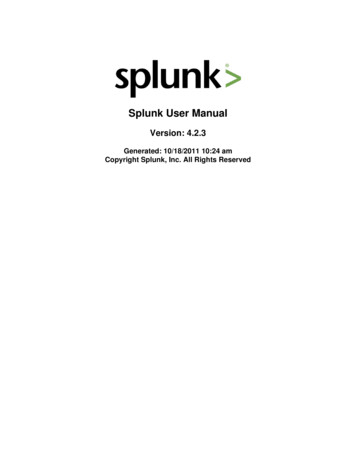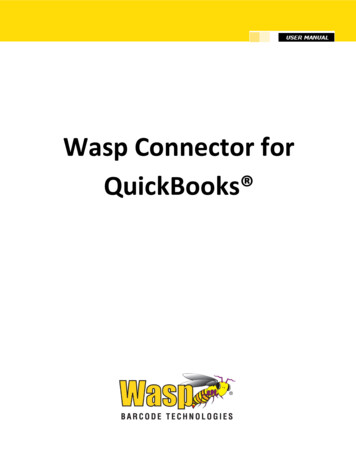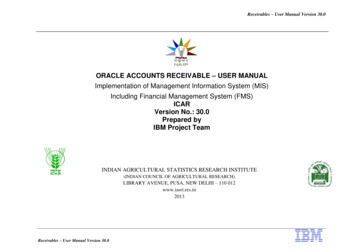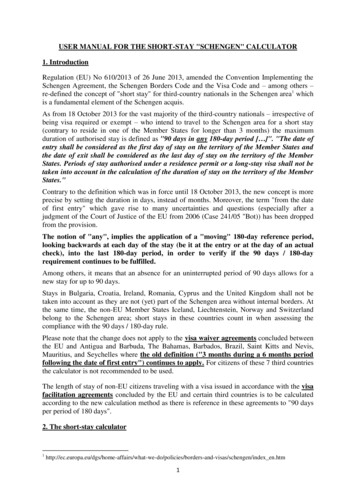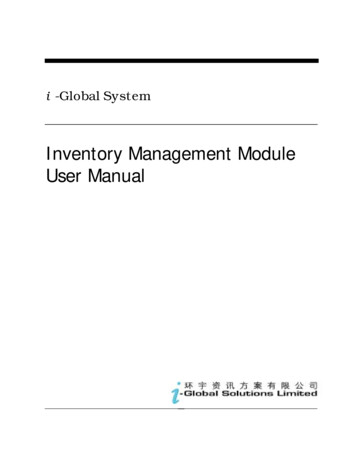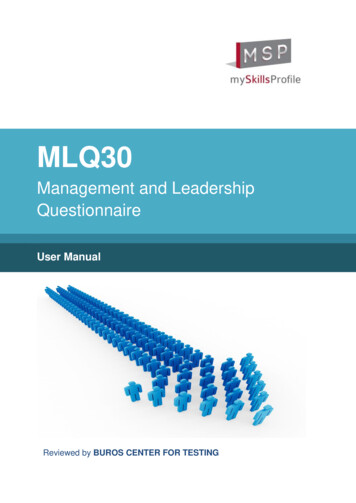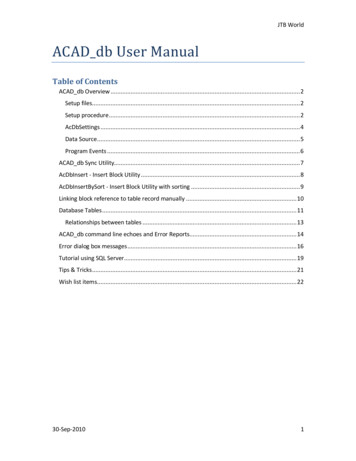
Transcription
JTB WorldACAD db User ManualTable of ContentsACAD db Overview . 2Setup files. 2Setup procedure . 2AcDbSettings . 4Data Source . 5Program Events . 6ACAD db Sync Utility. 7AcDbInsert - Insert Block Utility . 8AcDbInsertBySort - Insert Block Utility with sorting . 9Linking block reference to table record manually . 10Database Tables . 11Relationships between tables . 13ACAD db command line echoes and Error Reports. 14Error dialog box messages . 16Tutorial using SQL Server. 19Tips & Tricks . 21Wish list items . 2230-Sep-20101
JTB WorldACAD db OverviewACAD db makes it possible to synchronize data between AutoCAD and a database.Any database like Access (MDB) or SQL Server that can be connected with dbConnect withinAutoCAD is supported. Other examples are SQL Server Express, Oracle, ODBC, etc. AutoCAD 64bit does not support Access databases.Compatibility with AutoCAD 2007 up to AutoCAD 201 including verticals. Newer versions will besupported when they are released and older versions might be supported upon request.Setup filesJTB.ACADdbMgd.dllACAD db Samples.mdbACAD db EmptyTemplate.mdbACAD db Blocks and Tables - Metric.dwgACAD db samples.UDLACAD db license.txt (sent by email from JTB World upon request)Setup procedure1. Place the DLL file in a single local folder.For example C:\Program Files\JTB World\ACAD db .2. Place also the license file ACAD db license.txt in the same folder.3. ACAD db samples.UDL should be placed in the Data Links folder. The location is foundeasiest by using Options Files Data Sources Location within AutoCAD.The DLL needs to be loaded by your AutoCAD application and that can be done in differentways. Use one of the following options. Add the row below to your acad.lsp file so it loads automatically when AutoCAD starts.(command "netload" "C:/Program Files/JTB World/ACAD db/JTB.ACADdbMgd.dll")Use one of the AutoLoad.reg files that can be provided. Double click on the file andaccept to merge to the registry. This will make sure that the commands are availablewhenever you run AutoCAD.Use the command NETLOAD and select the DLL. This loads the command in the currentsession only. This is not recommended for production usage.Create a menu command, toolbar button, ribbon button or palette tool using CUI andforce load it before running the command.Macro or Command string: c c(command "netload" "C:/Program Files/JTB World/ACAD db/JTB.ACADdbMgd.dll")AcDbSettings;This is not recommended way to load the DLL for production usage. But it can be usedto run the ACAD db commands.30-Sep-20102
JTB WorldPrepare the database that holds information on what block and attributes to synchronize andwhere.Make sure there is an UDL file (data source) that points out the location of the main database.In the CAD program use AcDbSettings command to specify what data source to use as the maindatabase.Run the AcDbMake command to make new/existing drawing possible to sync.Now use either just open and save/close the drawing or use any of the commands AcDbOut orAcDbIn to sync information into CAD or out from CAD.The command line will show full details on if there are any problems and what data has beensynchronized.ACAD db consists of following 3 utilities.1. ACAD db Sync Utility.2. ACAD db Insert Block Utility.3. ACAD db Reporting Utility [Runs parallel with above 2 utilities.]ACAD db has following commands. AcDbMake: Use this command to make new/existing document ACAD db compatible.This command save current file name to “JTBW Files” table in the database. AcDbOut: Use this command to force a sync of all existing block attributes to database.Creates new record in the database for newly inserted blocks having attributes andcreate links between block and database record. AcDbIn: Use this command to force attribute values to get updated from databasebased on sync dir. AcDbInsert: Use this command to insert blocks based on database information. AcDbInsertBySort: Same as AcDbInsert but with sorting of the inserted blocks. AcDbStatus: Use this command to know the number of block with attributes edited inthe current session. AcDbSettings: Se below:30-Sep-20103
JTB WorldAcDbSettingsUse this command to indicate data source name where mandatory tables are defined and tocontrol whether to sync attribute from database when document is opened next time.Use either of the following commands:AcDbSettings-AcDbSettingsThis command allows user to specify1) Data source name if you want to change the default “JTBW AttSync”.2) Whether to sync attribute from database when drawing is opened next time.Command AcDbSettings allows user to change ACAD db settings through GUI.User can check whether specified new data source is available in the drawing or not usingbutton “Validate”. If data source is not available a message box will be displayed to user. To setdata source name in dialog box, data source with specified name must be availableCommand -AcDbSettings allows user to change ACAD db settings through command line.Enter new data source name JTBW AttSync : JTBW1Sync on opening this file 1 :New Data source: JTBW1This command will not check whether data source is available or not.30-Sep-20104
JTB WorldData SourceData Sources Location can be found here. This is also the location you need to visit to be able todelete a data source UDL file.Options - Files - Data Sources Location.Creation and modification of a Data Source can be done via DbConnect command.Give the Data Source a name.Specify Provider and Connection for the Data Source.Modification of a Data Source can be done by double clicking on the UDL file in WindowsExplorer.30-Sep-20105
JTB WorldProgram EventsACAD db handles following 5 Events. This shows what happens during different events withinAutoCAD1. DocumentCreated This event is triggered when a new or existing file is opened. ACAD db uses this event to sync attribute from database.2. BeginSave This event is triggered when active file is saved. ACAD db uses this event to sync edited block attribute to database. ACAD db creates new records in database for newly inserted blocks withattribute and sync attribute to database. ACAD db marks -1 in the Handle field of a database record for all deleted blockreferences in the session.3. SaveComplete This event is used to control flags used in the program.4. ObjectModified This event is triggered when an object is modified in the document. ACAD db uses this event to collect all edited blocks with attribute definitions inthe current session.5. DocumentToBeDestroyed This event triggered when active file is closed. This event releases “BeginSave” and ObjectModified events from the document30-Sep-20106
JTB WorldACAD db Sync Utility1) Program looks for attribute sync details in the table “JTBW AttSync”.2) Program looks for attribute values in the database as per “DBConnection” field in abovetable.3) Program looks for matching handle number of a block in AutoCAD to establishconnection between block attribute and database. You can find the Handle by using LISTon any block in AutoCAD. It can be selected or found if you use SELECT or MOVEcommand and enter (handent "41d78") where 41d78 is the Handle number.30-Sep-20107
JTB WorldAcDbInsert - Insert Block UtilityUse AcDbInsert command to insert all block records in the database into the current drawing.This utility will insert all the blocks in the table whose handle numbers are missing.Run AcDbInsert command. Program searches database for any records having Handle number empty based onblock details defined in the table JTBW BlockLayer.Insert new block per each record.Checks on what layer block needs to be inserted in the table “JTBW BlockLayer”.Updates corresponding records with Block Handle number to establish link betweenblock and record.Note: If layer is not available in the drawing then program creates layer with default propertiesassigned.Report generated by AcDbInsert command is made on the command line.Requirement:Block Definition should be available in the drawing file as specified in the field DWGFile of table“JTBW BlockLayer”.Note:1. File having the block must be available.2. If block name and file name matches then the drawing itself is considered as a block.30-Sep-20108
JTB WorldAcDbInsertBySort - Insert Block Utility with sortingProgram flow for the command AcDbInsertBySort:1. Gets data source name attached to the drawing.2. Connects to database.3. Checks whether drawing is compatible with the database by verifying whether drawingname is listed in the table “JTBW Files”.4. Get all block names and its file name from the table “JTBW BlockLayer”.5. Gets each blocks attribute DB Connection from table “JTBW AttSync”.6. Collects all block references needs to be inserted into drawing from each block name.7. Sorts collected block information based on MLC [primary key] and RLC [secondary key].8. Inserts block references as per sort order.9. Updates handle of each block references into database to establish link between blockreference and database record.10. Shows a dialog box listing all details of block reference inserted.Guideline:1. Blocks to be inserted have its name listed in the table “JTBW BlockLayer”.2. All attributes needs to be synced including MLC & RLC have DB Connection informationin the table “JTBW AttSync”.3. Any table storing attribute values has columns MLC and RLC.4. All attribute values of a block is stored in single table.30-Sep-20109
JTB WorldLinking block reference to table record manuallyUser can establish link between AutoCAD block and database table record manually. Once link isestablished program starts syncing attributes on opening document and on saving document.This section explains steps to establish link between block and table record.This will be a onetime activity for each block1.2.3.4.Insert a new block reference in AutoCAD.Check the handle number of this new block reference using list command.Open table used to store attribute values.Create new or edit record and fill fields DWG [Stores file name], BlockName [Storesname of block], and Handle [Stores handle number of block reference]. Now link hasbeen established between attribute and table record.Note:1. User can leave other fields in the table empty. On saving the document program storesattributes values from AutoCAD to table records.2. Make sure file name is listed in the table “JTBW Files”. Use “AcDbMake” to add currentdocument into below table.3. Make sure there is DBConnection details available for each attribute needs to be syncedin the table “JTBW AttSync”. Any missing details will be ignored.30-Sep-201010
JTB WorldDatabase TablesACAD db supports multiple data source / table for a single drawing.1. A master data source which has all mandatory tables defined.2. Multiple data source can be used to store attribute values.Note: It is suggested to store all attribute values of a block in a single table.AutoCAD Database Program uses the following tables. JTBW Files [Mandatory]JTBW AttSync [Mandatory]JTBW BlockLayer [Mandatory]JTBW SyncDir [Mandatory]Tables that holds attribute data [Mandatory with names defined in JTBW AttSync]1) JTBW Files:This table stores all file names which has database connection.DWGNAME is a Text field.2) JTBW AttSync:Stores attribute database link details.AttSyncID is an Indexed AutoNumber field.BlockName, AttributeTag, DBConnection and SyncDir are Text fields. SyncDir finds its valuesfrom the table JTBW SyncDir.DBConnection has the following syntax: [Data Source Name]![Database Table]![Database Field]AttributeTag value and Database Field name doesn’t need to be identical.30-Sep-201011
JTB World3) JTBW BlockLayer:Stores layer information on which block references needs to be inserted. This table does notneed to be used for basic sync usage.BlockName (indexed), LayerName and DWGFile are Text fields.4) JTBW SyncDir:SyncDir (indexed) is a Text field.These values are mandatory5) Tables that holds attribute data:The name of these tables is up to the user but needs to be specified in the DBConnection field inJTBW AttSync table.The following three fields needs to be addedDBID (indexed) AutoNumber Field.DWG - Text Field.Handle - Text Field.BlockName - Text Field.The other fields are free to specify but the
Tutorial using SQL Server.19 Tips & Tricks .21 Wish list items.22 . JTB World 30-Sep-2010 2 ACAD_db Overview ACAD_db makes it possible to synchronize data between AutoCAD and a database. Any database like Access (MDB) or SQL Server that can be connected with dbConnect within AutoCAD is supported. Other examples are SQL Server Express, Oracle, ODBC, etc. AutoCAD 64-bit does not .