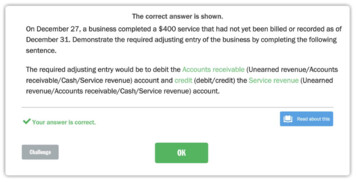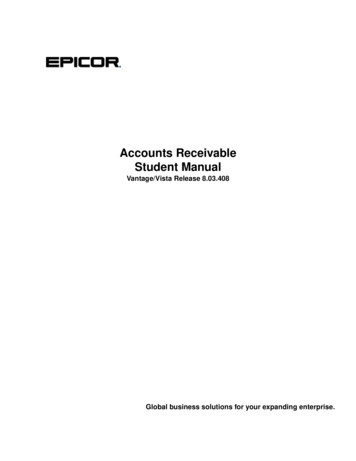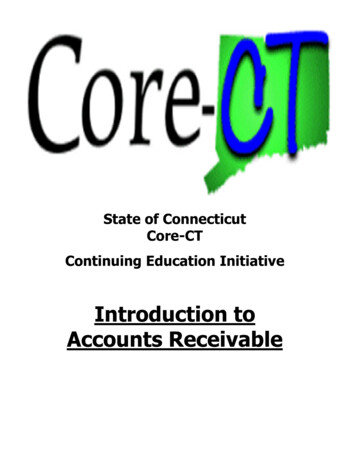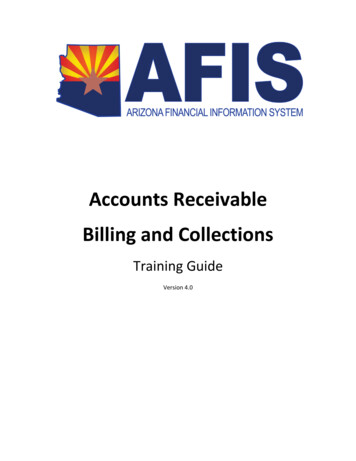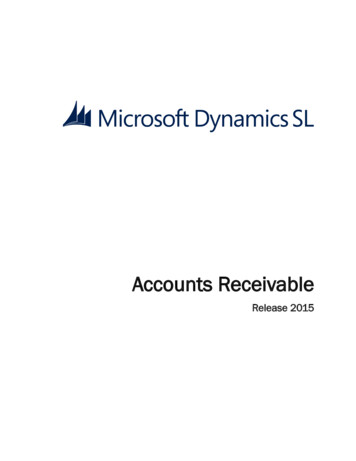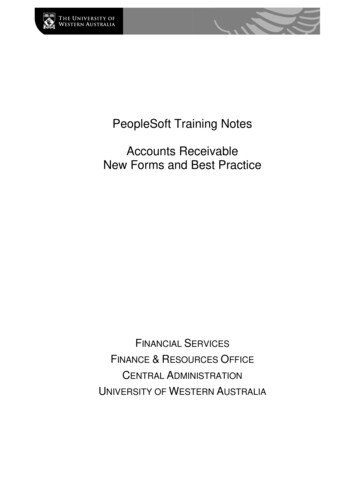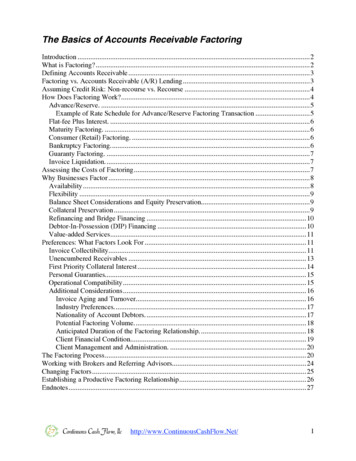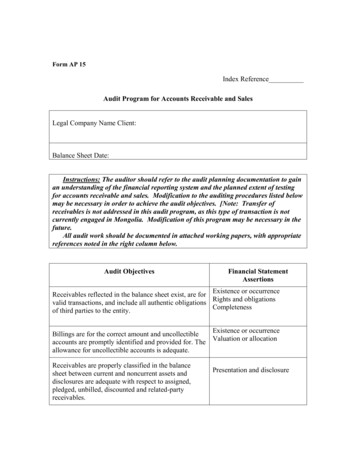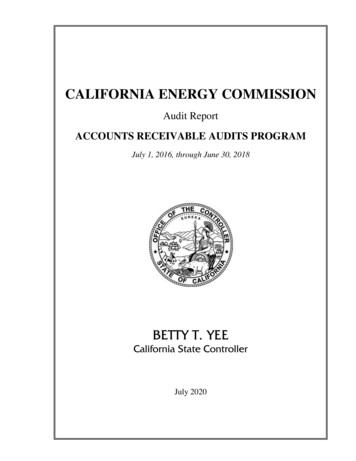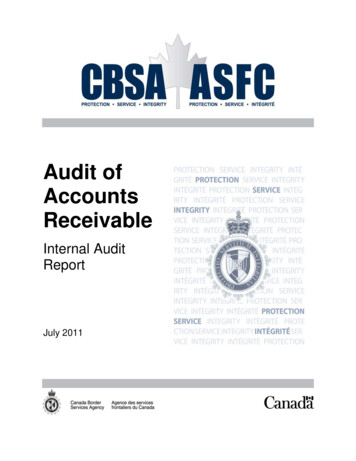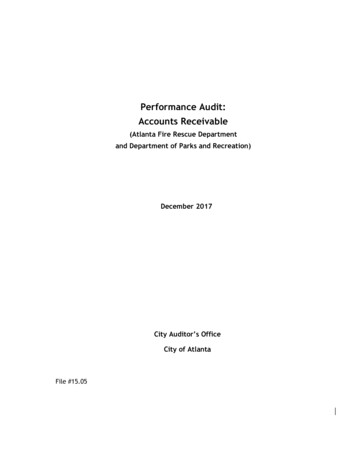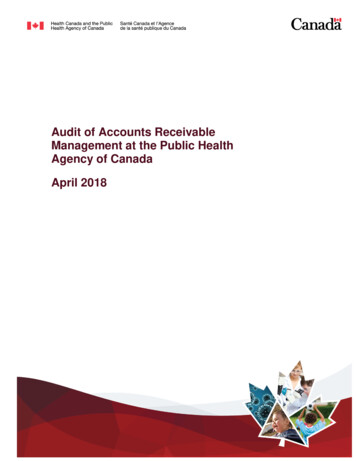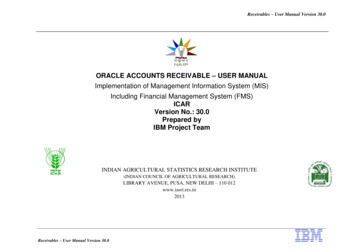
Transcription
Receivables – User Manual Version 30.0ORACLE ACCOUNTS RECEIVABLE – USER MANUALImplementation of Management Information System (MIS)Including Financial Management System (FMS)ICARVersion No.: 30.0Prepared byIBM Project TeamINDIAN AGRICULTURAL STATISTICS RESEARCH INSTITUTE(INDIAN COUNCIL OF AGRICULTURAL RESEARCH)LIBRARY AVENUE, PUSA, NEW DELHI – 110 012www.iasri.res.in2013Receivables – User Manual Version 30.0
Receivables – User Manual Version 30.0DOCUMENT RELEASE NOTICEReceivables – User Manual DocumentVersion no: 30.0Release no: All ReleasesDate of Release:19th July 2013Client:Indian Council of Agricultural ResearchProject:FMS & MIS ImplementationAuthor:Amarnath VankadaraReviewer:Amarnath VankadaraApproved by:Control Assurance byDate: 19th July 2013Date::Receivables – User Manual Version 30.0Date:2 of 59
Receivables – User Manual Version 30.0REVISION HISTORYDocument No.:Document Title: Receivables– User Manual DocumentVersionNo.Issue DateChange Details1.019th July 2013No Previous Document10.014th October 2014Reviewed Version 1.0 andmade applicable changesSneha20.023th May 2015Reviewed Version 10.0 andchanged the URL for theInstance. (Page 9)Sneha30.018th August 2018Reviewed Version 20.0 andupdatedSnehaReceivables – User Manual Version 30.0Owner3 of 59Approved ByGayatri GakherRemarks
Receivables – User Manual Version 30.0DISTRIBUTIONCopy No.NameLocation1Sh Devendra Kumar, Dir(Finance)ICAR HQ2Ms Rashmi R. Rao, Dy. Director(F)ICAR HQ3Sh. Radhey Sham, Comptroller, IARI, New DelhiNew Delhi4Sh SK Pathak, Dy. Director(F)ICAR HQ5Ms. Sunita Arya, Sr. F&AO. ICAR Hq.ICAR HQ6Dr. Alka Arora, Sr. Scientist, IASRIIASRI, NewDelhi7Dr. Sudeep Marwaha, Sr.Scientist, Co-PI Project, IASRIIASRI, NewDelhi8Dr. Shashi Dahiya, Scientist, Co-PI Project, IASRIIASRI, NewDelhiReceivables – User Manual Version 30.04 of 59
Receivables – User Manual Version 30.0Table of ContentsINTRODUCTION . 6ABOUT THIS DOCUMENT. 61.1 LOGGING INTO ORACLE APPLICATIONS . 81. 2(A) CREATION OF RECEIVABLE INVOICE AND STANDARD RECEIPT . 91.2(B) RUNNING ICAR AR INVOICE PRINT REPORT . 151.2(C) CREATION OF RECEIPT AGAINST THE TRANSACTION . 211.3(A) CREATION OF RECEIPTS FOR DIRECT CASH RECEIPT. 261.3(B) RUNNING TREASURY RECEIPT 5 FOR THE RECEIPT . 311.4 CREATION OF RECEIPT FOR PROJECTS . 381.5 RECEIPT OF PENALTY IN CASE OF EMPLOYEE ADVANCES . 441.6 RUNNING VARIOUS REPORTS IN RECEIVABLES . 51Receivables – User Manual Version 30.05 of 59
Receivables – User Manual Version 30.0IntroductionAbout this documentThis document covers the abovementioned contents of the following module: Accounts ReceivablesThe document has been developed by the IBM Team based on the inputs from the ICAR Team.Receivables – User Manual Version 30.06 of 59
Receivables – User Manual Version 30.0Important Keyboard shortcutFunction/PurposeEnter into query modeQuery with partial informationExecute queryClose/Exit screenInvoke List of ValuesInsert duplicate fieldInsert duplicate recordKeyboard ShortcutF11Prefix or suffix with %CTRL F11F4CTRL LSHIFT F5SHIFT F6To query the form:1. For query, first press F11.2. Give partial information on screen like partial receipt number and prefix or suffix with %.3. Execute the query by pressing CTRL and F11.List of Value (LOV)LOV is a UI component that facilitates the completion of a text entry field when there are numerous values that may beassigned. LOVs are a useful alternative to drop-down lists, particularly in cases where displaying a long list of selections in adrop-down list would require excessive scrolling.Search within LOV list1.2.3.4.Click on the LOV icon.The list of LOV is displayed.If short list then scroll and select the required value. Press OK.If the LOV list is long, then enter any partial/full value and suffix with the ‘%’ in the Find field. The ‘%’ as prefix andsuffix is also used where the subsequent word(s) of the total value is used for query.5. Then click Find button.6. This displays a shortened list of values that will match the query submitted.7. Select the value desired and click OK. The original text entry screen is populated.Receivables – User Manual Version 30.07 of 59
Receivables – User Manual Version 30.01.1 Logging into Oracle ApplicationsNavigation Open the link for the Oracle Instance http://icarerp.iasri.res.inEnter the Username and password as provided (individual user name/password to be used). Password need to be changed onfirst time login.ScreenshotReceivables – User Manual Version 30.08 of 59
Receivables – User Manual Version 30.01.2(a)Creation of Receivable Invoice and Standard ReceiptDescription Revenue in ICAR and its institutes will be recorded and accounted by adopting either of the following methods dependingupon the type of revenue/incomeoDirect Miscellaneous Receipt – This will normally cater to sales transactions done on cash basis over the counter /auction or to 1 time customers on cash.oReceivable Invoice and Standard Receipt – This will normally cater to sales transactions done on credit basis toregular customers. - Revenue will be recognized on Accrual Basis and Transaction will be captured in Oracle systemusing Receivables Invoices and application of Standard Receipt to the invoice.Note: ICAR is following a practice of Cash Receipts. Credit receipts functionality is available in the system. Method adopted for recording of revenue/income depends on the nature of income (Eg Sale of Farm Produce,Consultancy Services etc) and also on the policy governing the income/revenue type DDO creates ‘Receivable Invoice’ in the name of the customer in case invoice is required to be raised Standard Receipt created in the system will be applied against the Invoice to record receipt of payment. Miscellaneous Receipt along with appropriate Receivable activity will be created by DDO on receiving cash / draft / bankdeposit slip for cash sales. Some example of ‘Revenue/Income Type ‘ (Illustrative List not exhaustive)ooSale of Farm Produce-Miscellaneous Receipt (Dedicated Receivable Activity)oSale of Fish & Poultry- Miscellaneous Receipt (Dedicated Receivable Activity)oAnalytical and Testing fee- Miscellaneous Receipt (Dedicated Receivable Activity)oReceipts from Services rendered- Miscellaneous Receipt (Dedicated Receivable Activity)oIncome from Consultancy- Receivable Invoice need to be raised (Dedicated Transaction Type)oIncome from Rent (Eg IRCTC for Canteen) -Receivable Invoice needs to be raised (Dedicated Transaction Type)oInterest & Dividend Income- Manual Journal directly in General LedgerGuest House Income- Miscellaneous Receipt (Dedicated Receivable Activity)Receivables – User Manual Version 30.09 of 59
Receivables – User Manual Version 30.0Navigation IARI receivables DDO Responsibility-TransactionsScreenshotClick onTransactionReceivables – User Manual Version 30.010 of 59
Receivables – User Manual Version 30.0ScreenshotClick on the sourcetab and it will getfilled Once you click on Transaction, the Transaction form opens Source: Click on Source tab, it will get automatically filled with the name Manual Others Date: The Date and GL Date will be default current date. You can modify it on your own as well. Class: In class, select the type as Invoice. Type: Enter the type of revenue generation activity. Bill to: Enter the name of the customer. Once you select the name of the customer all the information on the form willget defaulted.The payment term and the due date will get generated from the system. Payment details: You may enter the receipt method in this field.You canmodify the dateSelect the relevantType of TransactionEnter the name of thecustomer. The rest of theinformation will get filled.automaticallyClick on LineItemsReceivables – User Manual Version 30.011 of 59
Receivables – User Manual Version 30.0Screenshot Once you click on Line Items, the Lines screen will open. Enter the description of the item sold alongwith its quantity and amount.Enter theDescriptionEnter the unit ofmeasurement andquantityEnter the unitprice and theamount willget filledClick onDistributionsReceivables – User Manual Version 30.012 of 59
Receivables – User Manual Version 30.0Screenshot Once you click on distribution, the distribution screen opens You can view the accounting information for the same there After viewing the information press Ctrl S(save). The system will generate a transaction number.Account forsale of dairyproductsReceivables – User Manual Version 30.013 of 59
Receivables – User Manual Version 30.0ScreenshotA transactionnumber will getgenerated Click on Complete The transaction will get saved and the transaction number will get generated.Receivables – User Manual Version 30.014 of 59
Receivables – User Manual Version 30.01.2(b) Running ICAR AR Invoice Print ReportProcess Overview This report will show the Invoice Print that has been created.Navigation Go to the Receivables Responsibity Click on ViewScreenshotReceivables – User Manual Version 30.015 of 59
Receivables – User Manual Version 30.0 Click on Submit a New Request Click on Single Request Click on OkReceivables – User Manual Version 30.016 of 59
Receivables – User Manual Version 30.0Screenshot Select the Report Name Enter the Parameter Click on okEnter theName of theReportEnter the Customer Nameand the Invoice numberwhich is a mandatoryparameterReceivables – User Manual Version 30.017 of 59
Receivables – User Manual Version 30.0Screenshot Once you click on OK,the following screen opens. Click on Submit. The system will ask you if you want to run another request. Click on NoReceivables – User Manual Version 30.018 of 59
Receivables – User Manual Version 30.0Screenshot Click on View output to view the output of your report.Receivables – User Manual Version 30.019 of 59
Receivables – User Manual Version 30.0Screenshot ofOutputReceivables – User Manual Version 30.020 of 59
Receivables – User Manual Version 30.01.2(c) Creation of Receipt against the TransactionNavigation With respect to the transaction created above, a receipt will be created in the system once the money is received. If the receipt is made in cash, then the receipt shall be created by DDO. However if the amount is received by cheque,then the receipt transaction shall be done by Audit and Accounts Section. IARI receivables DDO Responsibility/IARI receivables Audit & Accounts- ReceiptsClick onreceiptsReceivables – User Manual Version 30.021 of 59
Receivables – User Manual Version 30.0Screenshot Receipt Method: Click on the Receipt Method. It will get filled automatically Receipt Number:Enter the cheque or the Receipt Number Receipt Amount: Enter the receipt amount Type: Enter the receipt type as standard as it is backed by an invoice Detail: Select the Transaction Number. Rest of the details will get filed about the customer Click on ApplySelect thetransaction numberClick on ApplyReceivables – User Manual Version 30.022 of 59
Receivables – User Manual Version 30.0Screenshot Once you click on Apply, the followings screen opens. It will show the invoice against which the receipt is to be applied. Review the Invoice number and the amount details. Press Ctrl SReceivables – User Manual Version 30.023 of 59
Receivables – User Manual Version 30.0Screenshot The amount of receipt will now appear in applied field as you have applied it against the transaction. This way the receipt transaction will be madeAppliedamount showsthereceiptamountEnter the Purpose ofReceiptReceivables – User Manual Version 30.024 of 59
Receivables – User Manual Version 30.0Screenshot Once you save the transaction, you can see that the invoice has been applied against the receipt.The amount comesin applied fieldEnter the Purpose ofReceiptReceivables – User Manual Version 30.025 of 59
Receivables – User Manual Version 30.01.3(a) Creation of Direct Cash ReceiptsProcess OverviewNavigation oDirect Miscellaneous Receipt – This will normally cater to sales transactions done on cash basis over the counter /auction or to 1 time customers on cash.oThe Cash Receipts shall be handled by DDOIARI Receivables DDO Responsibility- ReceiptReceivables – User Manual Version 30.026 of 59
Receivables – User Manual Version 30.0Screenshot Click on the Receipt Method. It will get filled automatically Enter the Receipt number and the receipt amount Enter the Receipt Amount Enter the Receip
DDO creates ‘Receivable Invoice’ in the name of the customer in case invoice is required to be raised Standard Receipt created in the system will be applied against the Invoice to record receipt of payment. Miscellaneous Receipt along with appropriate Receivable activity will be created by DDO on receiving cash / draft / bankFile Size: 1MBPage Count: 59