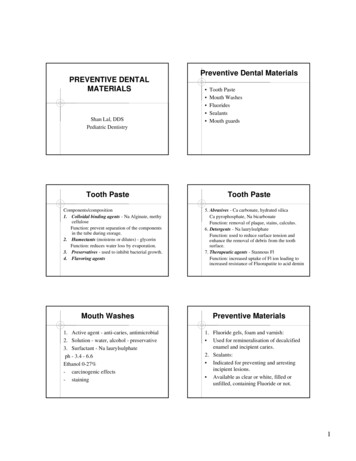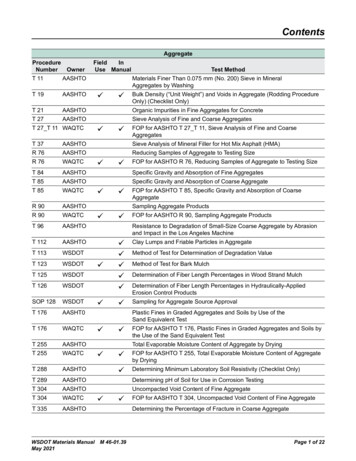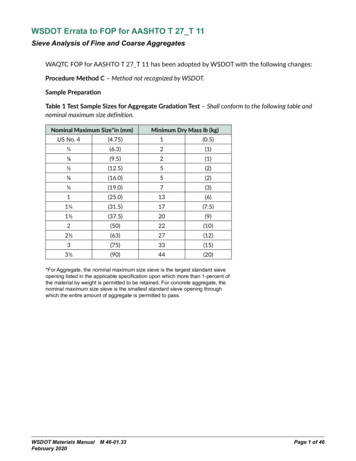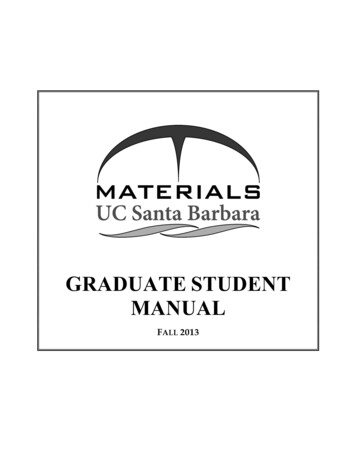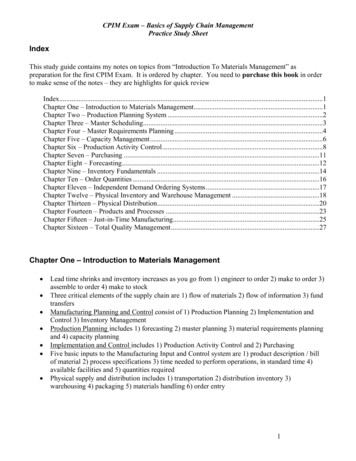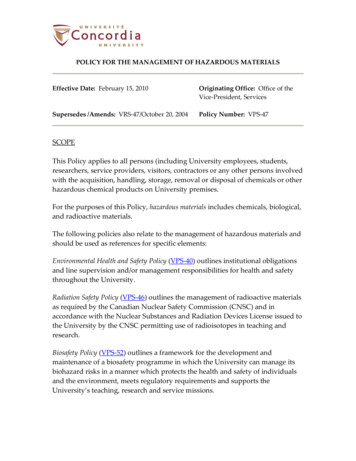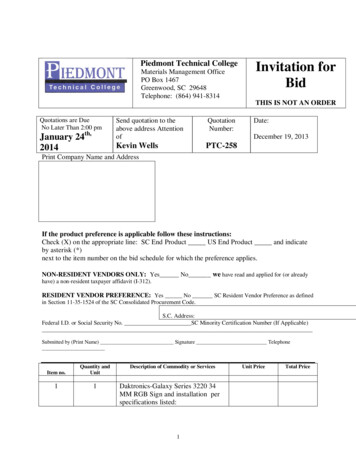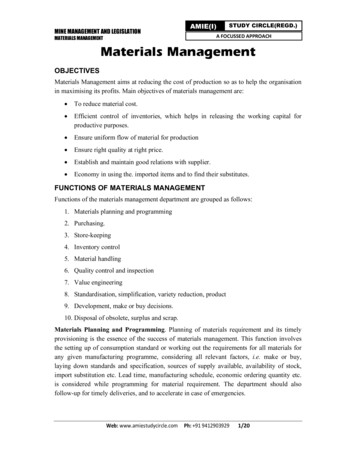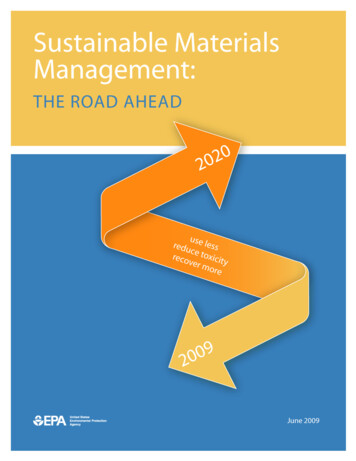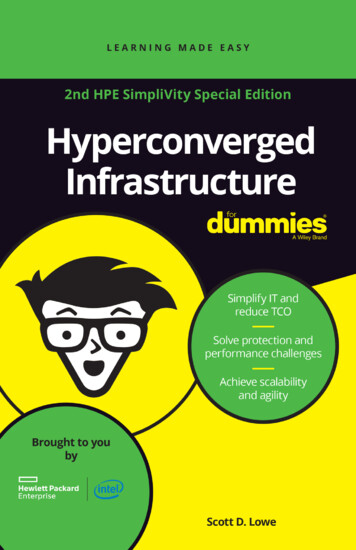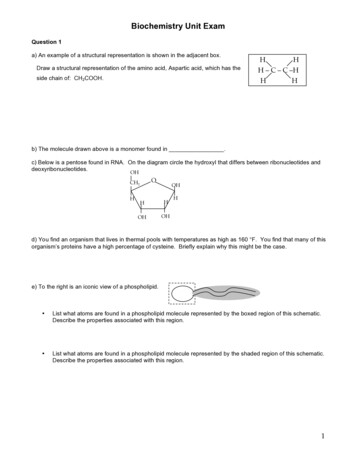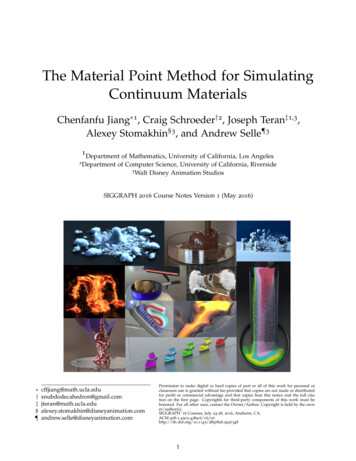Transcription
Project – JBVNLPhysical Inventory ProcessEnd User Manual – Materials ManagementJharkhand Bijli Vitran Nigam Limited.MATERIALS MANAGEMENTUSER MANUALPHYSICAL INVENTORY PROCESSPage 1 of 12
Project – JBVNLPhysical Inventory ProcessEnd User Manual – Materials ManagementTable of ContentsSAP MM – Physical Inventory Process . 31Create Physical Inventory Document: . 41.12Create Physical Inventory Document:-. 4Enter Counting Result: . 72.13Enter Counting Result:-. 7Post Physical Inventory Differences: . 93.1Post Physical inventory Differences:-. 93.2Inventory Difference List:- . 103.3Display Material Document:- . 11Page 2 of 12
Project – JBVNLPhysical Inventory ProcessEnd User Manual – Materials ManagementSAP MM – Physical Inventory ProcessPhysical inventory is a process of determining that the inventory quantities are exact,or if there are differences in quantity mentioned physically present and thatmentioned in the SAP system. Basically, after you are finished with physicalinventory, your system and physical stock levels must be the same.It is mandatory for legal reasons, and in the most of the times it is conducted once ayear.To simplify the process, check the below diagram, these are the most common stepsfor doing physical inventory (not only in SAP ERP).Besides the legal reasons it is extremely helpful having the correct stock quantities inthe system matching the physical stock. Management can have the correctinformation on the value of stock materials.Not having the correct stock levels in the system means quite the opposite.Management has the wrong picture on the financial aspect of the stock inpossession.Now you see that having clear and correct stock levels is of immense importance fora lot of processes in a company. Now you will see how physical inventory is done inMM module.Page 3 of 12
Project – JBVNLPhysical Inventory ProcessEnd User Manual – Materials ManagementWe will explore the most common – annual inventory option in the following topic.Physical Inventory Process having following Steps:1) Create Physical Inventory Document2) Enter Counting Result3) Post Physical Inventory Differences1 Create Physical Inventory Document:1.1Create Physical Inventory Document:-Path to Create Purchase Requisition Manually:SAP Menu PathLogistics Materials Management Physical Inventory Physical Inventory Document CreateSAP T-codeMI011.1.1 SAP Easy AccessStep Action(1)MI01 is now entered in the Transaction box.(2)Click Enter.Page 4 of 12
Project – JBVNLPhysical Inventory ProcessEnd User Manual – Materials Management1.1.2 MI01 – Create Physical Inventory DocumentStepAction(1)Document date: Select document date(2)Planned count date: Select planned count date(3)Plant: Select Plant(4)Storage Location: Select Storage LocationIf you want to create physical inventory documents for Project materialthen give input “Q” in special stock. Then systems ask WBS element inputafter entering in the transaction.(5)Posting Block: Ticked(6)Click Enter.Page 5 of 12
Project – JBVNLPhysical Inventory ProcessEnd User Manual – Materials Management1.1.3 MI01 – Create Physical Inventory DocumentStepAction(1)Material: Input Material.(3)Click SaveYou will be informed of the newly created physical inventory document number.You can change physical inventory document with MI02 transaction code andYou can Display physical inventory document with MI03 transaction codePage 6 of 12
Project – JBVNLPhysical Inventory ProcessEnd User Manual – Materials Management2 Enter Counting Result:2.1Enter Counting Result:-Path to Enter Counting Result:SAP Menu PathLogistics Materials Management Physical Inventory Inventory Count EnterSAP T-codeMI042.1.1 SAP Easy AccessStepAction(1)MI04 is now entered in the Transaction box.(2)Click Enter .2.1.2 MI04 – Enter Inventory CountStepAction(1)Phys.Inventory Doc.: Input Phys.Inventory Doc (Created after MI01)(2)Count Date: Input Count DatePage 7 of 12
Project – JBVNLPhysical Inventory ProcessEnd User Manual – Materials ManagementStepAction(3)Click Enter .2.1.3 MI04 – Enter Inventory CountStepAction(1)Qty: Input Inventory Count.(3)Click SavePage 8 of 12
Project – JBVNLPhysical Inventory ProcessEnd User Manual – Materials Management3 Post Physical Inventory Differences:3.1Post Physical inventory Differences:-Path to Post Physical Inventory Differences:SAP Menu PathSAP T-codeLogistics Materials Management Physical Inventory Difference PostMI07You have possibly recounted and reentered quantity information for problematicmaterials; you can post the differences by using the transaction MI07.3.1.1 SAP Easy AccessStepAction(1)MI07 is now entered in the Transaction box.(2)Click Enter .3.1.2 MI07 – Post Inventory DifferencePage 9 of 12
Project – JBVNLPhysical Inventory ProcessEnd User Manual – Materials ManagementStepAction(1)Phys.Inventory Doc.: Input Phys.Inventory Doc (Created after MI01)(2)Posting Date: Input Posting Date(3)Click Enter.3.1.3 MI07 – Post Inventory DifferenceStepAction(1)Difference Amnt Reason: Select Correct Reason.(3)Click SaveWe can see that our posting is done by creating the resulting materialdocument 4900000006.3.2Inventory Difference List:-Path to Inventory Difference List:-Page 10 of 12
Project – JBVNLPhysical Inventory ProcessEnd User Manual – Materials ManagementSAP Menu PathSAP T-codeLogistics Materials Management Physical Inventory Difference Difference ListMI20You can view inventory difference list with MI20 transaction code by providing inputswhich you want to see.3.3Display Material Document:-Path to Display Material Document:SAP Menu PathSAP T-codeLogistics Materials Management Inventory Management Material Document DisplayMB03We can check the material document in MB03.StepAction(1)MB03 is now entered in the Transaction box.(2)Click EnterStepAction.Page 11 of 12
Project – JBVNLPhysical Inventory ProcessEnd User Manual – Materials ManagementStepAction(1)Material Doc. And Year.: Input material Doc and Year(2)Click Enter.For a reference of standard movement types, used for physical inventory, see thebelow table.701 – Goods Receipt for unrestricted stock702 – Goods Issue for unrestricted stockManual EndPage 12 of 12
Path to Display Material Document:- SAP Menu Path Logistics Materials Management Inventory Management Material Document Display SAP T-code MB03 We can check the material document in MB03. Step Action (1) MB03 is now entered in the Transaction box. (2) Click Enter. Step Action . Project – JBVNL Physical Inventory Process End User Manual – Materials Management Page