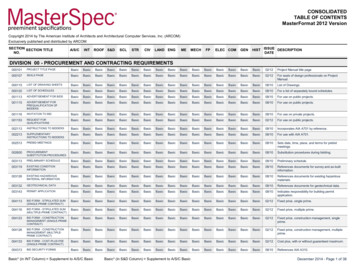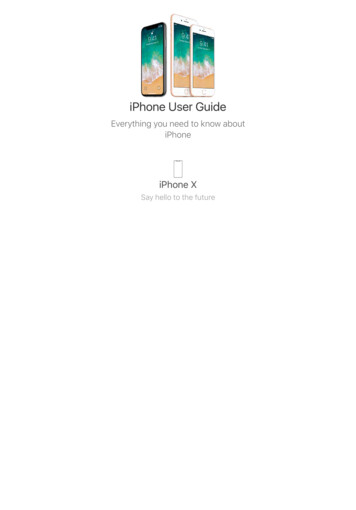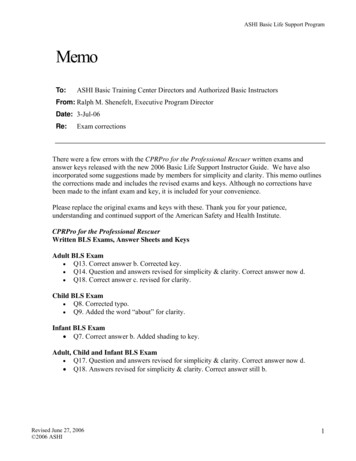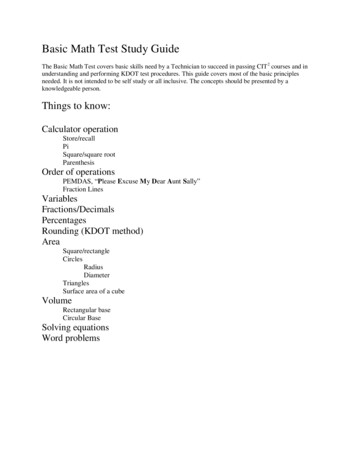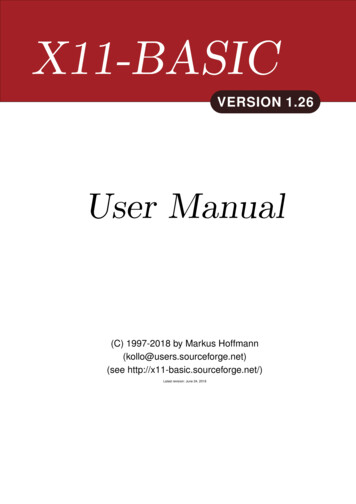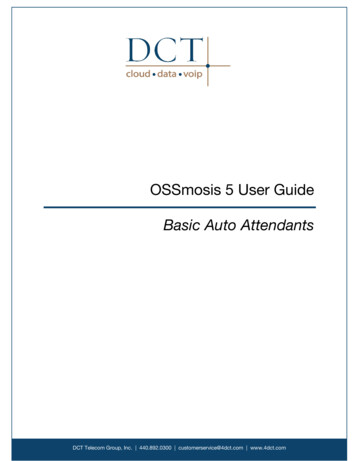
Transcription
OSSmosis 5 User GuideBasic Auto AttendantsDCT Telecom Group, Inc. 440.892.0300 customerservice@4dct.com www.4dct.com
OSSmosis 5 User Guide: Basic Auto AttendantsBasic Auto AttendantsAn Auto Attendant is an automated receptionist that provides callers with various greetings andthe option to transfer to another user, hunt group, call center, extension, or voicemail box.Auto Attendants are available in Basic and Standard form. A Basic Auto Attendant offers aregular and after-hours menu. A Standard Auto Attendant includes all Basic Auto Attendantoptions in addition to a Holiday menu and the ability to create sub menus. Auto Attendant Landing Page Edit Basic Auto Attendant Settings Edit Basic Auto Attendant MenusoBusiness Hours MenuoAfter-Hours MenuAuto Attendant Landing PageSelect the location you wish to view and edit. Select “Telephony Setup” and “Auto Attendant” todisplay Auto Attendants for that specific location.The following information can be found on the Auto Attendant landing page:1Rev. 11.20182345DCT Telecom Group, Inc. 440.892.0300 customerservice@4dct.com www.4dct.com62
OSSmosis 5 User Guide: Basic Auto Attendants1. Active/Inactive – A green check mark indicates the Auto Attendant is currently active. Ared X indicates the Auto Attendant is currently inactive.2. Name and DID assigned to the Auto Attendant – Note: An Auto Attendant may not havea DID assigned if it is extension only.3. Extension Assigned to Auto Attendant – Note: An extension is not mandatory if a DIDhas been assigned to the Auto Attendant.4. Department Assigned to the Auto Attendant – Note: It is not required to assign adepartment to an Auto Attendant. A department icon with no name attached indicatesno department has been assigned.5. Auto Attendant Type – This displays the Auto Attendant type: Basic or Standard. Thetype of Auto Attendant that is purchased will determine the number of menus availablefor administrators to manage.6. Additional options – Selecting the Options icon allows administrators to manage the AutoAttendant settings, menus and deactivate/activate the Auto Attendant.Edit Basic Auto Attendant SettingsEdit Settings enables administrators to manage time and holiday schedules and the generalsettings of a Basic Auto Attendant. The following settings can be edited within this page: Rev. 11.2018Auto Attendant NameDepartment – Determine if the Auto Attendant will apply to a specific department withinthe company. A department is not a mandatory Auto Attendant setting.Time ZoneDCT Telecom Group, Inc. 440.892.0300 customerservice@4dct.com www.4dct.com3
OSSmosis 5 User Guide: Basic Auto Attendants Rev. 11.2018Phone Number/Extension – The phone number and/or extension of the Auto AttendantFirst and Last Name Calling Line ID – The calling line ID is presented to internal userswhen receiving a call from the Auto Attendant.LanguageBusiness Hour Schedule – The Business Hour Schedule determines the time frame theregular business hour menu options and greeting will play to callers. Any calls thatcome in outside of the regular business hours will be presented to the after-hours menuoptions and greeting.Holiday Schedule – The Holiday Schedule is applied to the after-hours menu. If youwish to apply a separate holiday greeting, it must be applied in the after-hours menu.Transfer to Operator After (x) Seconds – This option applies if the caller does not selecta menu option in the specified time.Enterprise Dialing – Scope of extension dialing used to determine whether the AutoAttendant can direct calls to users. Choose from the following categories:oEnterprise – multiple locationsoGroup – one locationoDepartment – specific areaScope of Name Dialing – Scope of name dialing used to determine where the AutoAttendant can direct calls to users. Choose from the following categories:oEnterprise – multiple locationsoGroup – one locationoDepartment – specific areaName Dialing Entries – Ability to locate a user by nameoLastName FirstNameoLastName FirstName or FirstName LastNameApply Alternate Numbers – Allows customers to dial alternate numbers and still reachthe Auto AttendantEnable Voicemail – Allows for a voicemail box to be active on the Auto Attendant.Enable Call Forwarding Selective – Allows for time of day and rules-based forwarding tobe enabled.DCT Telecom Group, Inc. 440.892.0300 customerservice@4dct.com www.4dct.com4
OSSmosis 5 User Guide: Basic Auto AttendantsEdit Basic Auto Attendant MenusTo edit the Business or After Hours menu, select the Additional Options icon on the mainlanding page and select “Menus”.Business Hours MenuBusiness Hours menu allows administrators to configure the greeting and menu options for theirnormal business hours of operation.Business Hours Greeting Rev. 11.2018Default – System generated default messageCustom – Select “Custom” to add a custom .WAV/.MP3 file for the business hourgreetingoDrop Audio Files Below – Drag and drop the file in the Announcement box to adda custom messageoClick Here to Browse – Browse and upload a custom messageDCT Telecom Group, Inc. 440.892.0300 customerservice@4dct.com www.4dct.com5
OSSmosis 5 User Guide: Basic Auto Attendants Rev. 11.2018Announcement #1 – The drop down menu will display all of the available custommessages that have been added to the announcement repository and are available toapply to the Business Hour greeting.DCT Telecom Group, Inc. 440.892.0300 customerservice@4dct.com www.4dct.com6
OSSmosis 5 User Guide: Basic Auto AttendantsBusiness Hour Action OptionsAdministrators have the ability to change the menu options and manage the action, descriptionand where each action is transferred to, if applicable. The greeting played to customers shouldmatch the order and destination of the Auto Attendant menu. If the order and destination of themenu changes, a new custom greeting should be added. Below is a list of all actions availablewhen setting up an Auto Attendant.Rev. 11.2018DCT Telecom Group, Inc. 440.892.0300 customerservice@4dct.com www.4dct.com7
OSSmosis 5 User Guide: Basic Auto AttendantsStep 1: Pick an Action: None – No action will be taken if selected by callerTransfer with Prompt – Prompt “Please wait while your call is transferred” and call istransferred to the specified number/extensionoAdd a Description for the Action – Ex.: Sales, BillingoEnter in the Phone Number/Extension the caller will be transferred to if selectedTransfer Without Prompt – No prompt is played and call is transferred to the specifiednumberoAdd a Description for the Action – Ex.: Sales, BillingoEnter in the Phone Number/Extension the caller will be transferred to if selectedTransfer to Operator – Prompt: “Please wait while your call is transferred to the operator”and call is transferred to the specified numberoAdd a Description for the Action – Ex.: Sales, BillingoEnter in the Phone Number/Extension the caller will be transferred to if selectedName Dialing – Access to Name Dialingo Extension Dialing – Access to Extension Dialingo Add a Description for the Action – Ex.: Department, Enterprise, GroupAdd a Description for the Action – Ex.: Department, Enterprise, GroupTransfer to Mailbox – Caller will be transferred to the Auto Attendant mailbox if voicemailhas been enabledPlay Announcement – Announcement is played to calleroAdd a Description of the AnnouncementoSelect the Announcement from the Announcement drop down menu Repeat Menu – Menu greeting is replayed Exit – Call is releasedStep 2: Add a Description (if applicable). The description is typically where the call is beingtransferred.Step 3: Enter in the phone number or extension where the caller will be transferred.Rev. 11.2018DCT Telecom Group, Inc. 440.892.0300 customerservice@4dct.com www.4dct.com8
OSSmosis 5 User Guide: Basic Auto AttendantsStep 4: Save EditsAfter Hours MenuThe After Hours menu allows administrators to configure the greeting and menu optionspresented to customers when they call outside of their normal business hours or operation –after hours.After Hours Greeting Default – System generated default message Custom – Select “Custom” to add a custom .WAV/.MP3 file for the After Hours greeting Rev. 11.2018oDrop Audio Files Below – Drag and drop the file in the Announcement box to adda custom messageoClick Here to Browse – Browse and upload a custom messageAnnouncement #1 – The drop down menu will display all of the available custommessages that have been added to the announcement repository and are available toapply to the After Hours GreetingDCT Telecom Group, Inc. 440.892.0300 customerservice@4dct.com www.4dct.com9
OSSmosis 5 User Guide: Basic Auto AttendantsAfter Hours Action OptionsThe After Hours Action options are identical to what is available within the Business Hour menu.Follow the steps found in the Business Hour Action Options to manage the After Hours menu.Rev. 11.2018DCT Telecom Group, Inc. 440.892.0300 customerservice@4dct.com www.4dct.com10
An Auto Attendant is an automated receptionist that provides callers with various greetings and the option to transfer to another user, hunt group, call center, extension, or voicemail box. Auto Attendants are available in Basic and Standard form. A Basic Auto Attendant offers a