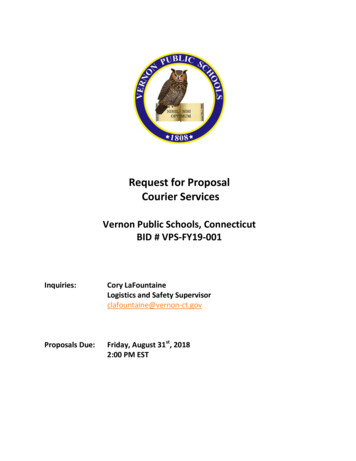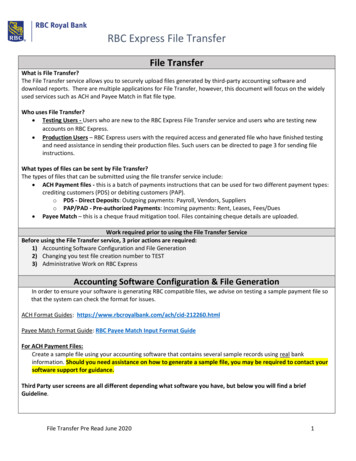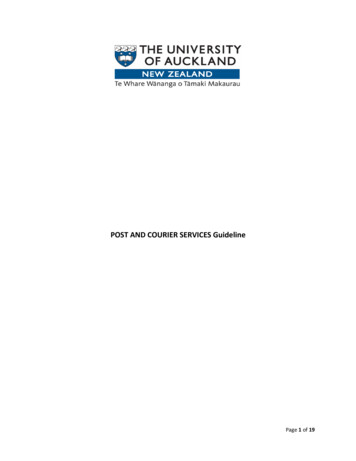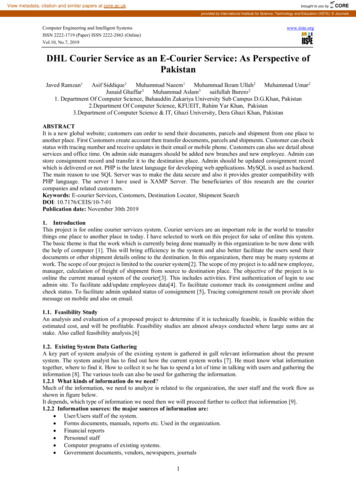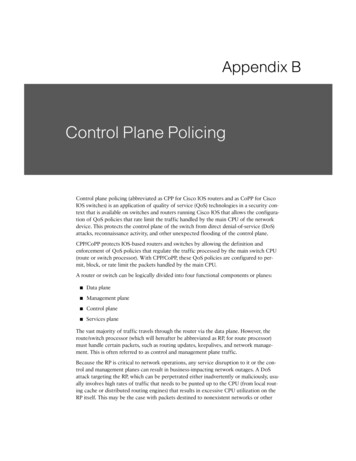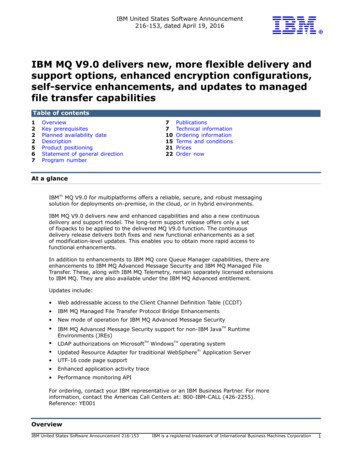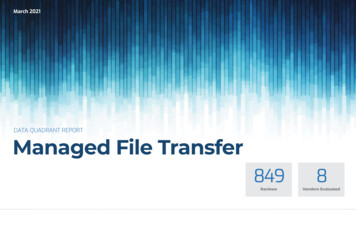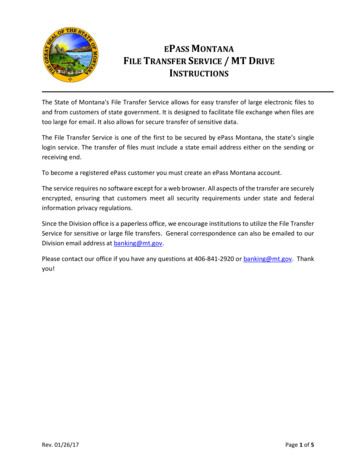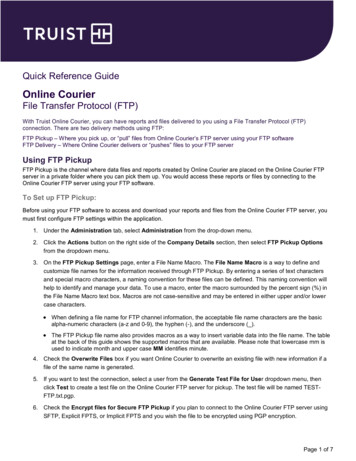
Transcription
Quick Reference GuideOnline CourierFile Transfer Protocol (FTP)FTP Pickup – Where you pick up, or “pull” files from Online Courier’s FTP server using your FTP softwareFTP Delivery – Where Online Courier delivers or “pushes” files to your FTP serverUsing FTP PickupTo Set up FTP Pickup:1. Under the Administration tab, select Administration from the drop-down menu.2. Click the Actions button on the right side of the Company Details section, then select FTP Pickup Optionsfrom the dropdown menu.3. On the FTP Pickup Settings page, enter a File Name Macro. The File Name Macro is a way to define andcustomize file names for the information received through FTP Pickup. By entering a series of text charactersand special macro characters, a naming convention for these files can be defined. This naming convention willhelp to identify and manage your data. To use a macro, enter the macro surrounded by the percent sign (%) inthe File Name Macro text box. Macros are not case-sensitive and may be entered in either upper and/or lowercase characters. When defining a file name for FTP channel information, the acceptable file name characters are the basicalpha-numeric characters (a-z and 0-9), the hyphen (-), and the underscore ( ). The FTP Pickup file name also provides macros as a way to insert variable data into the file name. The tableat the back of this guide shows the supported macros that are available. Please note that lowercase mm isused to indicate month and upper case MM identifies minute.4. Check the Overwrite Files box if you want Online Courier to overwrite an existing file with new information if afile of the same name is generated.5. If you want to test the connection, select a user from the Generate Test File for User dropdown menu, thenclick Test to create a test file on the Online Courier FTP server for pickup. The test file will be named TESTFTP.txt.pgp.6. Check the Encrypt files for Secure FTP Pickup if you plan to connect to the Online Courier FTP server usingSFTP, Explicit FPTS, or Implicit FPTS and you wish the file to be encrypted using PGP encryption.Page 1 of 7
Online Courier: File Transfer Protocol Quick Reference Guide7. Click the Upload New PGP Certificate button.Note: PGP certificate information is required if you are using standard FTP to connect to the Online Courier FTPserver or if you checked the Encrypt Files for Secure FTP Pickup box.8. Paste your PGP Certificate in the text box, then click the OK button.9. Click the Advanced PGP Settings link for additional configuration settings: Ascii Armor Mode? – Check this box if you want to perform a Radix 64 binary to text encoding of the data into7-bit printable ASCII characters (same as –a or –ascii option to create ASCII armored output). Text Mode? – Check this box if you want to enable canonical text mode (same as –t or –text mode option). Encryption Cipher – Indicates the encryption cipher used in the PGP key. The default and most commonvalue is CAST5. Compression Algorithm – Indicates the compression algorithm used in the PGP encryption. The default andmost common setting is ZIP. Integrity Check – Uncheck this box if you are using PGP version 6.x.10. Click the SFTP Authorized Keys link if you want to authenticate using a SSH certificate instead of a passwordwhen accessing the Online Courier FTP server using SFTP. Click the Add Authorized Key button, then enter a value in the Name field. Enter a valid SSH certificate, then click Save.11. Click the Save button.Page 2 of 7
Online Courier: File Transfer Protocol Quick Reference GuideAccessing the Online Courier FTP Server1. Host or Destination Address onlinecourier.truist.com2. Username companyid@userid companyid Company ID you use to sign on to the Online Courier web page userid User ID you use to sign on to the Online Courier web pageNote: Clients who cannot support the inclusion of an “at” symbol (@) in the FTP username can utilize a caretsymbol ( ) instead.3. Password Password you use to sign on to the Online Courier web page.4. If you are using standard FTP to connect to the Online Courier FTP server, you must configure your FTPsoftware to use passive transfer mode to connect.*5. If you are using FTPS to access the Online Courier FTP server, you will be prompted to accept a SSL certificatein order to connect.6. If using SFTP (SSH) to access the Online Courier FTP server, you will be prompted to accept a SSH certificatein order to connect.Page 3 of 7
Online Courier: File Transfer Protocol Quick Reference GuideUsing FTP DeliveryTo Add an FTP Destination:1. Under the Administration tab, select Administration from the dropdown menu.2. Click the Actions button on the right side of the Company Details section, then select FTP Delivery Optionsfrom the drop-down menu.3. Click the Add Destination button.4. On the Create FTP Destination page, enter a value in the Name field to distinguish this FTP destination fromothers you may create.5. In the Host URL field, enter your FTP server’s site address. The value can be entered in URL format(server.domain.com) or IP Address format (123.45.67.890).6. In the User Name field, enter the user name to authenticate into your FTP server.7. In the User Password field, enter the password to authenticate into your FTP server. This field may not berequired if you are using SFTP protocol.8. In the Directory field, enter the directory or folder into which Online Courier will deposit files on your FTP server.If no value is entered, Online Courier will deposit files on your FTP server’s current root directory.9. Enter a File Name Macro. The File Name Macro is a way to define and customize file names for the informationreceived through FTP Delivery. By entering a series of text characters and special macro characters, a namingconvention for these files can be defined. This naming convention will help to identify and manage your data. Touse a macro, enter the macro surrounded by the percent sign (%) in the File Name Macro text box. Macros arenot case-sensitive and may be entered in either upper and/or lower case characters. When defining a filename for FTP Channel information, the acceptable filename characters are the basicalphanumeric characters (a-z and 0-9), the hyphen (-), and the underscore ( ). The FTP Delivery file name also provides macros as a way to insert variable data into the filename. The tableat the back of this guide shows the supported macros that are available. Please note, lower-case mm is usedto indicate month and upper-case MM identifies minute.10. If you want files delivered to your FTP server to be PGP encrypted, check the Encrypt FTP Files for Deliverybox. If you are using standard FTP as your protocol, you are required to use a PGP certificate. Click the Upload New PGP Certificate button. Paste your public PGP Certificate in the text box. Click OK. Click the Advanced PGP Settings link for additional configuration settings:— Ascii Armor Mode: Check this box if you want to perform a Radix 64 binary to text encoding of thedata into 7-bit printable ASCII characters (same as –a or –ascii option to create ASCII armored output).— Text Mode: Check this box if you want to enable canonical text mode (same as –t or – text modeoption).— Encryption Cipher: Indicates the encryption cipher used in the PGP key. The default and mostcommon value is CAST5.— Compression Algorithm: Indicates the compression algorithm used in the PGP encryption. Thedefault and most common setting is ZIP.— Integrity Check: Uncheck this box if you are using PGP version 6.x.Page 4 of 7
Online Courier: File Transfer Protocol Quick Reference Guide11. In the Protocol Settings section, select the Protocol that Online Courier will use when connecting to your FTPserver. FTP – Since data is not encrypted with standard FTP, you are required to use PGP encryption. Explicit FTPS and Implicit FTPS – With these protocols, you must upload a FTPS Certificate so OnlineCourier can authenticate to your FTP server and exchange encryption keys. Click the Upload FTPSCertificate button, then paste your FTPS certificate in the text box and click the OK button. SFTP (SSH) – With this protocol, Online Courier must have a copy of your SFTP Destination Public Key inorder to establish a secure session with your SFTP server. Click the Upload Destination Public Key button,then paste your SFTP Destination Public Key in the text box and click the OK button. If Online Courier isgoing to authenticate to your SFTP server using a SSH certificate instead of a password, click the Viewbutton next to the Bank Client Key field, copy the SFTP Client Private Key, and add it to your SFTPAuthorized Keys file.12. Select the Connect Mode that Online Courier will use when connecting to your FTP server. Passive mode isrecommended when standard FTP protocol is used, as FTP traffic is usually blocked by firewalls.13. Select the Transfer Mode that Online Courier will use when transferring files or reports to your FTP server.14. Click the Save button.To Test an FTP Destination:1. Under the Administration tab, select Administration from the drop-down menu.2. Click the Actions button on the right side of the Company Details section, then select FTP Delivery Optionsfrom the drop-down menu.3. Click the Edit button to the right of the FTP Destination you want to test.Page 5 of 7
Online Courier: File Transfer Protocol Quick Reference Guide4. On the Edit FTP Destination page, click the Test button to the right of the Host URL field. If successful, aconfirmation message will appear and a test file called TEST-FTP.txt.pgp will be sent based on the informationwithin the FTP Destination.To Edit an FTP Destination:1. Under the Administration tab, select Administration from the drop-down menu.2. Click the Actions button on the right side of the Company Details section, then select FTP Delivery Optionsfrom the drop-down menu.3. Click the Edit button to the right of the FTP Destination you want to edit.4. Make the appropriate changes, then click the Save button. A confirmation message will appear.To Delete an FTP Destination:1. Under the Administration tab, select Administration from the drop-down menu.2. Click the Actions button on the right side of the Company Details section, then select FTP Delivery Optionsfrom the dropdown menu.3. Click the red X icon to the left of the FTP Destination you want to delete.4. Click the Yes button. A confirmation message will appear.File Name Macro DescriptionsMacroDefinitionPage 6 of 7
Online Courier: File Transfer Protocol Quick Reference GuideGetting HelpClick the Product Info link at the top right of any pageor visit the Online Courier page of the TreasuryResource Center at truist.com/treasuryresourcecenterto access reference materials.If you need additional assistance, contactTreasury Solutions Client Services attreasuryclientservices@truist.com or 800-774-8179.Representatives are available from 8 am to 8 pm ET,Monday through Friday on bank business days.Truist Bank, Member FDIC. 2021 Truist Financial Corporation. Truist, the Truist logo, and Truist Purple are service marks ofTruist Financial Corporation. Rev. 12/21Page 7 of 7
7. Click the Upload New PGP Certificate button. Note: PGP certificate information is required if you are using standard FTP to connect to the Online Courier FTP server or if you checked the Encrypt Files for Secure FTP Pickup box. 8. Paste your PGP Certificate in the text box, then click the OK button. 9.