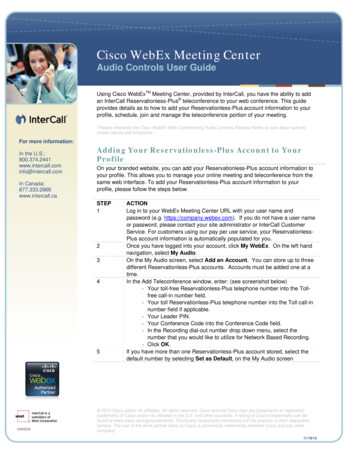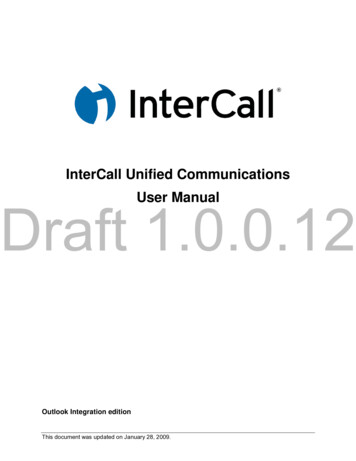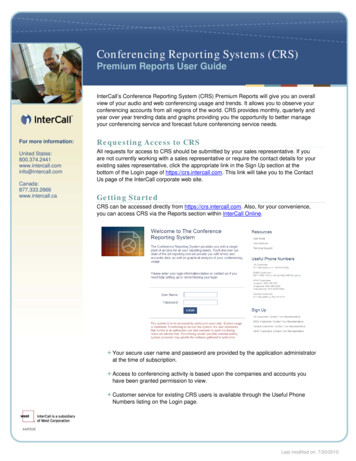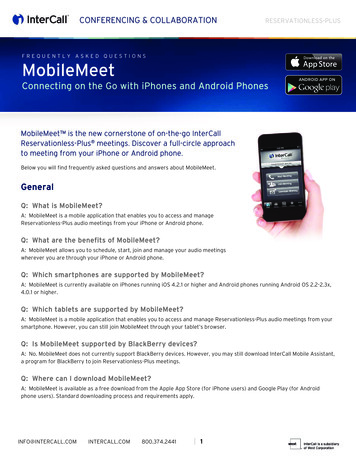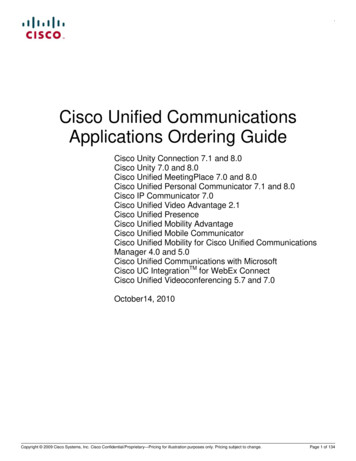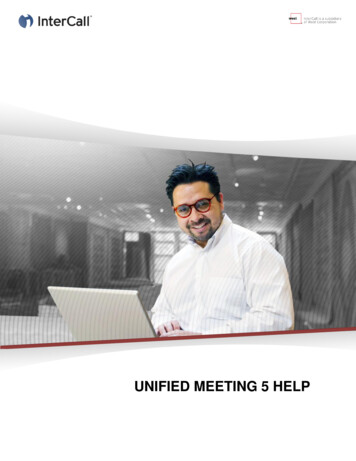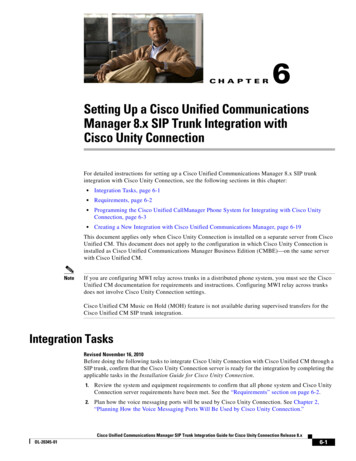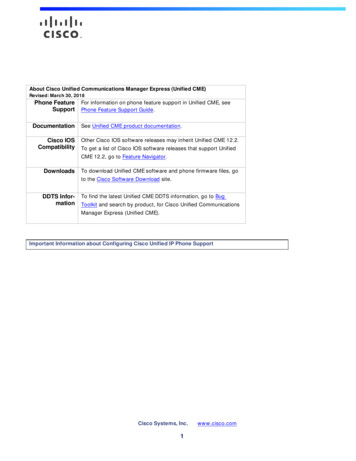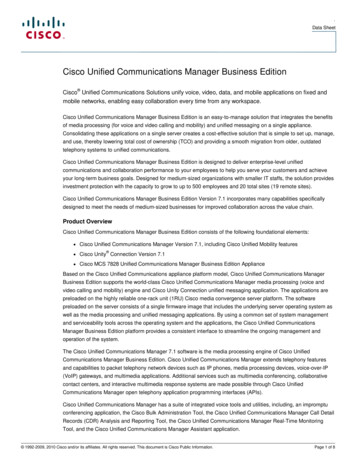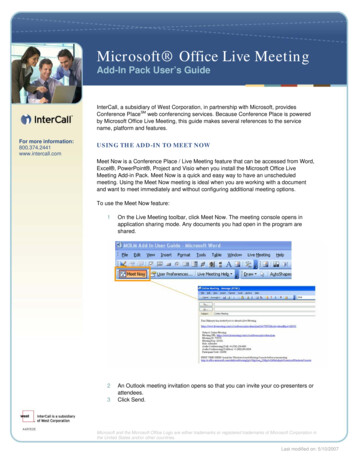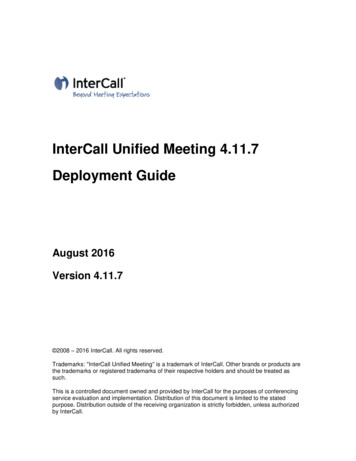
Transcription
InterCall Unified Meeting 4.11.7Deployment GuideAugust 2016Version 4.11.7 2008 – 2016 InterCall. All rights reserved.Trademarks: "InterCall Unified Meeting" is a trademark of InterCall. Other brands or products arethe trademarks or registered trademarks of their respective holders and should be treated assuch.This is a controlled document owned and provided by InterCall for the purposes of conferencingservice evaluation and implementation. Distribution of this document is limited to the statedpurpose. Distribution outside of the receiving organization is strictly forbidden, unless authorizedby InterCall.
Table of ContentsTable of ContentsTable of Contents. iIntroduction . 1Using InterCall Unified Meeting . 1What’s New in 4.11.7 . 2The Application . 3Application Client . 3Browser Participant . 4Browser Moderator . 5Application Client vs. Browser Moderator and Browser Participant. 5Browser Moderator and Browser Participant on the iPhone . 6Calendar Integration . 7System Requirements. 9Network Configuration . 11Proxy Servers & Firewalls .11Latency .12Bandwidth & Data Transfer.13MIME Types Used by InterCall Unified Meeting .14Remote Computing.15Pop-Up Blockers .16iFrames and Dial Me Without Web.16Installation and Removal . 18Overview .18Getting the MSI Package .20Pre-Deployment Checklist .21Installation Scenarios .22Interactive Installation.24Smart Installation .29Accessing InterCall Unified Meeting .32Removal .33Product Configuration . 35Personal Account Information .35General.36Meeting Security.37Multimedia . 39InterCall Unified Meeting Deployment Guide 4.11.7i
Table of ContentsVideo.39Audio Streaming.39ActiveX . 41Multi-lingual Support . 42Integration with Groupware Applications. 44Outlook Calendar .44Notes Calendar .45Contacts Selection .49Instant Messenger .50Contact Us . 52InterCall Worldwide .52Appendix A: Important Deployment Notes . 53Appendix B: List of Unified Meeting Files . 54Appendix C: List of InterCall Unified Meeting Configuration Properties (users.ini). 61InterCall Unified Meeting Deployment Guide 4.11.7ii
IntroductionIntroductionUsing InterCall Unified MeetingHold interactive and productive virtual meetings from anywhere at any time withremote participants directly from your desktop. Achieve complete and integratedmultimedia conferencing on a global level. Save both time and money byavoiding costly business travel. Easy access to the user-friendly functionality ofInterCall Unified Meeting makes it an ideal solution to meet with colleagues andcustomers both across the hall and across the world. The meetings are firewallfriendly so minimal IT support is required.Functionality and IntegrationModerators can show any document on demand, present applications, deliveranimated PowerPoint presentations, and fully manage their audio conferencesonline through the intuitive meeting interface. All sessions can be archived withsynchronized audio and web for later playback. Easy integration with businessapplications for email, calendar, messaging, and presentation applicationsensure positive responses from everyone in a corporate environment; fromindividual users to IT teams.SecurityThe InterCall R&D team has developed and deployed a secure environment forits clients. InterCall Unified Meeting is secure by design, providing users withhigh-level security throughout all phases of conferencing, presentation storage,and collaboration. InterCall protects confidential information and networkedsystems through access network and content security. In addition to systemguarantees of reliability and security, up-to-date anti-virus and intrusion softwarecontinuously protect InterCall networks and guarantee uninterrupted coverage.InterCall also uses dependable, Tier 1 Internet Data Centers that deliver thehighest level of reliability.Download the InterCall Unified Meeting Security white paper fromhttp://www.intercall.com/iumgo for more details.InterCall Unified Meeting Deployment Guide 4.11.71
What's New in 4.11.7What’s New in 4.11.7Desktop Client Meeting Sizeo Meetings can now support up to 200 participants.Microsoft Office 64-bit supporto Calendar integration for Office 64-bit is now included with this releaseContacts Control now supports Lotus Notes 8.5.2 Automated ANI Lookupo Client will now match incoming ANI from Participant with phone number stored inModerator’s Personal Outlook Address Book.o Currently, only the 32-bit Outlook is supported.o Only used for Participants that dialed-in themselves and are not synched to theirweb counterpart.All Clients Support for VoIP has been removedSupport for IE 9New Language Support for KoreanParticipant Self-Synco Participants now have the ability to self-synchronize between their audio and weblines. Prior releases only provided support for the moderator to perform the syncaction.o Participants can right click on their Web line in the Participant panel to display alist of available audio lines that can be selected.Participant Disconnect Identificationo When a Participant disconnects from the meeting, their line in the Participantpanel will “grey” out but still be visible for a few seconds so the Moderator canidentify which Participant has left the meeting.InterCall Unified Meeting Deployment Guide 4.11.72
The ApplicationThe ApplicationApplication ClientThis is a Windows-based application that moderators and presenters must use.Participants may use it to join a meeting if they wish. Depending on your role inthe meeting, your user interface will vary. But everybody’s application is installedfrom the same MSI or EXE package.Figure 1 - Application client with the moderator's interface.The Unified Meeting Desktop Icon is a convenient way for you to manage yourmeetings without the hassle of constantly logging into your account through yourbrowser. It allows you to execute the most common functions of Unified Meeting,such as scheduling or starting a meeting.InterCall Unified Meeting Deployment Guide 4.11.73
The ApplicationFigure 2 - Options available when clicking the Unified Meeting Desktop IconApplication sharing controlsWhen application sharing, the shared area of the screen can be zoomed andpanned with the scroll wheel of your mouse. Use these controls to zoom andpan:Mouse wheel commandActionUpPan downDownPan upShift UpPan leftShift DownPan rightCtrl UpZoom inCtrl DownZoom outTable 1 – Application sharing mouse wheel controlsBrowser ParticipantParticipants who cannot or wish not to use the application client can joinmeetings without downloading any permanent software onto their computers.They can just use their browser instead. Using Ajax technology, Unified Meetingdownloads JavaScript and XML data objects to your computer and they runcompletely within the browser environment. The Browser Participant can view allpresentations and application sharing sessions that the moderator sends.Figure 3 - Browser Participant usingIEInterCall Unified Meeting Deployment Guide 4.11.74
The ApplicationBrowser ModeratorModerators who cannot or wish not to use the application client can moderatemeetings without downloading any permanent software onto their computers.Like the Browser Participant, the Browser Moderator uses Ajax technology todownload JavaScript and XML data objects to your computer. The meeting canbe run completely from within the browser environment. See the SystemRequirements section below for supported browsers.See the table below for differences between moderating a meeting from theBrowser and moderating a meeting from the Application Client.Figure 4 – Browser ModeratorApplication Client vs. Browser Moderator and BrowserParticipantWhile using the browser to moderate or join a meeting can be more convenient,there are features that you can only use if you are using the Application Client.Table 2 below lists the differences in available features when joining a meetingwith the Application Client or with the Browser.Table 3 lists the difference in available features when moderating a meeting withthe Application Client or with the Browser.FeatureApplicationClientBrowserBe promoted to presenter (have full control ofmeeting content)YNHave meeting control granted to you (controlYYInterCall Unified Meeting Deployment Guide 4.11.75
The Applicationapplication(s) the moderator is sharing) * Join meeting from taskbarYNBroadcast and view videoYNParticipate in polls, surveys, and quizzesYYReceive file transfersYYParticipate in chatYTable 2 - Application Client vs. Browser features as participantYApplication sharing is faster using the application client than using the browser.FeatureApplicationClientBrowserDial Me and Dial ParticipantYYDismiss individual Audio and Web ParticipantsYYMute Unmute yourself and individualParticipantsYYClose and open the Meeting Room doorYYManagement Chat and Chat GroupsYYShow PresentationsYNDesktop and Application SharingYNPromote to PresenterYTable 3 - Application Client vs. Browser features as ModeratorNBrowser Moderator and Browser Participant on the iPhoneMeetings can be started and joined via the web application designed for Safarion the iPhone. The iPhone web application requires iPhone OS 3.0 or later.The dial-in voice connection option will automatically generate a sequence ofnumbers and pauses that represent the dial-in telephone number and anyrequired meeting information. This sequence of numbers can be copied andpasted directly into the iPhone dialer in order to quickly connect voice to themeeting. This feature requires iPhone OS 3.1.2 or later in order to make use ofthe iPhone’s native copy and paste feature.InterCall Unified Meeting Deployment Guide 4.11.76
The ApplicationCalendar IntegrationInterCall Unified Meeting has add-ins that can be integrated into your Outlook orLotus Notes calendar.OutlookThere is only one button in the InterCall Unified Meeting Outlook add-in. Clickingit populates the message with the invitation text.Figure 4 - After one click, the invitation is ready to be sentThe meetings you schedule are automatically added to your calendar as well.InterCall Unified Meeting Deployment Guide 4.11.77
The ApplicationLotus NotesUnified Meeting’s Lotus Notes calendar integration is equally unobtrusive. Asingle button in the toolbar that, when clicked, populates the invitation template inthe message body.Figure 5 – Notes form for schedulng InterCall Unified MeetingsInterCall Unified Meeting Deployment Guide 4.11.78
System RequirementsSystem articipants(Application) Windows XP SP2, SP3 Windows VistaParticipants(Browser) Windows XPSP2, SP3 Windows Vista Windows 7 Windows 7 Mac OS X 10.2(Jaguar) Linux kernel2.2.14CPU 800 MHzRAM Memory requirement dependent on your operating system’smemory requirements.o 128 MB is the minimumo 512 MB is recommended minimum for XP userso 1 GB is recommended minimum for Vista and Windows 7usersDisk SpaceRequired 30 MB, excluding usage-dependentstorage, such as slide thumbnails,contacts, invitation templates, and logfiles.N/ABrowser Internet Explorer 6 - 10 IE 6.0 - 10****** Chrome 12 33 Firefox 2.0 - 27 Safari 3 - 5** JavaScript and session cookies enabled***Networkconnection 56 kbpsAudio Touchtone telephone 56 kbps 128 kbps if your meeting includesbroadcasting and receiving videoLimited support for Windows XP SP1Safari on Windows is not supported***Version 11 or later might work in Compatibility ModeInterCall Unified Meeting Deployment Guide 4.11.79
System RequirementsUploadingPresentations PowerPoint 2000 orlaterN/AN/AN/AN/A Windows Messenger 4.7 N/Aor laterN/A PowerPoint 2007 usersmust use “ConvertSlides to Images”option Unicode presentationsmust be uploaded using“Convert Slides toImages” optioniPhoneapplication iPhone OS 3.0 or later*Calendar andContactsIntegration Outlook 2000 or later MS Exchange 2000,2003, 2007 Lotus Notes6.06.57.08.08.5InstantMessengerIntegration MSN/Windows LiveMessenger 7.0 or later Lotus Sametime 6.5.1 orlater Microsoft OfficeCommunicator 2005 and2007 R2ViewingArchives Internet Explorer 6 - 10 Windows Media Player 9 or later ACELP codecAudioStreaming Unified Meeting version 4.2 or later N/A IE 6 - 10 Windows Media Player 9 or later Speakers or headset connectedto PC Industry-standard webcam using WindowsWDM Image Capture win32 driver (correctversion needed for webcam)Table 4- Minimum System RequirementsVideo*N/AiPhone OS 3.1.2 or later is required for copy and paste functionality into the dialer.InterCall Unified Meeting Deployment Guide 4.11.710
Network ConfigurationNetwork ConfigurationThis section discusses network considerations and recommended networkconfigurations when using InterCall Unified Meeting.Proxy Servers & FirewallsDomain NamesAll the servers used by InterCall Unified Meeting are under these domains andtheir cnames. If you add them to your proxy or firewall filters, then all trafficshould flow properly, regardless of subsequent changes to the InterCall UnifiedMeeting servers. *.iconf.net *.confarchives.com (in order to view archives) *.conferencing.comIP AddressesIf you cannot add the domains and their cnames listed above to your proxy orfirewall filter, you can add the list of IP addresses that InterCall Unified Meetinguses. This list is confidential and is released only to customers who have signeda non-disclosure agreement. Contact your Technical Support representative formore details.Data StreamsInterCall Unified Meeting uses different types of data streams over the course ofa meeting. Proprietary and XML data streams HTTP methods (GET and POST)Ensure that your content monitoring tools, anti-virus software, and other networkdevices and software do not prevent Unified Meeting from transmitting andreceiving these data streams.Authentication ProxyIf your organization uses an authentication proxy, then PCs behind the proxy thatuse Internet Explorer 6 must have “Use HTTP 1.1 through proxy connections”enabled.Email and Spam FilteringEmail invitations, messages, and reminders for meetings scheduled from theConference Manager originate from an InterCall SMTP server. They come fromInterCall Unified Meeting Deployment Guide 4.11.711
Network Configurationthe address “meetinginvite@mail.netconferencing.com”. If your company hasspam filtering or other mechanisms that validate incoming email, you may needto make an exception for this address within your filtering.Email invitations for meetings scheduled from the Outlook Calendar controloriginate from your local email server, with the meeting moderator’s emailaddress.PortsSSLMeetingTCP/port 80 (HTTP)TCP/port 443 (HTTPS)Non-SSLMeetingHosted ArchivePlaybackXXAudioStreamingXUDP&TCP port1755.(MMS)Table 5 - Ports used by InterCall Unified MeetingXLatencyInterCall Unified Meeting uses a polling architecture that is susceptible to networklatency. All networking appliances should be configured to not introduceadditional delay for network packet transmission to InterCall Unified Meetingservers.To measure your current latency to the servers, start up a meeting and doubleclick the green bars located in the bottom right hand corner of the applicationwindow. A screen will pop up showing you the current measured latency betweenthe test computer and server.Latency less than 100ms is optimal. Latency between 100ms and 200 ms shouldprovide reasonable response times and a stable meeting experience. Latencygreater than 200ms may potentially introduce delays that will degrade themeeting experience.InterCall Unified Meeting Deployment Guide 4.11.712
Network ConfigurationBandwidth & Data TransferActionApplicationBrowserModerator startmeeting 160 KBN/AParticipant joinmeeting 100 KB 780 KB (IE 6) 690 KB (IE 7) 600 KB (Firefox 2) See Note A on p. 12for more detailsModerator showsone slide(several bullets, 200 charactersof text, 3 smallimages) 20 KBParticipantreceives oneslide(same specs) 20 KB 20 KB See Note C on page 13 formore details See Note C on page13 for more detailsModerator showsone full screen ofapplicationsharing(mostly solidcolor screen) 100 KB (moderator using1280x1024 desktop)N/AParticipantreceives one fullscreen ofapplicationsharing(same specs) 90 KB (1280x1024) 260 KB (1280x1024) 55 KB (1024x768) 155 KB (1024x768)Moderator pollsthe conferenceserver 0.25 KB every 2 secondsN/AN/A See Note B on page 12 formore details 60 KB (1024x768)Participant polls 0.25 KB every 2 secondsthe conferenceserverTable 6 – Data transfer for a InterCall meeting 1KB every 10 secondsNote A Join meeting data is collected with gzip enabled. Amount of downloadeddata may increase by more than 100% if you do not request gzip. Youcannot request gzip for content data (slides and application sharing.)InterCall Unified Meeting Deployment Guide 4.11.713
Network Configuration If you’re using a proxy, you will need to enable “Use HTTP 1.1 throughproxy connections” in Internet Explorer 6 for the gzip request to be sent. Difference in transfer can be attributed to fewer duplicate requests fromnewer, more efficient, browsers. Browser Participant data transfer can be broken down as follows:Transfer type\BrowserIE 6IE 7Firefox2Requests16011080Responses (cachable in browser or proxy)220190190Responses (non-cachable in browser or proxy)400390330Total780690600Table 7 - Data Transfer Breakdown: All units in KB, all measurements approximateNote B There are negligible difference with different display resolutions When starting a presentation, there is 5 KB, plus 1 KB per slide, ofoverhead control data Moderators preload the presentation files for the entire deck, at the lowestuploaded resolution, when they start a presentation. A 40-slide deck, withspecs stated on the previous page, will download roughly 800 KB – 1 MBwhen slide show begins. Moderators receive presentation files for other resolutions as they arerequested during the meeting, one slide at a time. Moderators preload all thumbnails when they start a presentation. Eachone ranges from 5 KB for simple images to 80 KB for complex ones All presentations files are stored in the browser or proxy cache whereapplicable, even when using the application client.Note C Participants receive presentation files as they are requested during themeeting, one slide at a time. All presentations files are stored in the browser or proxy cache whereapplicable, even when using the application client.MIME Types Used by InterCall Unified Meeting text/html text/plain text/xml text/richtext image/gifInterCall Unified Meeting Deployment Guide 4.11.714
Network Configuration image/jpeg application/octet-stream application/x-zip-compressedUsers can also specify "accept-encoding: gzip", even if it is technically not aMIME type.If you are hosting InterCall Unified Meeting archives on your own Windows 2003web server, you need to add, in IIS, .dat - application/octet-stream .ath - image/gif .shtml – text/htmlas extensions/MIME types and enable server side includes for .shtml files.Contact your support representative for more information on hosting UnifiedMeeting archives using IIS 6/Windows 2003.Remote ComputingUnified Meeting is designed for local use. That means you install the application on the local PC copy files necessary for running meetings to the local hard drive use the local CPU for processing store your preferences and login credentials on the local file system(users.ini)That’s why there is no direct support for Unified Meeting on remote computingenvironments. That is also why Unified Meeting does not support roamingprofiles.However, some organizations have had varying degrees of success in usingUnified Meeting on remote computing environments such as Citrix and TerminalServices. The core features of Unified Meeting, such as scheduling and startingmeetings from the browser, may still work. But inevitably some functionality isreduced or otherwise unavailable. Users may hold or schedule meetings in the wrong accountAfter it starts, the Unified Meeting Desktop Icon signs in using the firstset of login credentials it receives. Subsequent users who connect to thesame application server will be using the first account unless the userexplicitly signs out, and then signs back in with a different account. It isrecommended you do not install the Unified Meeting Desktop Icon whenyou deploy the Unified Meeting software.The Unified Meeting Desktop Icon is a prerequisite for using the Outlookadd-in. If you’ve chosen to not deploy the Desktop Icon, do not deploythe Outlook add-in. Troubleshooting using log files may be difficultInterCall Unified Meeting Deployment Guide 4.11.715
Network ConfigurationIf there are simultaneous meetings in multiple accounts, the log outputfrom one meeting will be intermixed with the output from all the others,making the log file difficult to interpret. Application sharing is limitedIn a remote computing environment, the different applications that areavailable to the client are often hosted across several applicationservers. For example, the word processing application may be hosted onserver A while the spreadsheet application is hosted on server B. This iscompletely transparent to the user.Only applications that are hosted on the same application server asUnified Meeting are available to be shared. Continuing with the earlierexample, this means if Unified Meeting is hosted on server A, then theuser can share the word processing application, but cannot share thespreadsheet application. Preferences may not be saved properlySince preferences are stored on the local file system in users.ini, allmoderators who use this shared profile are editing the same set ofpreferences. A saved preference can easily be overridden by the nextmoderator.Pop-Up BlockersSome pop-up blockers may potentially obstruct certain features of InterCallUnified Meeting. For example, surveys and quizzes are not available if thewindow that contains them does not open. Browser participants who need helpfrom Customer Support may also need to have pop-up blockers disabled so thesupport representative can collect the necessary log files for troubleshooting.Most of the popular pop-up blockers do not interfere with InterCall UnifiedMeeting. However, if you find that your pop-up blocker is affecting UnifiedMeeting’s functions, you can hold down the ‘Ctrl’ key when clicking the web linkto permit the pop-up window to open.iFrames and Dial Me Without WebDial Me Without Web allows Participants in the waiting room to connect audiobefore a web meeting has been started by the Moderator. iFrames must beenabled in the browser to use the Dial Me Without Web feature.InterCall Unified Meeting Deployment Guide 4.11.716
Network ConfigurationEnabling iFrames in Internet Explorer 6.0 or laterTo enable iFrames in Internet Explorer 6.0 or later, complete these steps:1. Click Tools Internet Options.2. On the Security tab, select the Internet icon, then click CustomLevel.3. Scroll down to Launching programs and files in an IFRAME andmake sure that this value is set to Prompt.4. Click OK, and click OK again.Note:Users will be prompted to continue by the browser before each use. Thiscan be avoided by setting Launching programs and files in anIFRAME to Enable instead of Prompt. However, because this will applyto all sites visited by the browser, this is a security risk and is notrecommended.InterCall Unified Meeting Deployment Guide 4.11.717
Installation and RemovalInstallation and RemovalOverviewLocal storage During installation, the application creates the file users.ini and writes toproperties in it. users.ini can be found in %appdata%\Meeting Center\where %appdata% is the Application Data path on Windows XP/Vista/7 Property names in users.ini are case sensitive. In the same directory, there is a file called anicache.dat and it stores theANI to Display Name Lookup Database.File Size MeetingCenter.msi is about 10 MB. MeetingCenter.exe is about 14 MB.MeetingCenter.cab is about 8.5 MBLog FilesApplication Client Logging enabled by default. The application client stores log files under%appdata%\Meeting Cent
InterCall Unified Meeting Deployment Guide 4.11.7 7 Calendar Integration InterCall Unified Meeting has add-ins that can be integrated into your Outlook or Lotus Notes calendar. Outlook There is only one button in the InterCall Unified Meeting Outlook add-in. Clicking it populates the message with the invitation text.