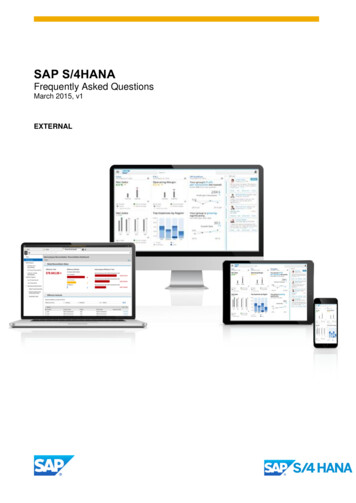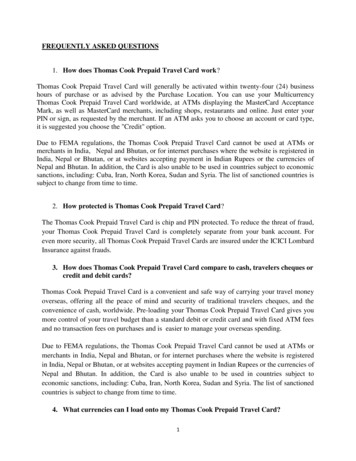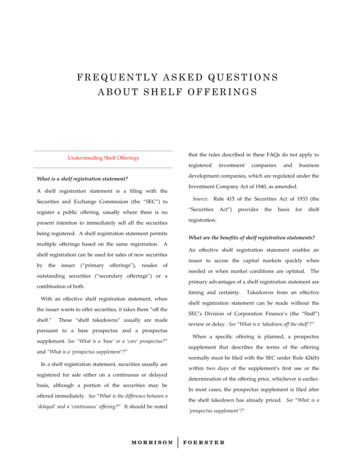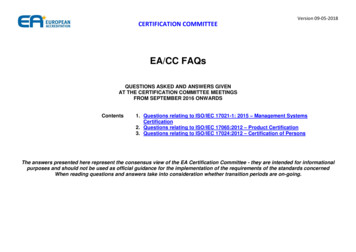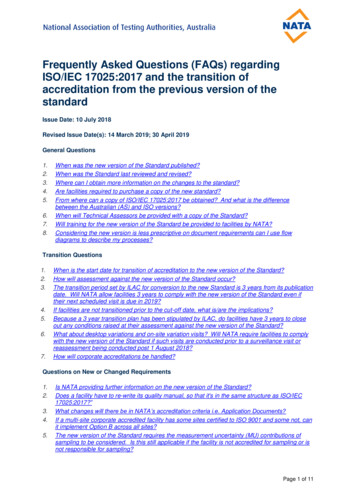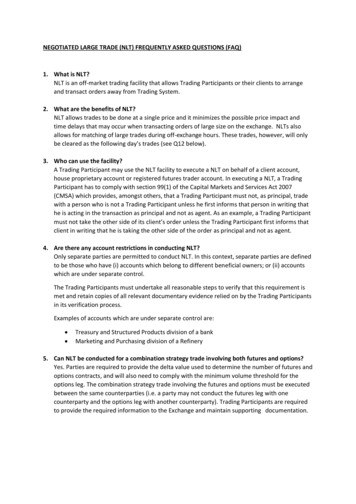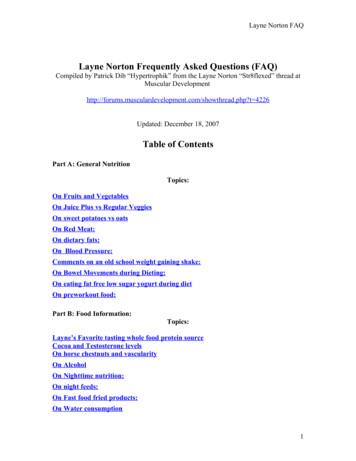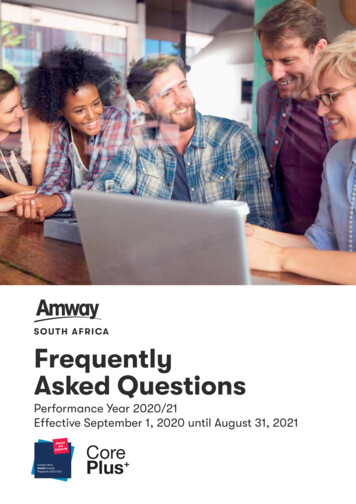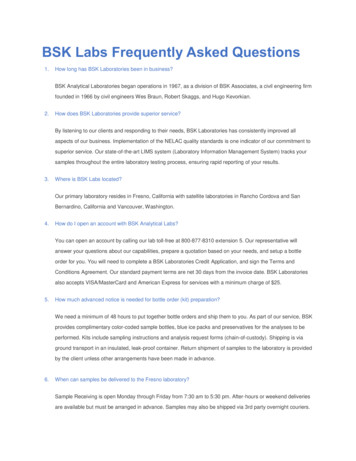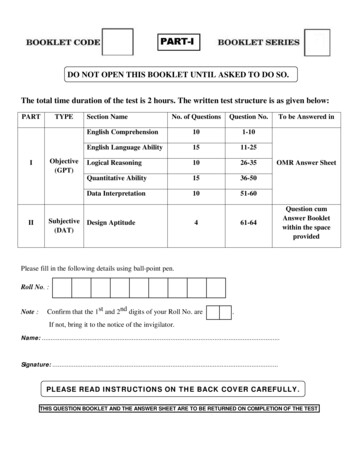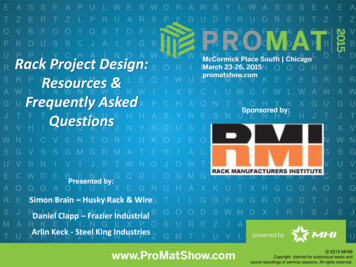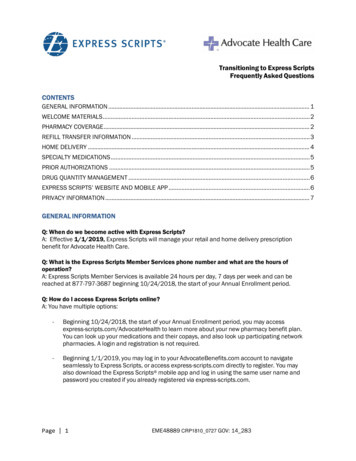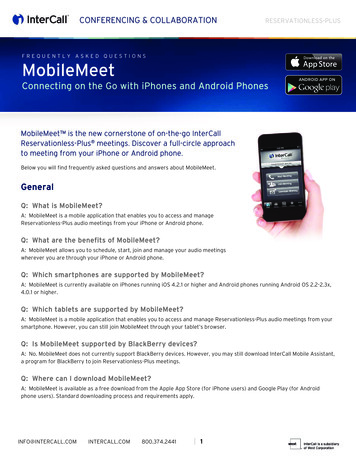
Transcription
CONFERENCING & COLLABORATIONRESERVATIONLESS-PLUSFREQUENTLY ASKED QUESTIONSMobileMeetConnecting on the Go with iPhones and Android PhonesMobileMeet is the new cornerstone of on-the-go InterCallReservationless-Plus meetings. Discover a full-circle approachto meeting from your iPhone or Android phone.Below you will find frequently asked questions and answers about MobileMeet.GeneralQ: What is MobileMeet?A: MobileMeet is a mobile application that enables you to access and manageReservationless-Plus audio meetings from your iPhone or Android phone.Q: What are the benefits of MobileMeet?A: MobileMeet allows you to schedule, start, join and manage your audio meetingswherever you are through your iPhone or Android phone.Q: Which smartphones are supported by MobileMeet?A: MobileMeet is currently available on iPhones running iOS 4.2.1 or higher and Android phones running Android OS 2.2-2.3x,4.0.1 or higher.Q: Which tablets are supported by MobileMeet?A: MobileMeet is a mobile application that enables you to access and manage Reservationless-Plus audio meetings from yoursmartphone. However, you can still join MobileMeet through your tablet’s browser.Q: Is MobileMeet supported by BlackBerry devices?A: No. MobileMeet does not currently support BlackBerry devices. However, you may still download InterCall Mobile Assistant,a program for BlackBerry to join Reservationless-Plus meetings.Q: Where can I download MobileMeet?A: MobileMeet is available as a free download from the Apple App Store (for iPhone users) and Google Play (for Androidphone users). Standard downloading process and requirements apply.INFO@INTERCALL.COMINTERCALL.COM800.374.2441 1
CONFERENCING & COLLABORATIONRESERVATIONLESS-PLUSQ: Do I need an InterCall Reservationless-Plus account to download and use MobileMeet?A: No. You do not need a Reservationless-Plus account to download and join meetings using MobileMeet. However, toschedule, start and host meetings through MobileMeet will require and InterCall Reservationless-Plus account.Q: Do I need a data connection to use MobileMeet?A: Yes. You will need a data connection (Wi-Fi or cellular) in order to access most features of MobileMeet. You will need a WiFi connection if your carrier does not support simultaneous use of voice and data services (e.g., Verizon).Q: What languages are currently supported by InterCall MobileMeet?A: MobileMeet is currently available in English. Support for additional languages will be available in future releases.Q: What is the difference between Mobile Assistant and MobileMeet?A: MobileMeet offers a richer experience on your iPhone and Android phone. A detailed comparison of features can be foundat www.mobilemeet.com.Q: I am an existing Mobile Assistant user, how do I upgrade to MobileMeet?A: If you have Mobile Assistant currently installed on your iOS or Android enabled smartphone or tablet, you will be promptedto download the new application, MobileMeet. You will need to go through the set-up process when launching the applicationfor the first time.Q: I am an existing Mobile Assistant user for BlackBerry, how do I upgrade to MobileMeet?A: MobileMeet does not currently support BlackBerry devices. However, you may continue to use Mobile Assistant to joinReservationless-Plus meetings.Q: Which InterCall accounts are supported in MobileMeet?A: MobileMeet supports Reservationless-Plus accounts with a conference code and leader PIN.Q: Does MobileMeet support Reservationless-Plus accounts with a leader conferencecode/dual passcodes?A: No. MobileMeet only supports Reservationless-Plus accounts with a conference code and leader PIN. We are working tosupport other Reservationless-Plus account features in the near future.Q: Where do I find my conference code and leader PIN?A: Your conference code and leader PIN can be found in the welcome email or packet you received when you signed up for anInterCall account. If you need to have your welcome email resent, please contact customer support at 877.769.7228.Q: How do I request my welcome email?A: To request your welcome email, please contact customer support at 877.769.7228. Additional regional support numberscan be found in the MobileMeet app.Q: What should I do if I don’t have an InterCall account?A: If you do not have an InterCall account, you can still download and use MobileMeet to join InterCall audio 41 2
CONFERENCING & COLLABORATIONRESERVATIONLESS-PLUSQ: Does MobileMeet support SIRI?A: Yes. MobileMeet creates contact that can be used to dial in to your meeting using SIRI. If your iPhone supports SIRI, tapCreate SIRI Contact under the More menu tab and follow the instructions (More Create SIRI Contact).Q: Why can’t I see the SIRI button in MobileMeet?A: In order to use the SIRI feature, the privacy setting for your contacts has to be enabled for iPhone devices. To enable thissetting, start the Settings app on your iPhone and turn on Contacts for MobileMeet under Privacy (Settings Privacy Contacts MobileMeet).Q: Does MobileMeet support InterCall Unified Meeting?A: No. MobileMeet is the smartphone app for Reservationless-Plus meetings. The app does not support InterCall UnifiedMeeting at this time.Q: Does MobileMeet support landscape mode?A: No. MobileMeet only supports portrait orientation. Users with a flip keyboard on their Android phone are required to usetheir touchscreen to enter data for MobileMeet.Account SettingsQ: Why does MobileMeet ask for my first and last name?A: This will be the Display Name that will show on the participant list for the meetings you start and join.Q: Why does MobileMeet ask for my email address?A: MobileMeet uses your email address for scheduling. As a moderator you will receive an invite under the email provided.Q: What is Call Me?A: If enabled, Call Me is your preferred method to connect you to a meeting by calling you on a provided number.Q: Why is Call Me recommended?A: Call Me is the fastest way to connect to your meeting.Q: What happens if I don’t select Call Me?A: If you do not select Call Me, you will be connected via dial-in.Q: Are there additional charges associated with Call Me?A: Depending on your InterCall conference account contract, there may be additional charges.Q: Why am I unable to save my InterCall conferencing account?A: Please contact customer support at 877.769.7228 to check your account details if the issue persists. Additional regionalsupport numbers can be found in the MobileMeet app.INFO@INTERCALL.COMINTERCALL.COM800.374.2441 3
CONFERENCING & COLLABORATIONRESERVATIONLESS-PLUSQ: How do I change my InterCall conference code and leader PIN?A: Please contact customer support to request a new conference code or leader PIN or go to InterCall Online atwww.intercallonline.com. Afterwards, you will need to update your account settings under the More menu (More Settings InterCall Account) and click Done to save.Q: Can I add multiple InterCall accounts to MobileMeet?A: Yes. From the Home screen, open the account selector below the InterCall MobileMeet logo (by swiping down), tap AddMeeting Account and follow the procedures (Home Add meeting Account).Q: How do I change the displayed name for a selected InterCall account?A: To edit the displayed name, go to the InterCall account settings under the More menu (More Settings InterCallAccount) and tap on the Account Holder name. Click Done to save.Q: What is the default dial-in number?A: The default dial-in number is the number a phone will dial to connect to a meeting.Q: Can I change my default dial-in number?A: To permanently change your dial-in number, go to the InterCall account settings under the More menu (More Settings InterCall Account) and tap the Dial-In Number tab. After selecting your preferred dial-in number from the list, select Doneto save.Q: How can I change the default dial-in number when adding an InterCall account?A: To change the default dial-in number when adding an InterCall account, tap the Dial-In Number tab. After selecting yourpreferred international dial-in number from the list, select Finish and your settings will be saved (More Settings InterCallAccount Dial-In Number Finish).Q: How can I change the default dial-in number when saving a favorite?A: To change the default dial-in number when adding and InterCall account, tap the Dial-In Number tab. After selecting yourpreferred international dial-in number form the list, select Done to save (More Settings InterCall Account Dial-InNumber Done).Q: If a primary dial-in number is updated or change by InterCall, will the new dial-in numberinformation on my account and future invites be automatically updated or changed?A: Yes. MobileMeet updates dial-in information based on what is currently associated with your account. If this informationgets updated, the dial-in number to be added to your future meeting invites will change as long as they are sent after yoursoftware is updated.Q: How do I save a profile as a Favorite?A: After tapping the Favorites tab, you’ll have the option of adding a favorite from your history or manually. If manuallyentered, a conference code will be 41 4
CONFERENCING & COLLABORATIONRESERVATIONLESS-PLUSQ: Why does MobileMeet require the privacy setting for contacts to be enabled on myiPhone?A: MobileMeet allows you to import contacts in order to allow you to send participants calendar, email and SMS invites as wellas to use the SIRI functionality. To use these features, the contacts privacy setting has to be enabled for iOS 6 (and above)devices. To enable this setting, go to the Settings app on your iPhone and turn on the Contacts for MobileMeet under Privacy(Settings Privacy Contacts MobileMeet).Scheduling and InvitesQ: How do I send a meeting invitation?A: From the Home screen, select Schedule Meeting. On the following screen, select the meeting title, start and end time, ifthe meeting will be repeated, invitees and the primary dial-in numbers. When complete, tap Done and the invitations will besent.Q: Can I choose which dial-in number to include in my invitation?A: Yes. On the New Invite page, you can select a primary and additional dial-in number by tapping the Primary or Additionaltab and choosing the dial-in number of your choice (Calendar Plus Dial-In Number Done).Q: Which email address are invitations sent from?A: Email invitations will be sent from the default email address configured on your phone.Q: Will my invited participants need to use MobileMeet to join my calls?A: In addition to using MobileMeet, your participants will be able to join your meetings via the standard dial-in process or byjoining via the invite URL on their computer.Q: What is the invite URL?A: The invite URL is the web link that connects you to a meeting and is sent in an invitation email or SMS message.Q: Who can I invite to my meeting from MobileMeet?A: When scheduling a meeting, you can add invitees from your device contacts or manually by typing their email address inthe To field.Q: Can a leader/moderator invite additional participants during a meeting?A: Yes. To invite additional participants to a meeting, select Add Participants from the meeting screen. You will be asked ifyou would like to call the participant or send an email or SMS message.Q: Can a participant invite additional participants into a meeting?A: This feature is only available for leaders/moderators.Q: If I use the Quick Invite functionality to call a participant, will my phone bill be charged?A: No. The Call Participant(s) Now feature will be billed to your InterCall conferencing 1 5
CONFERENCING & COLLABORATIONRESERVATIONLESS-PLUSQ: Why can’t I see the Call Participant(s) Now button in MobileMeet?A: In order to add participants to an ongoing meeting by calling them directly, your Reservationless-Plus account must beenabled with dial-out. Please contact your sales representative or customer support to enable this feature.Starting and Joining a MeetingQ: Why can I not start a meeting in MobileMeet?A: To schedule, start and host meetings through MobileMeet, an InterCall Reservationless-Plus account is required.Q: How do I know which InterCall account is being used?A: On the Home screen, the active account is displayed in the account selector below the MobileMeet logo as SelectedAccount.Q: Why do I see Join Meeting as the only option on my Home screen?A: Join Meeting is the only option if you do not have an InterCall account or haven’t added an account, yet. To add anaccount, from the Home screen, open the account selector (by swiping down), tap Add Meeting Account and follow theprocedures.Q: How do I join a meeting as a participant?A: After selecting Join Meeting from the Home screen, you have the option to select a meeting profile to join from youFavorites, History or you may choose to add a new favorite. Alternatively, by tapping the invite URL sent in your email or SMSinvitation, you will be automatically connected to the specified meeting.Q: How do I start a meeting as a leader/moderator?A: To start a meeting, select Start Meeting from the Home screen, confirm your Call Me or dial-in number and tap StartMeeting Now. Depending on your settings, you will receive a call on your Call Me number or be dialed into your meeting usingyour dial-in number.Call ManagementQ: How do I identify if participants are connected to my meeting?A: Individual meeting participants are identified by an avatar in the MobileMeet app.Q: Can I change the avatar image for myself or other participants?A: This functionality is not yet supported, but will be available in future releases of MobileMeet.Q: How can I change the display name in MobileMeet?A: To change the display name, tap the avatar of the desired moderator/participant and on the following screen, tap RenameParticipant. When complete, tap Done and the new name will show (Avatar Rename Participant Done).Q: Can anyone rename a participant?A: Only the leader/moderator can rename anyone. The participant can only rename 2441 6
CONFERENCING & COLLABORATIONRESERVATIONLESS-PLUSQ: Can a participant rename themselves after a moderator has changed their name?A: Yes. Multiple renames are possible during an ongoing meeting.Q: Does an in-meeting rename remain across all future meetings?A: The rename is only for the ongoing meeting. To permanently change your name, it must be edited in the MobileMeetsettings.Q: What do the icons next to the names of the participants mean?A: Below are the visible icons and their descriptions: Monitor Icon --- The participant is only connected to the web portion of the meeting. Phone Icon --- The participant is only connected to the audio portion of the meeting. NO monitor or phone icons --- The participant is connected to both the audio and web portions of the meeting. Mute Icon --- The participant is currently muted.Q: Does MobileMeet support sub-conferences/breakout rooms?A: No. MobileMeet does not support sub-conferences. We are working to support other Reservationless-Plus features in thenear future.Q: Does MobileMeet support a chat feature?A: No. MobileMeet does not support a chat feature. We are working to support other Reservationless-Plus features in thenear future.Q: What does the Record button do?A: Record is a function available for leaders/moderators allowing you to start and stop an audio recording of your meeting.Regular recording charges will apply and the recording archives are accessible via InterCall Online or Conference Manager.Q: What does the Lock and Unlock button do?A: When a meeting is locked, no additional participants may dial into your call. This is helpful to ensure security of yourmeeting or to avoid overlapping. If you have the Waiting Room feature on your InterCall account, participants who dial inwhile a meeting is locked will be kept in the waiting room.Q: Who can see who is in the MobileMeet waiting room?A: Only the leader/moderator is able to see who is in the waiting room.Q: How do I end my meeting?A: To end a meeting, select the red phone icon in the upper right hand of the screen and disconnect all participants or selectthe standard hang-up function on your smartphone to drop your line.Q: What is the difference between End Meeting and Hang Up?A: End Meeting disconnects everyone in the call. Hang Up only disconnects your individual line. If Auto Continuation orLeader Grace Period is enabled, your participants will not be automatically disconnected for a certain amount of time basedon your account 41 7
CONFERENCING & COLLABORATIONRESERVATIONLESS-PLUSQ: How do I improve the sound quality of my call?A: As a leader/moderator, you may use the mute/unmute functionality in order to mute participants and minimizebackground noise during your meeting. Please call customer service if sound quality issues persist.Q: What should I do if I am disconnected from a meeting?A: If disconnected from a meeting, you will need to rejoin the call via Call Me or Dial-In. Please call customer service if theproblem 41 8
A: Depending on your InterCall conference account contract, there may be additional charges. Q: Why am I unable to save my InterCall conferencing account? A: Please contact customer support at 877.769.7228 to check your account details if the issue persists. Additional regional support