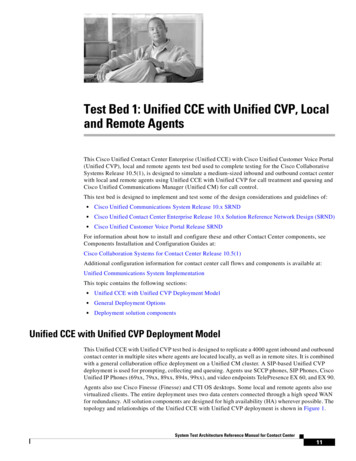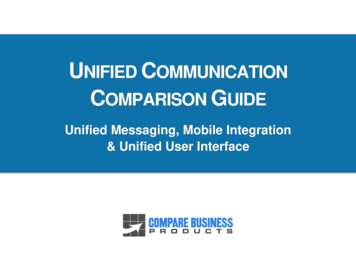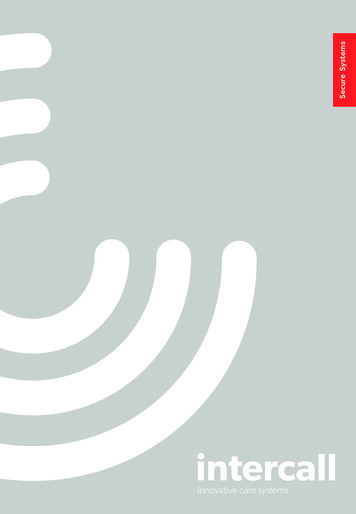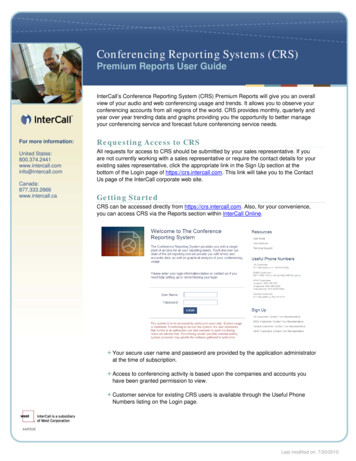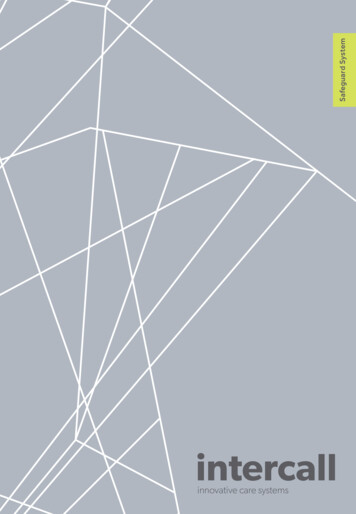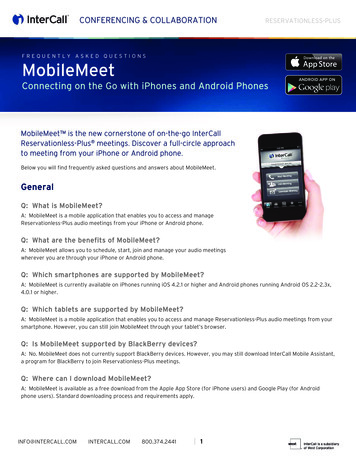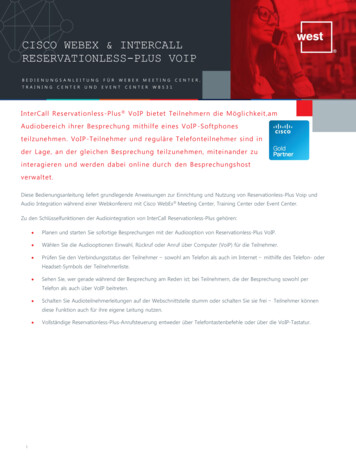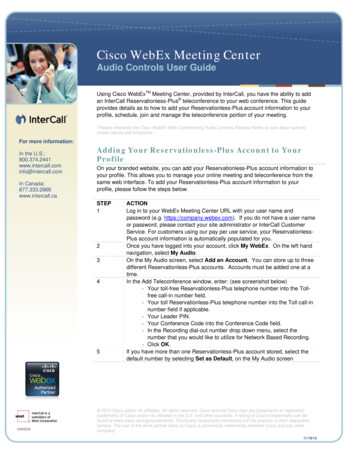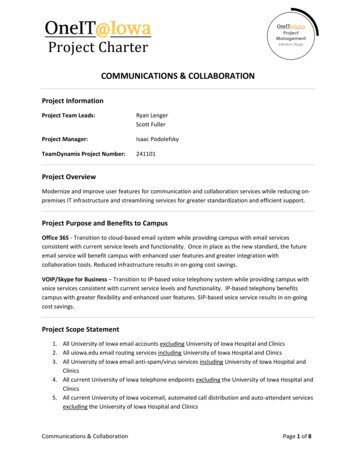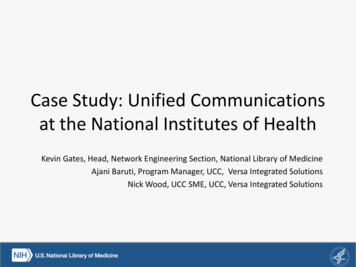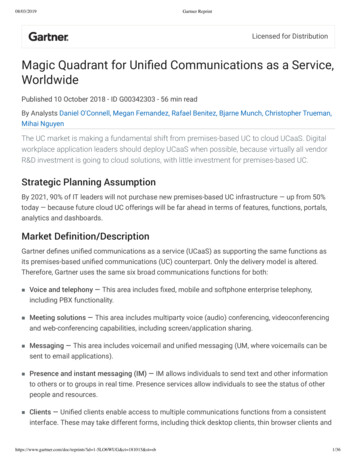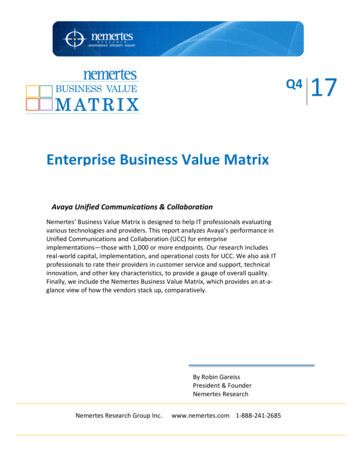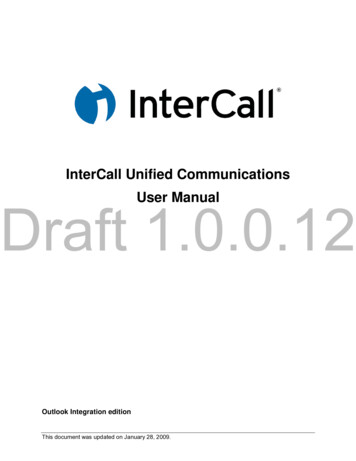
Transcription
InterCall Unified CommunicationsDraft 1.0.0.12User ManualOutlook Integration editionThis document was updated on January 28, 2009.
InterCall Unified CommunicationsDraft 1.0.0.12InterCall UC Account Phone NumberThe first time you call your phone number, a chime sounds followed by:Welcome. To use this dialer, just say your contact's first and last name,such as: 'Bridget Aaronson' or 'Cornelia Wright'. I may have office or cellphone listings, so you can also say: 'Hector Sanchez, cellular', or 'VictorChen, office.' If you want to call someone not listed, say or enter their 10digit phone number. To repeat this prompt, say 'help'. Now, whom would youlike to call?After that, each time you call the phone number, a chime sounds followed by the following:Whom would you like to call? Say a contact name or a ten-digit number.InterCall UC User Manual 1.0.0.12Page 2 of 107
InterCall Unified CommunicationsTABLE OF CONTENTSUser Manual . 1InterCall UC Account Phone Number . 2Installation . 61. Log into the Web Site . 62. Download the User Manual . 73. Download the Software . 84. Install the Software . 9The InterCall Messenger Login Window . 12Troubleshooting . 13Updating InterCall Software . 16Updating InterCall Software Automatically . 16Updating InterCall Software Manually . 17Draft 1.0.0.12Uninstalling the InterCall Software . 19Uninstall InterCall Outlook UC Console . 19Uninstall InterCall Messenger . 20Features of the InterCall Messenger . 21Launch InterCall Messenger . 22Automatic Login . 22Manual InterCall Login. 23Saving Login Information . 26Closing Down InterCall Messenger . 27InterCall Messenger Features . 28Minimize the Address Book . 29Reduce the Main IM Window Size . 30Deskbar IM Window Size . 30Minimize the IM Window . 31Hide IM Window . 31Dialpad. 32Status Indicator . 33Call Panel Features When Idle . 34Call Panel Features During a Call . 36Redial Recent Call . 38InterCall Messenger Address Book Features . 39Features of the Address Book Contacts Tab . 41InterCall UC User Manual 1.0.0.12Page 3 of 107
InterCall Unified CommunicationsRight Click Menu on the Address Book Contacts Tab . 44Features of the Address Book History Tab . 49Right Click Menu on the Address Book History Tab . 51Adding a Contact . 55Receiving a Contact Request . 58Launch an Instant Message Session . 59Convert the Instant Message to a Voice Call . 61Convert the Instant Message to a Video Call . 62Multiple Text Chats . 64End an Instant Messaging Session . 64Start a Voice Call . 65Convert a Voice Call to a Video Call . 66Start a Video Call. 67InterCall Outlook Integration . 69Features of InterCall Outlook Integration . 70Draft 1.0.0.12InterCall UC Toolbar . 70Outlook Inbox . 70Outlook Contact Directory . 70Software Version Number . 71Find Me / Follow Me . 72Change the Find Me / Follow Me Phone Number . 73Call Feature . 74Using the Call Feature with the InterCall UC Toolbar. 74Using the Call Feature with the Right Mouse Button . 76Using the Call Feature with a Contact Listing . 78Conference Call . 80Invite Contacts . 81Send the Invitation . 84Tracking Meeting Status - Participant . 86Tracking Meeting Status - Organizer . 86Synchronize Contacts . 87Potential Errors with Synchronization . 89Open InterCall Messenger . 93Help . 94Add a Contact to the Outlook Directory . 95Voice Activated Dialing . 97Connecting with your Personal Assistant . 98When a Contact Calls You . 99InterCall UC User Manual 1.0.0.12Page 4 of 107
InterCall Unified CommunicationsFind Them . 99Join Their Conference . 99Recording Your Name . 100Main Menu . 101Call a Contact . 101Call a Contact (Shortcut) . 101Dial a Phone Number. 101Record Your Name . 102Conference Calls . 103Schedule a Conference . 103Join a Conference Call . 105Check Your Conference Schedule . 105Managing a Conference Call . 106Useful Commands . 107Hold On . 107Draft 1.0.0.12Cancel . 107Star Key . 107InterCall UC User Manual 1.0.0.12Page 5 of 107
InterCall Unified CommunicationsInterCall Outlook IntegrationInterCall Unified Communications adds vital tools that increase business productivity. InterCall UCsupplements your phone and other services with enhanced calling features such as presence, speechdialing, Outlook integration and contact management.Draft 1.0.0.12This section highlights the features of the InterCall Outlook Integration.InterCall UC User Manual 1.0.0.12Page 69 of 107
InterCall Unified CommunicationsFEATURES OF INTERCALL OUTLOOK INTEGRATIONSeveral features have been added to Outlook as a result of InterCall integration. In this section, we willintroduce you to those features. Details about the features will be available subsequent sections.InterCall UC ToolbarThe InterCall UC Toolbar has been added to Outlook.Outlook InboxThe Outlook Inbox now has two additional folders. These folders are named Faxes and VoiceMail. Theycontain your incoming faxes and incoming voicemail messages.Draft 1.0.0.12Outlook Contact DirectoryThe Contacts tab of Outlook has added folders to help you to organize your contacts.InterCall UC User Manual 1.0.0.12Page 70 of 107
InterCall Unified CommunicationsSOFTWARE VERSION NUMBERThere is an easy way to check the version number of your software.1. To display the version number of your software, click the InterCall button on the InterCall OutlookUC Toolbar.2. A window opens displaying your version number as well as the ability to check for updates.Draft 1.0.0.123. Click the OK button to exit.InterCall UC User Manual 1.0.0.12Page 71 of 107
InterCall Unified CommunicationsFIND ME / FOLLOW METhe Settings button on the InterCall UC Toolbar is used to set your Find Me / Follow Me phone number.1. On the InterCall Outlook UC Toolbar, click the Settings button.2. The InterCall Conferencing Settings window opens on the Find Me / Follow Me tab. You have achoice as to the phone number where you wish to be reached.Draft 1.0.0.123. If you click the checkbox next to Softphone, then the system will use your Softphone to initiatecalls.4. If you click the checkbox next to Phone, then in the callback number field becomes available. Typein the phone number where you wish to be reached. Use only digits, no dashes, in the phonenumber.5. If you select both, then the system will call your Softphone first. After 3 rings, the system would callthe designated phone. Both phones will then ring until you pick up the call or it goes to voice mail.6. If you do not check either checkbox, then the system will call your Softphone.7. Click the OK button. Your Find Me / Follow Me phone number has been saved.8. The next time you initiate a call to a contact, the system will use the settings saved on this tab to callyou. After connecting with you, the system will call your contact.InterCall UC User Manual 1.0.0.12Page 72 of 107
InterCall Unified CommunicationsChange the Find Me / Follow Me Phone NumberWhen you call a contact, the system uses the setting that was last saved on the Find Me / Follow Me tab.1. On the InterCall Outlook UC Toolbar, click the Settings button.2. The InterCall Conferencing Settings window opens on the Find Me / Follow Me tab. The currentsetting is displayed. You may make changes to this window as needed.Draft 1.0.0.123. If you click the checkbox next to Softphone, then the system will use your Softphone to initiatecalls.4. If you click the checkbox next to Phone, then in the callback number field becomes available. Typein the phone number where you wish to be reached. Use only digits, no dashes, in the phonenumber.5. If you select both, then the system will call your Softphone first. After 3 rings, the system would callthe designated phone. Both phones will then ring until you pick up the call or it goes to voice mail.6. If you do not check either checkbox, then the system will call your Softphone.7. Click the OK button. Your Find Me / Follow Me phone number has been saved.8. The next time you initiate a call to a contact, the system will use the settings saved on this tab to callyou. After connecting with you, the system will call your contact.InterCall UC User Manual 1.0.0.12Page 73 of 107
InterCall Unified CommunicationsCALL FEATUREThe Call feature is only available on the Outlook Contacts tab.Using the Call Feature with the InterCall UC ToolbarOne of the ways to initiate a call is to use the Call button on the InterCall UC Toolbar. However, clickingthe Call button on the InterCall UC Toolbar does not call your contact. Clicking the Call button activatesa drop down list that displays the available phone numbers of your contact. A call is initiated afterselecting a phone number from the drop down list.If your contact has only one phone number, then only one phone number will display in the Call buttondrop down list.Draft 1.0.0.12If your contact has multiple phone numbers, then each phone number will display in the Call button dropdown list.InterCall UC User Manual 1.0.0.12Page 74 of 107
InterCall Unified CommunicationsInitiate a Call from the InterCall UC Toolbar1. Select a contact from your Contacts directory.2. From the InterCall UC Toolbar, click the Call button. A drop down list displays all the phonenumbers available for this contact.3. Select a phone number from the list.4. If you have set up a Find Me / Follow Me phone number, then the system calls that phone numberfirst. After connecting with you, the system calls your co
InterCall UC User Manual 1.0.0.12 Page 69 of 107 InterCall Outlook Integration InterCall Unified Communications adds vital tools that increase business productivity. InterCall UC supplements your phone and other services with enhanced calling features such as presence, sp