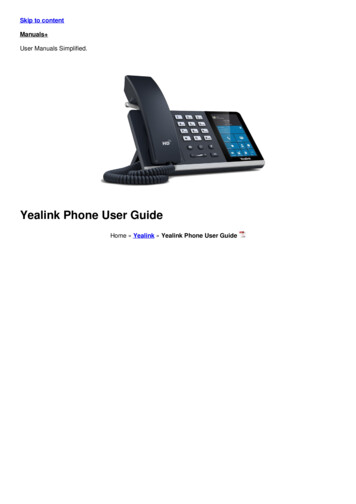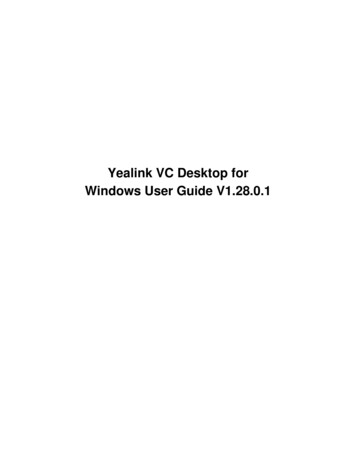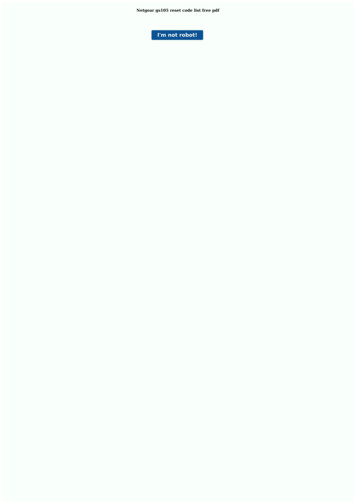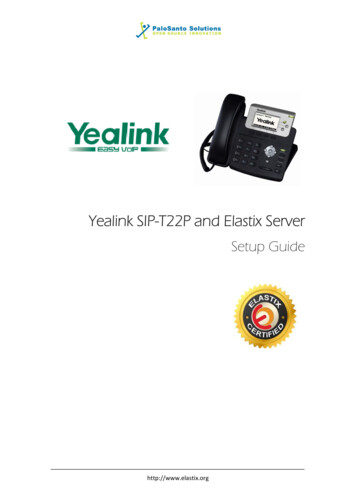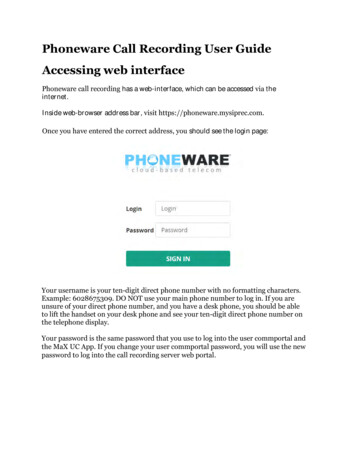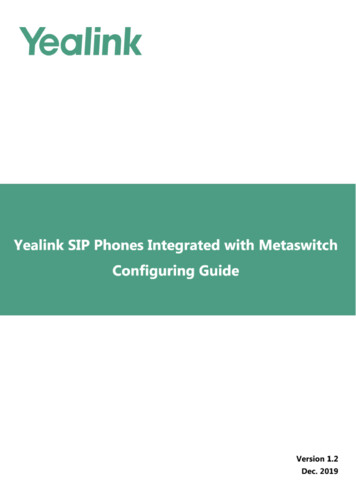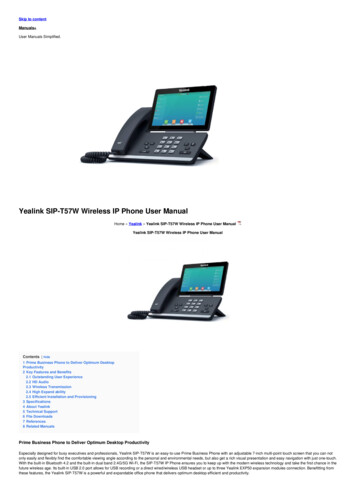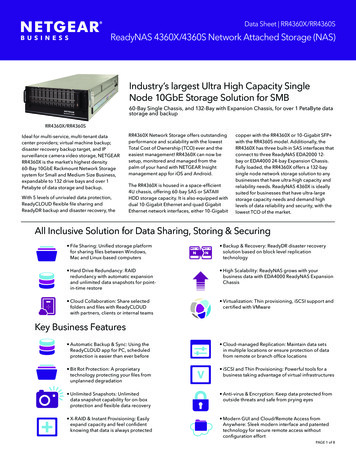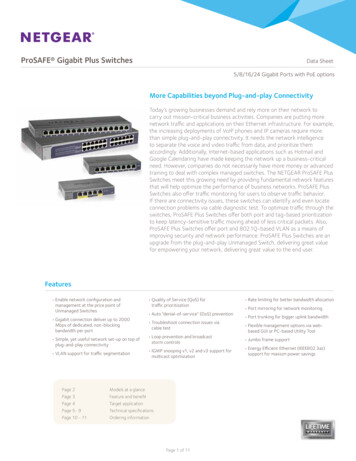Transcription
Yealink Ultra-elegantGigabit IP Phone SIP-T46UQUICK START GUIDE
AireSpringYealink Ultra-elegant Gigabit IP Phone SIP-T46UPackage ContentsThe following items are included in your package. If you find anything missing, contact yoursystem administrator.IP PhoneHandsetHandset CordEthernet Cable(2m CAT5E UTP Cable)Quick Start GuidePower Adapter(Optional)StandWall Mount Bracket(Optional)Note: We recommend that you use the accessories provided or approved by Yealink. The use of unapprovedthird-party accessories may result in reduced performance.Assembling the Phone1.Attach the stand, as shown below:Desk Mount MethodNote: You can also mount the phone to a wall. For more information on how to attach the wall mount bracket,refer to Yealink Wall Mount Quick Installation Guide for Yealink IP Phones.2
AireSpringYealink Ultra-elegant Gigabit IP Phone SIP-T46U2.3.Connect the handset and optional headset, as shown below:Connect the USB flash drive, as shown below:a. Upper USB Portb. Lower USB PortNote: The USB ports can also be used to connect other USB devices, such as EXP43, USB headset and so on.Yealink recommends that you connect Bluetooth USB dongle or Wi-Fi USB dongle to the upper USB port andconnect EXP43 to the lower USB port.3
AireSpringYealink Ultra-elegant Gigabit IP Phone SIP-T46U4.Connect the network and power, as shown below:You have two options for network and power connections. Your system administrator willadvise you which one to usePower Adapter(DC 5V)PC Connection(Optional)AAC Power OptionBPoE (Power overEthernet) OptionPC Connection(Optional)IEEE 802.3af compliantPoE Hub/SwitchNote: The IP phone should be used with Yealink original power adapter (5V/2A) only. The use of the third-partypower adapter may cause the damage to the phone. If you are connecting a PC to your phone, we recommendthat you use the Ethernet cable provided by Yealink.If inline power (PoE) is provided, you don’t need to connect the power adapter. Make sure the hub/switch is PoEcompliant.4
AireSpringYealink Ultra-elegant Gigabit IP Phone SIP-T46UStartupAfter the IP phone is connected to the network and supplied with power, it automaticallybegins the initialization process.HTTP to the device with admin / admin logon, you can look up the IP address via Menu/Status. Navigate to Settings / Auto Provision and set IPv4 Custom Option to 160.Save the change and reboot the device.If the connected router is not correctly configured for Airespring DHCP settings you canalternatively turn off DHCP Active and set the Provisioning Server URL manually to https://commportal.airespring.com/sip-ps/ . Then reboot the phone.Basic Call FeaturesPlacing a CallUsing the handset:1.Pick up the handset.2.Enter the number, and then press the Send soft key.Using the speakerphone:1.With the handset on-hook, press.2.Enter the number, and then press the Send soft key.Using the headset:1.With the headset connected, pressto activate the headset mode.2.Enter the number, and then press the Send soft key.Note: During a call, you can alternate between the headset, hands-free speakerphone and handset modesby pressing the HEADSET key, the Speakerphone key or by picking up the handset. Headset mode requires aconnected headset.5
AireSpringYealink Ultra-elegant Gigabit IP Phone SIP-T46UAnswering a CallUsing the handset:Pick up the handset.Using the speakerphone:Press.Using the headset:Press.Note: You can reject an incoming call by pressing the Reject soft key.Ending a CallUsing the handset:Hang up the handset or press the End Call soft key.Using the speakerphone:Pressor the End Call soft KeyUsing the headset:Press the End Call soft key.RedialffPresspressto enter the Placed Calls list, pressor the Send soft key.orPresstwice when the phone is idle to dial out the last dialed number.Call Mute and Un-mutefPressto mute the microphone during a call.fPressagain to un-mute the call.Call Hold and ResumeTo place a call on hold:Press6or the Hold soft key during an active call.to select the desired entry, and then
AireSpringYealink Ultra-elegant Gigabit IP Phone SIP-T46UTo resume the call, do one of the following:ffIf there is only one call on hold, pressor the Resume soft key.If there is more than one call on hold, press or to select the desired call, andthen pressCall Transferor the Resume soft key.You can transfer a call in the following ways:Blind Transfer1. Presshold.or the Transfer soft key during an active call. The call is placed on2.Enter the number you want to transfer to.3.Pressor the B Transfer soft key.Semi-Attended Transfer1. Presshold.or the Transfer soft key during an active call. The call is placed on2.Enter the number you want to transfer to, and then press the Send soft key.3.Pressor the Transfer soft key when you hear the ring-back tone.Attended Transfer1. Presshold.or the Transfer soft key during an active call. The call is placed on2.Enter the number you want to transfer to, and then press the Send soft key.3.Pressor the Transfer soft key when the second party answers.Call Conference1.Press the Conference soft key during an active call. The call is placed on hold.2.Enter the number of the second party, and then press the Send soft key.3. Press the Conference soft key again when the second party answers. Allparties are now joined in the conference.4.Press the End Call soft key to disconnect the main line from all parties.Note: You can split the conference call into two individual calls by pressing the Split soft key.7
AireSpringYealink Ultra-elegant Gigabit IP Phone SIP-T46UVoice MessageIf the phone is registered to more than one line the Messages button will ask the user toselect the line to connect to the voicemail system with via Message Center.To listen to voice messages:1.Pressor the Connect soft key.2.Follow the voice prompts to listen to your voice messages.Customizing Your PhoneCall History1. Press the History soft key when the phone is idle, presslist.orto scroll through theSelect an entry from the list, you can do the following:2. Press the Send soft key to call the entry.Press the Delete soft key to delete the entry from the list.If you press the Option soft key, you can also do the following:fffSelect Detail to view detailed information about the entry.Select Add to Contacts to add the entry to the local directory.Select Delete All to delete all entries from the list.Contact DirectoryTo add a contact:1.Press the Directory soft key when the phone is idle, and then select All Contacts.2.Press the Add soft key to add a contact.3. Enter a unique contact name in the Name field and contact numbers in thecorresponding fields.4.8Press the Save soft key to accept the change.
AireSpringYealink Ultra-elegant Gigabit IP Phone SIP-T46UTo edit a contact:1.Press the Directory soft key when the phone is idle, and then select All Contacts.2. Press or to select the desired contact, press the Option soft key and thenselect Detail from the prompt list.3.Edit the contact information.4.Press the Save soft key to accept the change.To delete a contact:1.Press the Directory soft key when the phone is idle, and then select All Contacts.2. Press or to select the desired contact, press the Option soft key and thenselect Delete from the prompt list.3.Press the OK soft key when the LCD screen prompts “Delete selected item?”.Note: You can add contacts from call history easily. For more information, refer to Call History above.Volume AdjustmentfffPressduring a call to adjust the receiver volume of the handset/speakerphone/headset.Pressduring a call to adjust the receiver volume of the handset/speakerphone/headset. Press when the phone is idle or ringing to adjust the ringervolume.Pressto adjust the media volume in the corresponding screenReady to find out more? Contact us at 888-389-2899,email sales@airespring.com, or visit our website at www.airespring.com2022 AireSpring, Inc. airespring.com9REV. 04.20.2022
Apr 20, 2022