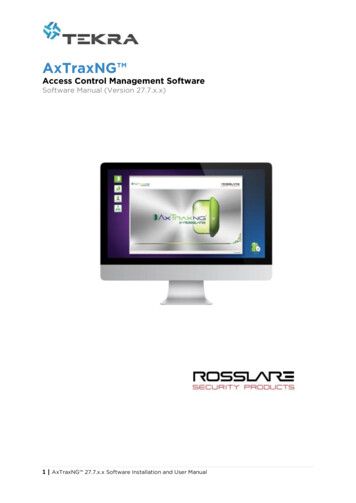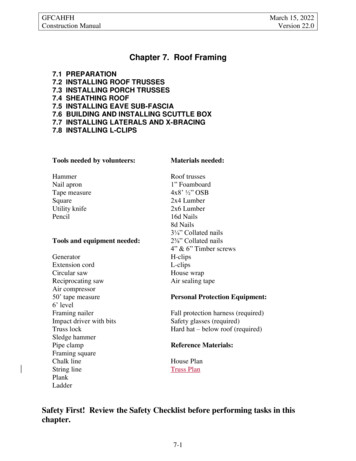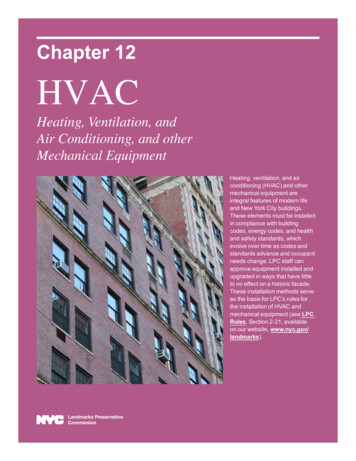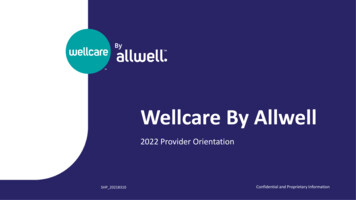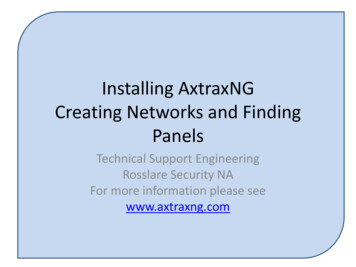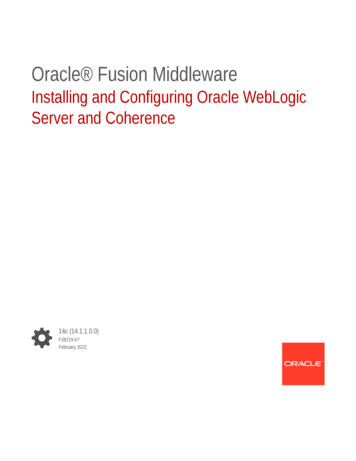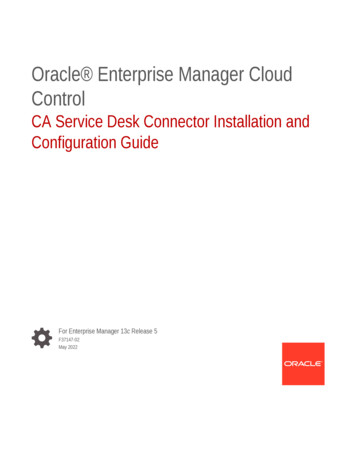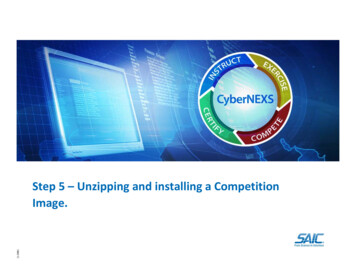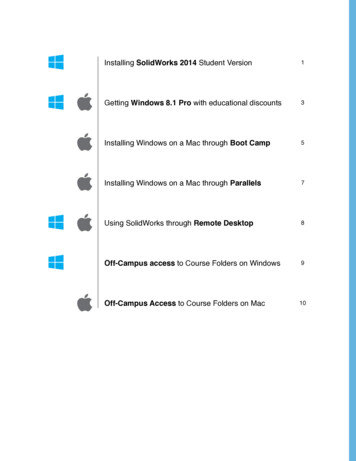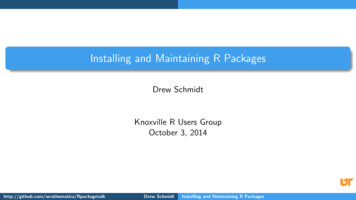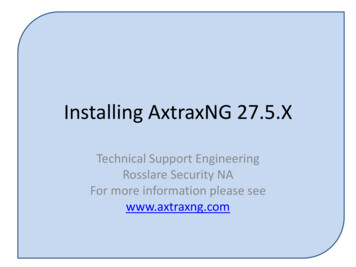
Transcription
Installing AxtraxNG 27.5.XTechnical Support EngineeringRosslare Security NAFor more information please seewww.axtraxng.com
Description of AxtraxNG Software ComponentsAxtraxNG Client – is the user interface where all configuration information andchanges are made.AxtraxNG Server – runs in the background and provides the interface between theSQL Server, the panels and AxtraxNG client. It runs as a service and is startedautomatically when the system is started.Axtraxng Server Monitor (formerly known as AxtraxNG Watchdog) – runs in thesystem tray, it provides a means of monitoring the AxtraxNG Server Service anddisplays ongoing status information. It starts automatically at system startup.There are a number of other third party components which will also be installedsuch as well as the Microsoft SQL Server 2012 software.
Installation of AxtraxNG as an Upgrade********************** NOTICE **************************Beginning with Version 27.5.7.xx, SQL must be 2012 or later, older installs using SQL2005 must be upgraded.AxtraxNG 27.5 may be installed directly over AxtraxNG version 23.X or later as anupgrade. This means that you do not need to uninstall the existing software first andthat the database will be automatically updated during the installation processhowever please note SQL Server 2005 is not supported. If the system beingupgraded is running a version earlier than 23.x or was upgraded from an earlierversion and is still running the older SQL 2005 then SQL must also be updated asdescribed below. If you are upgrading from an older version please review thedocument on database management first.
Installation of AxtraxNG as an Upgrade contdTo determine the version of SQL server in use go to Control Panel, Programs andFeatures and look for “Microsoft SQL Server 2005”. If there is more than oneversion listed contact Technical Support before changing anything. Microsoft SQLServer 2012 will also have other components listed from Microsoft SQL Server2008, this is normal and will work with the new software.1. Open AxtraxNG and go to Tools, Database, Backup Now and do a backup.2. Open Control Panel, Programs and Features, remove Microsoft SQL Server2005 with the instance name Veritrax.3. Reboot the PC before attempting the Installation of AxtraxNG.4. Run the AxtraxNG installer as described later in this document, if you did notuninstall SQL 2005 it will import the database automatically, if SQL 2005 wasremoved then the databased backed up earlier must be manually importedafter the install is complete.5. When the installation is complete, open the client and import the database ifrequired then update the firmware on all panels.
Network RequirementsThe AxtraxNG Server PC must be located on the same physical LAN and on the same LAN segment (samesubnet) as the AC-825 panel(s) being managed to do initial configuration of the panel. Remotemanagement of panels via the internet, over VPN or any other WAN type connections may be done oncethe initial configuration of the panel is completed locally. Remote Client is now supported, contacttechnical support for details on installing a Client at a remote (WAN connected) location.The AxtraxNG server software will utilize broadcast messages (ARP) and UDP traffic to configure the panelIP address. If either of these is blocked on the network the panel configuration will fail. Broadcast andUDP traffic must be allowed between the server PC and the panel(s).The IP address of the AxtraxNG server PC must be static as well as the IP address of the panel(s). A rangeof addresses should be reserved in the router so the DHCP server will not try to allocate an address toanother device that has been used on the AxtraxNG server or any of the panels.The Firewall must be configured per the post installation instructions, these instructions apply to Windows7 and 8 firewall settings only, third party products such as McAfee or Symantec are not supported and notrecommended for use on the machine running AxtraxNG Server.Disclaimer: Rosslare Technical support does not recommend disabling the firewall, disabling the firewalldoes not suffice by itself, the rule must be added for full bidirectional communication.Antivirus software may also cause issues, Microsoft Security Essentials is the ONLY antivirus software wehave tested with and will support, if any other antivirus software is installed it must be disabled if anyproblems are encountered and it is up to the customer to resolve these issues.
PC Minimum requirementsOperating System Windows 7 SP1 , Windows 8.1 or Windows 1032 or 64 bit versions supportedMicrosoft .NET framework 4.5 or laterProcessorMinimum: Intel dual core 2.4 GHz or equivalentRecommended: Intel core i5 or i7 CPUMemory Minimum: 4 GBRecommended: 8 GBNetwork LAN card required for TCP/IP networkingHard Disk Space 5 GB minimum
Begin the installation by extracting the installation package .ZIP file to a directoryand browse to that directory or by browsing to the CDROM, SW, AXTRAXNGdirectory.Right click on the AxtraxNGSetup .EXE file and select “Run As Administrator”.Follow the instructions on the subsequent screens to complete the installation.
Navigate to the directory where thefile was extracted. Right Click the AxtraxNGSetup .EXEand select “Run as Administrator”.
Right click on the AxtraxNGSetup .EXE file and select “Run As Administrator”.On the following screen select the option to be installed.At a minimum the AxtraxNG Client and AxtraxNG Server with Server Monitor mustbe installed to setup the system.AxtraxNG Client only may be selected when installing the client on a second machinesuch as a security kiosk.The Vitrax and LPR options install a camera server package which is described in aseparate document. These options require an additional license purchase to use.Once you select START the installation will begin, follow through selecting the defaultas shown in the following slides, do not change any file locations or other data, clickNEXT, INSTALL or FINISH on each screen to advance the installer operation.
Check the box “I Agree”. Select Server with Server Monitorand Client. Click Start.
SQL Server InstallationDepending on the installation type SQL Server may or may not need to be installed.UPGRADE - If AxtraxNG is being installed as an upgrade over AxtraxNG version 23.X orlater with SQL 2012 you will not be prompted to install SQL Server, the installer willattach to the existing database and do the import.NEW INSTALL NO SQL – if the machine has no existing version of SQL Server installedyou will get the screen shown on the next slide. Simply leave “Install as Default”selected and click next. If this is an upgrade and you removed SQL 2005 then select“Install as Default”.NEW INSTALL WITH EXISTING SQL – if there is already an instance of SQL serverinstalled that must be kept select “Custom”. This will do a complete install of a newdedicated instance of SQL Server 2012 without disturbing the existing SQL Serverinstallation. You may mix SQL Server 2008 and 2012 on the same machine.
Leave the option Install as Default asshown. This will install SQL Server2012 in it’s default configurationwith no further user intervention. Click OK to continue. When the installation is complete“Done” will appear in the lowerportion of the window.
Select OK to close the window then select Close on the main installation window.You also close the Server Monitor by clicking on the red X at the top right.Restarting the PC is no longer required.
Post InstallationThere are additional steps which are required after the installation finishes. Open the firewall for bidirectional traffic to the AxtraxNG Server.
Navigate to the directory where the AxtraxNGsetup package was downloaded and extracted,usually Downloads\AxtraxNG 27 5 .Right click on the file “firewall.cmd” and select“Run as administrator.The firewall rule should now appear in theWindows Firewall configuration.
Description of AxtraxNG Software Components AxtraxNG Client -is the user interface where all configuration information and changes are made. AxtraxNG Server -runs in the background and provides the interface between the SQL Server, the panels and AxtraxNG client. It runs as a service and is started automatically when the system is started.