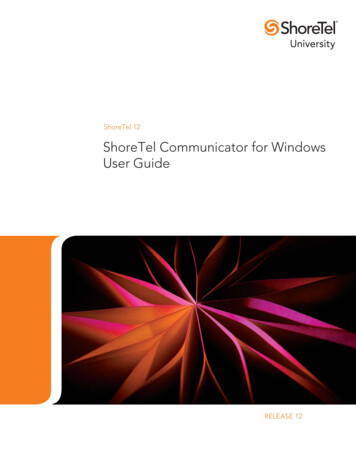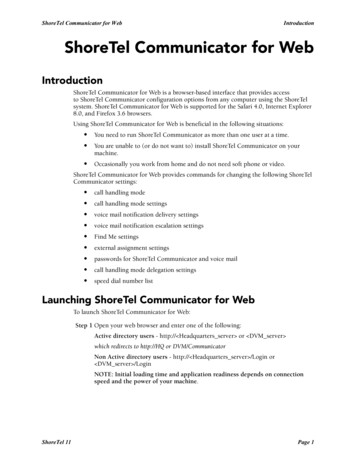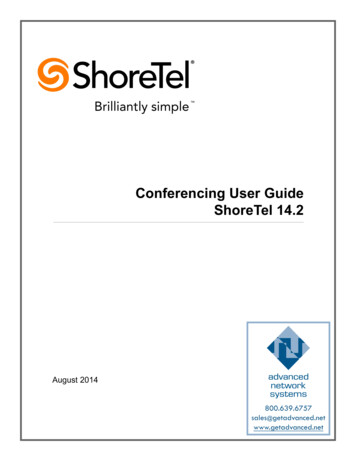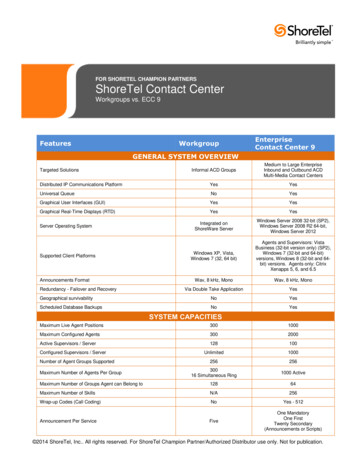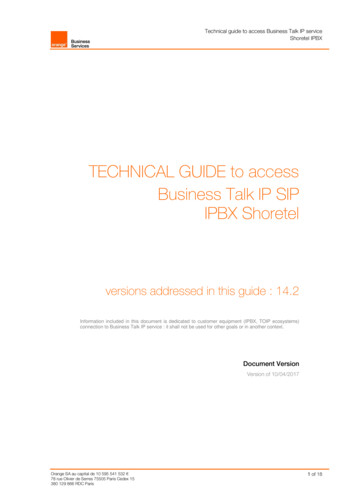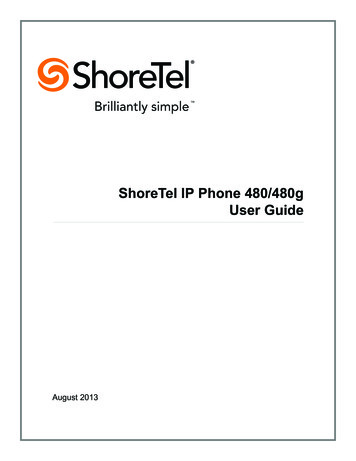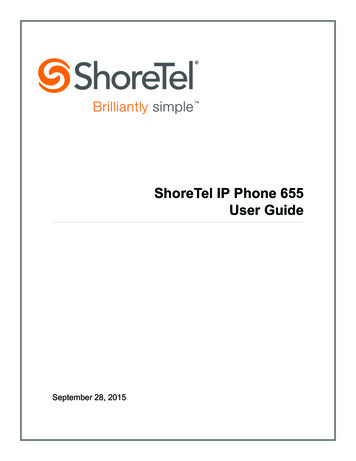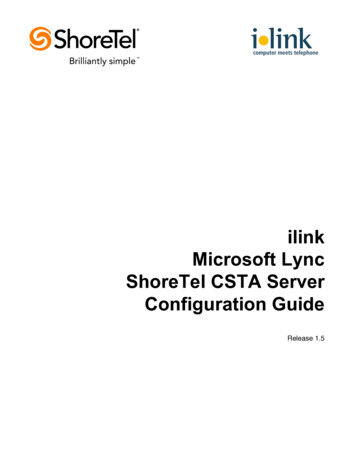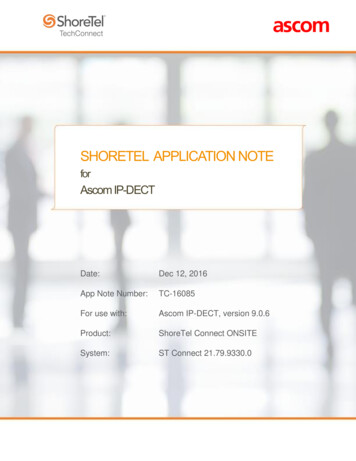
Transcription
SHORETEL APPLICATION NOTEforAscom IP-DECTDate:Dec 12, 2016App Note Number:TC-16085For use with:Ascom IP-DECT, version 9.0.6Product:ShoreTel Connect ONSITESystem:ST Connect 21.79.9330.0
ContentsContents. 2Introduction . 3Network Topology . 5Special Notes . 6ShoreTel Configuration . 7Ascom Configuration . 14Conclusion . 24Additional Resources . 25ShoreTel. Brilliantly simple business communications. . 25ShoreTel tests and validates the interoperability of the Member's solution with ShoreTel's publishedsoftware interfaces. ShoreTel does not test, nor vouch for the Member's development and/or qualityassurance process, nor the overall feature functionality of the Member's solution(s). ShoreTel does not testthe Member's solution under load or assess the scalability of the Member's solution. It is the responsibilityof the Member to ensure their solution is current with ShoreTel's published interfaces.The ShoreTel Technical Support organization will provide Customers with support of ShoreTel's publishedsoftware interfaces. This does not imply any support for the Member's solution directly. Customers orreseller partners will need to work directly with the Member to obtain support for their solution.ShoreTel. Brilliantly simple business communications.Page 2 of 25
IntroductionThis document describes the configuration procedures for integrating the Ascom IP-DECTHandsets as SIP extensions on the ShoreTel Connect ONSITE system.AscomAscom IP-DECT combines Voice over IP with Digitally Enhanced Cordless Telephony (DECT)technology. Ascom IP-DECT a reliable wireless communication solution that offers enterprisegrade telephony, profesional messaging, personal alarm, and positioning over secure dedicatedfrequency bands. It is developed based on open standards, such as SIP, which maximizesinteroperability with leading vendors.FeaturesAscom IP-DECT handsets: The Ascom d41 is targeted for users in office environments with a need for a handsetwith high quality voice and easy access to PBX features. The Acom d62 is targeted towards users in medium demanding environments such ashospitals, for users with a need for messaging or alarm functionality. The Ascom d81 is the top of the line handset in the Ascom DECT portfolio. It is anextremely robust handset for demanding environments intended for professional userswho need to be reachable by voice and messages. Professional messaging Standards based solution Wide range of handsets from office to ruggedized and explosion safe Longest industry talk timeShoreTel. Brilliantly simple business communications.Page 3 of 25
Ascom IP-DECT Base Station: Dedicated VoIP wireless base station Cost efficient mobility solution Provides unmatched scalability (1,000 base stations per handover domain and 100,000users per system) Utilizes DECT encryption to prevent eavesdropping Utilizes Ethernet backbone for wired infrastructure (shared or dedicated) Provides seamless handovers with over-air synchronizationAscom IP-DECT Gateway: With the Ascom IP-DECT gateway, existing DECT systems can be upgraded with IPtelephony functionality in a secure radio environment. The IP-DECT gateway is compatible with all currently available and previous Ascom legacyDECT base stations.Technical SupportEmail: support@ascom.comHelp desk: 46 31 559450ShoreTel. Brilliantly simple business communications.Page 4 of 25
Network TopologyTest Environment ShoreTel Connect ONSITE ServerShoreTel Virtual Phone SwitchShoreGear SwitchShoreTel IP PhonesAscom IP-DECT Handsets (9.0.6)NOTE: This Application Note assumes the setup, configuration and licensing of theVirtual/Physical Switches has already been completed. If you require additional information,please refer to the ShoreTel Connect Onsite Planning and Installation guide at the followinglocation.ShoreTel Connect Onsite Planning and Installation GuideShoreTel. Brilliantly simple business communications.Page 5 of 25
Special NotesThe following are the caveats and limitations of the Ascom IP-DECT handsets with the ShoreTelConnect ONSITE system.ShoreTel Extension LicenseExtension Licenses are required for each Ascom IP-DECT user.ShoreTel SIP Phone LicenseDeployment of SIP Extensions require a SIP Phone License. One SIP Phone License is requiredfor each Ascom IP-DECT SIP Extension.Call ForwardingWhen call forwarding is configured on the Ascom IP-DECT handsets, the Ascom IP-DECT usesSIP message “302 Moved Temporarily” to forward the call. Forwarding a call via a 3xx responseis not supported by ShoreTel. Call forwarding set in the ShoreTel system is however supportedand successfully tested.NOTE: For additional information on SIP Endpoints with a ShoreTel Connect ONSITE system, pleaserefer to Chapter 19 of the ShoreTel Connect Onsite System Administration Guide.ShoreTel. Brilliantly simple business communications.Page 6 of 25
ShoreTel ConfigurationThis section describes the detailed steps required on the ShoreTel Connect ONSITE system toconfigure the Ascom IP-DECT handsets as a SIP extension.Call Control OptionsThis section describes the SIP settings required on the ShoreTel system to work with Ascom IPDECT handsets.1. Navigate to Administration Features Call Control Options2. Verify the parameters located under the SIP section3. Realm: The realm is used in authenticating all SIP devices. Changing this value will requirea reboot of switches serving as SIP extensions. It is not necessary to modify this parameter4. Enable SIP Session Timer: Ensure this parameter is checked5. Session interval: Session interval value indicates the SIP session registration period.There is no need to modify the default value of 1800 seconds.6. Refresher: The refresher setting decides if user agent client or user agent server refreshesthe session. There is no need to modify the default value of “Caller (UAC).”7. Click SAVEShoreTel. Brilliantly simple business communications.Page 7 of 25
SIP Proxy Settings – Allocating Ports for SIP ExtensionsThis section describes the Switch configuration required on the ShoreTel system to work withAscom IP-DECT as a SIP Extension. Depending on the switch type, ShoreTel Voice Switches,and Virtual Phone Switches support variable numbers of SIP Proxies and IP Phones, and can beverified on the Switch Edit page of ShoreTel Connect Director.ShoreTel ShoreGear Switches with processing resources that support Digital and Analog portscan be reallocated to support 100 SIP Proxies. The ShoreTel Administrator can define one of the“Port Type” settings from the available ports to “100 SIP Proxy”, as well as sufficient “IP Phone”ports to support the total number of Ascom IP-DECT users. The following example shows Portallocation designated on a ShoreTel SG-90 for IP Phones and SIP Proxy resourcesIf the ShoreTel ShoreGear Switch that you have selected has “built-in” capacity (i.e., ShoreGear50/90/220T1/E1, etc.) for IP phones and SIP trunks, you can also remove 5 ports from the totalnumber available to provide the “100 SIP Proxy” configuration necessary. Every 5 ports youremove from the total available will result in “100 SIP Proxy” ports being made available. Thefollowing example shows 5 ports removed from total available resulting in 100 SIP Proxy portsbeing available.ShoreTel. Brilliantly simple business communications.Page 8 of 25
SIP ProfileShoreTel Connect Director’s “Call Control” section contains the “SIP Profiles” option. Bydefault, the Ascom IP-DECT utilize the “ System” profile. In order to optimize the functionality,you will need to add a custom profile. This is accomplished from ShoreTel Connect Director.1. Navigate to Administration Telephones SIP Profiles2. Click New, to create a new SIP Profile.ShoreTel. Brilliantly simple business communications.Page 9 of 25
3.4.5.6.7.In the General Tab, define a Name: for the entry, and be sure to define an appropriate name.For the parameter User agent:, enter “Ascom IP-DECT.*” (without quotes)The parameter “Priority:” defaults to 100, no change is required.Enable the profile by checking (enabling) the Enable option.In the “Custom Parameters:” options, add the following entries:OptionsPing 1MWI notifyFakeDeclineAsRedirect 486XferFailureNotSupported 1AddGracePeriod 90DelayUnregister 158. Click SAVEShoreTel. Brilliantly simple business communications.Page 10 of 25
Site SettingsThe next settings to address are the administration of Sites. The ShoreTel Administrator candesignate up to two Proxy switches per site for redundancy and reliability: one switch is assignedas the primary Proxy server, and the other switch acts as the backup Proxy server in case theprimary fails. A Virtual IP Address is the IP Address of the switch that is configured as the SIPProxy server for the Site. The Virtual IP Address must be static. If you choose not to define a“Virtual IP Address,” you can only define one proxy switch, and there will be no redundancy orfailover capabilities. The switches available in the “Proxy Switch 1 / 2” will only be shown if proxyresources have been enabled on the switch. This is accomplished from ShoreTel ConnectDirector.1. Navigate to Administration System Sites2. Select the name of the Site in which SIP Proxies will be assigned3. In the General Tab, set Proxy switch 1: Select the ShoreTel switch configured with SIPProxies for the Site4. Click SAVENOTE: Once the ShoreTel switch has been selected to support SIP Proxies, please note the IPAddress of the switch as it will be used later in the configuration of the IP-DECT basestation.ShoreTel. Brilliantly simple business communications.Page 11 of 25
Configure a User as a SIP ExtensionThis section describes the steps required to configure a User to use the Ascom IP-DECThandsets as a SIP Extension.1.2.3.4.Navigate to Administration Users UsersClick New, to create a new userDefine the First name: and Last name: Enter the appropriate user informationDefine an Extension: ShoreTel Director will automatically assign the next available extensionnumber, but it can also be modified to any available extension number5. Define the License type: and Access license: In our example we chose “Extension andMailbox”, although it is not necessary to have a mailbox with the Ascom IP-DECT handsets,and “Connect Client” for Access licenseNOTE: If the “License type” is configured as “Extension-Only”, then “Any IP Phone” cannot beselected, but instead must be set to “SoftSwitch”.ShoreTel. Brilliantly simple business communications.Page 12 of 25
6. Define a SIP phone password: There is no default SIP phone password configured, it ismasked with the appearance that there is a default password, and must be defined by theShoreTel Director Administrator. Make certain to type the password in both fields.NOTE: Please note the “SIP phone password” configured for the user as it will be used later in theAscom IP-DECT configuration.7. Click SAVEShoreTel. Brilliantly simple business communications.Page 13 of 25
Ascom ConfigurationThe following configuration steps detail the configuration process used to configure an AscomIP-DECT Base Station in Master mode but the same steps are applicable also for the IP-DECTGateway.1. The user is presented with the General Info frame where the system information for theAscom IP-DECT Base Station is displayed.ShoreTel. Brilliantly simple business communications.Page 14 of 25
2. Navigate to the DECT Master frame by clicking DECT and then clicking Master.Use the IP-PBX, Protocol drop-down list to set the protocol to “SIP”. The IP-PBX Proxy is setto the IP address of the ShoreGear Switch that you enabled SIP Proxy ports. Checking theEnbloc Dialing box will allow for post dialing. You should also enable (check) the followingparameters: Allow DTMF through RTP, accept inbound calls not routed via home proxy andRegister with number. We also recommend that you configure Registration time-to-live to avalue of 1800.ShoreTel. Brilliantly simple business communications.Page 15 of 25
3. Navigate to the DECT System frame by clicking DECT and then clicking System.Select Local R-Key handling and No Transfer on Hangup.Use the drop-down list for Tones and Frequency select your geographical region. The Usethe drop-down list for Coder and select “G711u” and set Frame (ms) to 20.ShoreTel. Brilliantly simple business communications.Page 16 of 25
4. Navigate to the DECT Suppl. Serv. frame by clicking DECT and then clicking Suppl. Serv.Check the Enable Supplementary Services check box. Enter the extension used for VoiceMail in the MWI notify No. field. Click OK when finished.ShoreTel. Brilliantly simple business communications.Page 17 of 25
5. Navigate to the Users frame by clicking Users and then clicking Users. Click new to provisiona new user account. The PARK code is displayed. This value is needed when programmingAscom DECT handsets. The PARK code is similar to an SSID in an 802.11 wirelessenvironment.ShoreTel. Brilliantly simple business communications.Page 18 of 25
6. The user is presented with the Edit User web page. Long Name and Name can be anydescriptive name that identifies this user. The Number field is the extension assigned to thisuser. The Password field is the password used to register with the ShoreTel IP-PBX. The boxbelow Password is to confirm the password and the value entered for the Password field mustbe entered here. Display Text is the text string that will be displayed on the LCD screen ofthe Ascom DECT Handset. For additional information regarding IPEI, Auth Code and how toregister the handset towards the base station please refer to Ascom’s installation manual.ShoreTel. Brilliantly simple business communications.Page 19 of 25
Summary of Tests and ResultsN/S Not SupportedN/T Not Tested N/A Not ApplicableBasic Feature Test ation withstatic IP addressVerify successful startup andinitialization of the device up toa READY/IDLE state using astatic IP address1.2PASSDevice reset – idle(for staticconfigurations)Verify successful reinitialization of device afterpower loss while device is idle1.3PASSDeviceinitialization withDHCPVerify successful startup andinitialization of the device up toa READY/IDLE state usingDHCP1.4PASSDevice reset – idle(for dynamicconfigurations)Verify successful reinitialization of device afterpower loss while device is idle1.5PASSVerify DiffservCode PointsupportVerify the ability to set DiffservCode Point from SIP DUT(device under test)1.6PASSVerify Date andTime UpdatesupportVerify setting of Date and TimeUpdate on SIP DUT1.7PASSPlace callVerify successful callplacement with normal dialingto a variety of terminatingphones1.8PASSReceive callVerify successful callplacement with normal dialingto a variety of terminatingphones1.9PASSPlace call - redialVerify successful callplacement using re-dial to SIPReference1.10PASSPlace call – speeddialVerify successful callplacement using programmedspeed dialShoreTel. Brilliantly simple business communications.NotesPage 20 of 25
IDResultName1.11PASSCODEC support(DUT to ShoreTelPhone)Verify successful callconnection and audio pathusing all supported CODECs(G.711-Ulaw and G.729)1.12PASSCODEC support(DUT to SIPreference)Verify successful callconnection and audio pathusing all supported CODECs(G.711-Ulaw and G.729)1.13PASSCODECnegotiationVerify successful negotiationbetween devices configuredwith different default CODECs(G.711-Ulaw and G.729)1.14PASSHold DUT to SIPreferenceVerify successful hold andresume of connected call1.15PASSHold DUT toShoreTelVerify successful hold andresume of connected call1.16PASSForwardVerify successful forwarding ofincoming calls1.17PASSForward from SIPDUTVerify successful forwarding ofincoming calls1.18PASSMuteVerify device’s mute function1.19PASSOut-of-bandDTMFTransmissionVerify successful transmissionof out-of- band digits(RFC2833) for calls placed toand from the DUT with avariety of other devices1.20PASSMissed callnotificationVerify that device notifies theuser about missed calls1.21PASSVolumeVerify the device’s volumeadjustment functionShoreTel. Brilliantly simple business communications.DescriptionNotesLocal forward notsupportedPage 21 of 25
IDResultNameDescriptionNotesCall waitingVerify appropriate notificationand successful connection ofincoming call while busy withanother partyParkVerify successful park andretrieval of connected callPASSExtended forwardVerify extended call forwardingoptions – busy forwarding, ringno answer forwardingLocal forwarding notsupported2.4PASSExtended forwardfrom SIP DUTVerify extended call forwardingoptions – busy forwarding, ringno answer forwardingLocal forwarding notsupported2.5PASSTransfer – blindVerify successful blind transferof connected call2.6PASSTransfer –monitoredVerify successful monitoredtransfer of connected call2.7N/AConference – adhocVerify successful ad hocconference of three partiesNot supported byAscom2.8N/APlace call –secondary lineVerify successful callplacement using secondarylineMultiline not supported2.9N/AReceive call –secondary lineVerify successful connection ofincoming call on secondarylineMultiline not supported2.10PASSCallbackVerify successful connection ofa call using the missed- callcallback feature of the device2.11PASSHeadsetVerify the device’s support forexternal headsets (usingheadsets supplied by the 3Pphone vendor)2.12PASSRing selectionVerify the device’s ability tochange the ring type2.13PASSCaller IDVerify that Caller ID name andnumber is sent and receivedfrom SIP endpoint device2.1PASS2.2N/A2.3ShoreTel. Brilliantly simple business communications.Page 22 of 25
IDResult2.14PASS2.15Not tested2.16NOT TESTED2.17N/A2.18NameDescriptionSIP DeviceGenerates BusyToneVerify that SIP DUT generatesbusy tone when calling a busyextensionPOTS AnalogGateway supportsthe transferoperation by“flashing”Verify that the POTS AnalogGateway can support thetransfer operation by “flashing”911Verify dialing “911” on DUTcould connect with “911”servicesFax HandlingVerify that fax can be sent andreceived through DUTPASSAuto AttendantMenuVerify that DUT can initatecalls properly to a ShoreTelAuto Attendant menu and thatyou can transfer to the desiredextension.2.19PASSAuto AttendantMenu “Dial byName”Verify that DUT can initiatecalls properly to a ShoreTelAuto Attendant menu and thatyou can transfer to the desiredextension using the “Dial byName” feature.2.20PASSAuto AttendantMenu checkingVoice Mail mailboxVerify that DUT can initiatecalls properly to a ShoreTelAuto Attendant menu and thatyou can transfer to the VoiceMail Login Extension.2.21PASSInitiate call to aHunt GroupInitiate a call from DUT andverify that calls route to theproper Hunt Group and areanswered by an available huntgroup member with audio inboth directions using G.729and G.711 codecs.ShoreTel. Brilliantly simple business communications.NotesPage 23 of 25
IDResultNameDescription2.22PASSInitiate call to aWorkgroupInitiate a call from DUT andverify that calls route to theproper Workgroup and areanswered successfully by anavailable workgroup agent withaudio in both directions usingG.729 and G.711 codecs.2.23PASSHunt GroupMemberVerify that incoming calls to ahunt group can be answeredproperly when DUT is amember of the hunt group.2.24PASSWorkgroup AgentVerify that incoming calls to aworkgroup can be answeredproperly when DUT is anagent of the workgroup.2.25PASSCall Forward –“FindMe”Verify that calls are forwardedto DUT’s “FindMe” destination.Verify that DUT works properlywhen it’s a “FindMe”destination2.26NOT TESTEDShoreTelConvergedConferencingServerVerify that calls are properlyforwarded to the ShoreTelConverged ConferencingServer and it properly acceptsthe access code and you’reable to participate in theconference.2.27PASSBridged CallAppearance(BCA) extensionVerify that DUT can initiatecalls properly to a BCAextension and the call ispresented to all of the phonesthat have BCA configured.Verify that the call can beanswered, placed on-hold andthen transferred.2.28PASSAdditional Phones(Simulring)Verify that calls ringsimultaneously on DUT andShoreTel IP PhoneNotesConclusionAscom IP-DECT was successfully validated and approved with ShoreTel Connect ONSITE.ShoreTel. Brilliantly simple business communications.Page 24 of 25
Additional ResourcesShoreTel Connect ONSITE System Administration GuideShoreTel Connect ONSITE Planning and Installation GuideVersion1.01.1DateNovember 2016January 2017ContributorJ.RodriguezK.Magnus OlssonContentOriginal App NoteFeedback IncorporatedShoreTel. Brilliantly simple business communications.ShoreTel, Inc. (NASDAQ: SHOR) is a leading provider of brilliantly simple IP phone systems andunified communications solutions powering today’s always-on workforce. Its flexiblecommunications solutions for on-premises, cloud and hybrid environments eliminate complexity,reduce costs and improve productivity.World Headquarters960 Stewart DriveSunnyvale, CA 94085USAshoretel.com 1 (800) 425-9385 Toll Free 1 (408) 331-3300 Tel 1 (408) 331-3333 FaxEMEAInspiredEasthampstead RoadBracknell, RG12 1YQ 44 (0) 1344 208800 TelAPAC8 Temasek Boulevard#41-03Suntec Tower 3Singapore 038988 65 6517 0800 TelCopyright 2015 ShoreTel. All rights reserved. The ShoreTel logo and ShoreTel are registered trademarks of ShoreTel, Inc. in the United States and/or other countries. All other copyrights andtrademarks herein are the property of their respective owners. Specifications are subject to change without notice.
The following are the caveats and limitations of the Ascom IP-DECT handsets with the ShoreTel Connect ONSITE system. ShoreTel Extension License Extension Licenses are required for each Ascom IP-DECT user. ShoreTel SIP Phone License Deployment of SIP Extensions require a SIP Phone License. One SIP Phone License is required