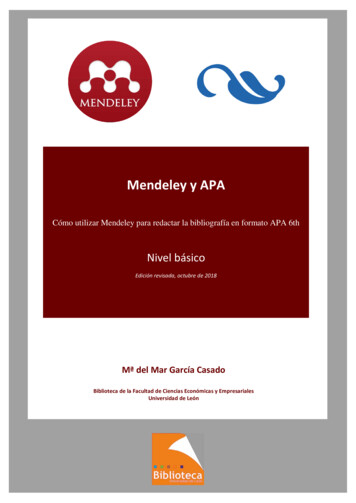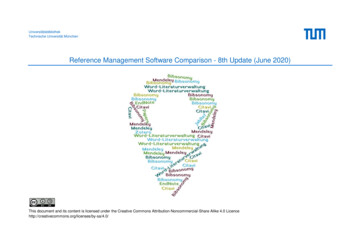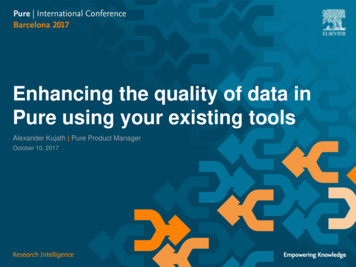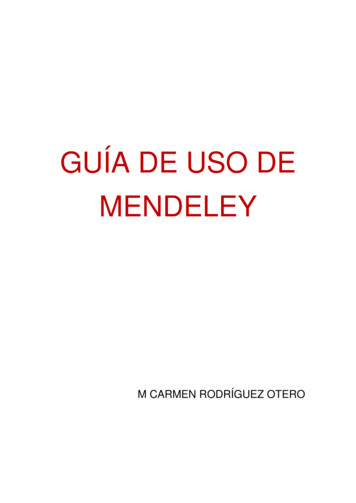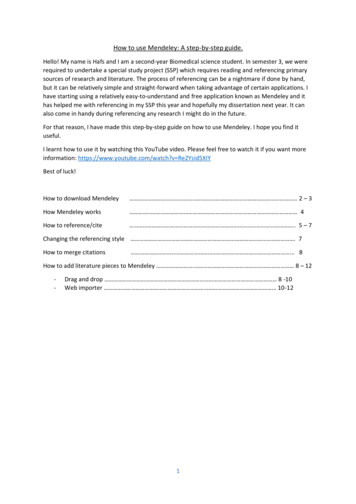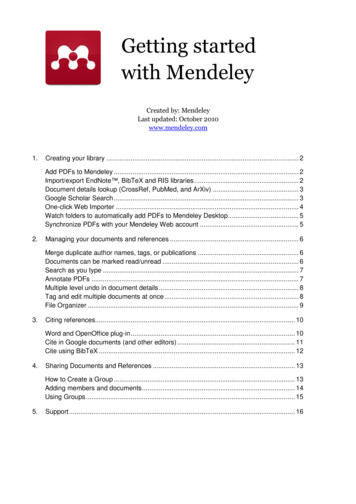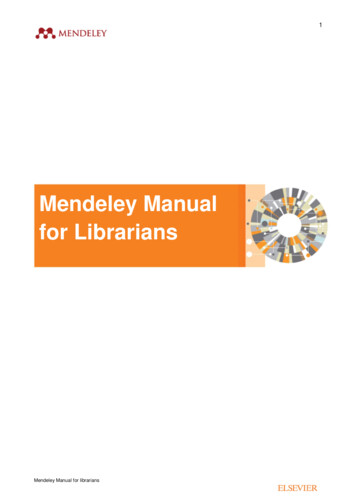
Transcription
1Mendeley Manualfor LibrariansMendeley Manual for librarians
2Table of ContentsUsing this manual . 4Overview . 5Our commitment to responsible sharing . 5Accounts . 6Creating an account . 6Account limits . 6Using Mendeley’s Reference Management Features . 7Mendeley applications . 7Mendeley Desktop . 8Overview . 8Layout . 8Adding references . 9Storage . 9The Mendeley Web Catalog . 10Importing references . 11Importing references from online catalogs . 11Syncing. 12Organizing references. 12Search . 13The PDF Reader . 14Collaboration . 16Using the Citation Plugin . 17Discovery. 20Mendeley mobile apps . 20Overview . 21iPhone & iPad . 21Android . 21Mendeley Web . 22Overview . 22Web Library . 22Groups in Mendeley Web . 26The Web Catalog . 29Mendeley Web Importer . 30Using Mendeley’s social features . 31Mendeley profiles . 31Completing your profile . 32Changing account settings . 33Connecting with other researchers . 34Finding other Mendeley Users . 34Following . 34Messages . 34Mendeley Manual for librarians
3Mendeley Suggest . 35Mendeley Stats . 35Claiming a Scopus Author Profile . 36Using Stats . 36Reporting problems with Stats . 37Mendeley Data . 37Mendeley Careers . 39Mendeley Institutional Edition (MIE) . 40Benefits of MIE . 40Institution-wide access to premium features . 40Institutional Page with Insights for librarians . 41Alumni Policy . 44Support promoting Mendeley and training users at your Institution . 4424/5 priority global customer support . 44MIE and Librarian Certification. 44Mendeley Manual for librarians
4Using this manualThis manual was written to be used by Librarians, Academic Liaisons and others enrolled in theMendeley Certification Program for Librarians. New users of Mendeley may consult this documentthroughout the certification program as required.This manual is intended to provide an overview of Mendeley’s features, but should not be regarded asexhaustive. For more detailed guides, visit the Mendeley Resource Center.Additional resources can also be found on this page of Elsevier.com.You are free to reproduce sections of this document when providing guidance on using Mendeley.If you have any questions, please contact certificationprogram@mendeley.com .Mendeley Manual for librarians
5OverviewMendeley is a free* reference manager and academic social network. It helps researchers to organizetheir materials, to collaborate with others online, to discover the latest research in their field and findcareer opportunities.Mendeley has over 6.5 million users worldwide. Although its user interface is currently only available inEnglish, its intuitive layout and usability make it popular with researchers everywhere.Mendeley provides an online account (see Accounts) that allows a user to build a personal library ofreferences. References can be added to this library by using papers in PDF format, by importing fromonline catalogs or by manually adding the details of a reference. Users can also easily migrate theirreferences to Mendeley from other reference managers.By adding references to a library, users are able to keep track of their materials, to organize them asthey see fit and read & annotate PDF documents. The Mendeley Citation Plugin then allows users toinsert citations using references in their library, setting them out according to specific style rules(choosing from over 7,000 available citation styles). Once a manuscript has been completed, theCitation Plugin will also generate a full bibliography at the click of a button.Libraries are stored in the cloud, meaning they are accessible from any location with an Internetconnection. Users can download the Mendeley Desktop application (available for Windows, OSX andLinux), the mobile applications (iOS and Android) or access a web-based view of their library from anybrowser.In addition to reference management, Mendeley provides features to allow researchers to collaboratetogether. By creating and joining groups, users can share resources and ideas with one anotherdirectly. Mendeley’s other social features allow users to create a personal profile, connect with otherresearchers and to discover important new work in their field as well as understand the impact ofpublications.Mendeley is owned by Elsevier, but is committed to offering a publisher-neutral service. Papers fromany journal or publication can be used with Mendeley, and Mendeley also supports importing andexporting library content from a number of widely used formats. Users of other Elsevier products – suchas Science Direct and Scopus – will benefit from certain integrations and enhancements.Our commitment to responsible sharingMendeley expands the range of services available to researchers for academic collaboration andpublication sharing. Our joint key principle is that sharing should be done in ways that are responsible,sustainable and don’t undermine the ability of publishers to deliver the high-quality research articles thatscholars wish to share in the first place. Mendeley: Promote responsible sharing.Endorse and adhere to the industry’s ‘Voluntary Principles for Article Sharing on ScholarlyCollaboration Networks’†.Actively monitor copyright infringement.Work closely with other publishers and research information providers to ensure that we arecompliant at all policy levels.Provide researchers and libraries with clear guidance on posting and copyright policies.Mendeley offers a ‘freemium’ model. Accounts are free to create and use, but certain limits apply to the amount of storage th eseaccounts have available, as well as the ability to create private groups. See below for more details.† For further details please visit http://mnd.ly/29xHAkx*Mendeley Manual for librarians
6AccountsCreating an accountCreating a Mendeley account is very straightforward and only takes a few seconds.Visit www.mendeley.com and follow the ‘Create a free account’ link to be taken to the registration tool.You just need to provide a few basic details about yourself, including an email address. Although anyemail address will work, it’s best to use an institutional email address (i.e. one provided by your schoolor university) as this helps Mendeley to verify your association with the institution. Researchers whoregister with their institutional email address will also automatically benefit from certain benefits if theinstitution purchases or has already purchased a Mendeley Institutional Edition (MIE) subscription.Once you’ve created a Mendeley account, you’ll be prompted to verify your email address. It’simportant to complete this step in order to allow you to recover your account in the event that you forgetyour password.If your email address has already been used to create an account for another Elsevier product (such asScience Direct or Scopus) you will be prompted to log into this account. Using the same account acrossElsevier products provides an enhanced experience.Account limitsA free Mendeley account allows users to the vast majority of Mendeley’s features, although there aresome limitations in place. A free account receives: 2GB personal cloud storageThe ability to create 5 restricted group (private/invite-only) of up to 25 members100MB team cloud storageMendeley offers the ability to purchase upgrades to these restrictions by purchasing a Personal StoragePlan. These ‘premium packages’ are usually purchased by independent research teams or companies.An institution with a Mendeley Institutional Edition subscription (see below) receives premium accountupgrades for all its users (authorized using institutional email addresses). As part of the MendeleyLibrarian Certification Program’s Level 3 reward, certified librarians are given 500 premium accountupgrades‡ to distribute amongst users at their institution. These premium accounts will last 12 monthsand benefit from the following allowances:Librarian Certification ProgramMendeley Institutional EditionSeats500UnlimitedPersonal storage5GB5GBShared storage20GB20GB# Private groupsUnlimitedUnlimited# Collaborators per groupUp to 50Up to 100‡Limited to 1 librarian per institution, although multiple librarians can contribute to the level 3 assessment.Mendeley Manual for librarians
7Using Mendeley’s Reference Management FeaturesOnce a Mendeley account has been created, you’re ready to start using Mendeley’s applications tobuild a personal reference library.Your Mendeley library is stored in the cloud, meaning it can be accessed from different applications,running on different devices, in different locations. Changes made during different sessions need tobe ‘synced’ across devices to ensure that the most current version is available on each.Mendeley applicationsThese applications are designed for use in different circumstances, and you should familiarizeyourself with the strengths of each: Mendeley Desktop – This is Mendeley is its original and most commonly used form. The vastmajority of Mendeley users use the Desktop version on a regular basis. This is a desktopapplication, which needs to be downloaded and installed. Mendeley Desktop is compatible withWindows, OSX and Linux.o Advantages: Allows all Mendeley features, including importing, reading, annotation,organization, searching, collaboration via groups and discovery. Compatible with Mendeley Citation Plugin – to use Mendeley’s write & citefunctionality Mendeley Desktop must be installed. Provides access to different citation styles – including the ability to install newstyles from a repository of over 7,000 options.o Restrictions: Must be installed on computer, and best used on a personal laptop or desktop.Library computers may sometimes prevent installation of software.Mendeley Mobile – Dedicated apps are available for iPhone, iPad and Android. These appscan be installed on phones and other devices (such as tablets). The Mobile applications aredesigned to be more useful for reading and annotation on the go or in situations where portabledevices are preferred (such as in a laboratory).o Advantages: Allows importing, reading, annotation, organization, searching, collaboration viagroups, discover via Mendeley Suggest and provides basic article’s readershipmetrics. Improved reading and annotation experience on smaller devices. Allows user to control which files are downloaded, preventing excessive dataconsumption on non-wifi connections.o Restrictions: Does not allow writing and citing.Mendeley Web Library – The Web Library allows you to access your Mendeley library fromany modern web browser. It provides a similar user interface to Mendeley Desktop.o Advantages: Allows importing, reading, annotation, organization, searching and (limited)collaboration via groups. Designed for quick access reading and annotation. Can be used on any computer with an Internet connection – removing the needto install software.o Restrictions: Citing while writing although possible is not as straightforward as it is onMendeley Desktop.Social Features – Mendeley’s social features allow users to build an online profile to promotethemselves and their work, as well as connecting with other users. A number of new featureshave been recently released to improve this experience.o Profiles – A basic Mendeley profile is generated at the time of account creation, butextra information can be added to reflect career activity and interests. An activeMendeley Manual for librarians
8Mendeley account also makes it easy for other users to connect with you and reach outvia private message, or via discussion in Mendeley groups. Mendeley integrates withORCID, the Open Research Contribution ID non-profit, to bring unique researchidentification to Mendeley Profiles.o Groups – Groups are Mendeley’s main collaborative feature. A user is able to createand join teams of people in order to share references and other resources. Groups areusually dedicated to a specific objective or may also be subject-specific.o Suggest – Available at www.mendeley.com/suggest/. Previously a premium-onlyfeature, Suggest was made available to all Mendeley users at the start of 2016. It usesinformation about your profile, library and reading habits to generate bespokerecommendations.o Stats – Available at www.mendeley.com/stats/. Allows published authors to connecttheir Scopus Author Profile to their Mendeley profile, revealing usage statistics aboutpapers.See the section below on using Mendeley’s social features for more details.Mendeley DesktopOverviewMendeley Desktop is still the ‘core’ Mendeley experience, and is the most commonly used Mendeleyapplication. Because it is required to use the writing and citing features provided by the Citation Plugin,it tends to be very popular with those users who are doing a lot of paper writing.LayoutBroadly speaking, Mendeley Desktop offers a three-column view. The left-most column allows ‘highlevel’ navigation, with a number of different view filters available from the time of installation. Users canalso create custom filters for their documents – ‘folders’ – which will also be listed in this column.The main column provides a list of references, along with details of each entry. These details – such asa paper’s title, author and year of publication - are displayed in columns within the main panel. Whenusing a view filter- selected in the left-hand column (e.g. Recently Added) - only the relevant documentsMendeley Manual for librarians
9will be displayed in the main panel. Selecting ‘All Documents’ will always display the entire contents of alibrary.The right-hand column displays all the details of the currently selected reference. This column shouldbe used to ensure that a reference’s details have been entered correctly. Clicking on a field allowsexisting details to be modified or missing details to be added.Adding referencesBuilding a Mendeley library requires adding references. There are several ways to get references intoyour library using Mendeley Desktop (detailed in this section), but it’s also recommended that usersinstall the Mendeley Web Importer, which is covered below. The simplest way to add a file (such as a PDF of a paper) to Mendeley is to drag and drop it intothe main window. This will cause Mendeley to automatically create a new entry for the paper.[TIP - METADATA EXTRACTION: When adding a PDF paper to Mendeley, Mendeley will attempt toextract the metadata (such as Author, Title etc.) from the paper to use for the document details.Although this is undertaken using sophisticated algorithms, the sheer variety of formatting options forpapers means that this can never be 100% accurate. Always check the details of a newly addedpaper to verify the details Mendeley finds.] Single files can also be added using the ‘Add Files’ command, found under the File menu. Thiswill allow you to browse your computer for a specific file and add it to your library.The entire contents of a folder (e.g. multiple PDFs stored in the same location) can be addedusing the ‘Add Folder’ found under the File menu.You can opt to ‘Watch’ a folder using the ‘Watch Folder’ command found under the File menu.This allows you to specify a folder on your computer for Mendeley to monitor. Whenever a newfile is added to this folder, it will be automatically imported into Mendeley.For references, other than PDF papers, it’s possible to create a ‘metadata only’ entry in yourlibrary. This can be useful for books and other non-digital (or non-text) media. To create amanual entry, select the ‘Add Entry Manually’ command, found under the File menu. This opensa tool that allows you to specify the reference type, and to input the document details yourself.StorageReference and PDF papers added to your personal library are stored in the cloud, which allows them tobe retrieved whenever and wherever you need them. Files stored in your library count towards astorage limit which is applied your account. The amount of storage depends on your account type. Youcan check your storage usage at any time via the ‘General’ tab of the Preferences menu.Mendeley Manual for librarians
10The Mendeley Web CatalogMendeley takes all references added by users and adds them to the Mendeley Web Catalog.Sophisticated algorithms analyze each entry, allowing the system to identify where multiple users haveadded the same paper and to identify the correct details for that document.For example, if three users all add the same paper with identical document details, the Catalog will befairly confident that those details reflect the correct details of the paper.If three users add the same paper, but one user includes a typo in the title of the paper, the correct titleis more likely to be taken due to the weight of numbers. Papers imported from a respected source –such as Science Direct – are also regarded as more trustworthy.Opting out of the Web CatalogThe Web Catalog is used to identify patterns in research and to power recommendations. No user datais shared with the Catalog, so it’s not possible to see the contents of an individual library. However, it ispossible to opt out individual references that may be particularly sensitive.This can be done by checking the ‘Unpublished work – exclude from Mendeley Web Catalog’ settingwhich appears at the bottom of the document details column.Mendeley Manual for librarians
11Importing referencesMendeley Desktop can also import existing references from other reference managers. Currently thisincludes the following: EndnoteZoteroRefworksAny other reference manager that can export to .ris or BibTeX formatsTo import an output file from another reference manager, open the File menu of Mendeley Desktop andopen the ‘Import’ menu. Select the appropriate file type from the list, locate the file on your computerand press ‘Ok’ to start the import process.Importing references from online catalogsMany online catalogs offer the ability to export a reference or multiple references to a Mendeley library.Several, such as Science Direct and Scopus, offer direct integration. With a reference selected, openthe ‘Export’ menu and use the ‘Save to Mendeley’ option. If you aren’t already logged into yourMendeley account, you’ll be prompted to do so. Once the export is completed the various referenceswill be available in your Mendeley library after the next sync.Other catalogs that allow exporting references to the .ris format will also work with Mendeley. Save the.ris file to your computer and then add it to Mendeley using ‘File’ ‘Add File’. Mendeley will createentries for all references included in the export file.Mendeley Manual for librarians
12Mendeley can also import BibTeX and Endnote-compatible xml.SyncingAfter making any changes to your library it’s very important to ‘sync’ Mendeley. This ensures that thechanges you have made are pushed up to the cloud for storage. By saving your changes in the cloud,these amendments will be available when you next access your library, whether it’s from the samecomputer or from a totally different device.Mendeley will automatically sync each time it’s opened (in order to check for changes madeelsewhere), but you can initiate a sync at any time by using the button on the main toolbar.Always remember to sync frequently when making changes to your library.Organizing referencesMendeley offers a number of different options to help organize a personal library: Ordering – At any time you can reorder the list of references in the central column by clickingthe various column headings. This can be useful when you need to order by Author, Title orYear, for example.Folders – Folders allow a user to filter their view. They are created using the ‘Create Folder’option that appears in the left-hand column – or by using the button on the toolbar. Subfolderscan be created within a parent folder, to allow greater precision when filing.References are added to a folder by dragging and dropping them into the appropriate entry inthe left-hand column. When a folder is selected, the main panel of Mendeley Desktop will onlydisplay references that have been added to the selected folder. References can be added tomultiple folders. Rather than thinking of them as a way to store your references, it’s better toregard folders as a way of quickly filtering your library view.Tags – Tags allow a user to very quickly label a specific reference with a keyword for easyretrieval.Tags are added to a reference using the document details panel, with multiple tags beingseparated by semicolons (‘;’). Once added, they will appear in the Filter tool, which appears inthe bottom left panel of Mendeley Desktop.Clicking on a tag that appears in the ‘Filter by tag’ list will only display references with thatspecific tag.[TIP - CONTEXT SPECIFIC FILTERING: When using tags – and also search – Mendeley will filterthe view on top of any current filtering. If you’re viewing a particular folder (i.e. a filtered view),selecting a tag from the Filter tool will apply the new filter on top. You will also only be able to selectfrom tags that are used on references within that folder.For example: You’re looking for a particular paper, which you know applies to the treatment of lungcancer. You have a folder, which contains all papers relating to lung cancer, so you select that in theleft-hand menu. The list of available tags in the Filter tool is now substantially reduced, since you’reno longer viewing All Documents. You then select the ‘Treatment’ tag within the Filter tool. Thisreturns only items that are in the lung cancer folder and also have the ‘Treatment’ tag, allowing youto rapidly cut down the number of items you need to check through.]Mendeley Manual for librarians
13 Recently Added – This left-hand column option will display the references that you’ve mostrecently added to your library.Recently Read – This left-hand column option only applies to PDF files added to your library. Itwill display a list of the PDF files you’ve recently opened for reading on any Mendeleyapplication – and will also take you back to wherever you had reached in the paper when youreopen the file.Favorites – At any time you are able to ‘star’ a reference by clicking on the star that appearsnext to its entry in your Mendeley library. This will mark the item as a ‘Favorite’ and add it to theFavorites option in the left-hand column.Needs Review – This left-hand column option will list any items which Mendeley has imported,but has reason to suggest that the document details need review. This may be because themetadata extraction process has struggled with some elements. Once a reference has beenmarked as having been reviewed by the user, it will be removed from this list.My Publications – This folder is used for adding your own personally authored publications toMendeley. By adding a paper using this tool, you are asserting that you are one of the listedauthors. The paper will be added to your Mendeley profile, allowing others to see yourauthorship.Unsorted – This folder is used to store documents which have not been added to anycollections in your library.SearchMendeley Desktop includes a powerful search function, which allows you to quickly find items in yourlibrary.To begin a search, just enter a keyword in the box that appears in the top right corner of the MendeleyDesktop Interface. Matching results will be returned in the central panel.Mendeley will not only match items which contain the keyword in their document details, but will alsoreturn PDF files that contain the keyword within them.[TIP - CONTEXT SPECIFIC SEARCH: Note that like the filtering options discussed above, Mendeley’ssearch tool is content-specific. If you’re viewing a particular folder and initiate a search, Mendeley wil
Allows user to control which files are downloaded, preventing excessive data consumption on non-wifi connections. o Restrictions: Does not allow writing and citing. Mendeley Web Library - The Web Library allows you to access your Mendeley library from any modern web browser. It provides a similar user interface to Mendeley Desktop.