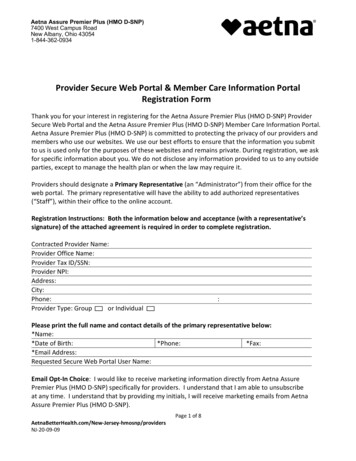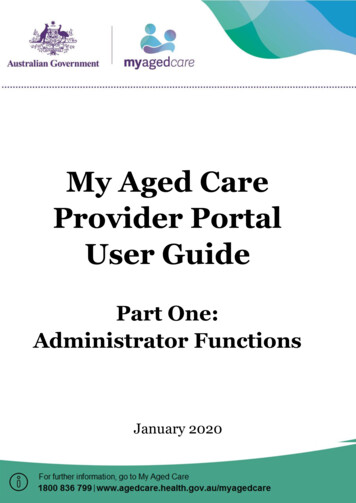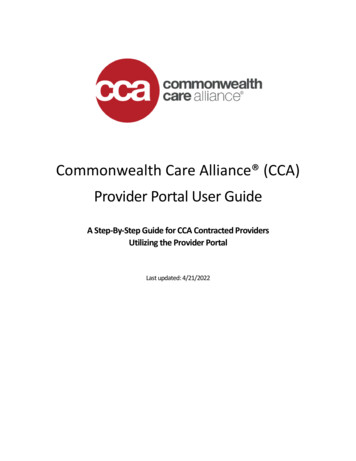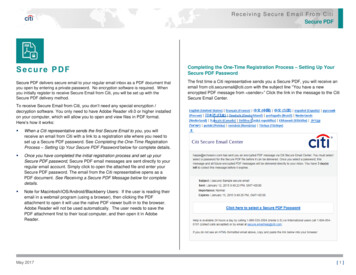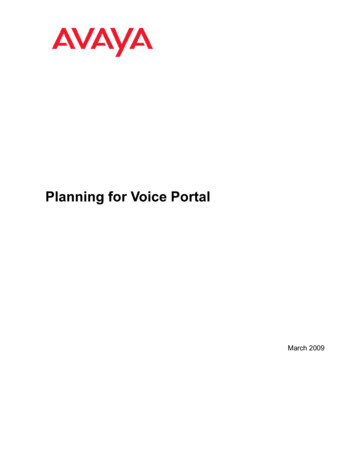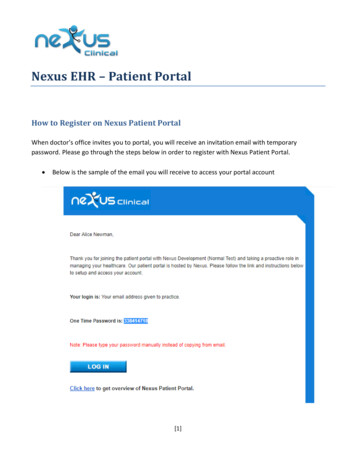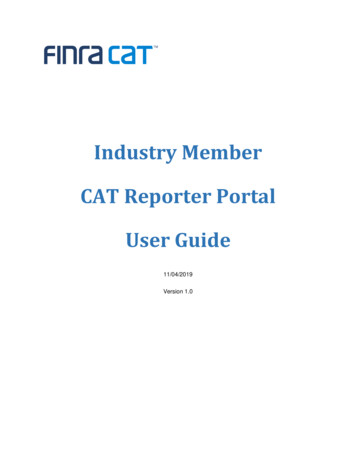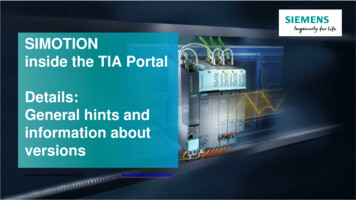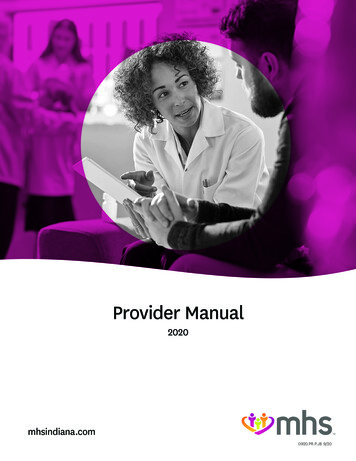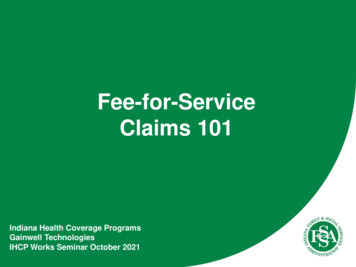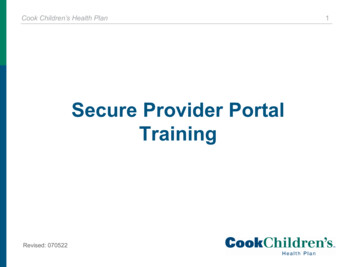
Transcription
Cook Children’s Health PlanSecure Provider PortalTrainingRevised: 0705221
2Cook Children’s Health PlanTable of Contents Terms and ConditionsGlossaryCompatibilityNew Account RequestsLogging InSecure Provider PortalHomepageNavigating in EpicCare LinkHappy Together LinkAccessing Patient Charts Care ManagementExternal and Internal stomer Service RequestUser DeactivationLogin Issues and Password Resets
Cook Children’s Health PlanSecure Provider PortalCook Children’s Health Plan offers a Secure Provider Portal where Providerscan access clinical or managed care data.By granting Providers access to EpicCare Link the amount of paperauthorizations, manual claim status requests, and customer service calls arereduced.Having access allows you to: Verify Member eligibility Submit prior authorizations Check claim status Submit claim reconsiderations and claim appeals View Provider reports3
Cook Children’s Health Plan4Secure Provider PortalEach Provider office must have a Site Administrator. The Site Admin will be responsible for submitting account requests for eachstaff member who requires access and deactivating users who resign or areterminated Each staff member must have their own unique user name and passwordNeed assistance in navigating the Secure Provider Portal? Register for a webinar by visiting the Provider Relations page located oncookchp.org, select the Provider Training Webinar Schedule‒ Review the calendar and follow the instructions to register for thewebinar of your choice To request for one on one Secure Provider Portal Training send an email toCCHPProviderRelations@cookchildrens.org
Cook Children’s Health PlanTerms and Conditions5
Cook Children’s Health Plan6Terms and ConditionsAll healthcare personnel have a legal obligation to protect patient information.In fact, with very few exceptions, essentially all patient information isconsidered highly confidential.In general, no employee should look up patient information, including relatives,without a job-related reason or disclose patient information without properauthorization.All jobs or roles must be evaluated to determine what Protected HealthInformation (PHI) access is required. If you do not have a job-related reason toaccess PHI, you must not access it. Access includes PHI that is on paper, inelectronic form and spoken verbally.
Cook Children’s Health Plan7Terms and ConditionsAs a portal User you are required to review, agree upon and adhere to theTerms and Conditions.Site Admins are responsible for ensuring portal Users are not viewing patientinformation without a job-related reason.Access to the Secure Provider Portal is monitored by our Protenus system.Inappropriate use of the portal will result in corrective action from the healthplan which will include outreach from the health plan to determine appropriateuse or misconduct.
Cook Children’s Health Plan8Inappropriate UsePlease ensure you are only accessing information needed to complete your jobresponsibilities. Accessing your child or relatives eligibilityAccessing your child or relatives claimsAccessing your child or relatives medical recordsUsing your child or relative to train yourself or others on the portalPatients and Families can access their information via thepatient portal.
9Cook Children’s Health PlanGlossary
Cook Children’s Health Plan10Glossary Site Admin User – User has the ability to add and remove Users on behalfof their OrganizationAffiliate – Participating ProviderAP – Accounts PayableClinical – Users granted access to view a patient’s clinical chart informationCRM – Customer Relationship Management (CRM) allows User to receivea message directly from the health planCSR – Customer Service Request (CSR) allows the User to submit amessage directly to the health planCoverage – EligibilityDOB – Date of BirthEpicCare Link – Secure Provider PortalExternal Medication - Referring to medications ordered/entered in Epic byother Providers or via claims
Cook Children’s Health Plan11Glossary ID – IdentificationIn Basket – MessagesInternal Medication – Referring to medications ordered/entered in Epic byCook ProvidersLocation – Physical Place of Service (Physical Address)LAR – Legal Authorized RepresentativePOC –Plan of CareMRN – Medical Record Number (Cook Specific)OB – Obstetrics or ObstetricianPatient – CCHP MemberPCP- Primary Care ProviderPhysician/APP – Medical Provider assigned an National Provider NumberPOS – Place of Service Type (Office, Inpatient Hosp., etc)Procedure Code – HCPCS/CPT code
Cook Children’s Health PlanGlossary Referrals – AuthorizationsSnapShot – High level overview of Member’s clinical chartSSN – Social Security Number12
13Cook Children’s Health PlanCompatibility
Cook Children’s Health PlanCompatibilityThe Secure Provider Portal is compatible with Microsoft Edge and Chrome.14
Cook Children’s Health PlanNew Account Requests15
Cook Children’s Health Plan16Getting Started Check with your office or practice manager to ensure you do not alreadyhave portal access established for your officeIf the office has established access, request the Site Admin submit youraccess requestIf the office has not established access the office or practice managershould select a Site Admin‒ Each Office/Group/Practice must have a Site Admino You may have more than one Site Admino The Site Admin is responsible for maintaining the Users such asadding new Users and deleting Users who are terminated or resignso The Providers office must approve access for their Billing StaffAccess requests received from individuals not listed as a Site Admin will bedenied
Cook Children’s Health Plan17New User/New Site RequestSite Admin You will need to determine the type of access you need to requestNew User/New Site Visit cookchp.org and select Providers from the drop down menu and thenselect Secure Provider Portal‒ Click on Login or Request New Account From the initial login screen click Request New Account‒ If you select Request New Account you MUST select “create a NewSite”‒ Choose the first option to add a New Account/Siteo DO NOT select add Users to an existing site‒ Fill in your Site Information including your Tax ID in the comments field‒ Once prompted, add ALL Users that need access as part of this samerequest
Cook Children’s Health PlanInitial Login Screen18
Cook Children’s Health PlanNew Account Request Choose the first option, Health Plan Account, to add a New Site‒ DO NOT select add Users to an existing site19
Cook Children’s Health Plan20New Site Information Fill in your Site informationYour Tax ID is required and must be entered in the comments field‒ Your access request will deny if you forget to add the Tax ID in thecomment fieldIf you have more than one NPI associated with the Tax ID you must enter allNPIs associated with the Tax ID in the comments field‒ User will only be able to see claim status, prior authorizations, etc. forthose Tax IDs and NPIs they are linked to
Cook Children’s Health PlanNew Site Information21
Cook Children’s Health Plan22Selecting the User Select the type of User you are requesting access forSelect the appropriate level of access needed for the User to perform thefunctions of their job‒ Not all Users will need clinical access‒ Since we are an integrated health system anyone with clinical accesswill have access to clinical information for Cook Children’s Health PlanMembers and Cook Children’s Healthcare System patientsIf selecting the Provider/Advanced Practice Provider please note the Username must match the name associated with the National Provider Identifier‒ If the NPI does not match the User name the request will be denied
Cook Children’s Health PlanSelecting the User23
Cook Children’s Health Plan24User Information Data Elements Complete the required data elements for the User‒ The field requirements vary depending on the User’s role Each User should have a unique business email address‒ Users with email addresses for Yahoo, Hotmail and Gmail will not beapproved‒ The User will receive their User ID and temporary password via secureemail to the email address they were registered with‒ Users who share an office email will not be approved
Cook Children’s Health PlanUser Information25
Cook Children’s Health PlanSite Administrator At least one User for the office must be a Site Administrator (Site Admin)Indicate if the User you are adding should be a Site Administrator‒ If yes, check the box‒ If no, leave the box blankClick Submit Request26
Cook Children’s Health Plan27Confirmation Print the confirmation page‒ The User will receive a secure email in three to five (3-5) business dayswith their unique User ID and temporary password
Cook Children’s Health PlanNew User for an Existing Site If adding a new User for an Existing Site the Site Admin must login to thePortal and click on Admin in the toolbar on the homepage‒ Do not submit this request from the Request New Account link on theinitial login screen Click the Account Requests tab and click Request New Account28
Cook Children’s Health Plan29Selecting the User Select the type of User you are requesting access forSelect the appropriate level of access needed for the User to perform thefunctions of their job‒ Not all Users will need clinical access‒ Since we are an integrated health system anyone with clinical accesswill have access to clinical information for Cook Children’s Health PlanMembers and Cook Children’s patientsIf selecting the Physician/APP please note the User Name must match thename associated with the NPI‒ If the NPI does not match the User Name the request will be denied
Cook Children’s Health PlanSelecting the User30
Cook Children’s Health Plan31User Information Data Elements Complete the required data elements for the User‒ The field requirements vary depending on the User’s role‒ Please provide information specific to the UserEach User should have a unique business email address‒ Users with email addresses for Yahoo, Hotmail and Gmail will not beapproved‒ The User will receive their User ID and temporary password via secureemail to the email address they were registered with‒ We do not recommend offices share email addresses
Cook Children’s Health PlanUser Information32
Cook Children’s Health PlanSubmit Request Indicate if the User you are adding should be a Site Administrator‒ If yes, check the box‒ If no, leave the box blankClick Submit Request33
Cook Children’s Health PlanUser VerificationThe Site Administrator will need to verify the User entered. Select the User Select Verification34
Cook Children’s Health Plan35User VerificationRead and agree to the Terms and Conditions and complete the required fields. Submit the request.
Cook Children’s Health Plan36Confirmation Page Print the confirmation pageClick OK‒ The User will receive a secure email in three to five (3-5) business dayswith their unique User ID and temporary password
Cook Children’s Health PlanNew Tax ID If adding a new Tax ID the Site Admin should login to the Secure ProviderPortal and from the homepage click Admin in the toolbar‒ Do not submit this request from the Request New Account link on theinitial login screen‒ The Site Admin must submit this request using the Admin function37
Cook Children’s Health PlanNew Tax ID Click the Account Requests tab, and click Request New Account‒ This step must be completed from the Admin tool Select the first option, Health Plan Account38
Cook Children’s Health Plan39Site Information Complete the New Site InformationYour Tax ID is required and must be entered in the comments field andclick Next‒ Your access request will deny if you forget to add the Tax ID in thecomment fieldIf you have more than one NPI associated with the Tax ID you must enter allNPIs associated with the Tax ID in the comments field‒ User will only be able to see claim status, prior authorizations, etc. forthose Tax IDs and NPIs they are linked toIn the comments field enter the User ID for each User that should beassociated with this new Tax ID‒ Even if a User already has a portal account, they must be linked to theTax ID in order to see claims, create authorizations, etc. for that Tax ID
Cook Children’s Health PlanSite Information40
Cook Children’s Health PlanSelect User Type of Access41
Cook Children’s Health PlanUser Information The Site Admin will add themself‒ Only complete thefields‒ The Site Admin will enter their User ID in the comments field‒ Check the Make this user a site admin boxClick Accept42
Cook Children’s Health PlanUser Information43
Cook Children’s Health PlanUser VerificationThe Site Administrator will need to verify the User entered. Select the User Select Verification44
Cook Children’s Health Plan45User VerificationRead and agree to the Terms and Conditions and complete the required fields Submit the request
Cook Children’s Health Plan46Confirmation Page Print the confirmation page Click OK‒ The User will receive a secure email in three to five (3-5) business dayswith their unique User ID and temporary password
47Cook Children’s Health PlanLogging In
Cook Children’s Health PlanLogging In48
Cook Children’s Health Plan49Logging In For The First Time Navigate to cookchp.org and select the Provider’s tab‒ From there select Secure Provider PortalEnter the User ID and password that you received for the Secure ProviderPortal‒ Each User will receive his/her own unique login‒ Do not share User IDs or Passwordso This is a HIPAA violation and a security violation with the healthplanYou may be required to verify via 2 Factor Authentication‒ Click the Remember Me checkbox for the system to remember you forthirty (30) dayso Please note this check box only works if you are using the samebrowser
Cook Children’s Health Plan50Challenge Questions Upon logging in you will be prompted to answer five challenge questionsAlthough you can choose to “skip” this task, you will be prompted to do thisevery time you log in until they are setYou will be prompted to set new challenge questions every two (2) years
Cook Children’s Health PlanChallenge Questions Update If you need to update your answers to the Challenge Questions‒ Login to the Secure Provider Portalo From the homepage select Menu, Settings, and ChallengeQuestions51
Cook Children’s Health Plan52Password Resets Once you’ve set your challenge questions, if you forget your password, youcan click “Forgot password?” on the login pageIn order to reset your password you will be required to answer two (2) ofyour five (5) challenge questions on file
Cook Children’s Health PlanSecure Provider PortalHomepage53
54Cook Children’s Health PlanSecure Provider Portal Homepage12354
Cook Children’s Health Plan55Secure Provider Portal Homepage The main toolbar takes you to multiple activities via the navigation tabs 1Speed buttons allow you to access and view specific patient information‒ As well as create or review authorizations 2 Reports provide Users access to Membership, Claims and Authorizationsreports 3Quick Links provide resource information that will help as you use EpicCareLink 4Additional items may be found on the homepage from time to time 5‒ Such as Provider News, Secure Provider Portal Reference Guide andthe Webinar Schedule
Cook Children’s Health PlanNavigating in EpicCare Link56
Cook Children’s Health Plan57Navigation TabsThese tabs are found on the main toolbar. Use these tabs to open variousactivities in EpicCare Link. Each tab contains one or more related activities.When you click a tab, the default activity for that tab opens. Home‒ Takes you back to the HomepageIn Basket‒ Epic’s task management system used to securely send and receiveCustomer Service messagesPatient List‒ Displays a list of all your patients you have access to based on a claim,authorization, or Primary Care Provider relationship with the patient
Cook Children’s Health Plan58Navigation TabsYou will have access to all patients for which your entire organizationhas a relationship with, based on your Tax IDAuthorization Search‒ Allows you to look up authorizations sent by or to the Providers you arelinked to based on Tax ID and NPICustomer Service‒ Allows you to send messages and forms directly to Cook Children’sHealth PlanClaim Search‒ Allows you to view your patient’s claim information and status‒
Cook Children’s Health Plan59Navigation Tabs Reporting‒ Allows Users to access the dashboard, run reports, view the results oftheir reports and export the reports to ExcelPatient‒ Once you open a patient, this will show you the patient’s record you arecurrently viewingAdmin‒ Site Administrator’s will see an additional tab for “Admin” on thehomepage‒ This allows the Site Admin to add, remove, and maintain the Users thatare a part of their organization
Cook Children’s Health PlanReporting Select Reporting from the homepageSelect Dashboards– Do not use My Reports– If you receive the message “You have no default dashboard defined”click on “Click here to open My Dashboards”Select Show CatalogSelect the report you’d like to run– CCHP Primary Care Provider Incentive Programo BMI Measurement, Nutrition Counseling, and Physical ActivityCounselingo Immunizations for Adolescents (IMA)o Preventive Care Visits for Adolescents and Young Adults 3 – 21Years of Age60
Cook Children’s Health Plan61ReportingCCHP Tapestry Link AP Claims‒ CCHP Tapestry Link – Members‒ CCHP Tapestry Link – Prior AuthorizationRun the Report‒ Results will populate on the screenExport the results to ExcelSelectto export the results to Excel‒ For HIPAA compliance the User will be required to enter a password toexport the results‒ The User will be required to use that same password to open the Excelfile‒
Cook Children’s Health PlanAction OptionsUse these buttons, located on the top right of the screen, to see all of youravailable activities, view the Happy Together Link or to log out.62
Cook Children’s Health Plan63Action OptionsUse the Menu to open the various activities that are contained in the selectednavigation tab (Home, In Basket, Patient List, Authorization Search, CustomerService, Claim Search, Reporting, Patient, Admin).
Cook Children’s Health Plan64Speed ButtonsYou can also navigate the Secure Provider Portal by using the Speed buttonson the homepage. Select Patient‒ This activity allows you to select your patient’s chart from a list of yourcurrent patients and takes you to the patient’s SnapShot Open Chart Review‒ This activity takes you directly to Chart Review after selecting a patiento Only clinical User will have access to the Member’s chart, Usersshould only have clinical access if it is needed to perform thefunctions of their job
Cook Children’s Health PlanSpeed Buttons Create Authorization‒ This activity allows you to create an authorization after selecting apatientHappy Together Link‒ This activity allows users to access all of their EpicCare Link, TapestryLink and Healthy Planet Link accounts from one location65
Cook Children’s Health PlanHappy Together Link66
Cook Children’s Health Plan67Happy Together Link How to Add a Link account to Happy Together Link‒ Click the Happy Together Link speed button from the homepageo Open the activity for the first time, Users will see a welcomemessage with information about how to use Happy Together Link‒ Search for the Organization Name, website name, or postal code thathosts the website‒ Click the account from the search results that will open a separatewindowo You will be prompted to enter your account credentials for thatwebsiteo After you log into the website to verify your credentials, the accountis added to the Happy Together Link activity
Cook Children’s Health PlanHappy Together LinkUsers will be able to quickly access their linked accounts withinHappy Together Link going forward without needing to enter yourcredentials againIf you have trouble locating the organization you are searching for you willneed to contact that organization for trouble shootingo 68
Cook Children’s Health PlanAccessing Patient Charts69
Cook Children’s Health PlanSelecting a PatientPatients that have been previously accessed by a User in EpicCare Link orhave a claim or authorization submitted by a Provider will display on theProvider’s My Patients tab. Click on Patient List or Patient in the Navigation tab or the Select Patientspeed button to navigate to My PatientsMy Patients is sorted in alphabetical order by last name making it easy tolocate your patient on the listOnce your patient is found, click on the name to open the records70
Cook Children’s Health PlanMy Patients71
Cook Children’s Health Plan72Patient SearchIf you have access to many patients, your patients might appear on more thanone page. To search for a patient on your list, enter the patient’s name (last name, firstname) in the Name or MRN field‒ You can select Additional Search Criteria search by sex, SSN anddate of birth
Cook Children’s Health Plan73Patient Search ResultsIf a match is found, the system will prompt you to review the search results andchoose the appropriate patient.
Cook Children’s Health PlanViewing Primary Care PatientsPrimary Care Providers can view a list of their primary care patients via thePatient List navigation tab on the homepage. Clickon the main menu74
Cook Children’s Health Plan75Viewing Primary Care Patients If your Group has more than one Primary Care Provider click the dropdownarrow in the Filter by PCP field and select the Provider’s nameOnce the list has been filtered, the list will only show the primary carepatients for that Provider
Cook Children’s Health Plan76Locating a Patient Not FoundIf a Patient you are looking for does not appear on your My Patients tab or thePatient List you can search for them by clicking on Search All Patients. Insert all the additional information for a more accurate match‒ If a match is found, the system will prompt you to review the searchresults and choose the appropriate patient
Cook Children’s Health Plan77Locating a Patient Not FoundTo gain access to the patient you are searching for enter one of the followingsets of data for the patient: Name, Date of Birth and Sex Medicaid ID and Name Medicaid ID and Date of BirthSearch Verify that the correct patient has been located‒ If the correct patient has not been found, click Cancel and modify yoursearch criteria Click Select
Cook Children’s Health PlanPatient Select Confirmation78
Cook Children’s Health PlanPatient Select ConfirmationTo gain access to the patient You must enter a reason for accessing the patient record‒ You will not be able to proceed without a reason Click Accept79
Cook Children’s Health Plan80Patient SnapShotTo get to the Patient SnapShot function click Patient, Select Patient, OpenChart Review or Create Authorization. A list of patients associated with your Tax ID will populate‒ These patients are pulled from the eligibility verifications performed,authorizations requested and claims submitted under your Tax IDo You can access the patient by clicking on the Patient Nameo If the patient you need to view is not listed simply click Search AllPatientsIf there are more activities than can fit on the screen, hover over the ellipsison the far right of the menu to see all the activities contained in the tab
Cook Children’s Health Plan81Patient SnapShotYou can click to pin an activity so it appears first in the menu If you pin multiple activities, they appear in the order that you pinned them‒ Click and drag pinned activities in the menu to change their ordero Pinning activities will change the view of this menu
Cook Children’s Health PlanPatient SnapShot – Clinical View82
Cook Children’s Health Plan83Patient SnapShot – Clinical ViewFrom the Patient Snapshot, you can review available clinical information on filefor the Member. Including recent visits and medication‒ Only Users with clinical access will be able to view this clinical datao Your Site Admin determines who should have clinical access A User should only have clinical access if it is needed toperform the functions of their jobo Since we are an integrated health system anyone with clinicalaccess will have access to clinical information for Cook Children’sHealth Plan Members and Cook Children’s patients
Cook Children’s Health PlanPatient SnapShot – Non Clinical View84
Cook Children’s Health PlanCare Management85
Cook Children’s Health Plan86Plan of CareTo view the Plan of Care Locate the Patient, select the SnapShot tab From the Patient SnapShot select Plan of Care on the report toolbar‒ You can view Allergies, Social Determinants of Health, OP Medications,and Care Team information
Cook Children’s Health PlanAdding a Provider to the Care Team Open a Member’s chartClick SnapShotClick Plan of CareClick Care TeamClickAdd the New PCP or Team Member and indicate the appropriateRelationship ClickYou can also access the Care Teams from the Toolbar Activity Once you are in the Member’s Chart click on the ellipses to view the fullmenu Select Care Teams under the Care Management section of the menu87
Cook Children’s Health PlanLocating the Service Coordinator The LTSS Service Coordinator can be found on the Plan of Care asindicated above or the Care Team activity as indicated below88
Cook Children’s Health PlanDelivery NotificationThe Delivery Notification feature is utilized by Hospitals to notify the healthplan of a newborn delivery. You can access the Delivery Notification assessment through theAssessment activity89
Cook Children’s Health Plan90Delivery Notification Select Delivery NotificationSelect New or View HistoryDocument the Member’s delivery with the following required fields‒ Delivery Facility‒ Member ID #‒ Baby Gender‒ Delivery Date‒ Delivery TypeClick Accept and NewThe Delivery Notification is not an authorization for extended stay‒ If the newborn requires an authorization for an extended stay you mustcreate and submit a prior authorization request
Cook Children’s Health Plan91High Risk Pregnancy NotificationThe High Risk Pregnancy Notification feature is utilized by OB Providers tonotify the health plan’s Care Management team of a pregnant Member with riskfactors. You can access the High Risk Pregnancy Notification assessment throughthe Assessment activity
Cook Children’s Health PlanHigh Risk Pregnancy Notification Select High Risk Pregnancy Notification Select New or View History‒ If the assessment has already been assigned to you, click the actualassessment instead creating a new one Document the assessment‒ Provide as much information as possible Click Accept and New to submit the notification to the health plan If you click Accept it will save your information, but will not submit to thehealth plan.92
Cook Children’s Health PlanExternal and InternalMedication Reports93
Cook Children’s Health Plan94Medication ReportsYou can view internal medications using the Medications tab from the PatientSnapShot. Internal Medication‒ Medications ordered/entered in Epic by Cook Health System ProvidersExternal Medication‒ Medications ordered/entered in Epic by other Providers or obtained viaclaims submitted to the health plan
Cook Children’s Health PlanMedication ReportsYou can also access these functions by clicking the ellipses in the upper rightcorner and reviewing the Clinical Review section of the full menu Select Medications or External Medications95
96Cook Children’s Health PlanAuthorizations
Cook Children’s Health Plan97Create AuthorizationAll requests for prior authorization must be submitted via the Secure ProviderPortal. You can only create authorizations for Members that have active ManagedCare coverage with the health plan Click the Create Authorization quick button on the homepageClick the name of the patient requiring an authorization
Cook Children’s Health PlanCreate AuthorizationYou can also create an authorization from inside a patient’s record that youalready have open by hoovering over the patient name and clicking NewAuthorization.98
Cook Children’s Health Plan99Entering the Authorization RequestEnter the primary procedure, click the magnifying glass for the code to populateand then click Next. If the authorization is for an admission, select an Admission type
Cook Children’s Health Plan100Entering the Authorization Request Additional procedure codes can be added on the services form within theauthorizationAfter the primary procedure is requested, the authorization then promptsUsers to collect basic information about the type of service being requested‒ Where the request came from (Referring Provider)‒ Where it is going (Rendering Provider)‒ authorization’s priorityAll of the fields with red stop signs are required and must have a valueentered before the authorization can be submitted
Cook Children’s Health PlanGeneral Information Section The Priority field defaults to Routine, but can be modified by clicking themagnifying glass and selecting the appropriate priority‒ Routine Authorization Requests will be processed within three (3)business days‒ Urgent Authorization Requests will be processed within one (1)business day‒ Note: Requests submitted as urgent that are not urgent in nature, butrather submitted as urgent based on the delay in Provider submissionwill be processed as a routine authorization request101
Cook Children’s Health PlanAuthorization TypeThe Type field is used to identify the type of service being requested in thetype field.102
Cook Children’s Health PlanAuthorization TypeCommon pri
As a portal User you are required to review, agree upon and adhere to the Terms and Conditions. Site Admins are responsible for ensuring portal Users are not viewing patient information without a job-related reason. Access to the Secure Provider Portal is monitored by our Protenus system.