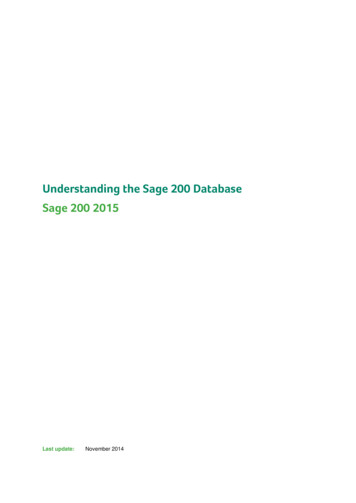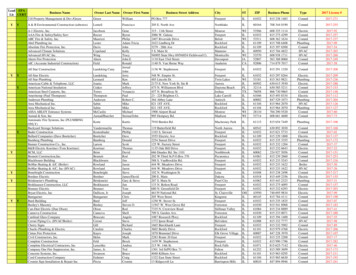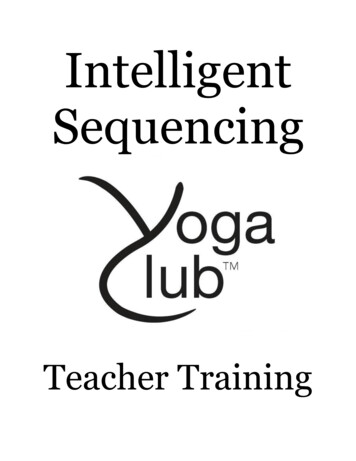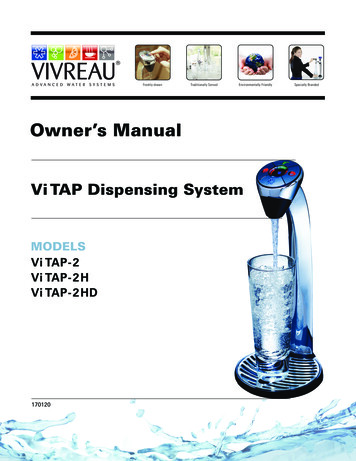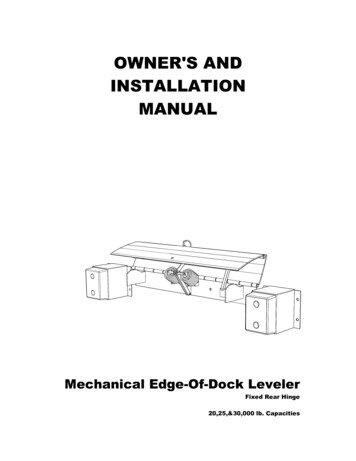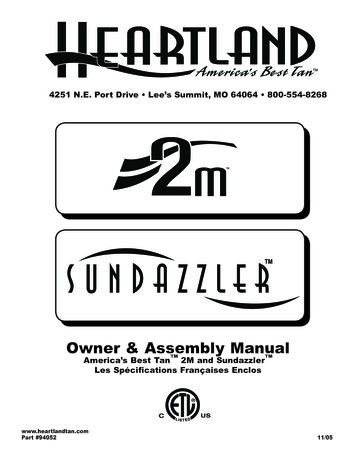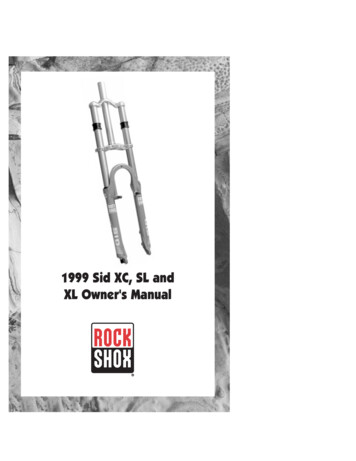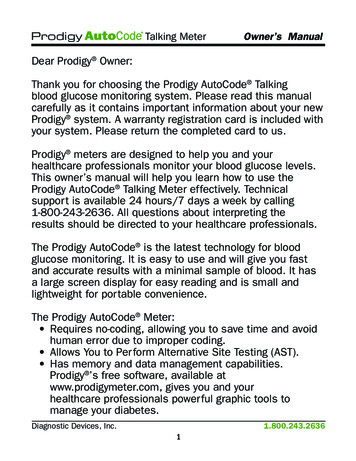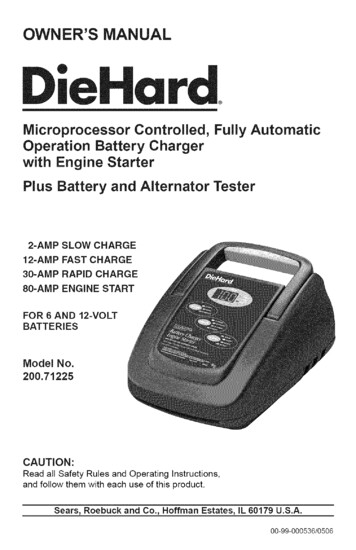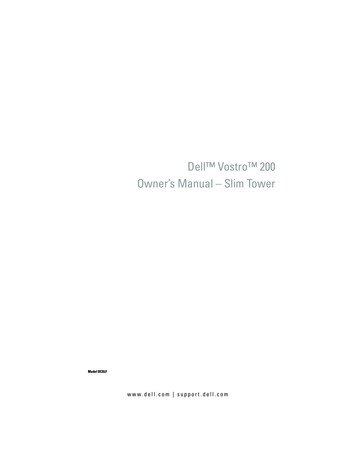
Transcription
Dell Vostro 200Owner’s Manual – Slim TowerModel DCSLFw w w. d e l l . c o m s u p p o r t . d e l l . c o m
Notes, Notices, and CautionsNOTE: A NOTE indicates important information that helps you make better use ofyour computer.NOTICE: A NOTICE indicates either potential damage to hardware or loss of dataand tells you how to avoid the problem.CAUTION: A CAUTION indicates a potential for property damage, personal injury,or death.If you purchased a Dell n Series computer, any references in this document toMicrosoft Windows operating systems are not applicable.Abbreviations and AcronymsFor a complete list of abbreviations and acronyms, see the "Glossary" onpage 185.Information in this document is subject to change without notice. 2007 Dell Inc. All rights reserved.Reproduction in any manner whatsoever without the written permission of Dell Inc. is strictly forbidden.Trademarks used in this text: Dell, the DELL logo, Vostro, TravelLite, and Strike Zone are trademarksof Dell Inc.; Bluetooth is a registered trademark owned by Bluetooth SIG, Inc. and is used by Dellunder license; Microsoft, Windows, Outlook, and Windows Vista are either trademarks or registeredtrademarks of Microsoft Corporation in the United States and/or other countries. Intel, Pentium, andCeleron are registered trademarks, SpeedStep and Core are trademarks of Intel Corporation.Other trademarks and trade names may be used in this document to refer to either the entities claimingthe marks and names or their products. Dell Inc. disclaims any proprietary interest in trademarks andtrade names other than its own.Model DCSLFJuly 2007P/N PK009Rev. A01
Contents1Finding Information2Setting Up and Using Your Computer. . . . . . . . . . . . . . . . .11. . .15Front View of the Computer. . . . . . . . . . . . . . .15Back View of the Computer. . . . . . . . . . . . . . .17. . . . . . . . . . . . . .18Back Panel ConnectorsInstalling Your Computer in an Enclosure. . . . . . .20. . . . . . . . . . . . . . . . . . .22. . . . . . . . . . . . . . . . . . . .23Setting Up a PrinterPrinter Cable. . . . . . . . . . . . .23. . . . . . . . . . . . . . . . .24Connecting a USB PrinterPlaying CDs and DVDsAdjusting the Volume . . . . . . . . . . . . . . .26Adjusting the Picture . . . . . . . . . . . . . . .26. . . . . . . . . . . . . . . . .27Copying CDs and DVDsUsing a Media Card Reader (Optional)Connecting Two Monitors . . . . . . . . .30. . . . . . . . . . . . . . .31Connecting Two Monitors With VGAConnectors . . . . . . . . . . . . . . . . . . . .Connecting One Monitor With a VGA Connectorand One Monitor With a DVI Connector . . . . .Connecting a TV31.32. . . . . . . . . . . . . . . . . .32Changing the Display Settings. . . . . . . . . . .Contents333
Power Management Options in Windows XPStandby Mode. . . . .33. . . . . . . . . . . . . . . . . . .33. . . . . . . . . . . . . . . . . .34Hibernate ModePower Options Properties. . . . . . . . . . . . .Power Management Options in Windows VistaStandby Mode. . . .36. . . . . . . . . . . . . . . . . . .37. . . . . . . . . . . . . . . . . .38Hibernate ModePower Plan Properties. . . . . . . . . . . . . . .Enabling SpeedStep TechnologyAbout RAID Configurations40. . . . . . . . . . . . . . .40. . . . . . . . . . . . .Configuring Your Hard Drives for RAID . . . . . .41. . .42Configuring for RAID Using the Intel MatrixStorage Manager . . . . . . . . . . . . . . . . .43. . . . .47. . . . . . . .51Setting Up a Home and Office Network . . . . . . . . .51Network Setup Wizard. . . . . . . . . . . . . . .52Connecting to the Internet . . . . . . . . . . . . . . .53Connecting to a Network Adapter. . . . . . . .54. . . . . . . . . . . . . . . . . .57. . . . . . . . . . . . . . . . . .57. . . . . . . . . . . . . . . . . . . .57Setting Up Your Internet ConnectionSolving Problems .Troubleshooting TipsBattery ProblemsContents40Configuring for RAID Using the Intel OptionROM Utility . . . . . . . . . . . . . . . . . .Transferring Information to a New Computer .438. . . . . . . . . . .RAID Level 1 Configuration335
Drive Problems. . . . . . . . . . . . . . . . . . . . . . . . . . . . . . . . . . .59. . . . . . . . . . . . . . . .60Optical drive problemsHard drive problemsE-Mail, Modem, and Internet ProblemsError Messages58. . . . . . . .60. . . . . . . . . . . . . . . . . . . . .63Keyboard Problems. . . . . . . . . . . . . . . . . . .Lockups and Software Problems. . . . . . . . . . . .6465The computer does not start up. . . . . . . . . .65The computer stops respondingA program stops responding .A program crashes repeatedly. . . . . . . . . .65. . . . . . . . . . .65. . . . . . . . . .65A program is designed for an earlier Microsoft Windows operating system . . . . . . . . . .66. . . . . . . . . . . .66. . . . . . . . . . . . .67. . . . . . . . . . . . .68Memory Problems. . . . . . . . . . . . . . . . . . . .69Mouse Problems. . . . . . . . . . . . . . . . . . . .70. . . . . . . . . . . . . . . . . . .71Power Problems . . . . . . . . . . . . . . . . . . . .72Printer Problems. . . . . . . . . . . . . . . . . . . .73A solid blue screen appearsOther software problemsMedia Card Reader Problems .Network ProblemsScanner Problems . . . . . . . . . . . . . . . . . . .74Sound and Speaker Problems. . . . . . . . . . . . .75No sound from speakers. . . . . . . . . . . . . .75No sound from headphones. . . . . . . . . . . .Contents765
Video and Monitor ProblemsIf the screen is blank. . . . . . . . . . . . . .77. . . . . . . . . . . . . . . .77. . . . . . . . . .78. . . . . . . . . . . . . . .79. . . . . . . . . . . . . . . . . . . . . .79. . . . . . . . . . . . . . . . . . . . . . .80If the screen is difficult to read .4Troubleshooting ToolsPower Lights .Beep CodesSystem MessagesDell Diagnostics. . . . . . . . . . . . . . . . . . . .82. . . . . . . . . . . . . . . . . . . . .84When to Use the Dell Diagnostics. . . . . . . . .Starting the Dell Diagnostics From YourHard Drive . . . . . . . . . . . . . . . . . . . .Starting the Dell Diagnostics From the Driversand Utilities Media . . . . . . . . . . . . . . . .8585. . . . . . . . . . . . . . . . . . . . . . . . . .87What Is a Driver?. . . . . . . . . . . . . . . . . .Identifying Drivers. . . . . . . . . . . . . . . . .Restoring Your Operating System8888. . . . . . . . . . . .91Using Microsoft Windows System Restore. . . .92. . . . . .93. . . . . . . .96Using Dell PC Restore and Dell FactoryImage Restore . . . . . . . . . . . . .Using the Operating System MediaTroubleshooting Software and HardwareProblems . . . . . . . . . . . . . . . . .Contents87. . . . . . . . . .Reinstalling Drivers and Utilities684. . . . . . . . . . . .Dell Diagnostics Main MenuDrivers84. . . . .97
5Removing and Installing PartsBefore You Begin. . . . . . . .99. . . . . . . . . . . . . . . . . . . .99Recommended Tools. . . . . . . . . . . . . . . .Turning Off Your Computer. . . . . . . . . . . . .99100. . . . . .100Removing the Computer Cover. . . . . . . . . . . . .101Removing the Support Bracket. . . . . . . . . . . . .102Inside View of Your Computer. . . . . . . . . . . . .104. . . . . . . . . . . . . . .105Before Working Inside Your Computer .System Board ComponentsPower Supply DC Connector Pin Assignments .Memory. . . .107. . . . . . . . . . . . . . . . . . . . . . . . .111. . . . . . . . . .111Installing Memory. . . . . . . . . . . . . . . . .112Removing Memory. . . . . . . . . . . . . . . . .114. . . . . . . . . . . . . . . . . . . . . . . . . .115Memory Installation GuidelinesCards . . . . . . . . . . . .115. . . . . . . . . . . . . . . . . . . . . . . . . .121PCI and PCI Express Cards .Bezel .Removing the Bezel. . . . . . . . . . . . . . . .122Replacing the Bezel. . . . . . . . . . . . . . . .123. . . . . . . . . . . . . . . . . . . . . . . . . .124Drives. . . . .124. . . . . . . . . . . . .125. . . . . . . . . . . .125Recommended Drive Cable ConnectionsConnecting Drive Cables .Drive Interface Connectors. . .126. . . . . . . . . . . . . . . . . . . .126Connecting and Disconnecting Drive CablesHard Drives .Contents7
Floppy Drive. . . . . . . . . . . . . . . . . . . . . . . . . . . . . . . . . . .136. . . . . . . . . . . . . . . . . . . .139. . . . . . . . . . . . . . . . . . . . . . . . . .143Media Card Reader .Optical DriveBatteryReplacing the BatteryPower Supply. . . . . . . . . . . . . . .143. . . . . . . . . . . . . . . . . . . . . .145. . . . . . . . . . . .145. . . . . . . . . . . . . . . . . . . . . . . . .147Replacing the Power SupplyI/O Panel. . . . . . . . . . . . . .147. . . . . . . . . . . . . . .148. . . . . . . . . . . . . . . . . . . . . .149Removing the I/O PanelInstalling the I/O PanelProcessor FanRemoving the Processor Fan/Heat SinkAssembly . . . . . . . . . . . . . . . . . . . . .150Installing the Processor Fan/Heat SinkAssembly . . . . . . . . . . . . . . . . . . . . .151. . . . . . . . . . . . . . . . . . . . . . . .152ProcessorRemoving the Processor. . . . . . . . . . . . . .152Installing the Processor. . . . . . . . . . . . . .153. . . . . . . . . . . . . . . . . . . . . . .156Chassis FanRemoving the Chassis Fan. . . . . . . . . . . . .156Replacing the Chassis Fan. . . . . . . . . . . . .158. . . . . . . . . . . . . . . . . . . . . .159System Board8Contents131Removing the System Board. . . . . . . . . . . .159Installing the System Board. . . . . . . . . . . .160Replacing the Support Bracket. . . . . . . . . .161Replacing the Computer Cover . . . . . . . . . .162
6Appendix. . . . . . . . . . . . . . . . . . . . . . . .165Specifications. . . . . . . . . . . . . . . . . . . . . .165System Setup. . . . . . . . . . . . . . . . . . . . . .170. . . . . . . . . . . . . . . . . . . . . .170OverviewEntering System Setup. . . . . . . . . . . . . . .170System Setup Options. . . . . . . . . . . . . . .172. . . . . . . . . . . . . . . . . .174Boot Sequence .Clearing Forgotten Passwords. . . . . . . . . . . . .176. . . . . . . . . . . . . . . .177. . . . . . . . . . . . . . . . . . . .178Clearing CMOS SettingsFlashing the BIOSCleaning Your Computer. . . . . . . . . . . . . . . . . . . . . . . .179. . . . . . . . . . . . . . . . . . . . . . .179Computer, Keyboard, and MonitorMouse178Floppy Drive. . . . . . . . . . . . . . . . . . . .CDs and DVDs. . . . . . . . . . . . . . . . . . .Dell Technical Support Policy (U.S. Only). . . . . . .Definition of "Dell-Installed" Software andPeripherals . . . . . . . . . . . . . . . . .180180. . . .181. . . . . .181. . . . . . . . . . . . . . . . .181. . . . . . . . . . . . . . . . . . . .181. . . . . . . . . . . . . . . . . . . . .183Definition of "Third-Party" Software andPeripherals . . . . . . . . . . . . . . .FCC Notice (U.S. Only) .FCC Class B .Contacting Dell180Contents9
Glossary . . . . . . . . . . . . . . . . . . . . . . . . . . . 185Index10. . . . . . . . . . . . . . . . . . . . . . . . . . . . . .Contents203
Finding InformationNOTE: Some features or media may be optional and may not ship with yourcomputer. Some features or media may not be available in certain countries.NOTE: Additional information may ship with your computer.What Are You Looking For?Find it Here Dell Product Information GuideWarranty informationTerms and Conditions (U.S. only)Safety instructionsRegulatory informationErgonomics informationEnd User License Agreement How to set up my computerSetup DiagramSee the setup diagram that came withyour system.Finding Information11
What Are You Looking For?Find it Here Service Tag and Express Service Code Microsoft Windows License LabelService Tag and Microsoft Windows LicenseThese labels are located on yourcomputer. Use the Service Tag to identify yourcomputer when you usesupport.dell.com or contact support. Enter the Express Service Code todirect your call when contactingsupport.NOTE: As an increased security measure,the newly designed Microsoft Windowslicense label incorporates a missing portionor "hole" to discourage removal of the label.12Finding Information
What Are You Looking For?Find it Here Solutions — Troubleshooting hints andtips, articles from technicians, andonline courses, frequently askedquestions Community — Online discussion withother Dell customers Upgrades — Upgrade information forcomponents, such as memory, the harddrive, and the operating system Customer Care — Contact information,service call and order status, warranty,and repair information Service and support — Service callstatus and support history, servicecontract, online discussions withtechnical support Reference — Computerdocumentation, details on my computerconfiguration, product specifications,and white papers Downloads — Certified drivers,patches, and software updatesDell Support Website — support.dell.comNOTE: Select your region to view theappropriate support site.NOTE: Corporate, government, andeducation customers can also use thecustomized Dell Premier Support websiteat premier.support.dell.com. Desktop System Software (DSS)— IfTo download Desktop System Software:you reinstall the operating system for1 Go to support.dell.com and clickyour computer, you should also reinstallDownloads.the DSS utility. DSS provides critical2 Enter your Service Tag or productupdates for your operating system andmodel.support for Dell 3.5-inch USB floppy3 In the Download Category drop-downdrives, optical drives, and USB devices.menu, click All.DSS is necessary for correct operation of4Selectthe operating system andyour Dell computer. The softwareoperatingsystem language for yourautomatically detects your computercomputer,and click Submit.and operating system and installs the5 Under Select a Device, scroll to Systemupdates appropriate for yourand Configuration Utilities, and clickconfiguration.Dell Desktop System Software.Finding Information13
What Are You Looking For?Find it Here How to use Windows Vista How to work with programs and files How to personalize my desktopWindows Help and Support Center1 To access Windows Help
Model DCSLF. Notes, Notices, and Cautions NOTE: A NOTE indicates important information that helps you make better use of your computer. NOTICE: A NOTICE indicates either potential damage to hardware or loss of data and tells you how to avoid the problem. CAUTION: A CAUTION indicates a potential for property damage, personal injury, or death. If you purchased a Dell n Series computer ,